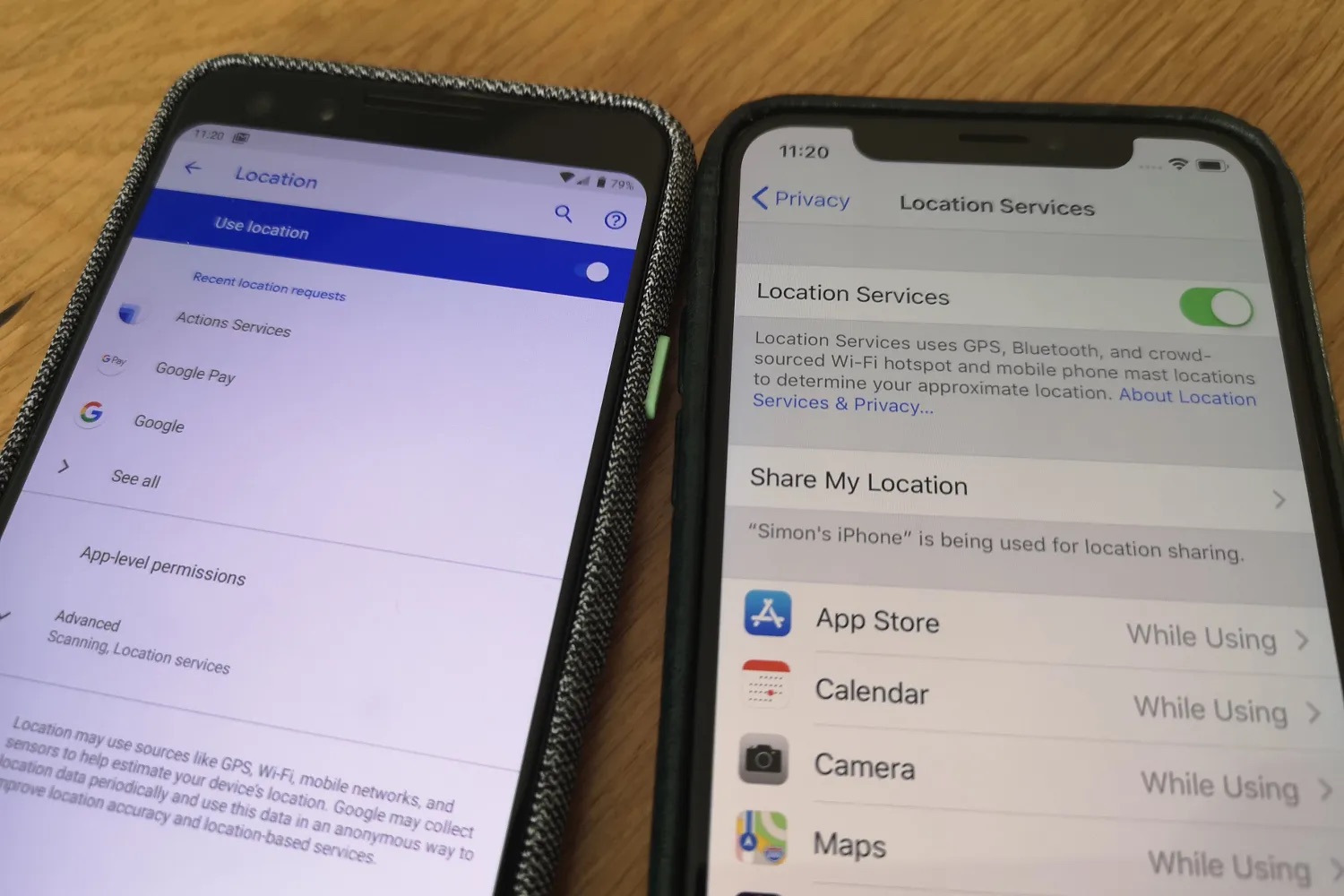
In today’s digital age, smartphones have become an integral part of our lives. With the increasing number of apps available for download on our iPhones, it’s easy to overlook the fact that many of these apps collect and store our personal data. This data collection can raise privacy concerns and leave us wondering how we can protect our information.
Fortunately, there are steps you can take to stop apps from collecting data on your iPhone. In this article, we will explore various methods and settings that you can utilize to safeguard your privacy and ensure that your personal information remains secure. From managing app permissions to adjusting privacy settings, we’ll guide you through the process to help you regain control over your data on your iPhone.
Inside This Article
- How To Stop Apps From Collecting Data on iPhone
- Disable App Tracking
- Review App Permissions
- Limit Ad Tracking
- Use Privacy-Focused Browsers
- Conclusion
- FAQs
How To Stop Apps From Collecting Data on iPhone
With the constant evolution of technology, the data collected by apps on our smartphones has become a major concern. From personal information to location data, apps gather a wealth of data that can be used for targeted advertising and other purposes. If you value your privacy and want to take control of the data collected by apps on your iPhone, here are a few steps you can take to stop apps from collecting unnecessary data.
Disable App Tracking
One of the most effective ways to prevent apps from collecting data on your iPhone is to disable app tracking. In the latest iOS updates, Apple introduced the App Tracking Transparency feature, which gives users the ability to control whether their data can be tracked across apps and websites. To disable app tracking, simply go to Settings > Privacy > Tracking, and toggle off the “Allow Apps to Request to Track” option. This ensures that apps cannot track your data without your explicit permission.
Review App Permissions
An important step in stopping apps from collecting excessive data is to review the permissions granted to each app on your iPhone. Many times, we grant permissions without fully realizing the extent of data collection. To review app permissions, go to Settings > Privacy and you’ll see a list of categories such as Location Services, Contacts, Calendars, and more. Tap on each category to see which apps have access, and revoke permissions for apps that don’t necessarily need them. This allows you to restrict the data that apps can collect.
Limit Ad Tracking
Another way to curtail data collection and protect your privacy is to limit ad tracking on your iPhone. By enabling this feature, you prevent advertisers from using your device’s Advertising Identifier to serve you targeted ads. To limit ad tracking, go to Settings > Privacy > Advertising and toggle on the “Limit Ad Tracking” option. Although this won’t completely stop data collection, it significantly reduces the amount of targeted advertising you receive.
Use Privacy-Focused Browsers
Choosing a privacy-focused browser can also help you protect your data from unwarranted collection. There are several browsers available for iPhone, such as Firefox Focus, Brave, and DuckDuckGo, that prioritize user privacy. These browsers often block third-party trackers, automatically clear browsing data, and offer additional privacy features. By using a privacy-focused browser, you can ensure that your online activities are not being tracked and your data is kept private.
By implementing these strategies, you can take back control of your data and limit the amount of information apps collect on your iPhone. It’s essential to be proactive in safeguarding your privacy and understanding the permissions you grant to apps. With these steps, you can enjoy a safer and more private digital experience on your iPhone.
Disable App Tracking
When it comes to protecting your privacy on your iPhone, one of the first steps you can take is to disable app tracking. App tracking refers to the ability of apps to collect and track your data across different websites and services. By disabling this feature, you can regain control over your data and prevent apps from collecting unnecessary information about your online activities.
To disable app tracking on your iPhone, follow these simple steps:
- Open the Settings app on your iPhone.
- Scroll down and tap on “Privacy”.
- Under Privacy, tap on “Tracking”.
- In the Tracking menu, you will see the option “Allow Apps to Request to Track”. Toggle this switch to the off position.
- You will then be prompted with a message asking if you want to prevent apps from tracking you across other apps and websites. Tap on “Ask App not to Track”.
By disabling app tracking, you are ensuring that apps cannot access your personal data without your explicit consent. This gives you more control and peace of mind when it comes to your online privacy. It’s important to note that not all apps abide by this setting, but disabling app tracking is still a good first step in protecting your data.
In addition to disabling app tracking, there are other measures you can take to enhance your privacy on your iPhone. Keep reading to explore more options.
Review App Permissions
One of the most important steps you can take to stop apps from collecting data on your iPhone is to review and manage app permissions. By carefully examining and adjusting these permissions, you can have greater control over what information apps can access and collect.
To review app permissions on your iPhone, follow these steps:
- Open the “Settings” app on your iPhone.
- Scroll down and tap on “Privacy.”
- You will see a list of permission categories such as “Camera,” “Microphone,” “Location Services,” and more.
- Tap on a category to view the apps that have requested access to that permission.
- Review the list of apps and toggle the switches next to each app to enable or disable access to that permission.
It is important to carefully consider which apps you want to grant access to certain permissions. For example, if you rarely use a certain app and it is asking for access to your microphone or camera, you may want to revoke that permission to protect your privacy.
In addition to managing permissions for specific categories, you can also review individual app permissions. To do this, follow these steps:
- Go to the “Settings” app on your iPhone.
- Scroll down and tap on “Privacy.”
- Tap on “Apps” to view a list of all the apps installed on your device.
- Select the app you want to review permissions for.
- You will see a list of permissions that the app has requested.
- Toggle the switches next to each permission to enable or disable access.
By reviewing and managing app permissions regularly, you can ensure that only the apps you trust have access to your sensitive data on your iPhone.
Limit Ad Tracking
If you’re concerned about your privacy and want to restrict targeted ads on your iPhone, you can take advantage of the “Limit Ad Tracking” feature. Enabling this feature ensures that advertisers can’t track your activity or target you with personalized ads based on your behavior.
To activate the “Limit Ad Tracking” feature on your iPhone, follow these steps:
- Open the Settings app on your iPhone.
- Scroll down and tap on “Privacy”.
- Select “Advertising” from the list of options.
- Toggle on the “Limit Ad Tracking” switch.
By enabling this feature, you are instructing apps and advertisers not to use your Advertising Identifier (IDFA) for personalized advertising. Keep in mind that it may not completely eliminate all ads, but it will limit the targeted ads based on your browsing and app usage.
It’s important to note that disabling this feature might affect the personalized ads you see, but it also helps protect your privacy by preventing advertisers from tracking your online activities.
Additionally, you can reset your Advertising Identifier to further limit the data collected for targeted advertising. To do this, go back to the “Advertising” section in the Settings app and tap on “Reset Advertising Identifier”. This will generate a new IDFA and effectively start fresh with ad tracking.
With the “Limit Ad Tracking” feature enabled, you can have more peace of mind knowing that your online activities are less likely to be tracked for personalized advertising purposes. Take control over your privacy and make use of this powerful feature on your iPhone.
Use Privacy-Focused Browsers
In today’s digital age, online privacy has become a growing concern for many smartphone users. While smartphones offer numerous conveniences, they also come with apps that collect data, track your online activities, and deliver targeted advertisements. If you value your privacy and want to take control of your data, using privacy-focused browsers on your iPhone is a great solution.
Privacy-focused browsers prioritize user privacy by implementing features to block trackers, prevent data collection, and enhance security. These browsers are designed to prioritize user privacy and offer a safer browsing experience. Here are some popular privacy-focused browsers that you can use on your iPhone:
- Brave: Brave is a fast and privacy-focused browser that blocks third-party ads, trackers, and even unwanted scripts. It also offers built-in HTTPS Everywhere for secure browsing.
- DuckDuckGo: DuckDuckGo is a privacy-focused search engine, but it also offers a browser app. It blocks trackers, provides private search results, and has a built-in ability to erase your browsing history.
- Firefox Focus: Firefox Focus is a privacy-focused browser that automatically blocks a wide range of trackers, removes ads, and erases your browsing history with just a tap.
- Ghostery: Ghostery is a privacy-focused browser that blocks trackers and offers advanced ad-blocking features. It also provides users with detailed insights into the trackers on each webpage.
- Onion Browser: Onion Browser allows you to browse the internet anonymously by routing your connection through the Tor network. It’s an excellent choice if you prioritize anonymity and want to access the dark web.
By using these privacy-focused browsers on your iPhone, you can block trackers, prevent data collection, and enhance your online privacy. They offer features such as ad-blocking, tracking protection, and secure browsing, ensuring that your data is protected from prying eyes.
Remember that while using privacy-focused browsers can significantly enhance your privacy, it’s important to also be mindful of the apps you download and the permissions you grant them. Regularly review and manage the permissions of your installed apps to ensure they have limited access to your personal data.
Conclusion
In conclusion, it is crucial to take control of the data collection practices of apps on your iPhone. With the increasing concerns about privacy and data security, it is wise to be proactive in protecting your personal information.
By following the steps outlined in this article, you can prevent apps from collecting unnecessary data and limit their access to your sensitive information. From managing app permissions to using privacy settings and third-party tools, you have the power to safeguard your data and maintain a higher level of privacy.
Remember, it’s essential to regularly review and update your privacy settings as new apps and updates are released. Keep yourself informed about the latest privacy features and stay vigilant against any potential privacy breaches.
By being mindful of the data collection practices of the apps you use, you can enjoy a more secure and private experience on your iPhone, keeping your personal information safe from prying eyes.
FAQs
1. How can I stop apps from collecting data on my iPhone?
2. Do all apps collect data on iPhones?
3. Will stopping apps from collecting data affect their functionality?
4. Can I selectively allow certain apps to collect data while blocking others?
5. Are there any built-in tools or settings on the iPhone to prevent data collection by apps?
