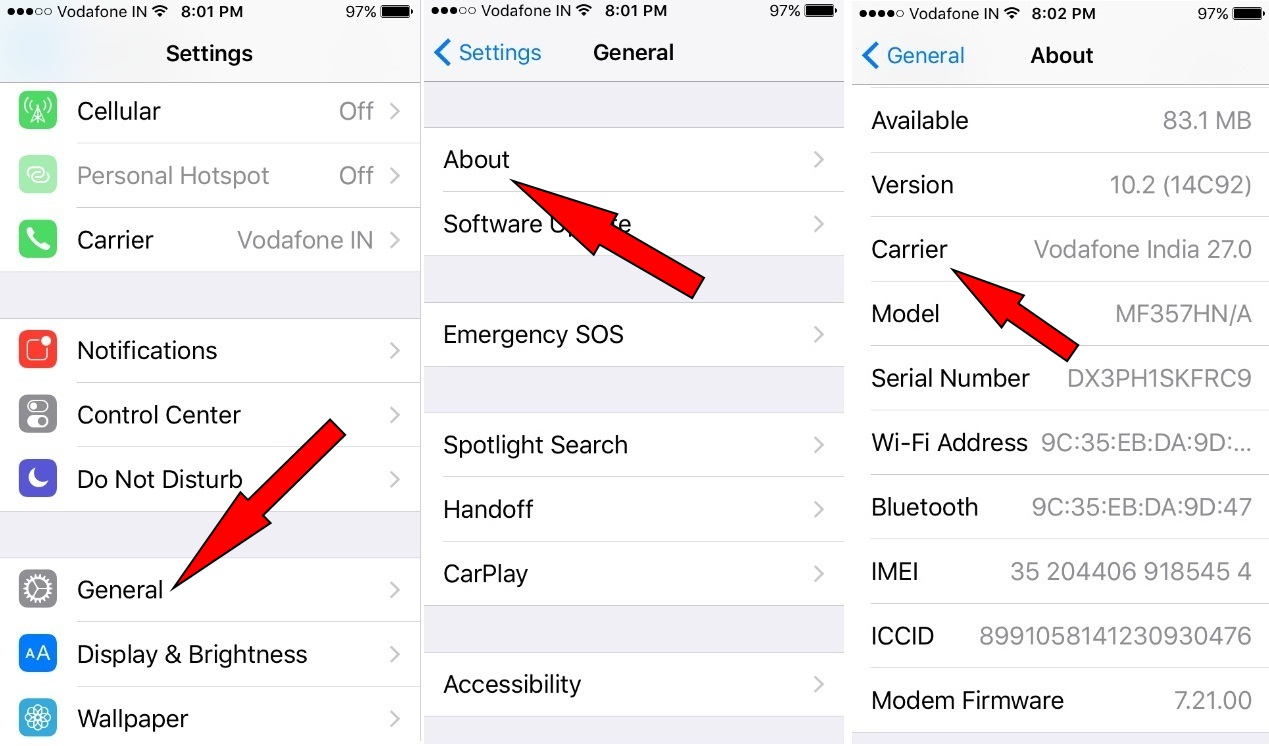
Are you experiencing issues with your iPhone, such as poor call quality or internet connectivity? It could be due to outdated carrier settings on your device. Carrier settings are files that contain important information about your cellular network provider and help your iPhone connect to their network effectively. Regularly updating your carrier settings ensures that you have the latest features, security enhancements, and bug fixes provided by your carrier.
Updating carrier settings on your iPhone is a straightforward process that can easily be done in a few simple steps. In this article, we will guide you on how to update carrier settings on your iPhone, ensuring that you stay connected and enjoy the best possible experience with your device.
Inside This Article
- What are Carrier Settings?
- Why Update Carrier Settings on iPhone?
- How to Update Carrier Settings on iPhone
- Conclusion
- FAQs
What are Carrier Settings?
Carrier settings, also known as network settings, are a set of parameters that control your iPhone’s connection to your cellular network provider. These settings include essential information such as network frequencies, data configurations, and authentication methods required for your device to connect to the mobile network.
Carrier settings are unique to each network provider and can vary based on factors such as location and network infrastructure. They ensure that your iPhone can properly communicate with your carrier’s network, enabling you to make calls, send and receive text messages, and access cellular data services.
Carrier settings are usually pre-installed on your iPhone when you buy it from a network provider or an authorized retailer. However, they can also be updated or changed by your carrier over time to improve network performance, introduce new features, or address any configuration issues.
Updating your carrier settings is important to ensure that your iPhone operates optimally with your cellular network. It allows you to take advantage of the latest network advancements and improvements offered by your carrier. By keeping your carrier settings up to date, you can enjoy better call quality, faster data speeds, and enhanced network reliability.
Now that we understand what carrier settings are and why they are important, let’s explore how to update them on your iPhone.
Why Update Carrier Settings on iPhone?
Updating carrier settings on your iPhone is an important step to ensure a smooth and seamless mobile experience. Carrier settings control various aspects of your device’s connectivity, including network settings, call settings, and cellular data settings. Here are a few reasons why updating carrier settings on your iPhone is essential:
1. Improved Network Performance: Carrier settings updates often include optimizations and improvements that enhance network performance. These updates can help you connect to the nearest and fastest available network towers, resulting in better call quality, faster internet speeds, and reduced dropped calls.
2. Enhanced Compatibility: Carrier updates ensure that your iPhone remains compatible with the latest network technologies and standards. This is crucial as mobile networks frequently evolve and introduce new features, such as Voice over LTE (VoLTE) or Wi-Fi calling. Updating your carrier settings ensures that you can take advantage of these features and maintain a reliable connection.
3. Bug Fixes and Security Enhancements: Carrier updates also include bug fixes and security enhancements that help protect your device and the data it contains. These updates address potential vulnerabilities and security flaws, making it important to keep your carrier settings up to date to mitigate any potential risks.
4. Access to New Features: In some cases, carrier updates may unlock new features or services on your iPhone. This could include features like visual voicemail, Wi-Fi calling, or international roaming options. By updating your carrier settings, you can access these new features and enjoy an enhanced mobile experience.
Overall, updating your carrier settings on iPhone is crucial for improved network performance, enhanced compatibility, bug fixes and security enhancements, and access to new features. It is a simple and straightforward process that can significantly enhance your mobile experience.
How to Update Carrier Settings on iPhone
Carrier settings on your iPhone play a crucial role in ensuring smooth network connectivity and optimal performance. It is important to regularly update these settings to take advantage of the latest features and improvements provided by your mobile network provider. In this article, we will discuss three different methods to update carrier settings on your iPhone.
Method 1: Over-the-Air Update
The easiest and most common way to update carrier settings on an iPhone is through an over-the-air (OTA) update. This method requires an active internet connection, and your device will automatically check for any available updates from your mobile network provider.
To perform an OTA update, follow these steps:
- Ensure your device is connected to a Wi-Fi or mobile data network.
- Go to the “Settings” app on your iPhone.
- Scroll down and tap on “General.”
- Select “About.”
- If an update is available, you will see a prompt asking to update your carrier settings. Tap “Update” to proceed.
- Wait for the update process to complete. It may take a few minutes.
- Your iPhone will restart automatically once the update is installed.
After the restart, your device will have the latest carrier settings, which may include network optimizations, bug fixes, and improved compatibility with your mobile network.
Method 2: Manual Update
If an OTA update is not available or you prefer more control over the update process, you can manually update the carrier settings on your iPhone. Here’s how:
- Ensure your device is connected to a Wi-Fi or mobile data network.
- Go to the “Settings” app on your iPhone.
- Scroll down and tap on “General.”
- Select “About.”
- If a carrier update is available, you will see a message notification prompting you to update. Tap “Update” to proceed.
- Wait for the update process to complete. It may take a few minutes.
- Once the update is installed, your iPhone will restart automatically.
By manually updating the carrier settings, you can ensure that you have the most up-to-date settings for your mobile network provider.
Method 3: Reset Network Settings
If you are experiencing persistent network-related issues on your iPhone, such as dropped calls or data connectivity problems, updating the carrier settings alone may not resolve the issue. In such cases, you can try resetting the network settings on your device.
Take note that resetting network settings will remove all saved Wi-Fi networks, Bluetooth connections, and VPN settings. To reset network settings on your iPhone, follow these steps:
- Go to the “Settings” app on your iPhone.
- Scroll down and tap on “General.”
- Select “Reset.”
- Choose “Reset Network Settings.”
- Enter your passcode if prompted.
- Confirm the action by tapping “Reset Network Settings.”
- Your iPhone will restart, and network settings will be reset to their default configuration.
After the restart, you can reconfigure your network settings, join Wi-Fi networks, and establish Bluetooth connections as needed.
Updating the carrier settings on your iPhone is essential for maintaining a reliable and efficient network connection. By following these methods, you can ensure that your device has the latest carrier settings and enjoy an optimized mobile experience.
Conclusion
In conclusion, updating carrier settings on your iPhone is a simple and necessary process that can ensure a smoother and more reliable mobile experience. By following the steps mentioned earlier, you can easily check for and install any available carrier updates on your device.
Keeping your carrier settings up-to-date can bring various benefits, including improved network connectivity, enhanced call quality, and optimized data speeds. It also helps you stay current with the latest features and improvements provided by your mobile carrier.
Remember that carrier settings updates are different from iOS updates, so it’s important to perform both types of updates regularly to maintain your device’s performance and functionality.
By taking a few minutes to update your carrier settings, you can ensure that your iPhone is operating at its best and making the most of your mobile service. Stay connected and enjoy all the features your device has to offer!
FAQs
1.
What are carrier settings on iPhone?
Carrier settings refer to the network-specific settings that are provided by your mobile network operator. These settings include parameters like network coverage, call settings, cellular data settings, and voicemail settings. Updating carrier settings can improve your iPhone’s connectivity and performance.
2.
Why should I update carrier settings on my iPhone?
Updating carrier settings on your iPhone is important as it ensures that your device is optimized for the latest network configurations and improvements. It can help enhance your network connectivity, call quality, and data speeds. It may also fix any issues you might be experiencing, such as dropped calls or slow data speeds.
3.
How do I check if carrier settings update is available for my iPhone?
To check if a carrier settings update is available for your iPhone, follow these steps:
- Make sure your iPhone is connected to a stable Wi-Fi or cellular network.
- Go to “Settings” on your iPhone.
- Scroll down and tap on “General.”
- Tap on “About.”
- If a carrier settings update is available, you will see a prompt to install it. Tap on “Update” to proceed with the installation.
4.
What should I do if carrier settings update fails or encounters an error?
If the carrier settings update fails or encounters an error, here are a few troubleshooting steps you can try:
- Make sure your iPhone is connected to a stable internet connection.
- Restart your iPhone and try checking for the carrier settings update again.
- If the issue persists, contact your mobile network operator for further assistance.
5.
Do I need to update carrier settings on my unlocked iPhone?
Yes, it is recommended to update the carrier settings on your unlocked iPhone. Even though an unlocked iPhone can work with various network carriers, updating the carrier settings ensures that your device is optimized for the specific network you are using. It can help improve network compatibility, network coverage, and other carrier-specific settings.
