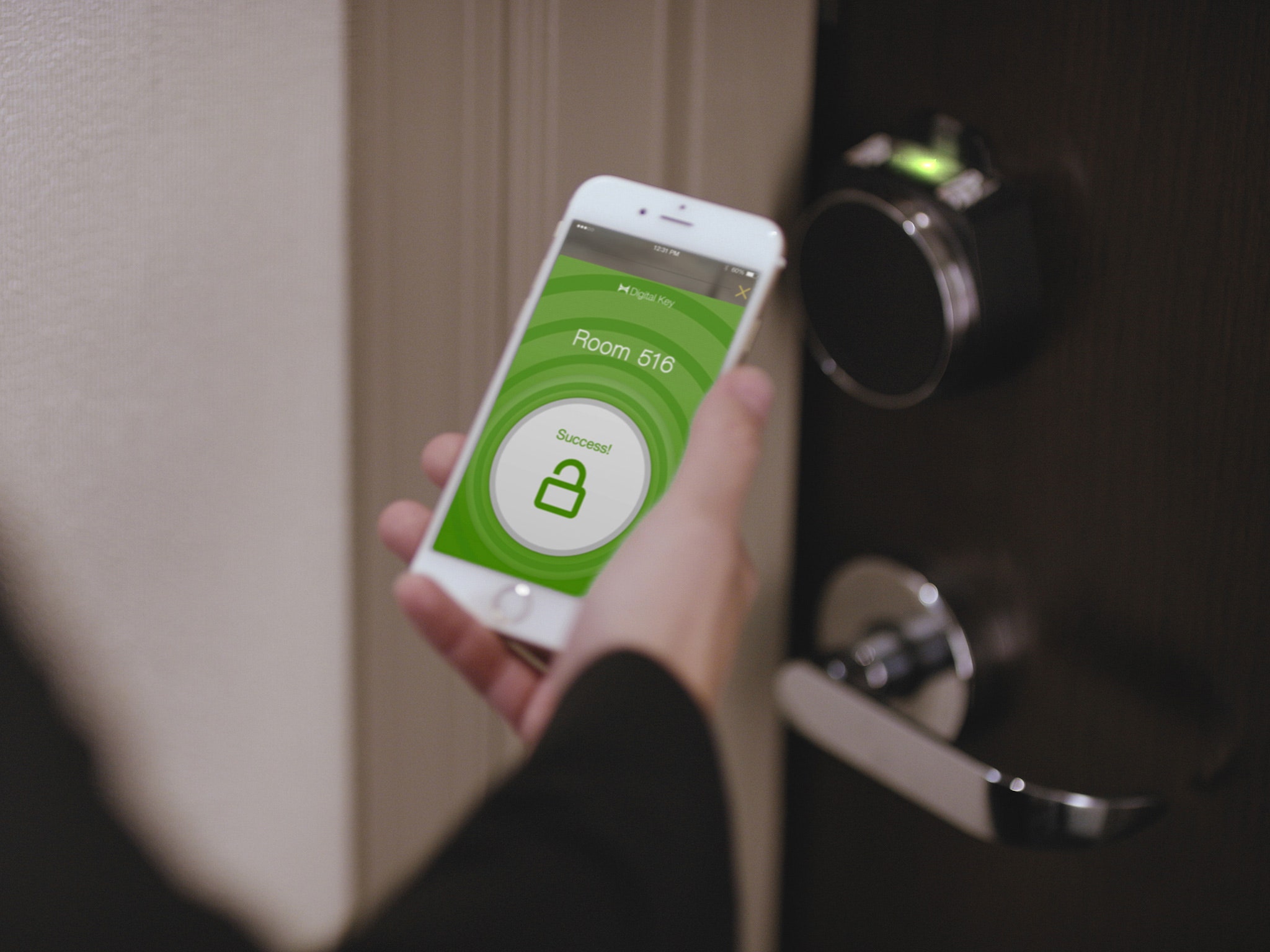
Welcome to the world of mobile convenience! In this article, we will delve into the realm of Mobile Key Marriott, a groundbreaking innovation that allows you to unlock your hotel room with just your mobile phone. Gone are the days of fumbling for a key card or worrying about losing it. With Mobile Key Marriott, you can enjoy a seamless and secure check-in experience right from the palm of your hand. Say goodbye to waiting in line at the front desk and hello to the future of hotel stays. Whether you’re a tech-savvy traveler or simply someone who appreciates the convenience and ease of modern technology, Mobile Key Marriott is sure to impress. Let’s dive in and discover how you can make the most of this innovative feature during your next Marriott stay.
Inside This Article
- What is Mobile Key?
- Step 1: Downloading the Marriott Mobile App
- Step 2: Creating a Marriott Bonvoy Account
- Step 3: Enabling Mobile Key
- Step 4: Checking In with Mobile Key
- Step 5: Using Mobile Key to Access Your Room
- Step 6: Checking Out with Mobile Key
- Additional Tips and Troubleshooting
- Conclusion
- FAQs
What is Mobile Key?
Mobile Key is a convenient feature offered by Marriott that allows you to use your smartphone to check-in, access your room, and check out at participating Marriott hotels. It eliminates the need for traditional physical key cards and offers a seamless and contactless experience.
With Mobile Key, you can use your smartphone as a digital key, giving you the freedom to bypass the front desk and go straight to your room. It offers a convenient and secure way to manage your hotel stay effortlessly.
By utilizing Bluetooth technology, Mobile Key allows you to unlock your room door simply by holding your phone to the door lock. It’s a quick and easy process that enhances your overall hotel experience.
Not only does Mobile Key provide you with a hassle-free check-in and room access, but it also enables you to check out digitally. This means you can avoid the lines at the front desk and conveniently settle your bill from your smartphone.
Mobile Key is available for Marriott Bonvoy members who have the Marriott Mobile App installed on their smartphones. It is currently offered at select Marriott hotels and is gradually being rolled out to more locations, providing customers with a more convenient and efficient way to stay.
By leveraging the power of technology, Mobile Key revolutionizes the hotel check-in process, making it more streamlined, efficient, and personalized.
Step 1: Downloading the Marriott Mobile App
Before you can begin using Mobile Key, you need to download the Marriott Mobile App on your smartphone. The app is available for both iOS and Android devices and can easily be downloaded from the App Store or Google Play Store.
Once you have found the Marriott Mobile App in the respective app store, click on the “Install” button and wait for the app to download and install on your phone. Make sure you have a stable internet connection to ensure a smooth download process.
After the app is installed, locate the Marriott Mobile App on your phone’s home screen or in the app drawer and tap on it to open it. The app’s user-friendly interface will guide you through the process of setting up your account and using Mobile Key.
Alternatively, you can also scan the QR code provided on the Marriott website or at the front desk of participating Marriott hotels to directly download the app on your smartphone. Simply open your phone’s camera app, scan the QR code, and follow the on-screen prompts to download and install the app.
Once downloaded, the Marriott Mobile App grants you access to a wide range of features and benefits, including the convenience of Mobile Key. It allows you to check-in, check-out, view your reservations, browse hotel amenities, and even order room service. The app is designed to enhance your Marriott experience and make your stay more seamless and enjoyable.
With the Marriott Mobile App now installed on your smartphone, you are ready to move on to the next step in the process of using Mobile Key – creating a Marriott Bonvoy account.
Step 2: Creating a Marriott Bonvoy Account
Creating a Marriott Bonvoy account is an essential step in using Mobile Key at Marriott properties. This account allows you to manage your reservations, earn rewards, and access exclusive benefits.
To create a Marriott Bonvoy account, follow these simple steps:
- Open the Marriott mobile app or go to the Marriott website on your phone or computer.
- Click on “Sign Up” or “Join Marriott Bonvoy” to start the registration process.
- Fill out the required information, including your full name, email address, and desired password. Make sure to choose a strong and unique password to keep your account secure.
- Provide additional details, such as your date of birth and home address.
- Read and accept the terms and conditions of the Marriott Bonvoy program.
- Click on “Create Account” to complete the registration process.
Once you have successfully created your Marriott Bonvoy account, you will gain access to a wealth of benefits, including the ability to link your account to the Marriott mobile app for a seamless Mobile Key experience.
Remember to keep your login credentials secure and easily accessible so that you can sign in and access your account whenever you need to manage your reservations or use Mobile Key at Marriott hotels.
Step 3: Enabling Mobile Key
Once you have downloaded the Marriott Mobile App and created your Marriott Bonvoy account, the next step is to enable Mobile Key. This feature allows you to use your smartphone as a digital key to access your hotel room.
To enable Mobile Key, follow these simple steps:
- Open the Marriott Mobile App on your smartphone.
- Tap on the “My Account” button at the bottom of the screen.
- Scroll down and select “Mobile Key.”
- Read and accept the terms and conditions for using Mobile Key.
- Verify your identity by entering your Marriott Bonvoy account credentials.
- Follow the prompts to complete the Mobile Key setup process.
It’s important to note that enabling Mobile Key requires granting the app permission to access your phone’s Bluetooth and location services. These permissions are necessary for your smartphone to communicate with the hotel’s keyless entry system and provide you with a seamless room access experience.
Once Mobile Key is enabled, you will be able to view your digital key within the Marriott Mobile App. This key will be used to unlock your hotel room door without the need for a traditional physical key or keycard.
Enabling Mobile Key not only offers convenience and ease of access but also enhances security by reducing the risk of losing or misplacing a physical key. It’s a modern and innovative way to streamline your hotel stay experience.
Now that you have successfully enabled Mobile Key, you are one step closer to experiencing the convenience of using your smartphone to access your room during your stay at Marriott hotels.
Step 4: Checking In with Mobile Key
Once you have downloaded the Marriott Mobile App and created your Marriott Bonvoy account, you are ready to check in using Mobile Key. This innovative feature allows you to bypass the front desk and use your smartphone to access your room.
When you arrive at the hotel, open the Marriott Mobile App and sign in to your account. Navigate to the “My Reservations” section, where you will find a list of your upcoming stays. Select the reservation for the current hotel and click on the “Check In” button.
At this point, you may be prompted to provide additional information, such as your estimated arrival time or any special requests you may have. Fill out the required details and proceed to the next step.
The app will generate a digital room key for you, which will be stored securely on your smartphone. It is important to note that Mobile Key is available for select Marriott hotels and room types. If this feature is not available for your reservation, you will need to proceed with the traditional check-in process.
Once you have completed the check-in process on the app, you will receive a confirmation screen with your room number and other relevant details. It’s a good idea to take a screenshot or note down this information for easy reference.
Now that you have successfully checked in using Mobile Key, you can head directly to your room without stopping by the front desk. Simply use your smartphone to access the designated Mobile Key-enabled lock on your room door.
As you approach your room, open the Marriott Mobile App and navigate to the “My Stays” section. Find the reservation for your current stay and click on the “Unlock Door” button. This will activate the Mobile Key feature and allow you to tap your smartphone on the lock to unlock your room.
If you encounter any issues while using Mobile Key, such as the door not unlocking or the app not recognizing your reservation, don’t panic. It’s always helpful to have a backup plan in case of technical difficulties. Reach out to the front desk or the hotel’s customer service for assistance, and they will be able to provide you with a physical key or resolve the issue.
It’s important to keep your smartphone charged and carry a backup copy of your reservation confirmation, just in case. Additionally, make sure to follow any instructions provided by the hotel regarding Mobile Key usage, such as specific time frames for room access.
Using Mobile Key to check in and access your room offers a convenient and contactless experience, especially during busy times or when you are in a hurry. Take advantage of this feature to streamline your hotel experience and enjoy the modern conveniences it brings.
Step 5: Using Mobile Key to Access Your Room
Once you have successfully checked in using the Marriott Mobile App and enabled Mobile Key, you are now ready to use it to access your room. With Mobile Key, you no longer have to worry about carrying around a physical key card or fumbling through your bag to find it. Instead, all you need is your smartphone!
Here is a simple walkthrough of how to use Mobile Key to access your room:
- Open the Marriott Mobile App on your smartphone.
- Tap on the “My Stays” section to view your current reservation.
- Locate your reservation and tap on it to expand the details.
- Scroll down to find the “Mobile Key” section and tap on it.
- A digital key card will be displayed on your screen.
- Hold your smartphone near the door lock.
- The door lock will detect the digital key and unlock the door.
- Enter your room and enjoy your stay!
It’s important to note that Mobile Key works through a technology called Near Field Communication (NFC). This allows your smartphone to communicate wirelessly with the door lock when held in close proximity. The process is quick, seamless, and secure.
With Mobile Key, you can also share access to your room with other guests, such as family members or travel companions, who are staying in the same reservation. Simply follow the steps above to display the digital key card and then tap on the “Share” button to send it to their smartphones.
Using Mobile Key to access your room provides convenience, flexibility, and added security. You no longer have to worry about losing or demagnetizing a physical key card. It also eliminates the need for multiple key cards when traveling with a group.
However, it’s always a good idea to have a backup plan, just in case. Marriott hotels still provide traditional key cards as a fallback option in case there are any issues with the Mobile Key system or your smartphone’s battery dies. Simply visit the front desk and request a physical key card.
Now that you know how to use Mobile Key to access your room, you can enjoy a hassle-free and seamless experience during your stay at Marriott hotels. Say goodbye to the days of fumbling with key cards and hello to the convenience of your smartphone!
Step 6: Checking Out with Mobile Key
As convenient as it is to use Mobile Key for checking in and accessing your room, the Marriott Mobile App also allows you to seamlessly check out using your mobile device. Here’s how you can easily check out with Mobile Key:
1. Open the Marriott Mobile App on your smartphone or tablet.
2. Navigate to the “My Stays” section within the app.
3. Select your current stay from the list of bookings.
4. Scroll down to find the “Check Out” option and tap on it.
5. Review the details of your stay, including any additional charges or fees.
6. Confirm your check-out by tapping on the appropriate button.
7. If you have any outstanding bills, the app will prompt you to make payment.
8. Once you have completed the check-out process, the app will provide you with a confirmation message.
By utilizing Mobile Key for both check-in and check-out, you can bypass the front desk and enjoy a seamless and hassle-free experience during your stay at any Marriott property.
Additional Tips and Troubleshooting
Using Mobile Key at Marriott properties is a convenient and efficient way to enhance your hotel experience. However, there are a few additional tips and troubleshooting suggestions to keep in mind to ensure a seamless process:
1. Keep your device charged: Before using Mobile Key, make sure your mobile device has sufficient battery power. It would be frustrating to arrive at your hotel room only to find that your phone is dead and you can’t access your room.
2. Activate notifications: Enable notifications for the Marriott mobile app to receive important updates, such as when your room is ready or if there are any changes to your reservation. This will ensure that you stay informed throughout your stay.
3. Confirm compatibility: Double-check that your device and operating system are compatible with the Marriott mobile app and Mobile Key feature. Visit the Marriott website or contact their customer support for accurate information on device compatibility.
4. Ensure a stable internet connection: To use Mobile Key, you need a stable internet connection. If you are in an area with limited or no connectivity, consider using an alternative method such as a physical key or contacting the hotel’s front desk for assistance.
5. Keep your Marriott Bonvoy account information secure: Ensure that you protect your Marriott Bonvoy account credentials and login information. Treat it as you would any other online account and refrain from sharing your login details with others.
6. Familiarize yourself with hotel policies: Each Marriott property may have specific policies regarding the usage of Mobile Key. Before your stay, familiarize yourself with these policies to avoid any confusion or misunderstandings during check-in or check-out.
7. Troubleshooting: If you encounter any issues with Mobile Key, such as difficulty accessing your room, first try closing and reopening the Marriott mobile app. If the problem persists, contact the hotel’s front desk for assistance or visit the app’s support section for troubleshooting steps.
8. Have a backup plan: While Mobile Key is designed to make your hotel experience smooth, it’s always a good idea to have a backup plan. Keep a physical copy of your reservation details, including a confirmation number, just in case you encounter any unforeseen circumstances.
9. Stay up to date: With technology constantly evolving, it’s a good idea to stay updated with the latest version of the Marriott mobile app. Regularly check for app updates and install them to ensure you have access to the latest features and security enhancements.
By keeping these additional tips and troubleshooting suggestions in mind, you can make the most of Mobile Key at Marriott properties and enjoy a hassle-free hotel experience from check-in to check-out.
Mobile Key Marriott is an innovative and convenient feature that allows guests to use their mobile devices as room keys during their stay. By simply downloading the Marriott mobile app and checking in online, guests can enjoy a seamless and contactless check-in experience. With Mobile Key, guests can bypass the front desk and go straight to their rooms, saving time and enhancing their overall stay.
This technology offers numerous benefits, including added security and flexibility. With the ability to lock and unlock their room with just a few taps on their smartphone, guests can have peace of mind knowing they have complete control over their accommodations. Additionally, Mobile Key allows guests to easily request early check-in and late check-out, making their travel plans more convenient and flexible.
As technology continues to advance, Mobile Key Marriott is setting a new standard for the hospitality industry. With its ease-of-use, enhanced security, and added flexibility, it is not surprising that more hotels are adopting this feature to improve the guest experience. So, the next time you stay at a Marriott hotel, be sure to take advantage of the Mobile Key feature for a hassle-free and convenient stay.
FAQs
1. What is Mobile Key Marriott?
Mobile Key Marriott is a feature that allows guests to use their smartphones as digital room keys at participating Marriott hotels. It eliminates the need for physical key cards and provides a convenient and secure way to access your room.
2. How does Mobile Key Marriott work?
To use Mobile Key Marriott, you need to download the Marriott Bonvoy app and sign in to your account. Once you have a reservation at a participating hotel, you’ll receive a notification when your room is ready. Open the app, tap on the Mobile Key icon, and hold your phone to the door lock. The lock will recognize your digital key and automatically unlock the door.
3. Is Mobile Key Marriott secure?
Yes, Mobile Key Marriott is designed with security in mind. The digital keys are encrypted and safely stored on your device. Additionally, the virtual key expires after your stay, ensuring that no one can access your room after you’ve checked out. Marriott continues to implement robust security measures to protect your information and ensure a safe stay.
4. Can I still get a physical key card if I prefer?
Yes, even if you have access to Mobile Key Marriott, you can still request a physical key card at the front desk if you prefer. Some guests may feel more comfortable with a traditional key, and Marriott understands and accommodates these preferences.
5. Are all Marriott hotels equipped with Mobile Key?
Not all Marriott hotels have the Mobile Key feature available. However, the number of participating hotels is continuously expanding. It is best to check the Marriott website or contact the specific hotel directly to see if Mobile Key is available during your stay.
