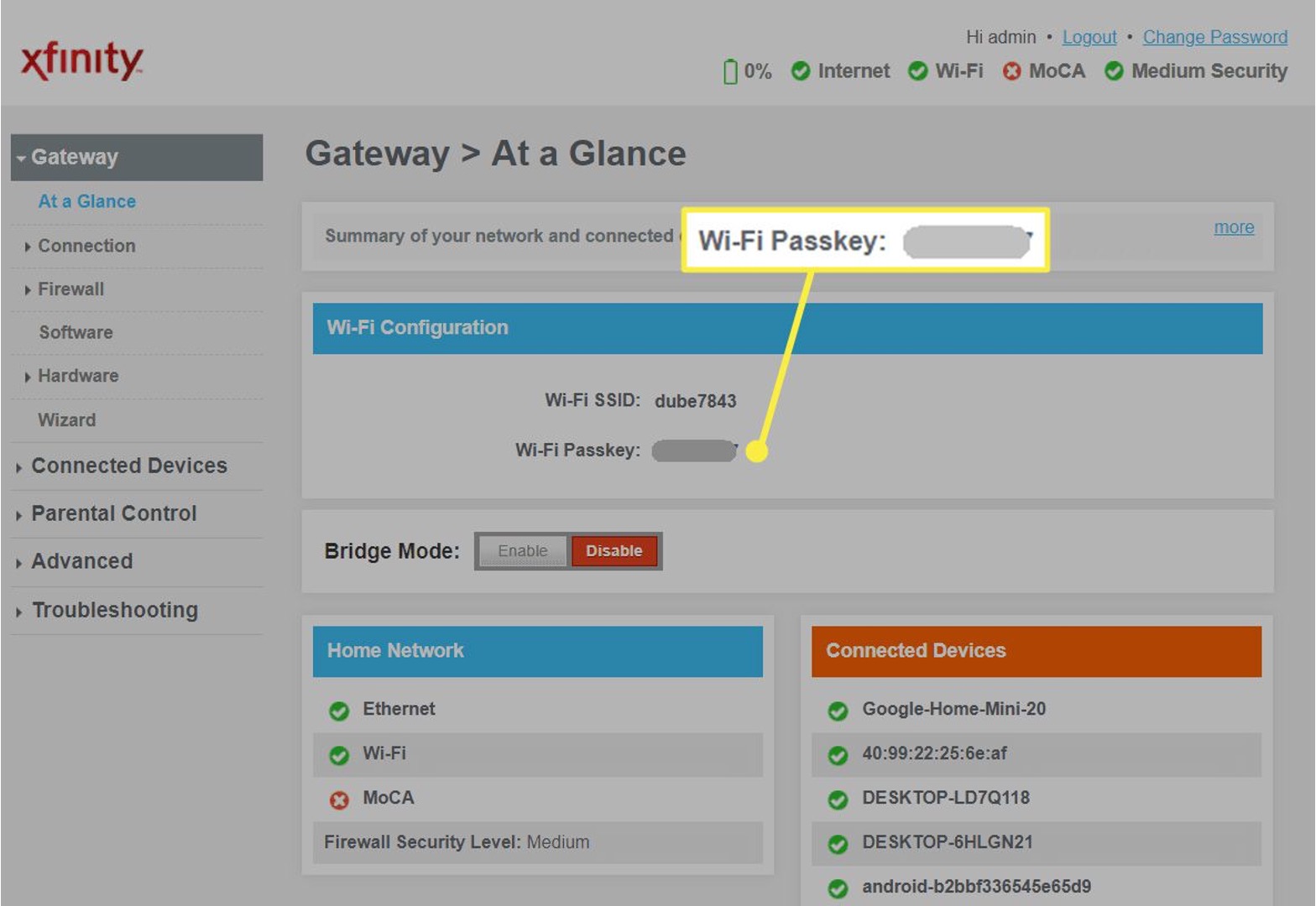
Setting up a mobile hotspot can be a convenient way to access the internet on the go. However, ensuring the security of your network is crucial to safeguard your data and privacy. One of the key elements in securing a mobile hotspot is the network security key. This article will delve into the significance of the network security key for a mobile hotspot, providing valuable insights into its purpose and how it contributes to maintaining a secure connection. Understanding the importance of the network security key is essential for anyone utilizing a mobile hotspot, as it serves as a vital layer of defense against unauthorized access and potential security breaches. Let's explore the intricacies of the network security key and its role in safeguarding your mobile hotspot.
Inside This Article
- Finding Your Network Security Key
- Changing Your Network Security Key
- Sharing Your Network Security Key
- Resetting Your Network Security Key
- Conclusion
- FAQs
Finding Your Network Security Key
When setting up a mobile hotspot, the network security key is a crucial element for securing your connection. This key, also known as a Wi-Fi password or passphrase, acts as a protective barrier, preventing unauthorized access and ensuring the privacy and security of your network.
Where to Find the Network Security Key
-
Device Settings: If you're using a smartphone or tablet as a hotspot, the network security key can typically be found in the device's settings. Navigate to the "Hotspot" or "Tethering" section, and you should find the option to view or modify the network security key.
-
Hotspot Device: For standalone hotspot devices, the network security key is often printed on a label located on the device itself. It may also be found in the device's user manual or packaging.
-
Admin Interface: When using a mobile hotspot device, you can access the admin interface through a web browser by entering the device's IP address. Once logged in, you can locate the network security key within the settings or Wi-Fi configuration section.
Retrieving the Network Security Key
If you've forgotten or misplaced your network security key, don't worry. You can retrieve it by accessing the hotspot settings on your device or by logging into the admin interface of your standalone hotspot device. In the settings, look for the "Wi-Fi password" or "Network security key" option to view the current key or create a new one.
Importance of the Network Security Key
The network security key plays a pivotal role in safeguarding your mobile hotspot from unauthorized users. By keeping this key confidential and regularly updating it, you can ensure that only trusted individuals have access to your network, thereby minimizing the risk of unauthorized usage and potential security breaches.
Changing Your Network Security Key
Changing your network security key is a proactive measure to bolster the security of your mobile hotspot. By periodically updating the security key, you can mitigate the risk of unauthorized access and enhance the overall protection of your network.
Why Change the Network Security Key?
Regularly changing your network security key is akin to changing the locks on your doors to prevent unauthorized entry. It serves as a fundamental security practice, especially if you suspect that the current key may have been compromised or shared with individuals outside your trusted circle. Additionally, updating the key can thwart potential hacking attempts and safeguard your sensitive data from unauthorized interception.
Steps to Change the Network Security Key
-
Accessing Hotspot Settings: If you're using a smartphone or tablet as a hotspot, navigate to the device's settings and locate the "Hotspot" or "Tethering" section. Within this menu, you should find the option to modify the network security key.
-
Admin Interface: For standalone hotspot devices, access the admin interface through a web browser by entering the device's IP address. Once logged in, navigate to the Wi-Fi or security settings to change the network security key.
-
Creating a New Key: When changing the network security key, opt for a strong, unique passphrase comprising a combination of uppercase and lowercase letters, numbers, and special characters. This robust key will fortify the security of your hotspot and deter unauthorized access.
-
Updating Connected Devices: After changing the network security key, ensure that all previously connected devices are updated with the new key to maintain uninterrupted access to the hotspot.
Best Practices for Key Management
It's advisable to establish a routine for changing the network security key, such as every few months or following any suspicion of unauthorized access. Additionally, refrain from using easily guessable or generic passwords, as these can compromise the security of your hotspot. Instead, opt for complex, unpredictable passphrases to bolster your network's defenses.
By proactively changing your network security key and adhering to robust key management practices, you can fortify the security of your mobile hotspot, safeguard sensitive data, and maintain control over network access.
Remember, the network security key is a pivotal aspect of your hotspot's security, and by regularly updating it, you can stay one step ahead of potential security threats and ensure a secure and reliable connection for all authorized users.
Sharing Your Network Security Key
Sharing your network security key is a common practice when granting access to your mobile hotspot to trusted individuals. Whether you're hosting a gathering, collaborating on a project, or simply extending the convenience of your hotspot to friends and family, sharing the network security key enables others to connect securely to your network.
Importance of Secure Sharing
When sharing your network security key, it's essential to prioritize security and discretion. By selectively providing the key to trusted individuals, you can maintain control over who accesses your hotspot, thereby minimizing the risk of unauthorized usage and potential security breaches. Additionally, secure sharing helps uphold the integrity of your network and safeguards sensitive data from unauthorized interception.
Methods for Sharing
-
Verbal Communication: One of the simplest ways to share the network security key is through verbal communication. You can verbally relay the key to the intended recipients, ensuring that it is communicated privately and securely.
-
QR Code: Generating a QR code containing the network security key is a convenient method for sharing. Recipients can scan the QR code using their devices to automatically connect to the hotspot without the need for manual entry.
-
Messaging Apps: Utilizing secure messaging apps to send the network security key directly to the recipients can streamline the sharing process while maintaining confidentiality.
-
Written Note: Providing the key in a written note or message, especially in situations where verbal communication may not be feasible, allows for secure sharing while ensuring the key remains confidential.
Best Practices for Secure Sharing
-
Selective Sharing: Only share the network security key with individuals you trust and who require access to your hotspot. Avoid sharing the key with unknown or unverified individuals to uphold the security of your network.
-
Temporary Access: If you're sharing the hotspot for a specific event or duration, consider creating a temporary network security key to limit access to the designated timeframe, enhancing security and control over network usage.
-
Regular Key Rotation: After sharing the network security key with individuals, consider changing the key periodically to maintain security and prevent prolonged access by unauthorized users.
By embracing secure sharing practices and exercising discretion when disseminating the network security key, you can foster a trusted network environment while extending the benefits of your mobile hotspot to authorized users. Remember, responsible sharing not only promotes security but also cultivates a sense of trust and reliability within your network community.
Resetting Your Network Security Key
Resetting your network security key is a fundamental aspect of maintaining the security and integrity of your mobile hotspot. Whether prompted by security concerns, suspected unauthorized access, or the need to refresh network credentials, the process of resetting the network security key is pivotal in safeguarding your network.
Why Reset the Network Security Key?
Resetting the network security key serves as a proactive measure to fortify the security of your mobile hotspot. It is particularly essential in scenarios where there is a possibility of the current key being compromised or shared with unauthorized individuals. By initiating a reset, you can effectively revoke access from any unauthorized users who may have obtained the previous key, thereby mitigating the risk of unauthorized network usage and potential security breaches.
Steps to Reset the Network Security Key
-
Accessing Hotspot Settings: If you are using a smartphone or tablet as a hotspot, navigate to the device's settings and locate the "Hotspot" or "Tethering" section. Within this menu, you should find the option to reset or modify the network security key.
-
Admin Interface: For standalone hotspot devices, access the admin interface through a web browser by entering the device's IP address. Once logged in, navigate to the Wi-Fi or security settings to reset the network security key.
-
Creating a New Key: When resetting the network security key, it is crucial to generate a new, robust passphrase. Opt for a combination of uppercase and lowercase letters, numbers, and special characters to create a strong key that enhances the security of your hotspot.
-
Updating Connected Devices: After resetting the network security key, ensure that all previously connected devices are updated with the new key to maintain uninterrupted access to the hotspot.
Best Practices for Key Resetting
-
Regular Security Audits: Incorporate network security audits into your routine to assess the integrity of your hotspot's security measures. If any vulnerabilities or concerns are identified, consider resetting the network security key as part of your security enhancement strategy.
-
Immediate Reset After Suspicious Activity: If you suspect unauthorized access or unusual network behavior, initiate a prompt reset of the network security key to mitigate potential security risks and regain control over network access.
-
Educating Authorized Users: Communicate the importance of key resetting to authorized users, emphasizing the role it plays in maintaining a secure network environment. Encourage them to promptly update their devices with the new key after a reset to ensure uninterrupted connectivity.
By proactively resetting the network security key and adhering to robust security practices, you can bolster the protection of your mobile hotspot, minimize the risk of unauthorized access, and uphold the confidentiality of your network. Remember, the network security key is a cornerstone of your hotspot's security, and by resetting it when necessary, you can fortify your network against potential security threats and ensure a secure and reliable connection for all authorized users.
In conclusion, understanding the significance of the network security key for a mobile hotspot is crucial for safeguarding data and maintaining a secure connection. By recognizing the key role it plays in preventing unauthorized access, users can ensure the protection of their personal information and sensitive data. It is essential to prioritize the creation of strong, unique network security keys to fortify the defenses of mobile hotspots. Embracing this proactive approach will contribute to a safer and more secure online experience, empowering individuals to leverage the convenience of mobile hotspots without compromising their privacy and security.
FAQs
-
What is a network security key for a mobile hotspot?
A network security key for a mobile hotspot is a password or passphrase that ensures only authorized users can connect to the hotspot and access its internet connection. It acts as a barrier against unauthorized access, safeguarding the network from potential security threats.
-
How do I find the network security key for my mobile hotspot?
To find the network security key for your mobile hotspot, you can typically locate it in the hotspot settings on your mobile device. Alternatively, it may be printed on the hotspot device itself or included in the documentation provided by the hotspot manufacturer.
-
Can I change the network security key for my mobile hotspot?
Yes, you can change the network security key for your mobile hotspot. This can usually be done through the hotspot settings on your mobile device. It's advisable to periodically update the security key to enhance the protection of your hotspot network.
-
Why is the network security key important for a mobile hotspot?
The network security key is crucial for a mobile hotspot as it serves as a barrier against unauthorized access. By requiring the security key for connection, the hotspot ensures that only approved users can utilize its internet connection, thereby safeguarding the network from potential security breaches.
-
What should I do if I forget the network security key for my mobile hotspot?
If you forget the network security key for your mobile hotspot, you can typically reset it to a new key through the hotspot settings on your mobile device. Alternatively, you may need to refer to the hotspot device's documentation or contact the manufacturer for assistance in resetting the security key.
