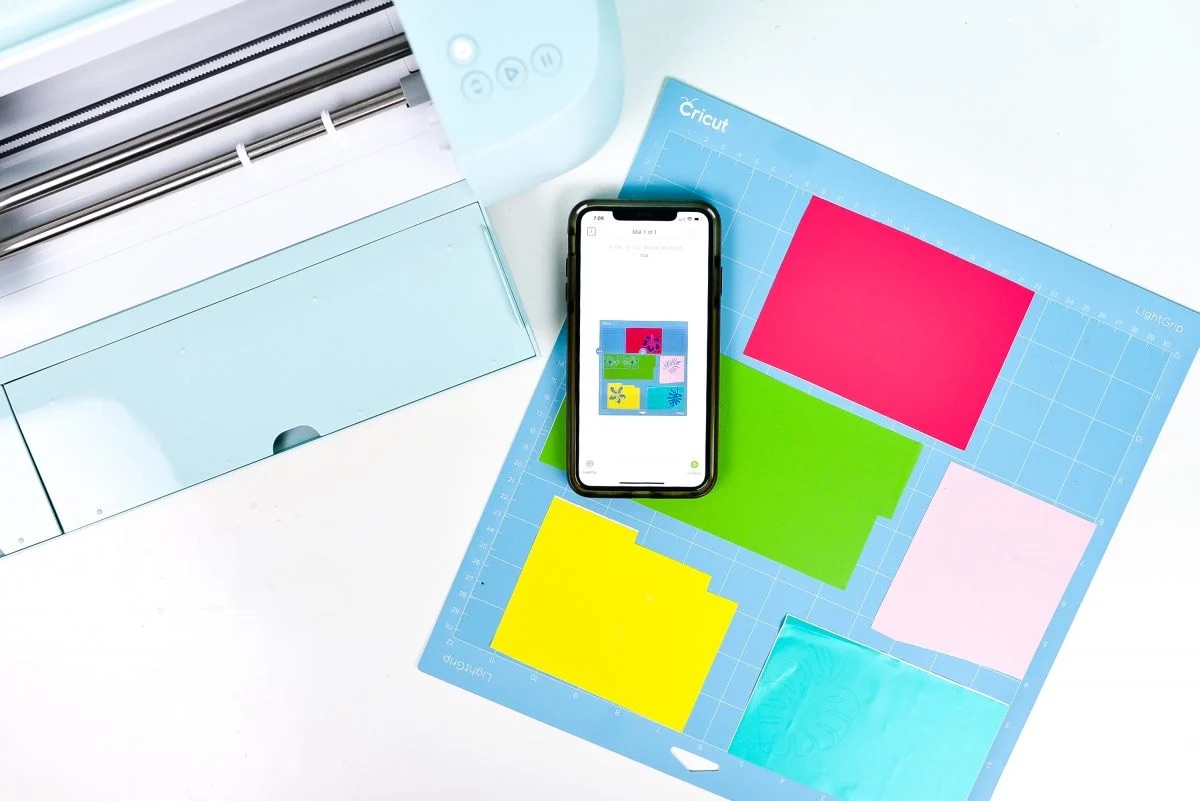
In today’s digital age, our smartphones have become indispensable tools that allow us to accomplish a myriad of tasks. One such task is using Cricut, a popular cutting machine, with our Android phones. The Cricut machine, known for its ability to create various crafts and designs, can be seamlessly integrated with our smartphones for a more convenient and versatile crafting experience.
With the power of an Android phone in our hands, we can unleash our creativity and explore a world of endless possibilities. Whether you’re a seasoned crafter or a beginner eager to dive into the world of crafting, this article will guide you on how to use Cricut with your Android phone. From setting up the necessary applications to creating stunning projects, we’ll take you step-by-step through the process, ensuring you make the most out of your Cricut machine and your smartphone.
Inside This Article
- Connecting Your Cricut Machine to Your Android Phone
- Downloading and Installing the Cricut Design Space App
- Creating and Saving Projects on Your Android Phone
- Cutting and Crafting with Your Cricut Machine and Android Phone
- Conclusion
- FAQs
Connecting Your Cricut Machine to Your Android Phone
Using your Cricut machine with your Android phone allows you to unleash your creativity on the go. Whether you are designing custom decals, creating personalized gifts, or making intricate paper crafts, the convenience of connecting your Cricut machine to your Android phone opens up a world of possibilities. Here are the steps to get started:
Step 1: Ensure that your Cricut machine is turned on and ready to connect.
Step 2: On your Android phone, go to the settings menu and turn on the Bluetooth functionality.
Step 3: Open the Cricut Design Space app on your Android phone. If you don’t have it installed already, you can download it from the Google Play Store.
Step 4: Once the app is open, tap on the “Settings” icon located on the bottom right corner of the screen.
Step 5: In the settings menu, select “Connect Machine” and follow the on-screen instructions to pair your Cricut machine with your Android phone via Bluetooth.
Step 6: Once the pairing is successful, you will receive a notification confirming the connection between your Cricut machine and your Android phone.
Step 7: You are now ready to start utilizing the full potential of your Cricut machine using your Android phone. Enjoy the freedom to design and create on the go!
Connecting your Cricut machine to your Android phone opens up a world of creativity and convenience. Now you can design and customize your projects wherever you are. So, grab your Cricut machine, follow these simple steps, and let your imagination run wild!
Downloading and Installing the Cricut Design Space App
Are you ready to unleash your creativity and take your crafting skills to the next level with Cricut? Before you embark on your crafting journey, you’ll need to download and install the Cricut Design Space app on your Android phone. With this app, you’ll have access to a world of endless crafting possibilities right at your fingertips.
To get started, follow the step-by-step guide below to download and install the Cricut Design Space app:
- Open the Google Play Store on your Android phone.
- In the search bar at the top, type “Cricut Design Space” and hit Enter.
- From the search results, locate the official Cricut Design Space app and tap on it.
- On the app page, tap the “Install” button to begin the download and installation process.
- Wait for the app to download and install on your Android phone. This may take a few moments depending on your internet connection speed.
- Once the installation is complete, tap the “Open” button to launch the Cricut Design Space app.
- Sign in to your Cricut account or create a new one if you don’t have an existing account.
That’s it! You have successfully downloaded and installed the Cricut Design Space app on your Android phone. Now you’re ready to dive into the world of Cricut and start creating amazing crafts.
The Cricut Design Space app provides a user-friendly interface that allows you to design, customize, and personalize a wide range of projects. Whether you want to create stunning vinyl decals, beautiful greeting cards, or even intricate paper cutouts, the app has got you covered.
With the Cricut Design Space app, you can access thousands of pre-made designs, fonts, and images, or create your own from scratch. The app also allows you to import and edit SVG files, giving you even more flexibility and creative freedom.
Once you’ve designed your project in the Cricut Design Space app, you can easily connect your Android phone to your Cricut machine and send the design for cutting. The app guides you step-by-step through the cutting process, ensuring precise and accurate results every time.
So, what are you waiting for? Download and install the Cricut Design Space app on your Android phone today and unlock a whole new world of crafting possibilities!
Creating and Saving Projects on Your Android Phone
One of the advantages of using Cricut with your Android phone is the ability to create and save projects directly on your device. With the Cricut Design Space app, you can unleash your creativity and design personalized projects for various purposes.
To begin, open the Cricut Design Space app on your Android phone. If you haven’t installed it yet, go to the Google Play Store and search for “Cricut Design Space.” Download and install the app to get started.
Once you have the app open, you’ll be greeted with a user-friendly interface where you can start crafting your projects. The app provides you with a wide range of tools and features to bring your ideas to life.
To create a new project, tap on the “+” button or select “New Project” from the menu. This will open a blank canvas where you can begin designing.
Next, you can choose from a vast collection of pre-designed images, shapes, and fonts to incorporate into your project. The Cricut Design Space app offers a wide variety of options to suit different styles and themes.
Once you’ve selected your desired elements, you can start customizing them to fit your vision. Adjust the size, position, and colors of the elements to create the desired look. You can also add text, insert images from your device, or even use the app’s drawing tools for a more personalized touch.
As you work on your project, make sure to save your progress regularly. The Cricut Design Space app allows you to save your projects directly on your Android phone. This way, you can easily come back to your work and make changes or continue crafting whenever you like.
To save your project, simply tap on the “Save” button located at the top of the app’s interface. Give your project a name, choose a folder or location to save it, and select the appropriate file format. Once saved, you can access your project from the app’s home screen or the saved projects section.
In addition to saving your projects locally on your device, the Cricut Design Space app also offers the option to save your projects to the cloud. This allows you to seamlessly access and edit your projects from multiple devices, ensuring that your work is always in sync.
By creating and saving projects on your Android phone with the Cricut Design Space app, you have the convenience of designing on the go and the flexibility to pick up where you left off. Explore your creativity, unleash your imagination, and bring your ideas to life with the power of Cricut and your Android phone.
Cutting and Crafting with Your Cricut Machine and Android Phone
The Cricut machine has revolutionized crafting, allowing users to create beautiful and intricate designs with ease. And now, with the Cricut Design Space app available for Android phones, you can take your creativity to new heights. Here’s a guide on how to cut and craft with your Cricut machine using your Android phone.
1. Connecting your Cricut machine to your Android phone:
To begin, make sure your Cricut machine is turned on and in pairing mode. On your Android phone, go to the Settings menu and enable Bluetooth. Open the Cricut Design Space app and tap on the “+” button to create a new project. Tap on “Connect Machine” and follow the on-screen instructions to pair your Cricut machine with your Android phone.
2. Installing the Cricut Design Space app on your Android phone:
If you haven’t already done so, download and install the Cricut Design Space app from the Google Play Store. Once installed, launch the app and sign in to your Cricut account or create a new one. This will give you access to a wide range of ready-to-make projects and a vast library of fonts and images.
3. Designing and customizing projects using the Cricut Design Space app:
The Cricut Design Space app allows you to create and customize projects right from your Android phone. With a touch-friendly interface, you can easily add text, shapes, and images to your design canvas. You can also browse through the Design Space library to find inspiration or upload your own images for a truly personalized touch.
4. Cutting and crafting with the Cricut machine using your Android phone:
Once you’ve designed your project, it’s time to bring it to life with your Cricut machine. Load your chosen material onto the cutting mat and insert it into the machine. In the Cricut Design Space app, select the appropriate material setting for your project, and press the “Go” button. The Cricut machine will then precisely cut out your design, giving you professional-looking results every time.
Whether you’re creating personalized cards, custom decals, or intricate paper crafts, the combination of the Cricut machine and your Android phone opens up a world of possibilities. From the convenience of your smartphone, you can design, cut, and craft with precision and ease. So unleash your creativity and start exploring the endless crafting opportunities that await!
In conclusion, using a Cricut with an Android phone has never been easier. With the advancement in technology and the availability of compatible apps, you can unleash your creativity and take your crafting projects to the next level. Whether you’re designing personalized cards, creating intricate vinyl decals, or embarking on a fun DIY project, the Cricut paired with your Android phone provides the tools and convenience you need.
By following the steps outlined in this article, you can seamlessly connect your Android phone to your Cricut machine and unlock a world of endless crafting possibilities. From easy project design on your phone to wireless cutting capabilities, the Cricut and Android combo offers convenience, flexibility, and portability like never before.
So, have fun exploring the limitless potential of Cricut with your Android phone, and let your creativity soar!
FAQs
1. Can I use Cricut with an Android phone?
Yes, Cricut can be used with an Android phone. The Cricut Design Space app is available for Android devices, allowing you to connect your Cricut machine to your phone and design and cut projects directly from your device.
2. How do I connect my Android phone to Cricut?
To connect your Android phone to Cricut, follow these steps:
- Ensure the Cricut Design Space app is installed on your Android device.
- Turn on your Cricut machine and open the Design Space app.
- Tap on the menu icon and select “Machine Setup.”
- Follow the on-screen instructions to pair your Cricut machine with your Android phone via Bluetooth.
3. Can I design projects on my Android phone using Cricut?
Yes, the Cricut Design Space app for Android allows you to design projects on your phone. You can browse through a wide range of pre-made designs or create your own from scratch. The app offers features like text, shapes, and image uploads, giving you the flexibility to customize your projects as desired.
4. Can I cut different materials with Cricut on my Android phone?
Cricut machines are capable of cutting a variety of materials, including paper, vinyl, fabric, and more. Using your Android phone with Cricut, you can explore different materials and select the appropriate settings within the Design Space app to achieve the desired results.
5. Can I use my Android phone to control the cutting process with Cricut?
Yes, once you have designed your project on your Android phone using the Cricut Design Space app, you can connect your device to your Cricut machine and control the cutting process. Simply follow the on-screen instructions in the app to select your project, choose the appropriate material settings, and initiate the cutting process.
