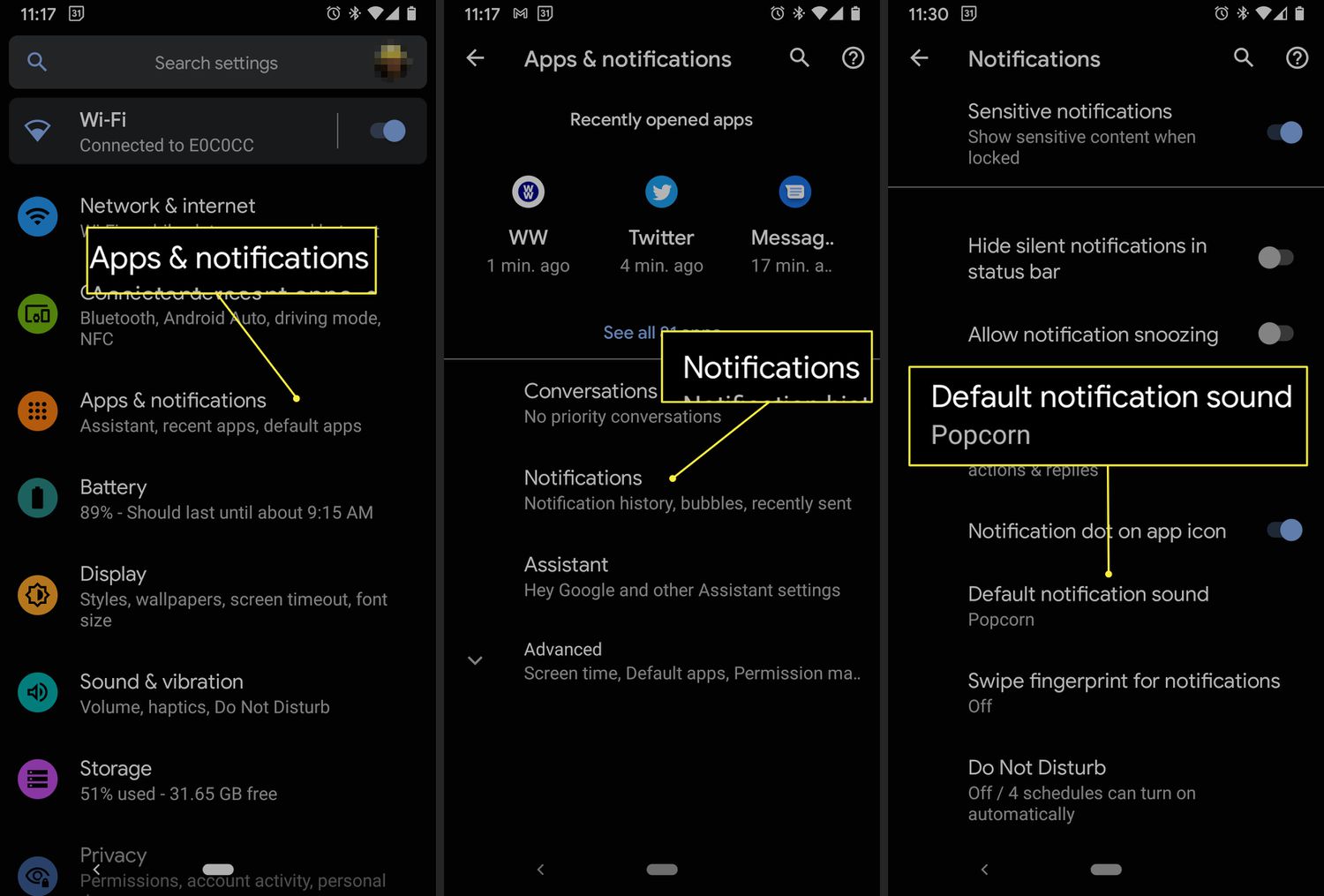
Are you tired of constantly being bombarded by the loud, annoying notification sound from Facebook on your Android phone? It’s no secret that these notifications can be quite distracting and disrupt your daily routine. Luckily, there is a simple solution to this problem. In this article, we will guide you through the process of turning off the Facebook notification sound on your Android phone so that you can regain control of your device and enjoy a more peaceful and uninterrupted experience. Whether you’re at work, in a meeting, or simply trying to relax, this step-by-step guide will help you silence those pesky Facebook notifications and restore tranquility to your mobile device.
Inside This Article
- How to Turn Off Facebook Notifications Sound on Android Phone
- Disabling Notifications Sound in Facebook App Settings
- Muting Facebook Notifications Through Android System Settings
- Using Do Not Disturb Mode to Silence Facebook Notifications
- Customizing Sound Settings for Facebook Notifications in Android Phone Settings
- Conclusion
- FAQs
How to Turn Off Facebook Notifications Sound on Android Phone
Are you tired of the constant ping of Facebook notifications sound on your Android phone? Whether you’re in a meeting, studying, or just want some peace and quiet, turning off Facebook notifications sound can be a relief. In this article, we’ll guide you through a few simple steps to help you silence those pesky notifications on your Android phone.
Disabling Notifications Sound in Facebook App Settings
The first method to turn off Facebook notifications sound on your Android phone is through the settings in the Facebook app itself. Here’s how you can do it:
- Open the Facebook app on your Android phone.
- Tap on the three horizontal lines menu icon in the top-right corner of the screen.
- Scroll down and tap on “Settings & Privacy.”
- Tap on “Settings.”
- Under the “Notifications” section, tap on “Notification Settings.”
- Tap on “Sound.”
- Choose the “None” option or select a different sound from the list.
By following these steps, you can effectively disable the Facebook notifications sound in the app settings. Keep in mind that this method will only apply to notifications received through the Facebook app, and not to other Facebook-related notifications from the Android system itself.
Muting Facebook Notifications Through Android System Settings
If you want to mute all Facebook notifications, including the sound, from your Android phone system-wide, you can use the Android system settings. Here’s what you need to do:
- Open the Settings app on your Android phone.
- Scroll down and tap on “Apps” or “Applications,” depending on your device.
- Find and tap on “Facebook” from the list of installed apps.
- Tap on “Notifications.”
- Toggle off the “Play sound” option.
By disabling the “Play sound” option for the Facebook app notifications in the Android system settings, you can ensure that you won’t hear any sound alerts for Facebook notifications on your Android phone.
Using Do Not Disturb Mode to Silence Facebook Notifications
Another way to silence Facebook notifications sound on your Android phone is by using the built-in “Do Not Disturb” mode. Here’s how you can enable Do Not Disturb mode:
- Swipe down from the top of the screen to open the notification panel.
- Tap on the “Do Not Disturb” or “Sound” icon to enable it.
- You can customize the Do Not Disturb settings by tapping on the gear icon or accessing the “Settings” app.
- In the Do Not Disturb settings, you can choose to allow exceptions, such as calls or messages from specific contacts.
When the Do Not Disturb mode is enabled, your Android phone will silence all notifications, including Facebook notifications, and you won’t hear any sound alerts until you disable the Do Not Disturb mode.
Customizing Sound Settings for Facebook Notifications in Android Phone Settings
If you prefer to have more control over the sound settings for Facebook notifications specifically, you can customize them in the Android phone settings. Here’s how:
- Open the Settings app on your Android phone.
- Scroll down and tap on “Sound” or “Sound & vibration,” depending on your device.
- Tap on “Notifications.”
- Scroll through the list of installed apps and find “Facebook.”
- Tap on “Facebook.”
- Choose the sound you prefer from the available options or select “None” to disable sound for Facebook notifications.
By accessing the sound settings for Facebook notifications in the Android phone settings, you can customize the sound to your liking or disable it completely.
Now that you know different ways to turn off Facebook notifications sound on your Android phone, you can enjoy a quieter and more peaceful smartphone experience!
Disabling Notifications Sound in Facebook App Settings
If you’re tired of hearing the constant chime of Facebook notifications on your Android phone, you can easily turn off the sound within the Facebook app settings. Here’s how:
- Launch the Facebook app on your Android device.
- Tap the three horizontal lines at the top-right corner of the screen to open the menu.
- Scroll down and tap on “Settings & Privacy”.
- Select “Settings”.
- Under the “Notifications” section, tap on “Notification Settings”.
- Next, tap on “Sounds”.
- To disable the notification sound, simply toggle off the switch next to “Sound”.
- That’s it! You have successfully disabled the notification sound in the Facebook app.
Now you can enjoy using the app without being interrupted by constant notification sounds.
Muting Facebook Notifications Through Android System Settings
If you prefer muting all Facebook notifications, including the sound, directly from the Android system settings, follow these steps:
- Go to the Settings menu on your Android phone.
- Scroll down and tap on “Apps & Notifications”.
- Find and tap on “Facebook” from the list of apps.
- Tap on “Notifications”.
- Toggle off the switch next to “Sound”.
- That’s it! Facebook notifications will now be muted system-wide, including the notification sound.
By muting Facebook notifications in the Android system settings, you won’t receive any sound alerts, making it easier to focus on other tasks without distractions.
Using Do Not Disturb Mode to Silence Facebook Notifications
If you want to temporarily silence all notifications, not just from Facebook, you can utilize the Do Not Disturb mode on your Android phone. Here’s how:
- Swipe down from the top of your screen to access the Notification Shade.
- Swipe down again to reveal the Quick Settings panel.
- Tap on the “Do Not Disturb” icon to enable it.
- You can choose between “Total Silence” or “Alarms Only” mode. Select “Total Silence” to silence all notifications.
- Alternatively, you can schedule Do Not Disturb mode by tapping on the settings gear icon next to the “Do Not Disturb” icon.
- Select the desired time range for Do Not Disturb mode to automatically activate.
While in Do Not Disturb mode, all notifications, including Facebook notifications, will be silenced. This is perfect for times when you need uninterrupted focus or just want some peace and quiet.
Customizing Sound Settings for Facebook Notifications in Android Phone Settings
If you wish to modify the sound settings specifically for Facebook notifications, but still keep the sound on for other apps, follow these steps:
- Open the Settings menu on your Android phone.
- Scroll down and tap on “Apps & Notifications”.
- Find and tap on “Facebook” from the list of apps.
- Tap on “Notifications”.
- Scroll down and tap on “Sound”.
- Choose a new sound or select “None” if you want to disable the sound for Facebook notifications.
- Once you have made your selection, exit the settings menu.
With this method, you have the flexibility to customize the sound settings specifically for Facebook notifications, allowing you to differentiate them from other app alerts.
Conclusion
Managing the sound of Facebook notifications on your Android phone is essential for a peaceful and distraction-free experience. By following the steps mentioned in this guide, you can easily turn off Facebook notification sounds and regain control over your device.
Remember, while it’s important to stay connected and be informed, it’s equally crucial to have some downtime and minimize unnecessary distractions. By customizing your Facebook notification settings, you can strike a balance and ensure that you only receive alerts for the things that matter most to you.
So go ahead, take charge of your Android phone, and enjoy a more peaceful and focused mobile experience by turning off those Facebook notification sounds!
FAQs
1. How do I turn off Facebook notifications sound on my Android phone?
To turn off Facebook notifications sound on your Android phone, follow these steps:
- Open the Facebook app on your Android phone.
- Tap on the three horizontal lines in the top-right corner to open the menu.
- Scroll down and tap on “Settings & Privacy”.
- Tap on “Settings”.
- Scroll down to the “Notifications” section and tap on “Notification Settings”.
- Tap on “Sound” and select “None” to turn off the sound for Facebook notifications.
2. Can I customize the sound of Facebook notifications on my Android phone?
Yes, you can customize the sound of Facebook notifications on your Android phone. Follow the same steps mentioned above, but instead of selecting “None” for the sound, you can choose from the available sound options or even set a personalized sound for Facebook notifications.
3. Will turning off Facebook notifications sound also disable other types of notifications?
No, turning off Facebook notifications sound will only disable the sound for Facebook notifications. Other types of notifications, such as messages, calls, and other app notifications, will not be affected.
4. Can I turn off Facebook notifications sound for specific conversations or contacts?
No, the sound settings for Facebook notifications are applied universally. You cannot turn off the sound for specific conversations or contacts within the Facebook app itself.
5. I turned off the notifications sound, but I’m still receiving sound notifications. What should I do?
If you turned off the notifications sound for Facebook notifications but are still receiving sound notifications, there are a few things you can try:
- Make sure you followed the steps correctly to turn off the sound.
- Check your phone’s system settings to see if there are any additional settings that could be affecting the notifications sound.
- Restart your phone to see if that resolves the issue.
- If the problem persists, you can reach out to Facebook support for further assistance.
