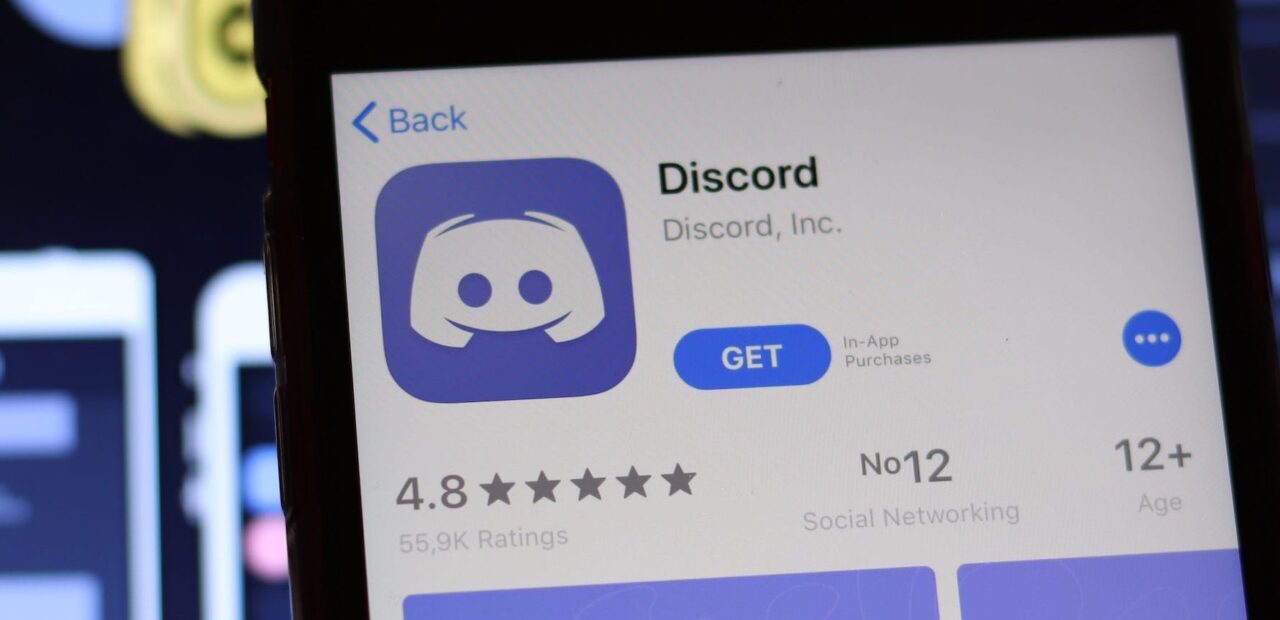
Are you experiencing difficulties typing on Discord using your mobile device? You're not alone. Many users encounter challenges when trying to communicate effectively on the platform via mobile. In this comprehensive guide, we'll delve into the reasons behind this issue and provide practical solutions to enhance your typing experience on Discord mobile.
From navigating the keyboard layout to addressing potential software glitches, we'll explore the common stumbling blocks that hinder seamless typing on Discord. Whether you're struggling with autocorrect mishaps, laggy responses, or other frustrating obstacles, we've got you covered.
By the end of this article, you'll have a clear understanding of why typing on Discord mobile can be a hassle and, more importantly, how to overcome these obstacles. Let's dive in and unravel the mysteries behind this common frustration, empowering you to communicate effortlessly on Discord using your mobile device.
Inside This Article
- Possible Reasons for Typing Issue on Discord Mobile
- Solutions to Typing Issue on Discord Mobile
- Conclusion
- FAQs
Possible Reasons for Typing Issue on Discord Mobile
Experiencing difficulties while typing on Discord mobile can be frustrating, especially when you're eager to engage in lively conversations or coordinate gaming strategies with your friends. Understanding the potential reasons behind this issue can help you troubleshoot and resolve it effectively.
-
Network Connectivity Problems: Inconsistent or weak internet connectivity can significantly impact your ability to type on Discord mobile. When your device struggles to maintain a stable connection, it may lead to delays, lag, or even complete unresponsiveness when typing messages. This can be particularly noticeable in areas with poor network coverage or when switching between different Wi-Fi networks or cellular data.
-
Outdated App Version: Using an outdated version of the Discord mobile app can introduce various performance issues, including typing delays or unresponsiveness. Developers frequently release updates to address bugs, enhance stability, and improve overall user experience. Failing to update the app regularly may result in compatibility issues with your device's operating system or other installed software, leading to typing-related issues.
-
Device-Specific Compatibility Problems: Discord's mobile app is designed to function seamlessly across a wide range of devices and operating systems. However, certain device-specific compatibility issues may arise, causing typing problems for some users. These issues can stem from hardware limitations, software conflicts, or insufficient system resources, ultimately affecting the app's responsiveness to user input.
-
Overloaded Device Resources: Running multiple resource-intensive apps or processes in the background can strain your device's resources, potentially impacting the performance of the Discord app. When your device's CPU, memory, or storage is heavily utilized, it may struggle to process your typing input promptly, resulting in delays or unresponsive behavior within the app.
-
Software Glitches and Bugs: Like any complex software application, Discord's mobile app may encounter occasional glitches or bugs that affect its functionality. These issues can manifest as typing delays, unresponsive keyboard input, or erratic behavior while composing messages. Identifying and addressing these software-related issues is crucial for restoring smooth and reliable typing capabilities on Discord mobile.
Understanding these potential reasons for typing issues on Discord mobile empowers you to take proactive steps to address them. By exploring the solutions and strategies tailored to each specific cause, you can effectively troubleshoot and resolve typing-related challenges, ensuring a seamless and enjoyable communication experience on the platform.
Solutions to Typing Issue on Discord Mobile
Addressing typing issues on Discord mobile involves implementing targeted solutions to overcome the underlying causes and restore smooth, responsive communication capabilities. By proactively addressing network connectivity problems, updating the app, optimizing device resources, and addressing software-related glitches, users can effectively resolve typing issues and enhance their overall Discord mobile experience.
1. Network Connectivity Solutions
- Stable Internet Connection: Ensure that your device maintains a stable and reliable internet connection, whether through Wi-Fi or cellular data. If you encounter typing delays or unresponsiveness, consider switching to a more robust network or relocating to an area with better signal strength.
- Network Troubleshooting: If persistent network issues impact your typing experience on Discord mobile, troubleshoot your network connection by restarting your router, resetting network settings on your device, or contacting your internet service provider for assistance.
2. App Update and Compatibility
- Update Discord App: Regularly check for updates to the Discord mobile app on the respective app store (Google Play Store for Android or the App Store for iOS). Installing the latest version ensures compatibility with the latest device software and resolves known performance issues, including typing-related issues.
- Device Compatibility: If typing problems persist after updating the app, consider checking for device-specific compatibility updates or patches. Manufacturers often release system updates to address compatibility issues with popular apps like Discord.
3. Device Resource Optimization
- Close Background Apps: Reduce the strain on your device's resources by closing unnecessary background apps and processes. This frees up memory and processing power, allowing the Discord app to operate more efficiently and respond promptly to your typing input.
- Storage Cleanup: If your device's storage is nearing capacity, consider removing unused apps, media files, and other data to create more space. Insufficient storage can impact app performance, including typing responsiveness.
4. Software Troubleshooting
- App Restart: If you encounter typing issues on Discord mobile, try restarting the app to clear any temporary glitches or performance hiccups. Simply closing the app and relaunching it can often resolve minor software-related issues affecting typing responsiveness.
- Check for Updates: Beyond the Discord app, ensure that your device's operating system is up to date. System updates often include bug fixes and performance improvements that can address underlying software issues impacting app functionality.
5. Community Support and Feedback
- Engage with Discord Community: Explore Discord's official support channels, community forums, or social media platforms to seek assistance from fellow users and Discord support staff. Sharing your typing issues and seeking community insights can lead to valuable tips and solutions tailored to your specific situation.
- Provide Feedback: If you encounter persistent typing issues, consider providing detailed feedback to Discord's development team. Reporting specific issues and experiences can contribute to future app updates and improvements, benefiting the entire user community.
By implementing these targeted solutions, Discord mobile users can effectively troubleshoot and resolve typing issues, ensuring a seamless and enjoyable communication experience on the platform. Taking proactive steps to address network connectivity, app compatibility, device resource optimization, and software-related glitches empowers users to overcome typing challenges and fully embrace the diverse communication opportunities offered by Discord mobile.
In conclusion, navigating the intricacies of typing on Discord mobile can be a perplexing experience for many users. However, armed with the knowledge gained from this article, individuals can now approach the platform with confidence and a deeper understanding of its mobile functionality. By embracing the tips and tricks outlined here, users can overcome the challenges associated with typing on Discord mobile and fully immerse themselves in the vibrant community and communication opportunities it offers. With a clear grasp of the intricacies involved, users can now engage in seamless and enjoyable interactions on Discord mobile, fostering connections and enhancing their overall experience on the platform.
FAQs
-
Why can't I type on Discord mobile?
- If you're experiencing issues with typing on Discord mobile, it could be due to a variety of reasons such as a temporary glitch, outdated app version, or keyboard settings. Try restarting the app, updating to the latest version, or adjusting your keyboard settings to resolve the issue.
-
How do I troubleshoot typing problems on Discord mobile?
- To troubleshoot typing problems on Discord mobile, start by ensuring that your app is up to date. If the issue persists, try restarting your device, clearing the app cache, or reinstalling the Discord app. Additionally, checking your device's keyboard settings and ensuring that it has the necessary permissions can also help resolve typing issues.
-
What should I do if the keyboard is not appearing on Discord mobile?
- If the keyboard is not appearing on Discord mobile, first check if the app has the necessary permissions to access the keyboard. You can do this by going to your device's settings and granting keyboard permissions to the Discord app. If the issue persists, try restarting the app or your device, as this can often resolve temporary glitches causing the keyboard to not appear.
-
Why is my typing lagging on Discord mobile?
- Typing lag on Discord mobile can be attributed to various factors such as a slow internet connection, device performance issues, or app-related glitches. To address this, try switching to a stable internet connection, closing background apps to free up device resources, or clearing the Discord app cache to improve typing responsiveness.
-
Can I use voice-to-text on Discord mobile?
- Yes, Discord mobile supports voice-to-text functionality, allowing users to dictate messages using their device's microphone. To use this feature, simply tap the voice input icon on the keyboard and start speaking. This can be particularly useful for users experiencing typing difficulties or those who prefer voice input.
