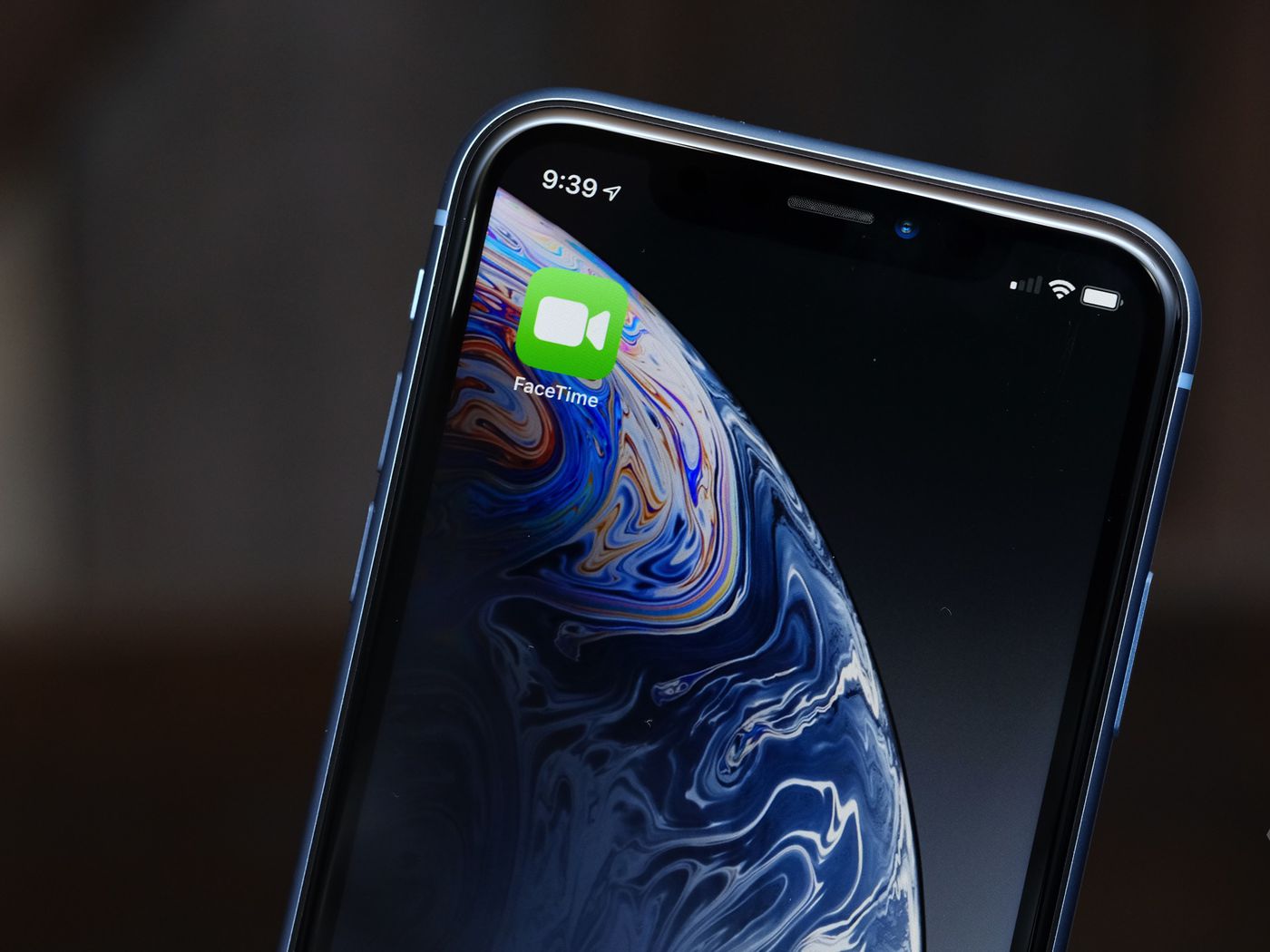
FaceTime is a popular video and audio calling app that allows iPhone, iPad, and Mac users to connect seamlessly with their contacts. For many individuals, Wi-Fi is sufficient for using FaceTime, but there may be situations when you want to use FaceTime on cellular data. Whether you’re traveling, have limited access to Wi-Fi, or simply prefer the convenience of using your cellular data, FaceTime can be easily used on a cellular network. In this article, we will walk you through the process of using FaceTime on cellular data and provide answers to some commonly asked questions. So, if you’re eager to stay connected with loved ones or participate in virtual meetings on the go, keep reading to learn all the tips and tricks for using FaceTime on cellular data.
Inside This Article
- Benefits of Using Facetime on Cellular Data
- How to Enable Facetime over Cellular Data
- Troubleshooting Common Issues with Facetime on Cellular Data
- Conclusion
- FAQs
Benefits of Using Facetime on Cellular Data
Facetime is a popular video calling service that allows you to connect with family and friends in a more personal and engaging way. While Facetime is typically used over Wi-Fi, there are several benefits to using Facetime on cellular data. Let’s explore some of these benefits.
1. Connectivity on the Go: One of the key advantages of using Facetime on cellular data is the ability to stay connected wherever you are. Whether you’re traveling, in a coffee shop, or simply away from a Wi-Fi network, you can still make high-quality video calls using your mobile data. This enables you to catch up with loved ones or attend important meetings even when you’re on the move.
2. Enhanced Flexibility: By using Facetime on cellular data, you are no longer limited to specific locations with Wi-Fi access. This gives you the freedom to initiate or receive video calls anytime, anywhere. Whether you’re at the park, sitting in a car, or waiting for a flight, you can effortlessly connect with others without worrying about finding a Wi-Fi connection.
3. Reliability: While Wi-Fi connections can be stable and fast, they may not always be available or consistent. By utilizing Facetime on cellular data, you can rely on your mobile network to provide a consistent and reliable connection. This ensures that your video calls are not interrupted by poor Wi-Fi signals or dropped connections, allowing for a smoother and more uninterrupted conversation.
4. Privacy: Sometimes, connecting to public Wi-Fi networks can pose security risks. By using Facetime on cellular data, you can avoid potential security vulnerabilities that may exist when using unsecured public Wi-Fi networks. Cellular data networks are generally more secure, providing an added layer of privacy and protection for your video calls.
5. Seamless Integration: Many smartphones and tablets now come equipped with cellular data capabilities, making it seamless to transition from Wi-Fi to cellular data when using Facetime. This eliminates the need to manually switch networks or rely solely on Wi-Fi availability. You can effortlessly switch between Wi-Fi and cellular data to ensure a smooth and uninterrupted video call experience.
Using Facetime on cellular data offers a range of benefits, from enhanced flexibility and connectivity on the go to increased reliability and privacy. So, the next time you’re away from a Wi-Fi network, don’t hesitate to utilize Facetime over cellular data for a seamless video calling experience.
How to Enable Facetime over Cellular Data
If you want to make Facetime calls without relying on Wi-Fi, you can enable Facetime over cellular data on your mobile phone. Here’s a step-by-step guide to help you enable Facetime over cellular data:
- Open the Settings app on your phone.
- Scroll down and tap on the “Facetime” option.
- Toggle the switch next to “Facetime” to turn it on.
- Scroll down to the “Use Cellular Data For” section and make sure the switch next to “Facetime” is turned on.
- Close the Settings app and launch the Facetime app.
- You’re now ready to use Facetime over cellular data! You can start making video and audio calls to your contacts seamlessly, even when you’re not connected to a Wi-Fi network.
It’s important to note that using Facetime over cellular data can consume a significant amount of your data plan, especially during video calls. Make sure you have a sufficient data plan or consider using Wi-Fi whenever possible to avoid exceeding your mobile data limits.
Troubleshooting Common Issues with Facetime on Cellular Data
If you’re experiencing issues using Facetime on cellular data, you’re not alone. While Facetime is a convenient way to stay connected with friends and family, it can sometimes encounter problems when trying to use it over a cellular connection. Fortunately, most of these issues can be resolved with a few troubleshooting steps. In this section, we’ll discuss some common problems and provide solutions to help you get Facetime up and running smoothly on cellular data.
1. Slow or Unstable Connection: One of the primary reasons you may face difficulties with Facetime on cellular data is a slow or unstable connection. If you’re experiencing lag or poor video quality, try switching to a Wi-Fi network or move to an area with better cellular reception. Additionally, closing unnecessary apps running in the background can help improve your connection’s performance.
2. Insufficient Cellular Data: Facetime consumes a significant amount of data, especially when using video calls. If you frequently run into issues while using Facetime on cellular data, check your data plan to ensure you have enough data available. Consider upgrading your plan if you find yourself exceeding your monthly data limit regularly.
3. Limited Network Access: Some cellular networks impose restrictions on certain services, including Facetime. If you’re unable to access Facetime on your cellular network, contact your service provider to verify if Facetime is supported or if any specific settings need to be enabled to use it.
4. Disabled Facetime Settings: It’s essential to check whether Facetime is enabled in your device’s settings. Go to the Settings app, locate Facetime, and ensure that the toggle for allowing Facetime over cellular data is turned on. Restart your device after making changes to ensure the settings take effect.
5. Outdated Software: Using an outdated iOS version can lead to compatibility issues with Facetime. Make sure your device’s operating system is up to date by going to Settings > General > Software Update. If an update is available, download and install it to address any bugs or glitches that may be affecting Facetime on cellular data.
6. Restart or Reset Network Settings: If you’re still facing problems with Facetime on cellular data, try restarting your device or resetting the network settings. Restarting can help clear any temporary glitches, while resetting the network settings will restore them to their default configuration, eliminating any potential conflicts that may be hindering Facetime’s functionality.
7. Contact Apple Support: If none of the above solutions resolve your issues, reaching out to Apple Support is always an option. Their experienced team can provide further assistance and troubleshooting steps tailored to your specific device and situation.
By following these troubleshooting steps, you should be able to resolve common issues encountered while using Facetime on cellular data. Remember to refer to your device’s user manual or contact customer support if you need further assistance. Enjoy seamless and reliable Facetime calls, no matter where you are.
Conclusion
The emergence of cellular data has revolutionized the way we communicate and connect with others. Facetime, as a widely used video calling feature on mobile devices, offers a convenient and immersive way to stay connected with friends, family, and colleagues. By understanding how to use Facetime on cellular data, you can take advantage of this powerful feature and enjoy seamless video calls wherever you may be.
Remember to check if your device is compatible with Facetime and if your cellular plan includes data usage. Be mindful of your data limits and try to connect to a stable and secure Wi-Fi network when available to minimize data usage and ensure a smooth video calling experience. With the right settings and a reliable internet connection, using Facetime on cellular data can enhance your communication capabilities and keep you connected with your loved ones. So, go ahead, activate Facetime on your cellular data, and experience the joy of face-to-face conversations, no matter where you are.
FAQs
1. Can I use FaceTime on cellular data?
Absolutely! FaceTime can be used on cellular data as long as you have an active data plan with sufficient data allowance. Just make sure you enable cellular data for FaceTime in your device settings.
2. Will using FaceTime on cellular data consume my data allowance?
Yes, using FaceTime on cellular data will consume your data allowance. Video calls can be data-intensive, so it’s important to be aware of your data usage while using FaceTime on cellular data. Consider connecting to a Wi-Fi network to conserve your cellular data.
3. Can I make international FaceTime calls using cellular data?
Yes, you can make international FaceTime calls using cellular data. However, keep in mind that international calls can consume a significant amount of data, depending on the duration and video quality of the call. It’s advisable to check with your mobile service provider for any additional charges or international roaming fees.
4. How can I optimize FaceTime on cellular data to minimize data usage?
To optimize FaceTime on cellular data and minimize data usage, you can follow the following tips:
- Set the video quality to a lower resolution. This can be done in the Settings app on your device.
- Limit the duration of your FaceTime calls, especially if you have a limited data allowance.
- Consider using audio-only calls instead of video calls. This can significantly reduce data consumption.
- Connect to a Wi-Fi network whenever possible to avoid using cellular data.
5. Is FaceTime available on all mobile devices?
FaceTime is an exclusive feature for Apple devices. It is available on most Apple devices, including iPhones, iPads, iPod touches, and Mac computers. However, please note that FaceTime availability may vary depending on the model and operating system version of your device.
