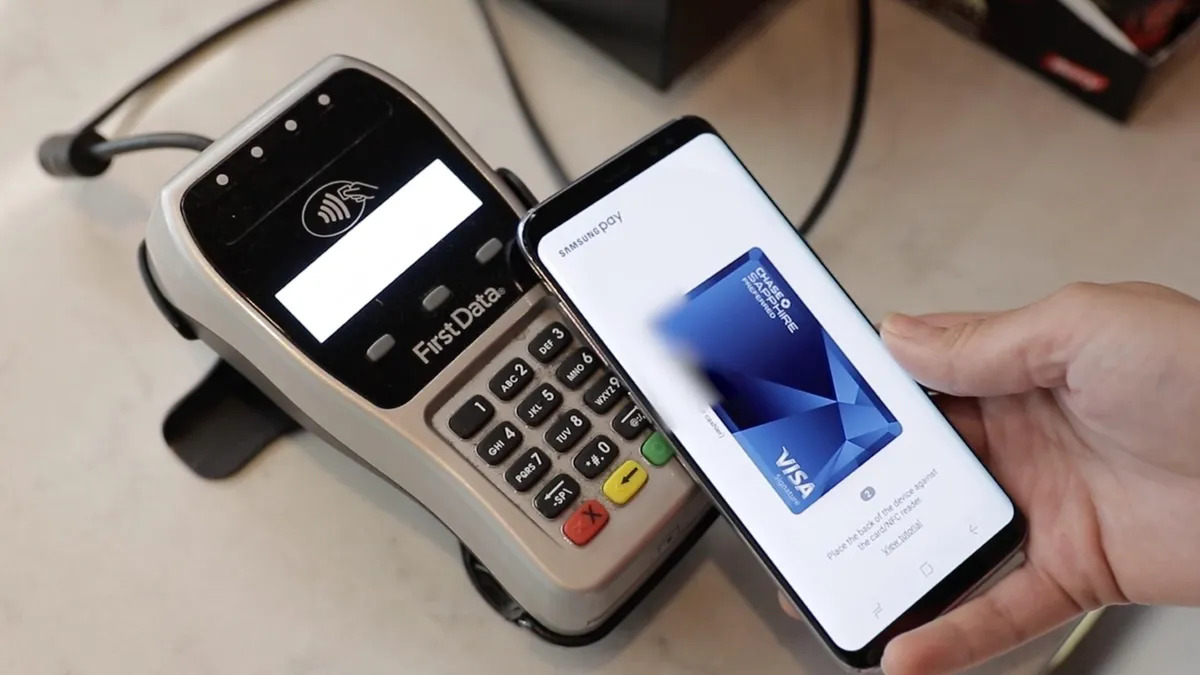
Mobile payment solutions have revolutionized the way we make transactions, and one standout service in the market is Samsung Pay. Being one of the leading mobile phone manufacturers, Samsung has created a seamless and secure payment platform that allows users to make purchases with their smartphones. Whether you’re buying groceries, dining out, or shopping online, Samsung Pay offers a convenient and hassle-free way to pay. In this article, we will explore the ins and outs of Samsung Pay, learn how to set it up, and discover all the features that make it a must-have tool for mobile banking. So, if you’re ready to tap into the world of mobile payments, keep reading to find out how to use Samsung Pay and make your transactions quick and effortless.
Inside This Article
- Setting up Samsung Pay
- Adding Payment Cards
- Making payments with Samsung Pay
- Using rewards and offers with Samsung Pay
- Troubleshooting Common Issues
- Conclusion
- FAQs
Setting up Samsung Pay
Setting up Samsung Pay on your mobile device is a simple process that lets you enjoy the convenience of making contactless payments with just a tap of your phone. Follow these steps to get started:
1. Ensure compatibility: Before setting up Samsung Pay, make sure that your device is compatible with the service. Samsung Pay is available on select Samsung smartphones and smartwatches that have the necessary hardware, such as NFC (Near Field Communication) and MST (Magnetic Secure Transmission) technology.
2. Install the Samsung Pay app: If your device supports Samsung Pay, the app may already be pre-installed. If not, you can download it from the Google Play Store. Look for the official Samsung Pay app and install it on your device.
3. Open the Samsung Pay app: Once the app is installed, open it and follow the on-screen instructions to set up your Samsung Pay account.
4. Create a Samsung account: If you don’t already have a Samsung account, you will be prompted to create one during the setup process. This account will be used to securely store your payment information.
5. Secure your Samsung Pay account: Samsung Pay utilizes various security features to protect your payment information. During the setup, you will be asked to set up a PIN, pattern, or biometric authentication (such as fingerprint or facial recognition) to ensure only you can access and use Samsung Pay.
6. Add payment cards: To use Samsung Pay, you’ll need to add your payment cards to the app. Follow the instructions on the screen to add your credit or debit cards. You can also add loyalty cards, gift cards, and membership cards to have them readily accessible in the app.
7. Activate and verify your cards: After adding your cards, you may need to activate and verify them. This process may involve receiving a one-time passcode via SMS or making a small transaction to confirm the card’s validity.
8. Set a default payment card: If you have multiple cards added to Samsung Pay, you can choose a default payment card. This card will be automatically selected when you make a payment unless you choose a different card during the transaction.
9. Enable notifications: Samsung Pay allows you to receive transaction notifications and offers. You can customize the notification settings according to your preference.
10. Explore additional features: Samsung Pay offers various additional features, such as transit card integration, in-app purchases, and more. Take some time to explore these features and make the most out of your Samsung Pay experience.
Once you have completed the setup process, you are ready to start using Samsung Pay for convenient and secure payments at supported merchants. Simply open the app, authenticate yourself using your preferred method, and tap your device on the payment terminal to complete the transaction.
Adding Payment Cards
Adding payment cards to Samsung Pay is a simple and straightforward process. Whether it’s a credit card, debit card, or even a gift card, you can securely store and access your payment information on your Samsung mobile device. Here’s how:
- Open the Samsung Pay app on your device.
- Tap on the “Add” button, usually located at the bottom-right corner of the screen.
- Select the option to add a payment card.
- You can choose to add a card by either scanning it with your device’s camera or manually entering the card details.
- If you choose to scan the card, position it within the frame displayed on your screen until it is captured. Ensure that the card details are clearly visible.
- If you prefer to manually enter the card details, carefully input the card number, expiration date, and any other required information.
- Follow the on-screen instructions to verify your card. This may involve entering a one-time password (OTP) sent to your registered phone number or email.
- Once your card is verified, you’re all set to make payments using Samsung Pay.
It’s important to note that Samsung Pay supports a wide range of cards, including those from major banks and credit card issuers. Additionally, you can add multiple cards to your Samsung Pay account, allowing you to choose the most convenient payment option for each transaction.
When adding payment cards to Samsung Pay, it’s essential to ensure the accuracy of the card details. Double-check that you have entered the correct card number, expiration date, and security code to avoid any issues during transactions.
Adding payment cards to Samsung Pay not only offers convenience but also provides an added layer of security. By storing your payment information securely on your device, you reduce the risk of exposing your card details during transactions.
So, whether you’re making a quick purchase at your favorite store or ordering something online, rest assured that Samsung Pay has you covered when it comes to adding and securely using your payment cards.
Making payments with Samsung Pay
Once you have set up Samsung Pay and added your payment cards, making payments with this innovative mobile payment solution is quick and easy. Whether you’re at a physical store or shopping online, Samsung Pay allows you to complete transactions effortlessly.
To make a payment using Samsung Pay, follow these simple steps:
1.
Open the Samsung Pay app on your compatible Samsung device.
2.
Authenticate your identity using your preferred method, such as a PIN, pattern, fingerprint, or iris scan.
3.
Hold your device near the payment terminal, ensuring that the NFC (Near Field Communication) or MST (Magnetic Secure Transmission) technology is activated.
4.
Wait for your device to recognize the payment terminal.
5.
If prompted, choose the payment card you wish to use for the transaction.
6.
Authorize the transaction using your preferred method of authentication, if necessary.
7.
Once the payment is successful, you will receive a confirmation on your device’s screen.
When making payments online, you can also use Samsung Pay by selecting it as your payment option during the checkout process on websites and mobile apps that support the service. Simply choose the card you want to use and authenticate the transaction as required.
With Samsung Pay, you can easily make payments using your smartphone or smartwatch, eliminating the need to carry multiple physical cards with you. The convenience and security offered by Samsung Pay make it a top choice for many users.
Note that Samsung Pay is compatible with a wide range of payment terminals, including those that do not support NFC technology. This is made possible through the MST technology, which mimics the magnetic stripe found on traditional payment cards.
Another advantage of Samsung Pay is its compatibility with both credit and debit cards from major banks and financial institutions. This allows you to make payments using your preferred card, making it even more convenient.
Remember to keep your Samsung device updated with the latest software version and regularly check for app updates to ensure optimal performance and security when using Samsung Pay.
With these simple steps, Samsung Pay makes it effortless to make secure and convenient payments using your Samsung device. Experience the future of mobile payments with Samsung Pay and enjoy a hassle-free checkout experience wherever you go!
Using rewards and offers with Samsung Pay
When it comes to convenience and benefits, Samsung Pay goes the extra mile by offering rewards and special offers to its users. By taking advantage of these features, you can maximize your savings and get the most out of your shopping experience. Here’s how you can use rewards and offers with Samsung Pay:
- Explore available rewards: Samsung Pay offers a wide range of rewards from various partner merchants. To find out what rewards are available, simply open the Samsung Pay app on your device and navigate to the rewards section. Here, you will find a list of enticing offers, discounts, and even cashbacks that you can take advantage of.
- Link your loyalty programs: To make the most of Samsung Pay’s rewards, you can link your existing loyalty programs to the app. This way, you can earn points or rewards every time you make a purchase using Samsung Pay. With a single tap, you can seamlessly accumulate rewards across different merchants and enjoy exclusive perks.
- Redeem rewards at checkout: Once you’ve earned enough points or unlocked a specific reward, you can easily redeem it during the checkout process. When making a payment with Samsung Pay, simply select the reward or offer you wish to use and apply it to your transaction. You’ll see the savings deducted instantly, making your purchase even more affordable.
- Participate in promotional offers: Samsung Pay regularly runs promotional campaigns where you can enjoy exclusive discounts or bonus rewards. Keep an eye out for these offers, as they can provide significant savings on your favorite brands and products. Be sure to check the Samsung Pay app or visit the website to stay up to date on the latest promotions.
- Take advantage of partner offers: Samsung Pay has partnered with various merchants to bring you exclusive deals and offers. By using Samsung Pay, you can access special discounts, freebies, or even earn additional rewards when shopping at these partner stores. This allows you to save money while enjoying the convenience of using your Samsung device for payments.
With rewards and offers available through Samsung Pay, you can enhance your shopping experience and stretch your budget further. From discounts and cashbacks to exclusive deals and promotions, utilizing these features can lead to significant savings. So, make sure to explore the rewards section of the Samsung Pay app and take advantage of the exciting offers awaiting you.
Troubleshooting Common Issues
Despite its high level of convenience, Samsung Pay may occasionally encounter some common issues. This section provides troubleshooting tips to help you resolve these problems and ensure a smooth payment experience.
1. Device Compatibility: If you are unable to use Samsung Pay on your device, ensure that your smartphone is compatible with the service. Not all Samsung devices support Samsung Pay, so check the official website or contact Samsung customer support for a list of compatible devices.
2. Software Updates: Ensure that your device’s software is up to date. Software updates often bring bug fixes and performance enhancements that can resolve issues with Samsung Pay. Go to your device’s settings and check for any available updates.
3. Card Verification: If you are having trouble adding a payment card to Samsung Pay, make sure you have entered the correct card details, including the card number, expiration date, and security code. Double-check the information and try adding the card again.
4. Cards Not Supported: Some banks or card issuers may not support Samsung Pay. If you are unable to add a specific card, contact your bank to confirm whether they support Samsung Pay. They may be able to provide alternative options for mobile payments.
5. Failed Transactions: In case a payment fails, check your internet connection and ensure that your device has NFC enabled. If the issue persists, contact your bank to confirm if there are any issues with your card or account that could be causing the problem.
6. Invalid PIN or Fingerprint: If you are prompted with an “Invalid PIN” or “Fingerprint Not Recognized” message, make sure you enter the correct PIN or reposition your finger properly on the fingerprint sensor. You can also try re-registering your fingerprint in the device settings.
7. Security Concerns: If you have any security concerns regarding your transactions or the safety of your payment information, contact Samsung Pay support or your bank immediately. They can provide guidance and assistance in resolving any security issues.
8. App Crashes or Freezes: If the Samsung Pay app crashes or freezes, try clearing the app cache or restarting your device. If the problem persists, uninstall and reinstall the app. If the issue still persists, contact Samsung support for further assistance.
9. Incompatible Payment Terminals: While Samsung Pay is widely accepted, there may be instances where specific payment terminals are not compatible with the service. If you encounter this issue, consider using an alternative payment method, such as a physical card or another mobile payment app.
10. Contact Samsung Support: If none of the troubleshooting steps mentioned above resolve your issue, reach out to Samsung Support for further assistance. They have a dedicated support team that can provide specific guidance based on your device and situation.
By following these troubleshooting tips, you can overcome common issues and enjoy the convenience of Samsung Pay seamlessly. Remember to regularly update your device and app to ensure optimal performance and security.
Conclusion
In conclusion, Samsung Pay is a powerful and convenient mobile payment solution that allows users to make secure transactions using their Samsung smartphones. With its wide compatibility, ease of use, and robust security features, Samsung Pay has become a preferred choice for many users around the world.
By simply adding your payment cards to the Samsung Pay app, you can enjoy the benefits of contactless payments, loyalty rewards, and convenient transactions at various merchants. With features like MST and NFC technology, Samsung Pay offers a seamless payment experience that is compatible with a wide range of payment terminals.
So, whether you want to streamline your shopping experience, earn valuable rewards, or simply enjoy the convenience of leaving your wallet behind, Samsung Pay is the ideal solution. Discover the power and convenience of Samsung Pay today and elevate your mobile payment experience like never before.
FAQs
Q: Can I use Samsung Pay on any Samsung phone?
A: Samsung Pay is supported on compatible Samsung devices. However, it is always recommended to check the specific model and regional availability before using Samsung Pay.
Q: How do I add my credit or debit card to Samsung Pay?
A: To add a card to Samsung Pay, open the app and tap on the “Add” button. Follow the on-screen instructions to scan and verify your card details. You may need to provide additional authentication for security purposes.
Q: Is Samsung Pay secure?
A: Yes, Samsung Pay is designed with multiple layers of security to protect your payment information. It uses unique tokenization technology that replaces your card information with a random series of numbers, ensuring that your actual card details are never shared during transactions.
Q: Can I use Samsung Pay for online purchases?
A: Yes, Samsung Pay can be used for online purchases. Simply look for the Samsung Pay logo at the checkout page of participating websites and follow the prompts to complete your purchase securely.
Q: What if my Samsung phone is lost or stolen?
A: If your Samsung phone is lost or stolen, you can use the Find My Mobile feature to remotely lock or erase your device. Additionally, your payment information is not stored directly on your phone, so your card details remain secure.
