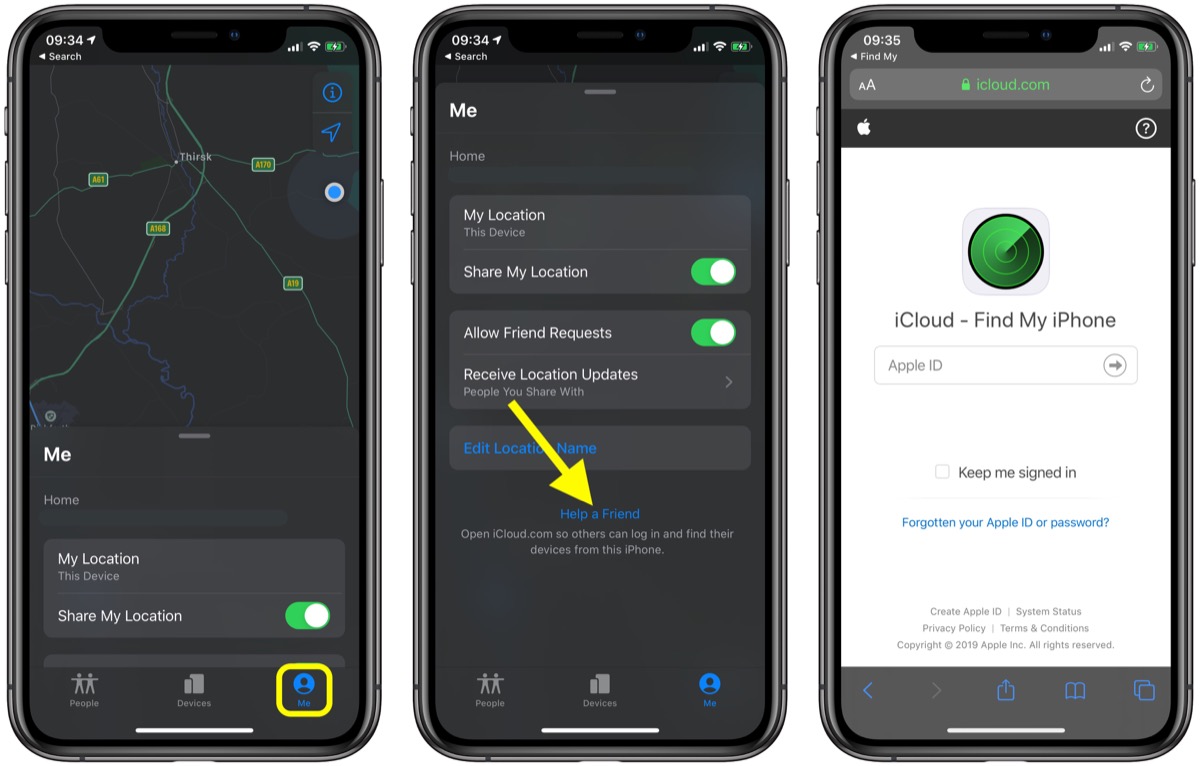
Welcome to our guide on how to use the Find My app on your iPhone! Whether you’ve misplaced your phone or want to locate a friend or family member, the Find My app is an invaluable tool. With its advanced tracking capabilities, this app allows you to pinpoint the location of your device and even share your location with others.
In this article, we will provide you with step-by-step instructions on how to use the Find My app effectively, making it easier for you to locate your iPhone or keep tabs on your loved ones. We will cover everything from setting up the app to using its various features, ensuring you have all the information you need to navigate the app with confidence and ease.
So, if you’re ready to discover the power of the Find My app and take control of your device’s location, let’s dive in!
Inside This Article
- How to Use the Find My App on Your iPhone
- Setting up Find My App – Enabling Find My App on your iPhone – Connecting to iCloud for location services – Granting necessary permissions for accurate tracking
- Locating a Lost or Stolen iPhone
- Sharing Your Location with Others
- Managing and Removing Devices
- Conclusion
- FAQs
How to Use the Find My App on Your iPhone
The Find My app on your iPhone is a powerful tool that can help you locate your lost or stolen device, as well as share your location with friends and family. With its intuitive interface and user-friendly features, using the Find My app is a breeze.
Here’s a step-by-step guide on how to use the Find My app on your iPhone:
1. Overview of the Find My App
The Find My app combines the features of the previous Find My iPhone and Find My Friends apps, making it easier than ever to keep track of your devices and loved ones. With Find My, you can locate any of your Apple devices, including iPhone, iPad, Mac, or even AirPods, and share your location with trusted contacts.
2. Setting up Find My App
To get started, you need to ensure that Find My is enabled on your iPhone. Here’s how:
- Open the Settings app on your iPhone.
- Tap on your Apple ID at the top of the screen.
- Select “Find My” from the list of options.
- Toggle on “Find My iPhone” and “Find My network”.
- Make sure that “Send Last Location” is turned on as well.
By enabling Find My iPhone, you’re allowing your device to be tracked and located, even when it’s offline. Enabling Find My Network helps you locate your devices using Bluetooth signals emitted by other Apple devices nearby.
3. Locating a Lost or Stolen iPhone
If you’ve misplaced your iPhone or it has been stolen, the Find My app can help you pinpoint its location and take necessary action. Follow these steps:
- Open the Find My app on another iOS device, or go to iCloud.com on a browser.
- Sign in with your Apple ID and password.
- In the Find My app, tap on the “Devices” tab.
- Select your lost or stolen iPhone from the list of devices.
- You’ll see the location of your iPhone on the map, along with options to play a sound, enable Lost Mode, or erase the device.
If your iPhone is nearby, you can use the Play Sound feature to locate it quickly. Lost Mode locks your device, displays a custom message with contact information, and tracks its location. Erasing the device is a last resort, as it permanently removes all data from your iPhone.
4. Sharing Your Location with Others
The Find My app also allows you to share your location with trusted family and friends. Here’s how you can do it:
- Open the Find My app on your iPhone.
- Tap on the “People” tab at the bottom of the screen.
- Select the person you want to share your location with, or tap the “+” icon to add a new contact.
- Choose how long you want to share your location for: “Share for One Hour”, “Until End of Day”, or “Indefinitely”.
- You can also customize the level of access they have to your location information.
By sharing your location, your trusted contacts will be able to see where you are in real-time. This feature can be useful for coordinating meetups or ensuring the safety of loved ones.
5. Managing and Removing Devices
If you have multiple Apple devices linked to your Apple ID, you can manage them in the Find My app. Here’s how:
- Open the Find My app on your iPhone.
- Tap on the “Devices” tab.
- To add a device, tap on the “+” icon and follow the on-screen instructions.
- To remove a device, tap on the device’s name, scroll to the bottom, and select “Remove This Device”.
If you no longer own a device or want to remove it from your account, removing it from Find My app will disable its tracking and location sharing capabilities.
With the Find My app on your iPhone, you can easily find your lost or stolen device, share your location with loved ones, and manage your Apple devices in one place. Make sure to enable Find My on your devices and take advantage of its features for added peace of mind.
Setting up Find My App – Enabling Find My App on your iPhone – Connecting to iCloud for location services – Granting necessary permissions for accurate tracking
Setting up the Find My app on your iPhone is a crucial step in ensuring the security and tracking of your device. Follow these steps to enable the Find My app and take advantage of its powerful features:
1. Enabling Find My App on Your iPhone:
Go to the “Settings” app on your iPhone and tap on your Apple ID at the top of the screen. Then, select “iCloud” and scroll down to find “Find My iPhone” (or “Find My” in newer iOS versions). Toggle the switch to enable it.
2. Connecting to iCloud for Location Services:
After enabling Find My App, you need to connect to iCloud to utilize its location services. Tap on “Settings” -> “Your Apple ID” -> “iCloud” -> “Find My iPhone” and toggle on “Find My iPhone”. Also, make sure that “Location Services” is turned on in your iPhone’s settings.
3. Granting Necessary Permissions for Accurate Tracking:
To make sure Find My App can track your device accurately, you need to grant the necessary permissions. Firstly, go to “Settings” and tap “Privacy”. Then, select “Location Services” and scroll down to find “Find My” or “Find My iPhone”. Choose “While Using” or “Always” to allow Find My App to access your device’s location.
By following these steps, you will successfully set up the Find My app on your iPhone, enabling you to easily track your device’s location in case it gets lost or stolen.
Locating a Lost or Stolen iPhone
One of the most valuable features of the Find My App is its ability to help you locate a lost or stolen iPhone. Whether you misplaced your device or suspect it has been stolen, this feature can give you peace of mind and increase the chances of recovering your device. Here is a step-by-step guide on how to use the Find My App to locate your lost or stolen iPhone.
Firstly, if you don’t have access to your iPhone, you can still use the Find My App by accessing it through another device or browser. Simply open a web browser, go to iCloud.com, and log in with your Apple ID and password. Once logged in, click on the Find iPhone icon to access the Find My App.
Once you have accessed the Find My App, you’ll be able to track the location of your lost or stolen iPhone. On the main screen, you will see a map displaying the approximate location of your device. You can zoom in and out of the map to get a better view of the area. Keep in mind that the accuracy of the location may vary depending on several factors, such as the availability of GPS signals and the device’s connection to the internet.
In addition to tracking the location, the Find My App also allows you to enable Lost Mode. Lost Mode locks your device remotely, preventing unauthorized access to your personal information. To enable Lost Mode, simply select your device from the list on the Find My App and click on the “Lost Mode” option. You can then enter a contact phone number and a custom message that will be displayed on the locked screen. This way, if someone finds your iPhone, they can contact you to arrange its return.
If you’re certain that your iPhone has been stolen, it’s important to report the theft to the authorities and provide them with the location information from the Find My App. They may be able to assist in recovering your device.
It’s worth noting that the Find My App’s ability to locate a lost or stolen iPhone depends on several factors, including the device’s battery life, internet connection, and whether it has been turned off or factory reset by the thief. However, it’s still worth trying as it can greatly increase the chances of recovering your device.
Sharing Your Location with Others
One of the useful features of the Find My App on your iPhone is the ability to share your location with family and friends. This can be helpful in various situations, such as coordinating meetups or ensuring the safety of loved ones. Here’s how you can easily share your location:
– Open the Find My App on your iPhone.
– Tap on the “People” tab at the bottom of the screen.
– Tap on the “Share My Location” option.
– Choose the contacts you want to share your location with by tapping on the “+” icon.
– You can select individual contacts from your address book or choose entire groups.
– Once you have selected the contacts, you can choose the duration for location sharing. This can be for an hour, until the end of the day, or indefinitely.
– You can also set a specific location sharing message if needed.
– Finally, tap on the “Send” button to share your location with the selected contacts.
By following these steps, you can easily share your location with family and friends, ensuring that they know where you are and making it simpler to meet up or keep tabs on each other.
But what if you want to control the level of access and privacy settings for location sharing?
– Open the Find My App and go to the “People” tab.
– Tap on the contact whose settings you want to manage.
– You can choose from three different options:
– “Share Indefinitely” allows the contact to see your location at any time.
– “Share Only While Using the App” allows the contact to see your location only when the Find My App is open on their device.
– “Stop Sharing” completely stops sharing your location with that contact.
– You can also opt to receive notifications when a contact arrives at or leaves a specific location.
Managing location sharing settings for different contacts is a great way to maintain privacy and control who can see your whereabouts.
However, it is important to note that location sharing requires the consent of both parties. The contact you want to share your location with must also have the Find My App enabled and accept your location request.
Take advantage of the location sharing features in the Find My App to stay connected, coordinate plans, and ensure the safety of your loved ones.
Managing and Removing Devices
Managing and removing devices from the Find My App is essential for keeping your tracking and location data up to date. Whether you want to add a new device or remove an old one, Find My App provides a simple and straightforward process. Additionally, troubleshooting common issues with device management ensures a seamless experience. Let’s explore how to add, remove, and troubleshoot devices using the Find My App.
Adding or Removing Devices from Find My App
Adding a device to the Find My App allows you to track its location and manage its settings. To add a device, follow these steps:
- Open the Find My App on your iPhone or other compatible device.
- Tap on the “Devices” tab at the bottom of the screen.
- Tap on the “Add” button, usually represented by a plus (+) sign.
- Select the type of device you want to add – iPhone, iPad, or Mac.
- Follow the on-screen instructions to complete the device setup process.
Removing a device from the Find My App is necessary if you no longer use or own the device, or if you want to revoke access. Here’s how you can remove a device:
- Open the Find My App on your iPhone or other compatible device.
- Tap on the “Devices” tab at the bottom of the screen.
- Locate the device you want to remove from the list of devices.
- Swipe left on the device and tap on the “Remove” button.
- Confirm the removal by tapping on “Remove” again.
Removing a Device that You No Longer Use or Own
If you no longer use or own a device that is still linked to the Find My App, it’s important to remove it to ensure accurate tracking data and prevent unauthorized access. To remove a device that you no longer use or own, follow the steps above for removing a device from the Find My App.
Troubleshooting Common Device Management Issues
Occasionally, you may encounter issues with managing your devices in the Find My App. Here are a few common problems and their solutions:
- Device Not Showing Up: If a device is not showing up in the Find My App, ensure that it is connected to the internet and logged in to the same Apple ID.
- Incorrect Location: If a device’s location is not accurate, make sure Location Services and Find My iPhone are enabled on the device. Additionally, check for any device-specific settings that may affect location accuracy.
- Unable to Remove a Device: If you are unable to remove a device from the Find My App, ensure that you have the necessary permissions and that the device is still associated with your Apple ID.
By following these steps and troubleshooting tips, you can easily manage and remove devices from the Find My App. This ensures that you have accurate location information and control over your tracking settings. Remember to regularly review and update your device list to keep your tracking data up to date.
Conclusion
Overall, the Find My app on your iPhone is a powerful tool that can help you locate your lost or stolen device, as well as keep track of the location of your friends and family. Its user-friendly interface and seamless integration with iCloud make it easy to use and navigate. By following the steps outlined in this article, you can make the most of this app’s features and ensure the safety of your device.
Whether you’re trying to find your misplaced iPhone or looking to share your location with loved ones, the Find My app has got you covered. With its advanced technology and precise tracking capabilities, you can have peace of mind knowing that your device is safe and secure. So don’t wait any longer – go ahead and explore the numerous benefits of the Find My app on your iPhone today!
FAQs
Q: What is the Find My app on the iPhone?
The Find My app is a built-in application on iPhones that allows you to locate your device, track the location of your friends and family, and find lost or misplaced devices using GPS technology.
Q: How do I access the Find My app on my iPhone?
To access the Find My app, simply open your iPhone’s home screen and locate the app icon. The app is represented by a green icon with a radar-like symbol. Tap on the icon to open the app and start using its functionality.
Q: Can I use the Find My app to locate my lost iPhone?
Absolutely! The Find My app is specifically designed to help you locate your lost or stolen iPhone. By logging into your iCloud account and enabling the Find My feature, you can track the location of your device on a map, play a sound to help you find it, lock your device remotely, or even erase its data to protect your personal information.
Q: What other devices can I track using the Find My app?
Apart from locating your iPhone, the Find My app can also be used to track other Apple devices, including iPads, Mac computers, Apple Watches, and even AirPods. You can easily view all your devices linked to your iCloud account within the app and monitor their locations with precision.
Q: Can I share my location with friends and family using the Find My app?
Yes, absolutely! The Find My app allows you to share your location with your friends and family members. By enabling the “Share My Location” feature, you can choose specific contacts whom you want to share your location with and set the duration for which you want to share it. This can be incredibly useful when coordinating meetups or keeping your loved ones informed about your whereabouts.
