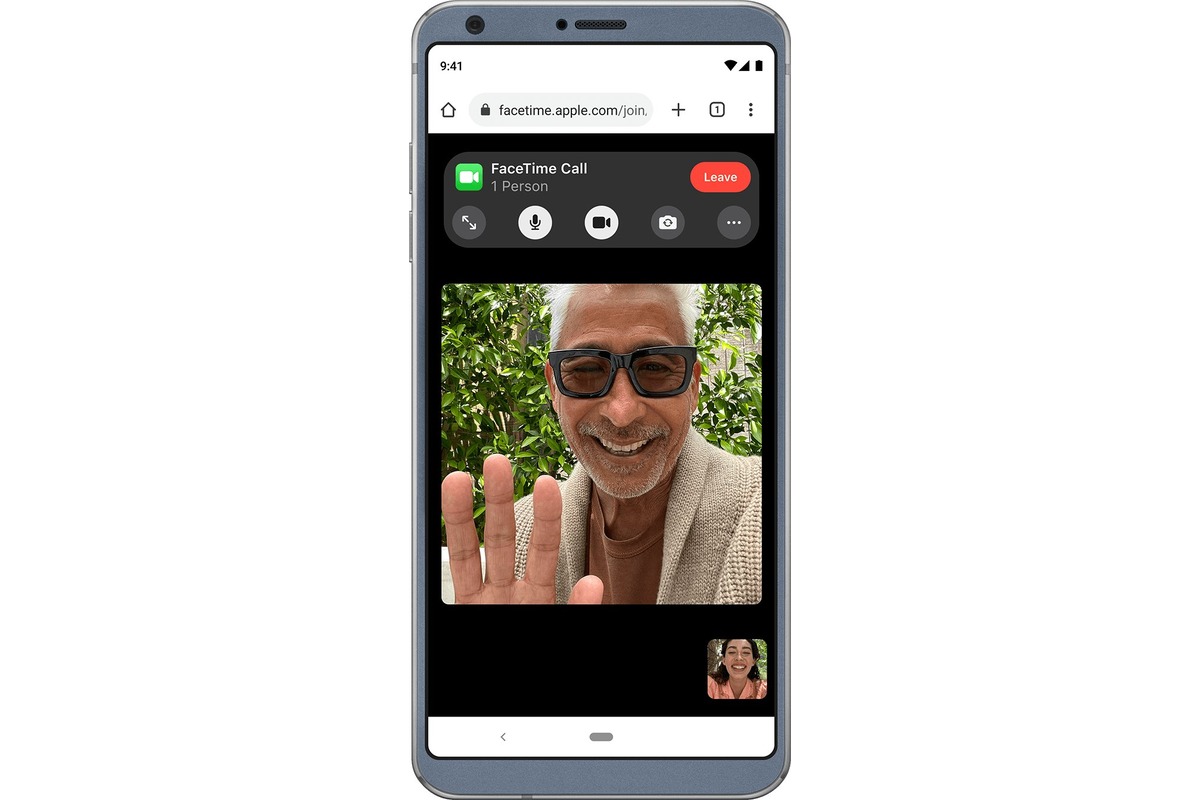
In today’s interconnected world, staying connected with our loved ones has become easier than ever, thanks to the advancements in technology. One of the most convenient ways to bridge the distance is through video calls. With the popularity of smartphones, video calling has become a common feature, allowing us to see and talk to our friends and family regardless of the miles that separate us.
When it comes to video calling, two of the most widely used mobile platforms are Android and iPhone. While video calling between devices of the same platform is relatively straightforward, it may seem a bit challenging to connect with someone using a different operating system. But fear not! In this article, we will guide you through the process of video calling from an Android device to an iPhone, ensuring that you can effortlessly communicate with your iPhone-using friends and family members.
Inside This Article
- Overview
- Setting Up a Video Call App
- Initiating a Video Call
- Adjusting Call Settings
- Conclusion
- FAQs
Overview
Video calling has become an essential feature in mobile phones, allowing people to connect face-to-face no matter the distance. If you’re an Android user wanting to video call an iPhone user, you might be wondering how to make it happen. In this article, we will guide you through the process of making a video call from an Android device to an iPhone.
To successfully video call from Android to iPhone, you’ll need to ensure that both devices have the necessary apps and settings enabled. Luckily, with the availability of various video calling apps, this process has become even more convenient and user-friendly.
Setting up a video call app is the first step towards making a successful video call. There are several popular video calling apps available on both the Google Play Store for Android and the App Store for iPhone. Some popular choices include Skype, Google Duo, WhatsApp, and FaceTime (exclusive to Apple devices).
To get started, head to your respective app store and search for the chosen video calling app. Once you find the app, download and install it on both the Android and iPhone devices.
After installing the app on both devices, you’ll need to set up an account if necessary. Follow the app’s prompts to create an account, which will typically involve providing your phone number or email address, and creating a username and password.
Once the accounts are set up, you’re ready to initiate a video call between the Android and iPhone devices. The process may vary slightly depending on the chosen video calling app, but the overall steps remain fairly similar.
During the call initiation process, you’ll need to grant the necessary permissions for the app to access your device’s camera and microphone. Make sure you allow these permissions for a smooth video calling experience.
Now that you have successfully set up the video calling app and granted the necessary permissions, you can start making video calls from your Android device to an iPhone. Simply launch the app, find the contact you want to call, and select the video call option.
During the call, you can adjust various settings like muting the microphone, switching between front and rear cameras, or adjusting the call quality based on your preferences or network conditions.
With video calling becoming an increasingly popular means of communication, it’s crucial to know how to easily connect with friends, family, or colleagues using different mobile devices. By following the steps outlined in this article, you’ll be able to video call from your Android device to an iPhone seamlessly.
Setting Up a Video Call App
Video calling has become a popular and convenient way to stay connected with friends, family, and colleagues, especially when using different platforms like Android and iPhone. To initiate a video call between an Android device and an iPhone, you’ll need to install a compatible video call app. Follow the steps below to set up a video call app and start making video calls effortlessly:
Step 1: Choose a Video Call App
There are several video call apps available for both Android and iPhone, such as WhatsApp, Google Duo, Skype, and FaceTime. Choose an app that is compatible with both platforms and suits your preferences. Download and install the app from the respective app stores on your Android and iPhone devices.
Step 2: Create an Account
Once you have installed the app on both devices, open it and follow the instructions to create an account. This typically involves providing your phone number, email address, and creating a username and password. Some apps may require you to verify your account through a confirmation code sent to your phone number or email.
Step 3: Grant Necessary Permissions
To ensure smooth functioning of the video call app, make sure to grant all the necessary permissions it requires. These permissions may include access to your camera, microphone, contacts, and notifications. Simply follow the on-screen prompts and enable the permissions as needed.
Step 4: Add Contacts
To easily initiate video calls with your friends and family, add their contacts within the video call app. This can usually be done by syncing your phone’s contacts with the app or manually adding contacts by their usernames or phone numbers. Make sure your contacts also have the same video call app installed on their devices.
Step 5: Test the Video Call
Before making a call, it’s a good idea to perform a quick test to ensure everything is working smoothly. Select a contact from your list and initiate a video call. Make sure the camera and microphone are functioning properly, and the call quality is satisfactory. If there are any issues, check the app settings and your device’s settings to troubleshoot the problem.
By following these steps, you can easily set up a video call app on both your Android and iPhone devices. Once set up, you can start enjoying seamless video calls with your loved ones regardless of the platform they are using. Stay connected and share precious moments, no matter the distance!
Initiating a Video Call
Once you have selected the video call app and ensured that both your Android and iPhone devices are compatible, you are ready to initiate a video call. Follow the steps below to get started:
1. Open the video call app on your Android device. Depending on the app you have chosen, it might have a distinctive icon and name, such as Skype, Google Duo, or WhatsApp.
2. Sign in to your account or create a new one if prompted. Most video call apps require you to sign in using your registered email address or phone number.
3. Once you have successfully signed in, locate the “Contacts” or “Friends” tab within the app. This section will display a list of users who are in your contact list and are also using the same video call app.
4. Search for the contact you want to video call from your Android device to an iPhone. If the person you want to call is not on your contact list, you may be able to search for them using their username, email address, or phone number.
5. Once you have found the contact, tap on their name to initiate the call. In most cases, you will see an option to start a video call directly from their profile or by selecting the video call icon next to their name.
6. Wait for the other person to accept the video call. They will receive a notification or an incoming call alert on their iPhone, prompting them to accept or decline the call.
7. Once the person on the iPhone accepts the call, you will be connected through the video call. Enjoy the conversation and make the most of the features offered by the video call app, such as switching between front and rear cameras, muting the microphone, or adjusting the volume.
8. When you are ready to end the video call, simply tap on the “End Call” or “Hang Up” button, usually located at the bottom of the screen. Both you and the person on the iPhone will be disconnected from the call.
Keep in mind that the specific steps to initiate a video call may vary slightly depending on the video call app you are using. It is always a good idea to familiarize yourself with the app’s interface and settings before attempting a video call.
Adjusting Call Settings
Once you are on a video call between your Android device and an iPhone, you may want to adjust the call settings for a better experience. Here are some important settings and features you can consider:
1. Camera Orientation: You can toggle between the front and rear camera during a video call. This allows you to show the recipient different angles or switch to the rear camera for a better view of your surroundings.
2. Microphone and Speaker: Ensure that your microphone and speaker are functioning properly. Test them beforehand to make sure your voice is clear and audible to the person on the other end of the call.
3. Volume Control: If the call volume is too low or too high, you can adjust it using the volume buttons on your Android device. Check the volume settings before the call to find the ideal level.
4. Call Quality: If you experience lag or poor video quality during the call, you can try switching to a Wi-Fi network if you were using mobile data. Alternatively, you can ask the recipient to switch to a stronger internet connection if possible.
5. Screen Orientation: Some video call apps allow you to lock the screen orientation during a call, ensuring that the screen stays fixed in either portrait or landscape mode. This can prevent any accidental rotation that may disrupt the call.
6. Notification Settings: You may also want to customize your notification settings to avoid interruptions during the call. Consider enabling the “Do Not Disturb” mode or turning off app notifications temporarily to maintain focus and eliminate distractions.
7. Background Blur: Depending on the video call app you are using, you may have the option to enable background blur. This feature can help to create a more professional-looking video call by blurring out any distractions or mess in the background.
8. Screen Sharing: Some video call apps also offer the option to share your screen with the person you are calling. This can be useful when you need to show a presentation or demonstrate something on your device.
Remember, the available call settings may vary depending on the video call app you are using. Explore the app’s settings menu to discover additional features and customization options to enhance your video calling experience.
In conclusion, video calling from an Android to an iPhone has become increasingly seamless and user-friendly thanks to advancements in technology and the availability of various popular apps. Whether you’re using Google Duo, WhatsApp, FaceTime, or any other compatible messaging app, connecting with friends, family, and colleagues across different platforms has never been easier.
By following the steps outlined in this guide, you can confidently initiate and enjoy video calls from your Android device to an iPhone. Remember to ensure a stable internet connection, update your apps regularly, and familiarize yourself with the specific features and settings of your chosen app.
As the world continues to embrace remote communication, video calling holds immense value in keeping us connected, no matter the distance. So go ahead, pick up your Android phone, and start video chatting with your loved ones on their iPhones – it’s just a few taps away!
FAQs
1. Can you video call from an Android to an iPhone?
Yes, you can video call from an Android to an iPhone. There are several applications available that support cross-platform video calling, allowing Android and iPhone users to connect and communicate seamlessly through video calls.
2. Which apps can be used to video call from Android to iPhone?
There are various apps that enable video calling between Android and iPhone devices. Some popular options include WhatsApp, Google Duo, Skype, Facebook Messenger, and FaceTime (which is exclusively for iPhone users but can be used via third-party apps on Android).
3. Do both parties need to have the same app to make a video call?
Not necessarily. While it is convenient for both parties to have the same app installed, there are apps that offer cross-platform compatibility. This means that you can use different video calling apps from Android and iPhone, as long as they support cross-platform communication.
4. Are there any limitations to video calling between Android and iPhone?
Although video calling between Android and iPhone is possible, there may be some limitations depending on the app being used. For example, certain features may be available only for users on the same platform, or the quality of the call may vary between devices. It’s important to keep in mind that not all apps provide complete compatibility for all features between different operating systems.
5. Is it necessary to have a stable internet connection for video calling between Android and iPhone?
Yes, a stable internet connection is crucial for a smooth video calling experience. Both parties should have a reliable internet connection, preferably a Wi-Fi or high-speed mobile data connection, to ensure clear and uninterrupted video and audio during the call.
