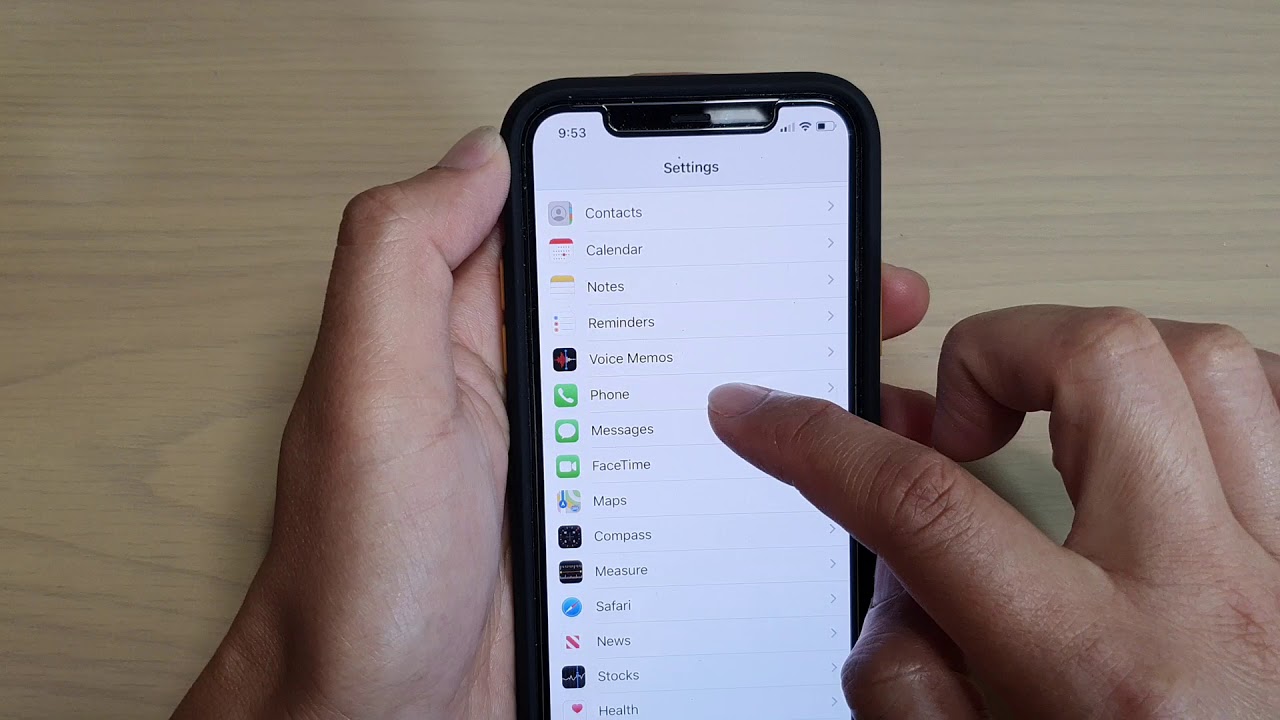
Are you struggling to find your own phone number on your iPhone? You’re not alone! Many iPhone users find it challenging to locate their phone number within the device settings. But fear not, as I am here to guide you through the process step by step!
In this article, I will show you how to easily view your phone number on your iPhone, so you can quickly access and share it whenever needed. Whether you need to give your number to a friend or update it in your contacts, knowing where to find it on your iPhone will save you time and frustration.
So, let’s dive in and uncover the simple way to view your phone number on your iPhone!
Inside This Article
- Method 1: Checking Phone Number in Settings
- Method 2: Viewing Phone Number in the Phone App
- Method 3: Checking Phone Number with Siri
- Method 4: Using a SIM Card Tray Pin
- Conclusion
- FAQs
Method 1: Checking Phone Number in Settings
One of the easiest ways to view your phone number on an iPhone is by checking in the Settings app. Here’s how you can do it:
- Open the Settings app on your iPhone. It’s the gray icon with gears on the home screen.
- Scroll down and tap on “Phone”.
- In the Phone settings, you will see your phone number listed at the top of the screen under “My Number”.
- You can now simply note down your phone number or take a screenshot for future reference.
This method is straightforward and works on all iPhone models. It allows you to quickly access your phone number without the need for any additional apps or tools. Keep in mind that the “Phone” option may vary depending on your iPhone’s language settings, but it should still be easily identifiable.
Method 2: Viewing Phone Number in the Phone App
If you want to quickly view your phone number on your iPhone without diving into the settings, you can easily find it right within the Phone app. Here’s how:
- Open the “Phone” app on your iPhone. This app is typically located on the home screen and is represented by a green icon with a white telephone receiver.
- In the bottom menu, tap on the “Contacts” tab. This will take you to your list of saved contacts.
- Scroll to the very top of the contacts list. You should see your own contact information at the top, including your name and phone number.
- Your phone number will be displayed next to “My Number.” It may appear as a series of digits or be formatted with parentheses and dashes, depending on your carrier.
That’s it! By following these simple steps, you can easily view your phone number without navigating through the settings menu.
Method 3: Checking Phone Number with Siri
If you have an iPhone, Siri can be a helpful tool for many tasks, including checking your phone number. With just a simple voice command, you can find out your phone number without having to navigate through menus or settings. Here’s how to do it:
1. Activate Siri by saying “Hey Siri” or pressing and holding the home button, depending on your iPhone model.
2. Once Siri is activated, simply ask it, “What is my phone number?” or “What’s my number?”
3. Siri will process the command and retrieve your phone number from your device’s settings.
4. The virtual assistant will then speak out your phone number, making it easy for you to hear and note down if needed.
It’s worth noting that Siri requires an active internet connection to perform certain tasks, including checking your phone number. So make sure your iPhone is connected to Wi-Fi or cellular data for Siri to work properly.
This method is not only convenient but also a time-saver, especially if you’re in a hurry or don’t want to manually go through the settings to find your phone number. Just a simple voice command, and Siri will do the job for you!
Now that you know how to check your phone number with Siri, give it a try the next time you need to quickly access your phone number or share it with someone else.
Method 4: Using a SIM Card Tray Pin
If you’ve ever wondered how to view your phone number on an iPhone without going through the settings or using the phone app, there’s another simple method you can try. By using a SIM card tray pin, you can quickly find the phone number associated with your iPhone.
The SIM card tray pin is a small tool that comes with your iPhone or can be purchased separately. It’s used to remove the SIM card tray, but it can also serve another purpose – revealing your phone number.
Here’s how you can use a SIM card tray pin to view your phone number:
- Locate the SIM card tray on your iPhone. The location may vary depending on the model, but it is typically found on the side of the device.
- Insert the SIM card tray pin into the small hole next to the tray. Apply a gentle amount of pressure until the tray pops out slightly.
- Gently pull out the SIM card tray from the iPhone.
- On the back of the SIM card tray, you will find your phone number listed along with other information.
By following these steps, you can quickly and easily find your phone number using a SIM card tray pin. It’s a convenient alternative method for those who prefer not to navigate through the settings or phone app.
Remember, the SIM card tray pin is designed specifically for this purpose, so it’s always a handy tool to have around. Whether you need to view your phone number or remove the SIM card, it’s worth keeping it accessible.
In addition to the SIM card tray pin, there are several other methods you can use to view your phone number on an iPhone, such as checking in the settings or using the phone app. Each method offers its own benefits and convenience, so feel free to choose the one that suits you best.
Conclusion
Being able to view your phone number on your iPhone is essential for many reasons. Whether you need to share your contact information with someone, verify your number for a service, or simply want to know what number is associated with your device, having this knowledge is invaluable.
In this article, we have explored various methods to view your phone number on your iPhone. From checking the About section in Settings to using a phone app or contacting your carrier, there are multiple ways to access this information.
Remember to keep your phone number secure and only share it with trusted sources. If you ever encounter any issues or have questions about your phone number, don’t hesitate to reach out to your service provider for assistance.
Now that you know how to view your phone number, you can confidently navigate your iPhone and ensure that you always have access to this vital piece of information.
FAQs
1. How do I view my phone number on an iPhone?
To view your phone number on an iPhone, follow these steps:
– Open the Settings app on your iPhone.
– Scroll down and tap on “Phone”.
– Your phone number should be displayed at the top of the screen.
2. Can I change my phone number on an iPhone?
Yes, you can change your phone number on an iPhone. However, the process may vary depending on your carrier. Generally, you can contact your carrier’s customer support and request a number change. They will guide you through the necessary steps and provide you with a new phone number.
3. Why is my phone number not showing on my iPhone?
If your phone number is not showing on your iPhone, it can be due to several reasons:
– Ensure that your SIM card is properly inserted.
– Verify that your carrier service is active and functioning correctly.
– Check if there are any restrictions or settings preventing your phone number from being displayed. You can adjust these settings in the “Phone” section of the Settings app.
4. Can I find someone’s phone number on an iPhone?
While you cannot directly find someone’s phone number on an iPhone, there are a couple of ways to obtain it:
– If the person is in your contact list, you can find their phone number by opening the Contacts app and searching for their name.
– If you know the person’s name and they have shared their contact details with you, you can use the Phone app’s search function to find their number.
5. Is there a way to block my phone number from being displayed on iPhone?
Yes, you can block your phone number from being displayed on iPhone by enabling the “Hide My Caller ID” feature. Here’s how:
– Open the Settings app on your iPhone.
– Scroll down and tap on “Phone”.
– Select “Show My Caller ID” and toggle it off to hide your phone number during outgoing calls.
