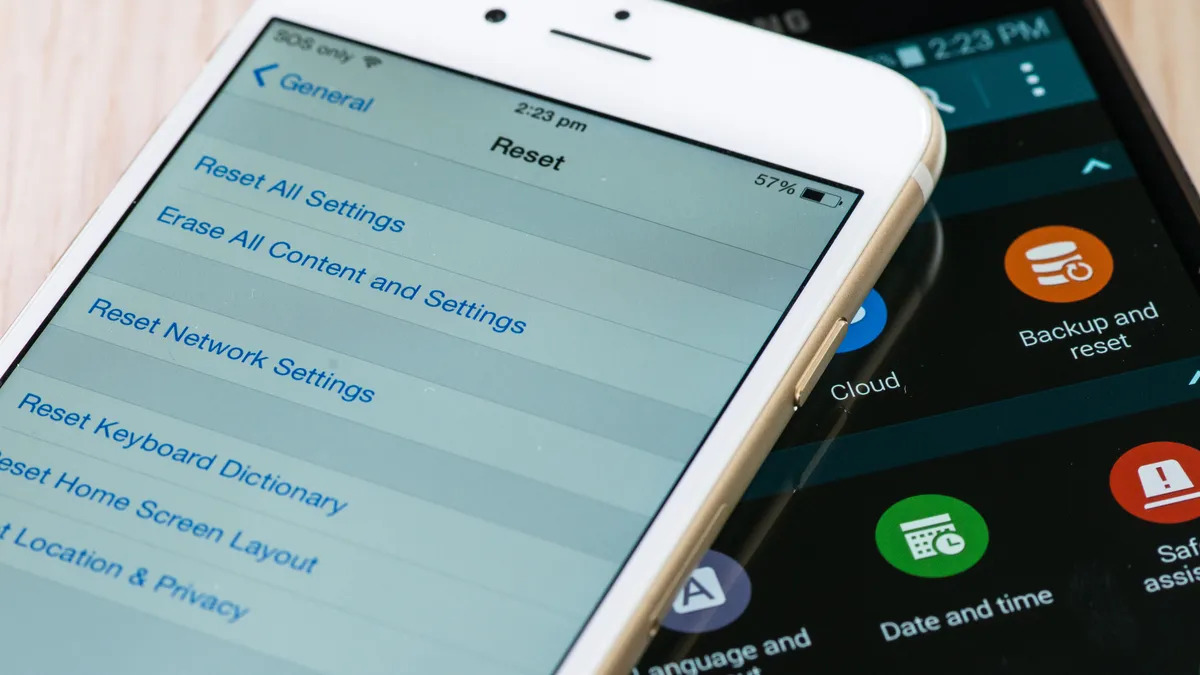
In the era of the smartphone revolution, our lives are intertwined with our mobile devices more than ever before. One of the essential tasks when parting ways with a mobile phone or tablet is to ensure that all personal data is securely wiped from the device. Wiping your Android phone or tablet properly not only protects your personal information but also ensures that your device is ready for its next owner.
However, this process can be a bit confusing for some users. Which method should you use? How can you be certain that your data is completely erased? In this guide, we will walk you through the steps to properly wipe your Android phone or tablet, leaving you feeling confident that your personal data is securely erased and your device is ready for its next chapter.
Inside This Article
- Reasons to Wipe Your Android Device
- Precautions Before Wiping Your Android Device
- Methods to Wipe Your Android Device Properly
- Conclusion
- FAQs
Reasons to Wipe Your Android Device
There are several reasons why you might want to wipe your Android device. Whether you’re planning to sell it, give it away, or simply want to start fresh, a complete wipe ensures that your personal data and sensitive information are securely removed. Here are some of the most common reasons to wipe your Android device:
- You’re upgrading to a new device: When you’re ready to upgrade to a newer model, wiping your Android device ensures that your personal information doesn’t end up in the wrong hands.
- You’re selling or giving away your device: If you’re planning to sell or give away your Android device, you should always perform a thorough wipe to protect your privacy. This ensures that all your data, including sensitive documents and saved passwords, is removed.
- You’re experiencing software issues: If your device is facing persistent software issues such as crashes, freezes, or slow performance, wiping it can help resolve these problems. It gives you a fresh start and eliminates any underlying software conflicts or corrupted files.
- You want to remove malware or viruses: If you suspect that your Android device has been infected with malware or viruses, a complete wipe can help eradicate these threats. It removes any malicious software and ensures a clean slate for your device.
- You want to free up storage space: Over time, your Android device can accumulate a significant amount of unnecessary data, including app caches, temporary files, and outdated downloads. Wiping your device removes these unwanted files and frees up storage space, allowing your device to perform optimally.
- You want to start fresh: Sometimes, you may simply want to start fresh with your Android device. Perhaps you’ve customized it extensively with apps and settings, and you want to return it to its original state. A full wipe will erase all data and settings, giving you a clean slate to customize it from scratch.
Precautions Before Wiping Your Android Device
Before you proceed with wiping your Android device, it’s important to take a few precautions to ensure that your data is safe and that the process goes smoothly. Here are some important steps to follow:
1. Backup your data: Before wiping your device, it’s crucial to back up all your important data, such as contacts, photos, videos, and documents. You can use various methods to do this, including cloud storage services, syncing to your computer, or using backup apps available on the Play Store. This step is essential to protect your precious data from being permanently lost during the wiping process.
2. Remove external storage: If your Android device has an SD card or any other external storage, make sure to eject and remove it before proceeding with the wiping process. This will prevent any accidental deletion of data from your external storage.
3. Remove SIM and SD cards: Remember to remove your SIM card and SD card from your Android device before wiping it. This will ensure that your personal information and contacts stored on the SIM card are not compromised during the wiping process. Additionally, removing the SD card will prevent any accidental data loss.
4. Sign out of accounts: Before you wipe your Android device, make sure to sign out of all your accounts, such as Google, email, social media, and banking accounts. This will prevent any unauthorized access to your accounts and ensure the privacy of your personal information.
5. Disable FRP (Factory Reset Protection): If your Android device has FRP enabled, you need to disable it before performing a factory reset. FRP is a security feature that helps prevent unauthorized access to your device after a factory reset. You can disable FRP by going to your device’s settings and navigating to the “Accounts” or “Security” section.
6. Power and battery: It’s recommended to have a fully charged battery or to connect your Android device to a power source before starting the wiping process. This will prevent any interruption during the process and ensure that your device remains powered on throughout.
7. Read the instructions: Before wiping your Android device, take the time to carefully read the instructions provided by the manufacturer or the method you’re planning to use. Each device model or method may have specific requirements or steps, and following them correctly is crucial to ensure a successful wiping process.
By following these precautions, you can ensure that your data is safely backed up, and your Android device is properly prepared for the wiping process. This will help protect your personal information and prevent any potential data loss.
Methods to Wipe Your Android Device Properly
When it comes to wiping your Android device, there are several methods you can use to ensure that your personal data is removed effectively and securely. Let’s explore four different methods you can employ:
1. Factory Reset through Settings
The most common and straightforward method to wipe your Android device is through the built-in factory reset option in the Settings menu. This method erases all data from your device’s internal storage, including apps, settings, accounts, and personal files.
To perform a factory reset through settings:
- Open the Settings app on your Android device.
- Scroll down and tap on the “System” or “System & Updates” option.
- Tap on “Reset” or “Reset options”.
- Choose the “Erase all data (factory reset)” option.
- Confirm the reset and wait for the process to complete.
2. Factory Reset using Recovery Mode
If you’re unable to access your device’s settings menu, or if your device is experiencing software issues, you can still perform a factory reset using the recovery mode. This method allows you to erase all data and restore your device to its original factory settings.
To perform a factory reset using recovery mode:
- Turn off your Android device.
- Press and hold the specific key combination to boot into recovery mode (usually the power button + volume up/down).
- Select the “Wipe data/factory reset” option from the recovery menu.
- Confirm the reset and wait for the process to complete.
3. Third-Party Data Eraser Apps
If you want a more thorough and secure wiping method, you can consider using third-party data eraser apps. These apps offer advanced data erasing algorithms that ensure your personal data is permanently deleted from your device.
Here are a few popular third-party data eraser apps available on the Google Play Store:
- CCleaner
- iShredder
- Secure Eraser
Before using any third-party app, make sure to carefully review and choose a trusted app with positive user reviews to protect your privacy.
4. Securely Deleting Specific Data
If you only want to delete specific data, such as photos, videos, or documents, you can use the built-in file manager or third-party apps to securely delete them.
Here’s how you can securely delete specific data:
- Open the file manager app on your Android device.
- Navigate to the folder or file you want to delete.
- Long-press the item to select it.
- Tap on the delete or trash icon.
- Confirm the deletion to permanently remove the selected data.
Remember that securely deleting specific data doesn’t wipe your entire device; it only removes the selected files.
By following these methods, you can ensure that your Android device is properly wiped, leaving no trace of your personal data behind. Whether you opt for a factory reset or use third-party data eraser apps, it’s essential to take the necessary precautions to protect your privacy.
Conclusion
The process of wiping your Android phone or tablet is crucial to ensure the security and privacy of your personal data. By following the steps outlined in this guide, you can confidently protect your information from falling into the wrong hands.
Remember to back up your important files and perform a factory reset to erase all data. Take the time to remove your Google account and unpair any connected devices. Finally, make sure to encrypt your device and secure it with a strong password or biometric authentication.
Wiping your Android device properly ensures that your personal information remains confidential and protects you from potential identity theft or data breaches. By taking these simple but essential steps, you can enjoy peace of mind knowing that your device is clean and ready for its next use.
FAQs
Here are some frequently asked questions about wiping your Android phone or tablet.
1. Why should I wipe my Android phone or tablet?
Wiping your Android device is essential for privacy and security reasons. When you perform a factory reset or wipe, all your personal data, settings, and apps are deleted, ensuring that no sensitive information falls into the wrong hands if you decide to sell, donate, or recycle your device.
2. How do I wipe my Android phone or tablet?
To wipe your Android device, go to the Settings menu, then select System or System & updates. From there, find the option for Reset or Factory reset. Confirm your selection and follow the prompts to erase all data on your device. Make sure to back up any important files or data before proceeding.
3. Will wiping my Android phone or tablet remove the operating system?
Yes, wiping your Android device will remove the operating system along with all user data. After performing a wipe, the device will be returned to its original factory state, as if it were brand new.
4. Can I wipe my Android phone or tablet remotely?
Yes, if you have enabled remote wipe capabilities on your Android device, you can remotely wipe it using Find My Device or a similar service. This is useful if your device is lost or stolen and you want to ensure that your personal information remains secure.
5. Is it possible to recover erased data after wiping my Android phone or tablet?
Generally, once a device has been properly wiped, it is extremely difficult to recover any erased data. Wiping involves overwriting the storage with random data, making it nearly impossible to retrieve any previous information. However, it is always best to err on the side of caution and ensure that you have backed up any important data before performing a wipe.
