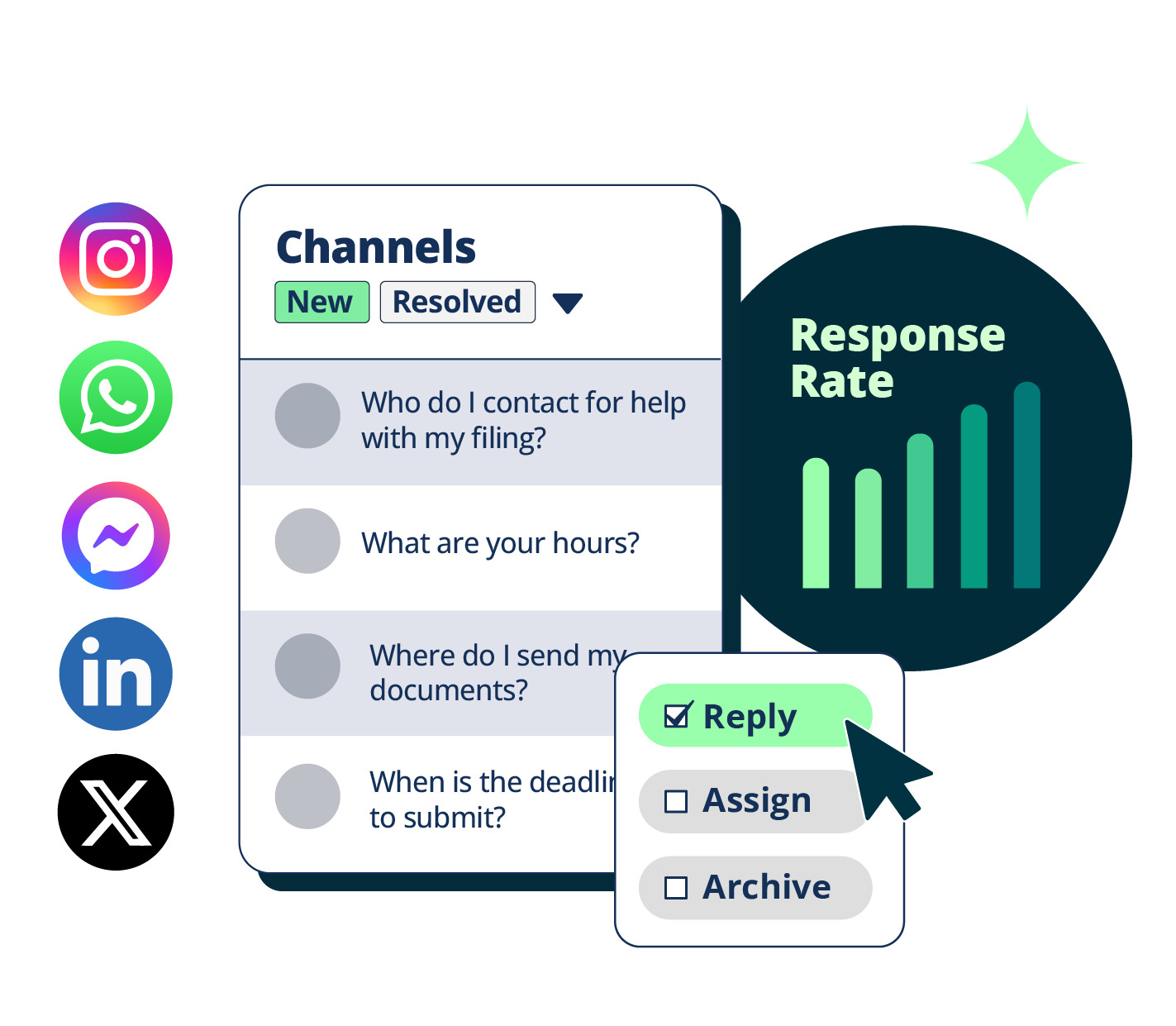
Are you ready to take your social game to the next level? Look no further than Facebook Messenger, the ultimate tool for connecting with friends, family, and even businesses. With its diverse range of features and functionalities, Messenger has become much more than just a platform for sending messages. From voice and video calls to group chats and even money transfers, Messenger has it all.
In this comprehensive guide, we will explore some of the best tips and tricks for using Facebook Messenger like a pro. Whether you’re a social media enthusiast, a business owner, or simply someone who wants to make the most out of their messaging experience, these tips will have you covered. So, let’s dive in and discover how you can step up your social game with these incredible Facebook Messenger tips.
Inside This Article
- Customize your Messenger experience
- Utilize Messenger features
- Organize and manage your conversations
- Enhance your privacy and security
- Conclusion
- FAQs
Customize your Messenger experience
Messenger is more than just a messaging app; it’s a reflection of your personality and style. Here are some tips to help you customize your Messenger experience:
1. Personalize your chat background: Make your conversations more visually appealing by changing the chat background. Messenger offers a variety of themes and colorful backgrounds to choose from. Just go to the chat settings and select your preferred background.
2. Set a unique chat color: Stand out in your conversations by customizing the chat color. You can choose from a wide range of colors to give your chats a personal touch. Go to the chat settings and select the “Chat Color” option to change the default color.
3. Create custom chat emojis: Express yourself with personalized emojis. Messenger allows you to create custom emojis using your own photos or illustrations. This adds a fun and unique element to your conversations. Simply go to the emoji section and click on “Create Your Own Emoji” to get started.
4. Use chat nicknames: Keep your conversations more personalized by assigning nicknames to your contacts. This makes it easier to identify messages from specific people, especially in group chats. Just tap on a contact’s name and select “Set Nickname” to give them a special name.
5. Create chat themes: Take customization to the next level by creating your own chat themes. Messenger allows you to select custom colors, fonts, and background images to create a unique chat experience. Simply go to the chat settings, select “Chat Themes,” and follow the prompts to customize your theme.
By customizing your Messenger experience, you can make your conversations more enjoyable and tailored to your personal style. So go ahead and express yourself with these customization options.
Utilize Messenger features
Facebook Messenger is much more than just a messaging app. It comes with a wide range of features that can enhance your communication experience. Here are some tips to help you make the most out of the Messenger features:
Group Chats: When you have multiple friends or colleagues to communicate with, creating a group chat can save time and keep everyone in the loop. Simply tap on the “New Message” icon, select multiple contacts, and start a group conversation.
Video and Voice Calls: Messenger allows you to make high-quality video and voice calls to your friends and family, regardless of their location. Simply tap on the phone or camera icon in a chat window to initiate a call, and enjoy face-to-face conversations or voice chats.
Send Photos and Videos: Messenger makes it easy to share photos and videos with your contacts. Just tap on the camera icon in a chat window, take a photo or choose one from your gallery, and send it instantly. You can also send videos by selecting the video icon and choosing a video from your device.
Stickers and GIFs: Adding stickers and GIFs to your messages can make your conversations more expressive and fun. Messenger offers a wide range of stickers and GIF options to choose from. Simply tap on the smiley face icon in a chat window to access the sticker and GIF menu.
Reactions and Emojis: Express your feelings and reactions with the help of emojis and reactions. You can use the different emojis and reaction options to show your agreement, love, laughter, or any other emotion. Just tap and hold on a message to access the reaction options.
Location Sharing: If you need to share your current location with someone, Messenger allows you to do so. Simply tap on the arrow icon in a chat window and select the “Location” option. You can choose to share your current location or a specific place.
Voice Messages: Sometimes, typing out a long message can be tiring. With Messenger, you can send voice messages instead. Just tap on the microphone icon in a chat window, hold the record button, and speak your message. Release the button to send the voice message.
Games and Apps: Messenger also offers a variety of games and apps that you can play and use within the app. From puzzle games to productivity tools, there’s something for everyone. Simply tap on the game controller icon in a chat window to explore the available options.
Chat Bots: Messenger has an increasing number of chat bots that can provide automated responses and assistance. These bots can be used for various purposes, such as getting weather updates, booking appointments, or ordering food. To find a bot, tap on the search icon in the app and search for the specific bot you’re looking for.
By utilizing these Messenger features, you can take your messaging experience to a whole new level. Whether you want to stay connected with friends, share media, or have some fun with games and apps, Messenger has got you covered.
Organize and manage your conversations
Keeping your conversations organized is crucial for efficient communication. With Facebook Messenger, you have several tools and features at your fingertips to help you stay on top of your messages. Here are some tips to help you organize and manage your conversations:
1. Star important conversations: Have an important conversation you want to access quickly? Simply tap and hold on the specific conversation and select the star icon. This will mark the conversation as a favorite and move it to the top of your chat list, making it easier to find.
2. Use message requests: Facebook Messenger has a feature called “message requests” that filters messages from people who aren’t your Facebook friends. Open the app, tap on the message bubble at the bottom, and select “message requests” to view and manage these messages. This can help you avoid cluttering your main inbox with messages from unfamiliar contacts.
3. Archive conversations: If you want to keep your chat list clean and hide certain conversations, you can archive them. To archive a conversation, simply swipe left on the conversation and tap the “archive” option. Archived conversations will be moved to the “Archived Chats” folder, which you can access by scrolling to the top of your chat list and tapping on the “Archived Chats” section.
4. Search for specific conversations: With Messenger’s search feature, you can easily find specific conversations or messages. Tap on the magnifying glass icon at the top of the app, enter the name or keyword related to the conversation you’re looking for, and Messenger will display relevant results. This can save you time and effort when trying to locate a specific conversation.
5. Mute or ignore conversations: If you want to temporarily silence notifications from a specific conversation, Messenger allows you to mute or ignore it. Simply open the conversation, tap on the person’s name at the top, and select the “Mute” or “Ignore Messages” option. This can be useful when you’re in a busy meeting or simply need some uninterrupted time.
6. Delete or archive multiple conversations: If you have multiple conversations you want to clear from your chat list, Messenger provides options to delete or archive them in bulk. From your chat list, tap on the three vertical dots in the top-right corner, select “Manage Chats,” and choose the conversations you want to delete or archive. This makes it convenient for decluttering your chat list and organizing your messages efficiently.
By utilizing these strategies, you can effectively organize and manage your conversations on Facebook Messenger. Whether it’s prioritizing important messages, archiving conversations for later reference, or searching for specific chats, these tips will help you stay organized and make the most of your messaging experience.
Enhance your privacy and security
When it comes to using Facebook Messenger, privacy and security should always be a top priority. Fortunately, there are several measures you can take to protect your conversations and personal information. Here are some tips to enhance your privacy and security while using Facebook Messenger:
1. Enable Two-Factor Authentication: By enabling two-factor authentication, you add an extra layer of security to your Messenger account. This feature requires you to verify your identity through a second method, such as a text message or an authentication app, when logging in from a new device.
2. Control Your Privacy Settings: Take some time to explore the privacy settings in the Messenger app. You can customize who can see your online status, read receipts, and other personal information. Adjust these settings based on your comfort level and the level of privacy you desire.
3. Be Mindful of Suspicious Links: Be cautious when clicking on links shared through Messenger. Cybercriminals may use deceptive tactics to trick you into clicking on malicious links that could compromise your privacy or infect your device with malware. Verify the source before clicking on any links.
4. Keep your App Updated: Regularly update your Messenger app to ensure you have the latest security patches and bug fixes. Updates often include security improvements that help protect your data and prevent unauthorized access.
5. Report Suspicious Activity: If you suspect any suspicious activity or receive messages from unknown or suspicious accounts, report them to Facebook immediately. They have dedicated teams that investigate and take action against accounts that violate Facebook’s terms of service or engage in malicious activities.
Remember, your privacy and security are in your hands. By following these tips and staying vigilant, you can enjoy a safer and more secure experience while using Facebook Messenger.
Conclusion
Facebook Messenger has become an integral part of our daily lives, connecting us with friends, family, and even businesses. With these tips, you can take your social game to the next level and make the most out of your Messenger experience.
By customizing your Messenger settings, you can ensure privacy and control over your conversations. Whether it’s turning off message previews or enabling two-factor authentication, you have the power to protect your personal information.
Utilizing the features of Messenger, such as voice and video calls, group chats, and stickers, can make your conversations more engaging and fun. Don’t be afraid to express yourself with emojis or have a group video call with your friends and create memories together.
Lastly, stay updated with the latest Messenger features and updates. Facebook constantly introduces new features to enhance the user experience, so keep an eye out for any exciting additions.
So go ahead and try out these Facebook Messenger tips to enhance your social interactions and make the most out of this versatile platform. Stay connected, stay safe, and enjoy the seamless communication Facebook Messenger offers.
FAQs
Q: Can I use Facebook Messenger without a Facebook account?
A: No, you need a Facebook account to use Facebook Messenger. The messenger app is an extension of the Facebook platform and requires a Facebook account for login and access to your contacts.
Q: Can I make voice and video calls with Facebook Messenger?
A: Yes, Facebook Messenger allows you to make both voice and video calls. Simply select the contact you want to call and click on the phone or camera icon at the top right corner of the conversation window.
Q: Can I send files or photos through Facebook Messenger?
A: Absolutely! With Facebook Messenger, you can easily send photos, videos, documents, and other files. Just tap on the paperclip icon in the conversation window, select the file you want to send, and hit the send button.
Q: Can I use Facebook Messenger on multiple devices?
A: Yes, you can use Facebook Messenger on multiple devices simultaneously. It seamlessly syncs your conversations across devices, allowing you to switch between your smartphone, tablet, and computer without missing a beat.
Q: Can I delete messages on Facebook Messenger?
A: Yes, you can delete individual messages or entire conversations on Facebook Messenger. Simply tap and hold the message or conversation you want to delete, select the appropriate option, and confirm your decision.
