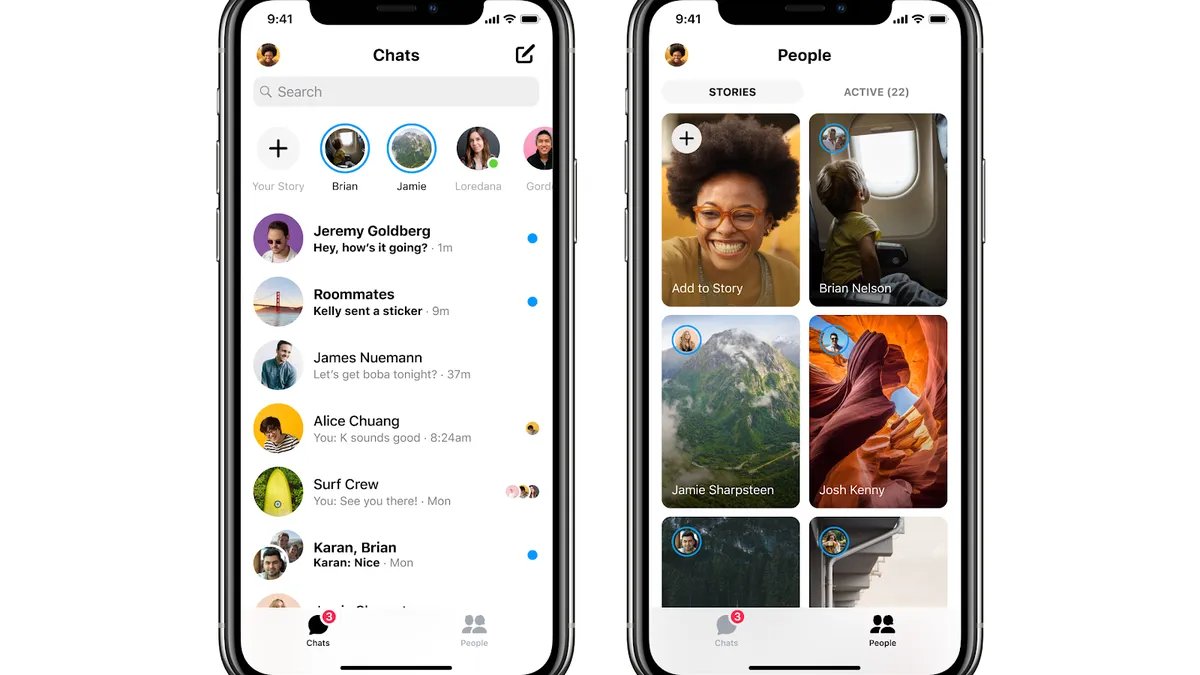
Facebook Messenger has become one of the most popular messaging platforms for iPhone users. With its seamless integration and wide range of features, it’s no wonder that so many people rely on it to stay connected with friends and family. However, there may be times when you need to log out of Facebook Messenger on your iPhone, such as when you want to switch accounts or simply take a break. But how exactly can you do that? In this article, we will guide you through the steps to successfully log out of Facebook Messenger on your iPhone, ensuring that your privacy and security are well-maintained. So let’s dive in and find out how you can easily sign out of Facebook Messenger and enjoy some peace of mind.
Inside This Article
- Steps to Log Out of Facebook Messenger on iPhone
- Other Options to Log Out of Facebook Messenger on iPhone
- Conclusion
- FAQs
Steps to Log Out of Facebook Messenger on iPhone
If you’re an iPhone user and wondering how to log out of Facebook Messenger, you’re in the right place. Logging out of Messenger may not be as straightforward as it seems, as the app doesn’t have a direct logout option. However, there are a few simple steps you can follow to securely log out of Facebook Messenger on your iPhone.
Follow these instructions:
- Step 1: Open the Facebook app on your iPhone.
- Step 2: Tap on the three horizontal lines at the bottom-right corner of the screen to open the menu.
- Step 3: Scroll down and tap on “Settings & Privacy.”
- Step 4: In the expanded menu, tap on “Settings.”
- Step 5: Scroll down and tap on “Security and Login.”
- Step 6: Under the “Where You’re Logged In” section, you’ll see a list of devices where you’re currently logged in.
- Step 7: Look for the “Messenger” entry and tap on the three dots next to it.
- Step 8: Tap on “Log Out” to sign out of Messenger on your iPhone.
That’s it! You have successfully logged out of Facebook Messenger on your iPhone. It’s important to note that by logging out of Messenger, you will also be logged out of the main Facebook app on your iPhone.
If you want to log back in to Messenger or Facebook, you can simply open the respective app and enter your credentials to access your account again.
Now that you know how to log out of Facebook Messenger on your iPhone, you can easily manage your privacy and control your online presence.
Other Options to Log Out of Facebook Messenger on iPhone
If the previous method didn’t work for you, don’t worry! There are a few other options you can try to log out of Facebook Messenger on your iPhone. Here are some alternative methods:
1. Disable Background App Refresh: Open the Settings app on your iPhone, scroll down and tap on “General,” then select “Background App Refresh.” Find Facebook Messenger in the list and toggle off the switch next to it. This will prevent the app from running in the background and logging you back in automatically.
2. Force Close the App: Double-click the home button (or swipe up from the bottom on iPhone X or newer models) to access the App Switcher. Find Facebook Messenger in the list of recently used apps and swipe it up or off the screen to force close it. This will completely shut down the app and prevent it from running in the background.
3. Reinstall Facebook Messenger: If all else fails, you can try uninstalling and reinstalling the Facebook Messenger app from your iPhone. To do this, tap and hold the app icon on your home screen until it starts to jiggle. Then, tap the “x” button on the top left corner of the app icon to delete it. Go to the App Store, search for “Facebook Messenger,” and reinstall the app. You will need to log in again, but this should effectively log you out of Messenger.
Remember to consider the implications of reinstalling the app – you may lose your chat history and any saved settings, so proceed with caution.
With these alternative options, you should be able to successfully log out of Facebook Messenger on your iPhone. Choose the method that suits your preference and situation, and enjoy a well-deserved break from the world of social media!
In conclusion, logging out of Facebook Messenger on your iPhone is a simple process that can be done in a few easy steps. Whether you want to log out for privacy reasons, to switch accounts, or to take a break from the app, you now have the knowledge to do so.
By following the steps outlined in this article, you can quickly and securely log out of Facebook Messenger and protect your personal information. Remember, logging out will not delete your account or the app itself, but it will ensure that you are no longer actively using the Messenger service on your device.
So, the next time you need to log out of Facebook Messenger on your iPhone, simply follow the steps and enjoy the peace of mind that comes with ensuring your privacy and security on the platform.
Thank you for reading and feel free to explore our other articles for more helpful tips and tricks!
FAQs
1. How do I log out of Facebook Messenger on iPhone?
2. Can I log out of Facebook Messenger without uninstalling the app?
3. Will logging out of Facebook Messenger delete my messages?
4. How can I protect my privacy when using Facebook Messenger on iPhone?
5. Is it possible to log out of Facebook Messenger on multiple devices?
