It might come as a surprise but did you know the Facebook Messenger app has no logout button? Weird, we know. For a popular mobile application, you would have thought it should have one; after all, almost every big social media platform has one. While there is no clear explanation for the absence of a logout button on Messenger, we can only assume it is because Messenger and Facebook are linked. That brings us to the biggest ask. How to log out of Messenger when you want to go offline?
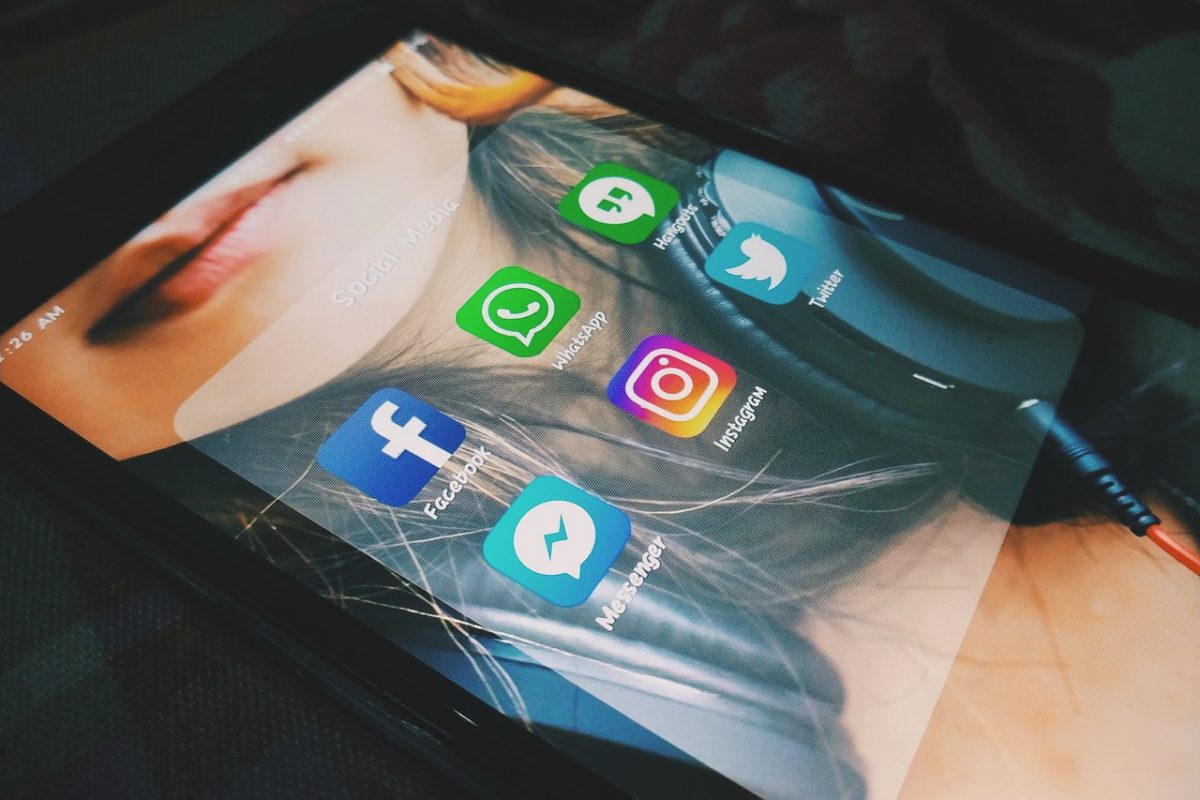
There are clear methods to log out of Messenger effectively despite the absence of the logout button on the actual app. While Messenger serves as one of the popular avenues to communicate with family and friends, we know there is a delight to have in going offline every once in a while.
In this article, we will outline the different effective ways how to log out of Messenger on iOS, Android, and PC.
Related: Messenger Not Working? Here Are 10 Best Ways to Fix It
Inside This Article
- How to Sign Out of Messenger [on PC]
- How to Logout of Messenger on iPhone/iPad
- How to Logout of Messenger on Android
- How to Sign Out of Messenger if You Lost Your Phone
- Final Thoughts
How to Sign Out of Messenger [on PC]
Unlike the mobile app, Messenger offers a logout button for its web platform making it easier for anyone to sign out of Messenger. The irony is not lost on us and maybe one day we might just see that logout button on the app version. But for now, here’s how you can log out of Messenger on the web platform:
On Messenger
- On a new tab, open the Messenger website and make sure you are logged in.
- In the upper left-hand corner, click on your profile picture to open the Menu.
- From the dropdown options, click Logout.
On Facebook
- Open the Facebook website on a new tab and make sure your account is logged in.
- On the upper right-hand corner of the screen, click on the down arrow icon to open the Menu.
- From the dropdown options, click Logout.
How to Logout of Messenger on iPhone/iPad
We log out from any social media platform for various reasons; it can be to avoid the toxicity or to disconnect and be with yourself to name some. When you want to get off the radar, logging out is the best option. But how to log out of Messenger isn’t straightforward in contrast to other apps.
A. Logout Using the Facebook App
Below is your ultimate guide to logging out of Facebook Messenger on iPhone:
- Launch the Facebook app on your iOS device.
- Tap on the three vertical lines on the lower right corner of the screen to access Menu.
- Go to Settings and Privacy.
- Next, scroll down and tap Security and select Security and Login.
- Under the Where You’re Logged In section, you’ll see the device names where your account is logged in.
- Next, tap on the three dots corresponding to the name of the device where your account is logged in. From the pop-out option, tap Log Out.
- Repeat step six for the rest of the devices listed if you wish to log out from them.
This should do the trick and keep you off of Messenger until you decide to log back in.
B. Logout Using the Messenger App
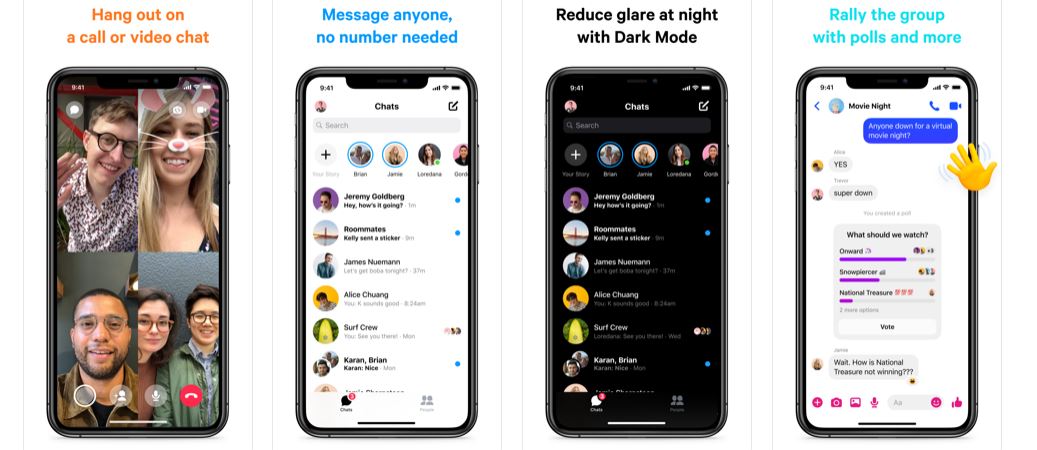
Below is a step-by-step guide on logging your account out of the Messenger app.
- Open the Messenger app on your iPhone/iPad.
- Tap your profile picture on the upper left-hand corner of the screen.
- Select Account Settings from the options.
- Now tap Security and Login. Log in to your account on the next page.
- The next page will display the same list of devices where your account is active. Tap on the three dots corresponding to the device where your Messenger account is active.
- Next, simply tap Log Out to sign out of the device.
How to Logout of Messenger on Android
The Android ecosystem has a different workaround on how to log out of Messenger. Although, if we are to be straightforward, the devil lies in where to tap and what to access. Nonetheless, the rest of the process should fairly be similar to how to log out of Messenger on the Apple ecosystem.
A. Clear Messenger Data and Cache
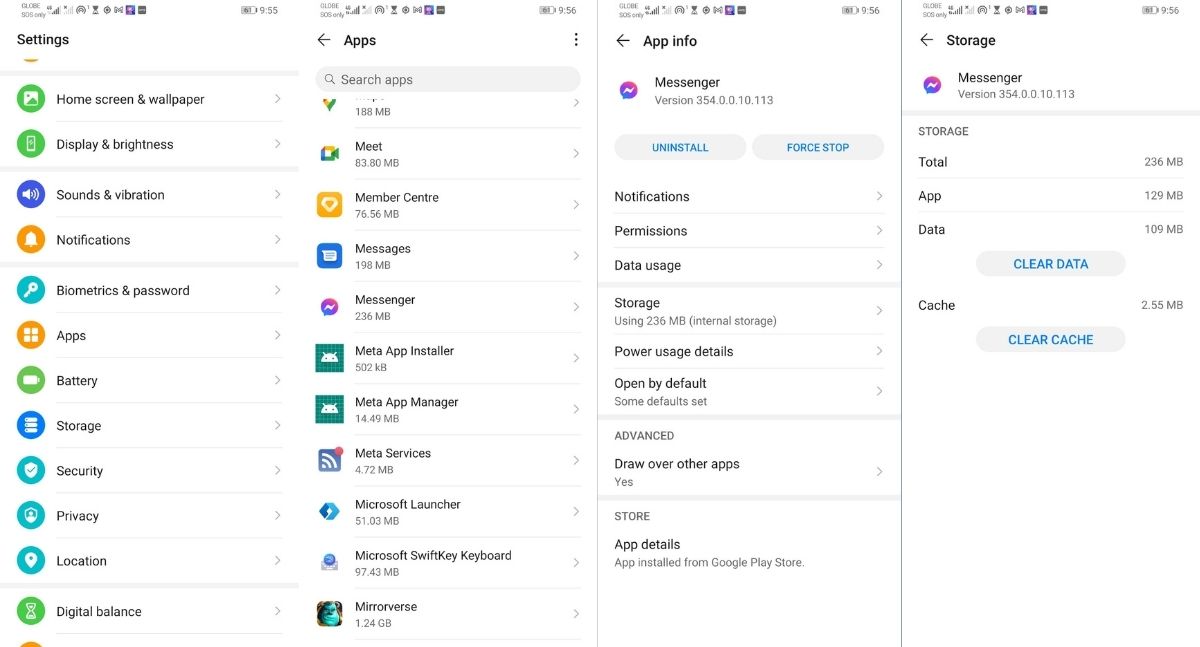
If you’re an Android user looking to log out of your Messenger account from your phone, here’s one workaround:
- Make sure to exit the active Facebook and Messenger apps from your Android phone.
- Open Settings then locate Apps or Application Manager. Depending on your device, tap on App List.
- Scroll down until you locate Messenger and then tap on it.
- Again, depending on the device, tap on Storage & Cache then select Clear Storage.
Other Android devices even have the option to clear data, which you can also select to ensure the account logs out from your device.
B. How to Logout of the Messenger App
As you may have already guessed, there isn’t a straightforward way to log out of Messenger even on the Android platform. However, the workaround is fairly easy and similar to its iOS counterpart:
- Launch your Messenger app from your Android device.
- On the upper left-hand corner of the screen, tap on your profile picture to open the app menu.
- Select Account Settings from the options.
- Now tap Security and Login. Log in to your account on the next page.
- The next page will display the list of devices where your account is active. Tap on the three dots corresponding to the device where your Messenger account is active.
- Next, simply tap Log Out to sign out of the device. Or you can also simply choose to log out from all devices.
Download Messenger for Android
How to Sign Out of Messenger if You Lost Your Phone
It is unfortunate if we lose our smartphones by weird happenstance. However, we can’t discount the possibility of our information being accessed by whoever found it or took it. Fortunately, there is a way for us to still be able to log out of our accounts from the stolen or lost phone remotely.
- Log in to Facebook’s website and then click this link.
- Locate and click on the Lost Your Phone option.
- When prompted, simply tap on Logout On Phone.
Final Thoughts
There is still one option available when you want to log out of Facebook and Messenger altogether. It might be leaning towards the extreme but you can choose to deactivate or even delete your Facebook account. Deactivation will result in a timeout session and would require you to log in to your account both on Facebook and Messenger (which will result in reactivation). Furthermore, you can still use Messenger while your Facebook account is deactivated. However, requesting an account deletion will result in the inability to access the account profile, features, and data permanently. Furthermore, both Facebook and Messenger will cease to be accessible after 30 days of placing the request.
We all have our reasons for wanting to log out of Messenger. Whatever they are, we hope this guide proved helpful in shedding information on the process. Ultimately, we hope you got the answers you need.
