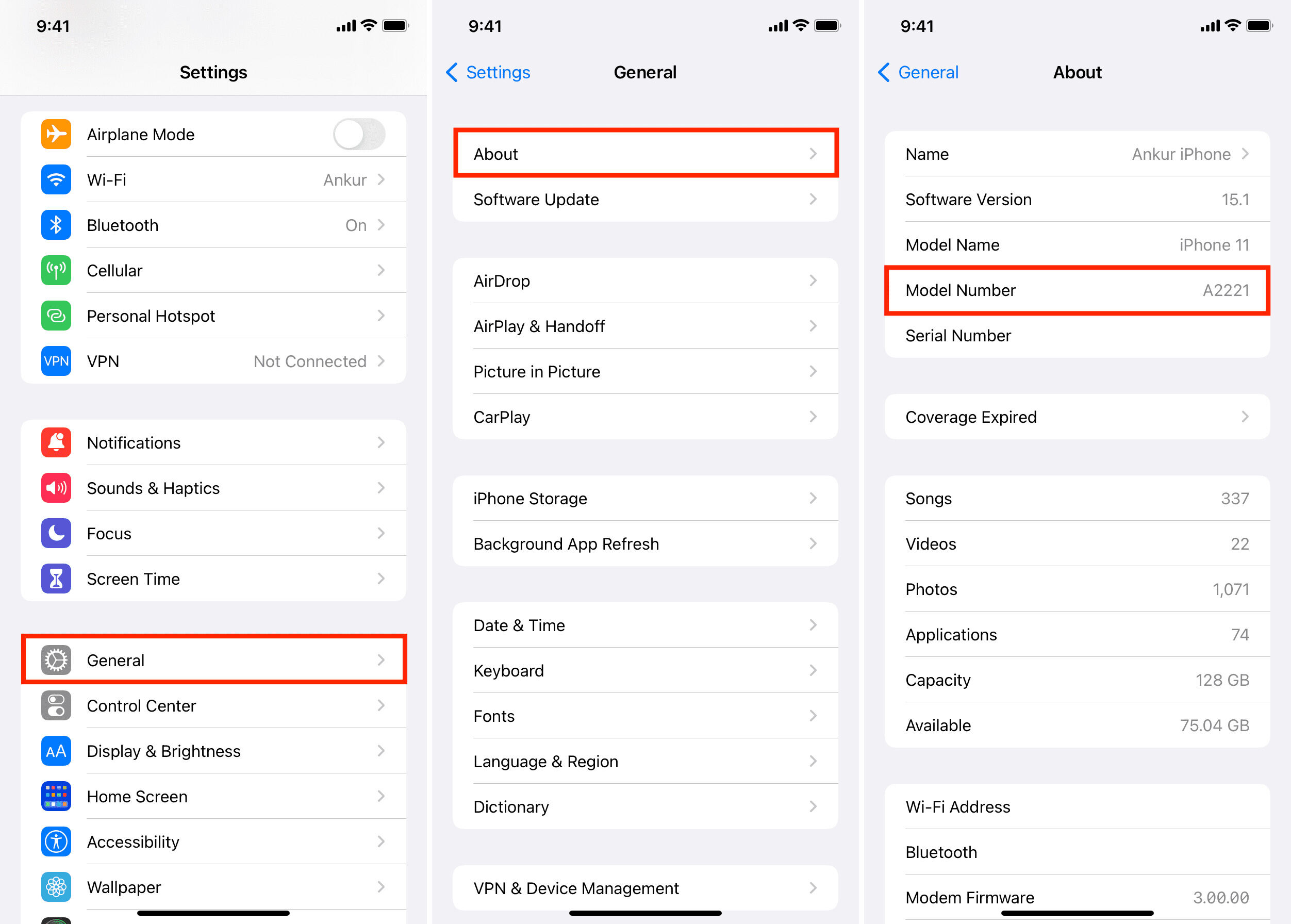
Are you wondering what iPhone model you have? Whether you’re planning to sell your old device or simply curious about your current iPhone model, finding out the exact model number can be helpful. With various iPhone models available in the market, it can be confusing to figure out which one you own.
In this article, we will guide you on how to find out the model number of your iPhone. By knowing your iPhone model, you can easily identify its specifications, compatibility with software updates, and even determine its resale value.
Whether you have an older generation iPhone or the latest model on the market, we’ll provide you with step-by-step instructions to help you identify your iPhone model number. Let’s dive in and find out what iPhone you have!
Inside This Article
- Why Knowing Your iPhone Model Number Is Important
- Where to Find the Model Number on Your iPhone
- How to Identify Your iPhone Model Number Using the Settings
- How to Identify Your iPhone Model Number Using the Physical Device
- Conclusion
- FAQs
Why Knowing Your iPhone Model Number Is Important
Understanding the importance of knowing your iPhone model number can save you from a lot of headaches in the long run. Whether you’re looking for software updates, compatible accessories, or troubleshooting guides, having the correct iPhone model number is crucial.
Firstly, knowing your iPhone model number allows you to easily identify the specific device you own. With each new iPhone release, Apple introduces enhancements and improvements, making it difficult to keep track of all the different models. By knowing your exact iPhone model number, you can ensure that you are accessing accurate and relevant information tailored to your device.
Additionally, certain features and functionalities may vary between iPhone models. For example, the camera capabilities, processor performance, and even the supported network bands can differ. Knowing your iPhone model number can help you understand the unique specifications of your device, enabling you to fully enjoy and utilize its capabilities.
Furthermore, when seeking technical support or browsing for troubleshooting solutions online, providing the correct iPhone model number is essential. By giving accurate information, you can receive more accurate and targeted assistance from experts and the online community.
Lastly, when it comes to purchasing accessories or additional hardware for your iPhone, compatibility is key. By identifying your iPhone model number, you can ensure that you are selecting accessories that are specifically designed for your device. This will not only guarantee optimal performance but also prevent potential compatibility issues or damage.
Where to Find the Model Number on Your iPhone
If you’re wondering where to find the model number on your iPhone, you’re not alone. Many iPhone users are often curious about the specific model of their device. Luckily, Apple has made it easy to locate the model number on your iPhone. By knowing your iPhone model number, you can gain valuable information about your device and ensure compatibility with accessories and software updates.
So, where can you find the model number? There are two primary methods to locate it: through the device’s settings or by checking the physical device itself.
If you prefer a quick and hassle-free method, accessing the model number through the settings is the way to go. Here’s how you can do it:
- Go to the home screen of your iPhone and tap on the “Settings” app.
- Scroll down and tap on “General.”
- Next, tap on “About.”
- Look for the “Model” or “Model Number” option.
- You will see a code that starts with the letter “A” followed by a series of numbers and letters.
By following these steps, you will quickly discover your iPhone’s model number without the need to handle the physical device.
However, if you prefer a more hands-on approach, you can find the model number by checking the physical device itself. Here’s what you can do:
- Flip over your iPhone and look for the “iPhone” text written on the back.
- Below the text, you will see the model number printed in small text. It usually starts with the letter “A” and is followed by a series of numbers and letters.
- You can take note of this model number or use your device’s camera to capture a photo for easy reference.
By checking the physical device, you can physically see and confirm the model number. This can be helpful if you’re looking to compare it with the product descriptions or if you need to provide the model number for support or warranty purposes.
Knowing the model number of your iPhone is essential for various reasons, such as identifying the device’s specifications, compatibility with specific iOS updates, and determining the right accessories and replacement parts. Whether you prefer accessing it through the settings or checking the physical device, being aware of your iPhone’s model number is a valuable piece of information for any iPhone user.
How to Identify Your iPhone Model Number Using the Settings
Identifying your iPhone model number using the settings is a quick and easy method. Here’s how to do it:
1. Tap on the “Settings” app on your iPhone’s home screen. It looks like a gear icon.
2. Scroll down and tap on “General”.
3. In the General settings menu, tap on “About”.
4. On the About screen, you will find various information about your iPhone, including the model number.
5. Look for the “Model” or “Model Number” entry. It will be listed next to a number starting with the letter “A”. For example, it may say “Model: A2160” or “Model Number: MT9D2LL/A”.
6. Take note of the model number, as this will help you identify your specific iPhone model.
7. You can now refer to Apple’s official website or other reliable sources to determine the specifications and features of your iPhone model.
Using the settings to find your iPhone model number is convenient, especially if you don’t have access to the physical device or if you prefer a hassle-free method. So, the next time you need to identify your iPhone model number, simply follow these steps and retrieve the information easily.
How to Identify Your iPhone Model Number Using the Physical Device
If you’re unable to access your iPhone’s settings or you prefer a more hands-on approach, you can still identify your iPhone model number using the physical device. Here are a few methods to help you accomplish this:
1. Check the Back of Your iPhone: Flip your iPhone over and look at the bottom part of the device’s rear panel. On most iPhone models, you’ll find a small, engraved text that includes the model number. This can typically be found near the bottom of the device, above the regulatory symbols.
2. Examine the SIM Card Tray: Another method to identify your iPhone model number is by checking the SIM card tray. Locate the SIM card slot on the side or top of your iPhone (depending on the model). Use a SIM card removal tool or a small paperclip to gently eject the tray. On the back of the SIM card tray, you’ll often find the model number engraved.
3. Look for the Model Number in the Settings: If you can access your iPhone’s settings to some extent, you can navigate to the “General” tab, then select “About”. Scroll down the page, and you’ll likely find the model number listed there. However, please note that this method requires some functional access to the device.
4. Visit the Apple Support Website: If you still have difficulties identifying your iPhone model number using the physical device, you can always visit the official Apple Support website. Apple provides a comprehensive guide that illustrates where to find the model number on different iPhone models. Simply search for your specific iPhone model, and Apple’s support page should have all the necessary information.
By utilizing any of these methods, you should now be able to identify and note down your iPhone model number using the physical device itself. This information will be helpful for various purposes, including troubleshooting, checking compatibility with new software updates, or simply understanding the specifications of your device.
Conclusion
Knowing your iPhone model number is essential for various reasons, including troubleshooting, software updates, and compatibility with accessories. Thankfully, there are multiple ways to find out the model number of your iPhone. You can check the information on the device itself, through the settings menu, or by connecting it to your computer.
By being aware of your iPhone model number, you can easily find support documents, download the correct software updates, or even sell your device with accurate specifications. It’s also important to note that iPhone model numbers can help you determine the device’s age, features, and potential limitations.
Remember, staying informed about your iPhone’s model number can save you time and headaches in the long run. So, take a moment to discover your iPhone model and make the most of your device’s capabilities!
FAQs
Here are some frequently asked questions about finding out the iPhone model number:
- How can I find out what model iPhone I have?
- What if I can’t access the Settings app on my iPhone?
- Why is it important to know the iPhone model number?
- Do different iPhone models have different features?
- Can I find out the iPhone model number through iTunes?
To determine the model of your iPhone, you can go to the Settings app on your device. From there, tap on “General,” then select “About.” Scroll down until you find the “Model” or “Model Number” entry. This will indicate the specific iPhone model you own.
If you are unable to access the Settings app on your iPhone, you can also find the model number on the back of the device. Flip your iPhone over and look for a small text that starts with the letter “A” followed by a series of numbers. This alphanumeric code represents the model number of your iPhone.
Knowing the iPhone model number is essential for various reasons. It helps you determine the compatibility of accessories or software updates, identify the network bands supported by your device, and find out whether your device is eligible for repairs or part replacements under Apple’s warranty.
Yes, different iPhone models often come with distinct features and specifications. Apple introduces new features and improvements with each model release, including changes in camera quality, processing power, screen size, and software capabilities. Knowing your iPhone model number will help you understand the specific features available on your device.
Yes, you can find the iPhone model number by connecting your device to a computer and opening the iTunes application. When your iPhone is connected, click on the device icon in iTunes, and you will see a summary page with device information. Scroll down, and you will find the model number listed along with other details like serial number and IMEI number.
