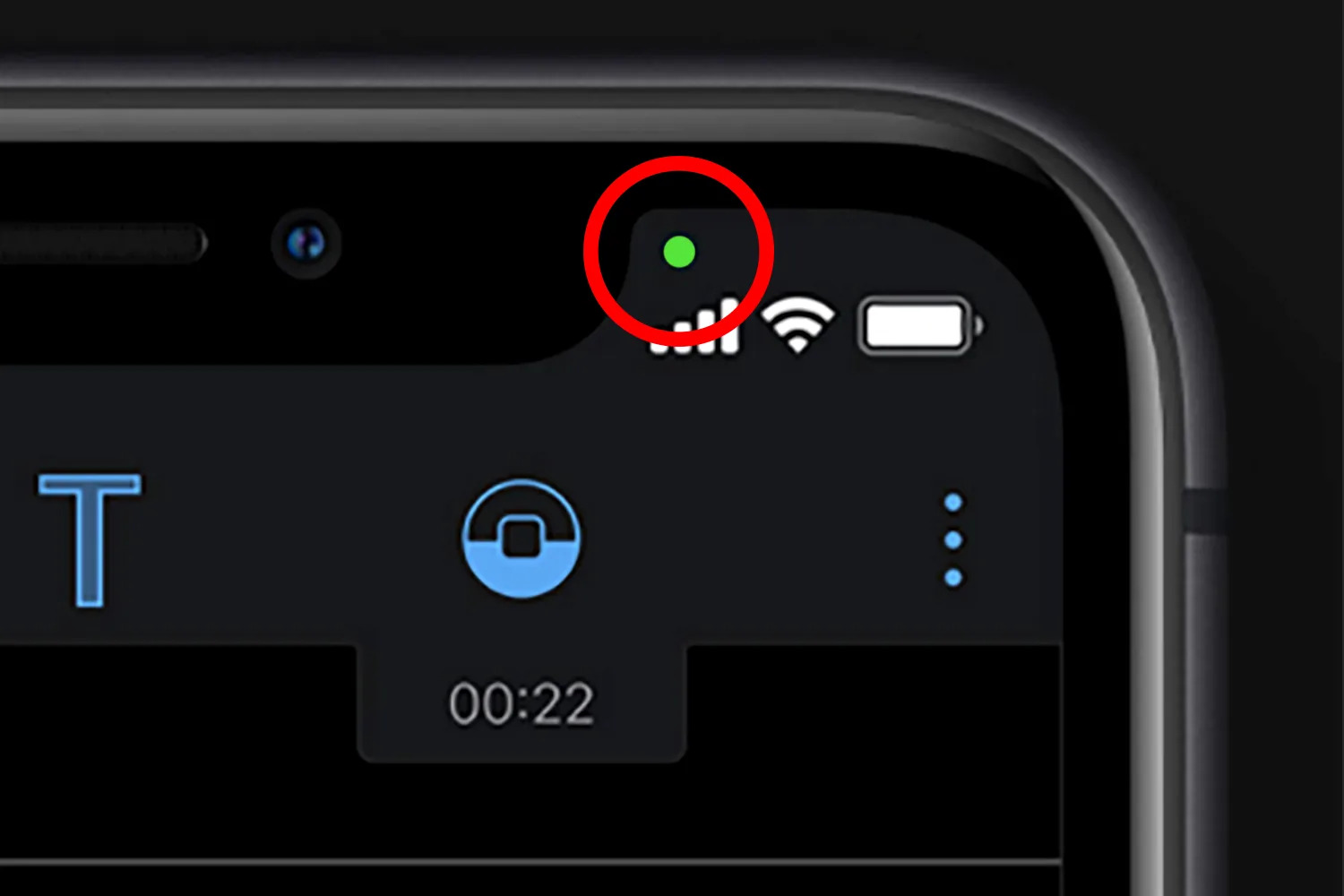
Have you ever noticed two small colored dots appearing at the top of your iPhone screen? One is green and the other is orange. You may have wondered what these dots signify and why they randomly appear while using your phone. Well, it turns out that these dots are not just for decoration – they have important meanings that can impact your privacy and security. In this article, we will explore what the green and orange dots on your iPhone really mean. Understanding their significance will help you have a better grasp of how your iPhone is functioning and how it handles your personal information. So, let’s dive in and unravel the mystery behind these colored dots!
Inside This Article
- The significance of the colored dots
- Understanding the green dot on your iPhone
- Exploring the meaning of the orange dot on your iPhone
- Managing your privacy settings with the colored dots
- Conclusion
- FAQs
The significance of the colored dots
Have you ever noticed the small colored dots that appear at the top of your iPhone screen? These dots are more than just a visual element – they actually hold significant meaning. The green and orange dots, in particular, indicate whether certain features or apps on your iPhone are accessing your device’s camera or microphone.
Apple introduced these colored dots in iOS 14 as a privacy feature, aiming to provide users with more transparency and control over their device’s permissions. By displaying these dots when the camera or microphone is being accessed, users can be aware of when their privacy might be compromised.
The green dot represents when an app or feature on your iPhone is currently using your device’s camera. This could be anything from using the camera to capture photos or videos, scanning QR codes, or engaging in video calls.
On the other hand, the orange dot indicates that an app or feature is actively using your device’s microphone. This can include recording audio, making voice calls, or using voice recognition services.
These colored dots serve as a visual reminder that your camera or microphone is in use, giving you the opportunity to monitor which apps or features have access to these sensitive aspects of your device. It helps you stay informed and in control of your privacy.
It’s important to note that these colored dots only appear when the camera or microphone is actively being used by apps or features. If the dots are not visible, it means that no active access is taking place at that moment. This can provide reassurance that your camera and microphone are not being utilized without your knowledge.
Now that we understand the significance of the green and orange dots, let’s delve deeper into what each of these dots represents and how you can manage your privacy settings accordingly.
Understanding the green dot on your iPhone
Have you ever noticed a small green dot at the top of your iPhone screen and wondered what it means? Well, you’re not alone. The green dot is an important indicator that Apple introduced with iOS 14 to enhance user privacy.
So, what does the green dot signify? Simply put, it indicates that one of your apps is actively using your iPhone’s camera. Whenever you see the green dot, it means that an app is accessing the camera in the background, even if you’re not actively using the app.
This feature was implemented by Apple to provide users with more visibility and control over their privacy. With the green dot alert system in place, you can easily identify when an app is accessing your camera without your knowledge.
If you see the green dot and aren’t sure which app is using your camera, you can swipe down from the top right corner of your screen to access the Control Center. Here, you’ll find a notification stating which app is currently utilizing your camera.
It’s important to note that the green dot only appears when an app is using your camera. It does not indicate whether the app is recording or taking photos. So, if you see the green dot and you’re not using any camera-related apps, it’s worth investigating to ensure your privacy is not compromised.
If you’re concerned about an app having unnecessary access to your camera, you can easily manage and control camera permissions in your iPhone settings. Simply go to Settings, scroll down and select Privacy, then tap on Camera. Here, you’ll see a list of apps that have requested camera access, and you can enable or disable access for each individual app.
Keeping an eye out for the green dot on your iPhone is a simple yet effective way to be more aware of when your camera is being accessed. This not only helps protect your privacy but also serves as a reminder to diligently manage your app permissions for optimum security.
Exploring the meaning of the orange dot on your iPhone
Have you ever noticed an orange dot appearing on the top right corner of your iPhone? You may have wondered what it signifies and whether it is something to be concerned about. Well, fear not! The orange dot is actually a useful indicator that Apple has implemented to enhance your privacy and security.
The orange dot is a part of the new privacy feature introduced in iOS 14, known as the “Recording Indicator.” It serves as a visual alert to let you know when an app is actively using your microphone. Whenever an app accesses your iPhone’s microphone, such as during a phone call or voice recording, the orange dot will appear.
This feature puts you in control of your device’s microphone. It ensures that you are aware of any app that may potentially record audio without your knowledge or consent. With the orange dot, you can quickly identify which app is using the microphone and make informed decisions about your privacy.
Keep in mind that not all apps that use the microphone will display the orange dot. Apple has implemented strict guidelines for apps to adhere to in order to use this indicator. Only apps that explicitly request permission to access the microphone and are actively using it will trigger the orange dot.
If you notice the orange dot appearing unexpectedly or for a prolonged period of time, it could be a cause for concern. It might indicate that an app is accessing your microphone when it shouldn’t be. In such cases, it is essential to review your app permissions and investigate further to ensure the security and privacy of your personal information.
By tapping on the orange dot, you can have more control over your microphone usage. It will display a popup that provides detailed information about which app is currently using the microphone. From there, you can choose to either allow or deny the app access to your microphone.
It’s crucial to strike a balance between convenience and privacy. While granting microphone access to certain apps is necessary for their proper functionality, it’s essential to be cautious and prioritize your privacy. Understanding the significance of the orange dot empowers you to safeguard your personal data and make informed choices about how your iPhone interacts with the world around you.
Managing your privacy settings with the colored dots
Understanding the meaning behind the green and orange dots on your iPhone is crucial for safeguarding your privacy. These colored indicators serve as a reminder that certain apps or features on your device are currently accessing your camera or microphone. However, it’s not enough to simply recognize these dots; you also need to know how to manage your privacy settings effectively. Let’s delve into some essential tips for managing your privacy settings with the colored dots.
1. Start by familiarizing yourself with the privacy settings menu on your iPhone. You can find it by going to “Settings” and selecting “Privacy.” Here, you will see a list of categories such as Camera, Microphone, Photos, and more.
2. Review the permissions granted to each app in the respective categories. Tap on “Camera” to view which apps have access to your camera and toggle the switches to enable or disable access as per your preference. Repeat the same process for “Microphone” and other relevant categories.
3. Take the time to evaluate which apps truly require access to your camera or microphone. While some apps, like video-chatting platforms or social media apps, genuinely need these permissions to function properly, others might not. Consider revoking camera or microphone access for apps that you don’t use frequently or don’t need these permissions for their primary functionalities.
4. Stay updated with your app installations and updates. Whenever you install a new app or update an existing one, review the permissions it asks for before granting access. Be cautious and only grant necessary permissions to maintain control over your privacy.
5. Utilize the “Allow Access When Locked” option for added security. With this feature enabled, apps that have been granted access to your camera or microphone won’t be able to utilize them when your iPhone is locked. This helps ensure that no app can surreptitiously access your device’s camera or microphone without your knowledge.
6. Be mindful of any unexpected activity indicated by the colored dots. If you notice that the green or orange dot appears when you’re not actively using an app that requires camera or microphone access, it’s wise to investigate further. Go through your app permissions and consider removing access for any suspicious apps.
By managing your privacy settings effectively, you can maintain control over which apps have access to your camera and microphone. This empowers you to protect your privacy and ensure that your iPhone is not unknowingly capturing audio or video without your consent. Stay vigilant, stay informed, and make the most of the colored dots to safeguard your privacy.
Conclusion
Understanding the meaning behind the green and orange dots on your iPhone is essential for maintaining your privacy and ensuring that your device is not being compromised. The green dot indicates that your iPhone’s camera is in use, while the orange dot signifies that the microphone is active. By being aware of these indicators, you can easily identify any unauthorized access to your device and take appropriate action.
Being vigilant and keeping an eye on these indicators can protect your privacy and prevent any potential breaches. Remember to grant camera and microphone permissions only to trusted apps and revoke access to any suspicious or unknown applications. By taking these simple precautions, you can safeguard your personal information and enjoy a secure mobile experience.
FAQs
1. What do the green and orange dots on my iPhone mean?
The green and orange dots on your iPhone indicate the status of your privacy settings related to camera and microphone access. The green dot means that your camera is currently being used by an app or feature on your device. The orange dot signifies that your microphone is active and being accessed by an app or feature.
2. How do I know which app is using my camera or microphone?
To identify the app that is utilizing your camera or microphone, simply look for a small indicator on the top right corner of your iPhone’s screen. If you see a green dot, it means that an app is currently using your camera. If you notice an orange dot, it indicates that an app is accessing your microphone. You can swipe down from the top right corner of your screen to view the Control Center and see which app is using the camera or microphone.
3. Can I disable the green and orange dots on my iPhone?
Unfortunately, you cannot disable the green and orange dots on your iPhone. These dots are a built-in privacy feature introduced in iOS 14 and later versions. They inform you when an app is actively using your camera or microphone, ensuring that you are aware of potential privacy breaches. This feature aims to give you more control over your device’s privacy settings and alert you when an app might be accessing these functionalities without your knowledge.
4. Are there any security implications with the green and orange dots on my iPhone?
The green and orange dots on your iPhone play a crucial role in maintaining your device’s security and privacy. They serve as visual indicators to let you know when an app is actively using your camera or microphone. This awareness can help you identify any suspicious activities and take appropriate action. If you notice these dots being activated even when you are not using any camera-related apps, it may be worth investigating further to ensure your privacy is not compromised.
5. Can the green and orange dots be customized or changed to different colors?
As of now, the green and orange dots on your iPhone cannot be customized or changed to different colors. Apple has designed these indicators to be universally recognized across iOS devices. The consistent color scheme helps users quickly identify when their camera or microphone is being accessed. If you have any concerns about the visibility or prominence of these indicators, you can provide feedback to Apple or suggest feature enhancements for future updates.
