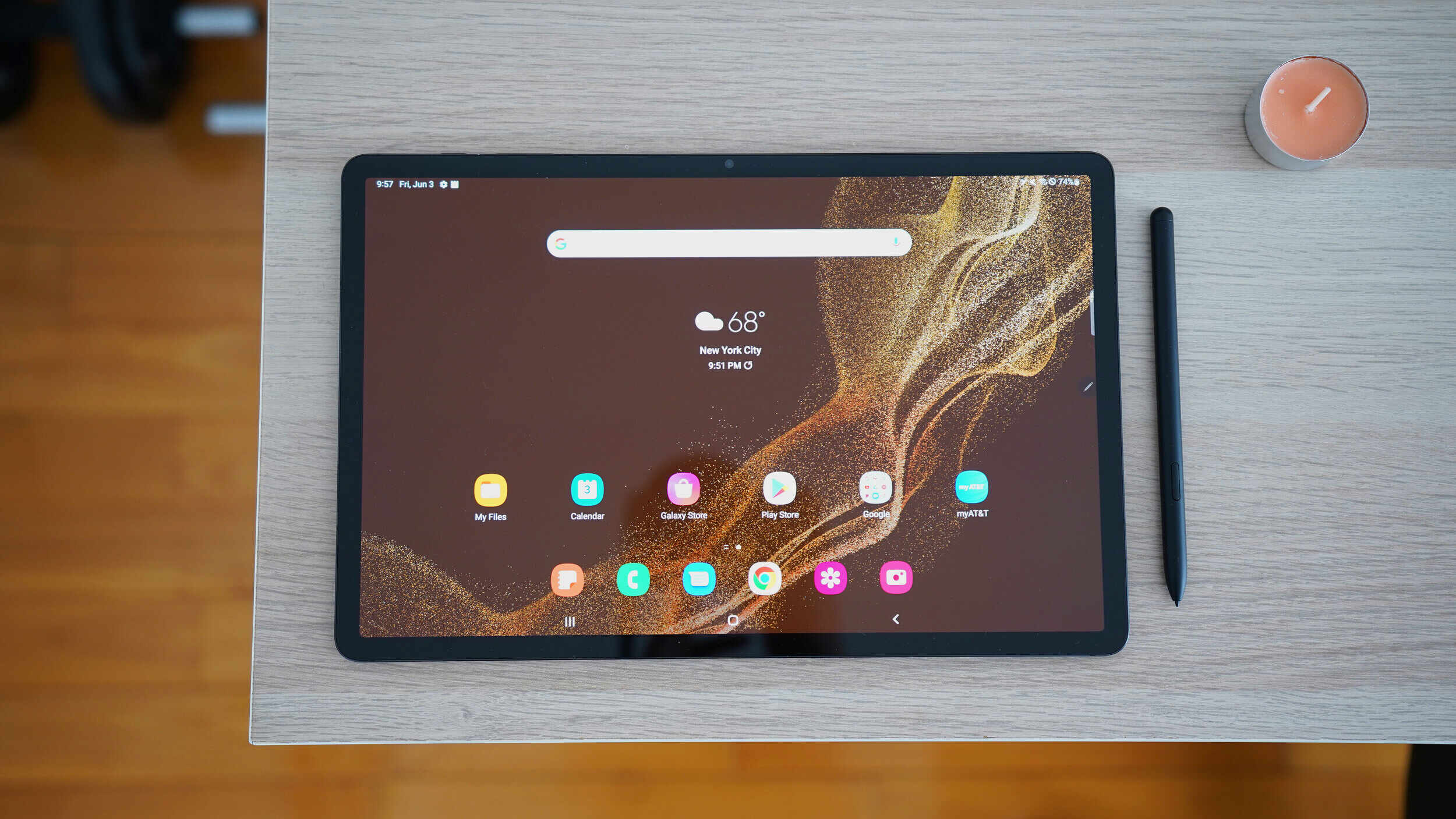
If you’re experiencing the frustration of your Samsung tablet not charging, you’re not alone. This common issue can be caused by various factors, from faulty charging cables to software glitches. But fret not! In this article, we will guide you through some troubleshooting steps to help you get your Samsung tablet up and running again. Whether you’re using a Galaxy Tab S, Tab A, or any other Samsung tablet model, we’ve got you covered. So, let’s dive in and explore the potential solutions for fixing your charging issue. Read on to find out the steps you can take to resolve this problem and get your Samsung tablet back to full power.
Inside This Article
- Possible Causes for Samsung Tablet Not Charging
- Troubleshooting Steps to Fix Samsung Tablet Not Charging
- Resetting the Charging System of a Samsung Tablet
- Other Solutions to Try When Samsung Tablet is Not Charging
- Conclusion
- FAQs
Possible Causes for Samsung Tablet Not Charging
When your Samsung tablet is not charging, it can be frustrating and inconvenient. However, there can be several reasons behind this issue. By understanding the possible causes, you can troubleshoot and fix the problem effectively. Here are some potential reasons why your Samsung tablet may not be charging:
- Faulty Charging Cable: One of the most common causes of a tablet not charging is a faulty or damaged charging cable. Over time, the cable may become worn out, frayed, or bent, making it unable to establish a proper connection with the tablet’s charging port.
- Failed Power Adapter: Another possible cause for your Samsung tablet not charging is a failed power adapter. If the adapter is not supplying enough power or has stopped working altogether, it will prevent the tablet from charging properly.
- Charging Port Issues: Sometimes, the charging port on your tablet may be the culprit. Accumulated dust, debris, or even a bent pin inside the port can obstruct the charging process, resulting in a non-functional charging connection.
- Battery Problems: A worn-out or defective battery can also prevent your Samsung tablet from charging. Over time, batteries lose their capacity to hold a charge, which can lead to charging issues.
- Software Glitches: Occasionally, a software glitch or a problem with the operating system on your tablet can interfere with the charging process. This can be due to a bug, a corrupted file, or a misconfiguration that affects the device’s ability to charge.
- Overheating: Excessive heat can cause your Samsung tablet to stop charging temporarily as a safety precaution. If the tablet gets too hot, it may automatically cut off the charging process to prevent damage to the device.
By identifying the possible causes for your Samsung tablet not charging, you can take the necessary steps to resolve the issue. In the following sections, we will explore troubleshooting steps and potential solutions to help you get your tablet charging again.
Troubleshooting Steps to Fix Samsung Tablet Not Charging
If your Samsung tablet is not charging, it can be an annoying problem that can disrupt your productivity and enjoyment. Before panicking or rushing to a service center, you can try a few troubleshooting steps to fix the issue and potentially get your tablet back up and running. Here are some steps to follow:
1. Check the Power Source: Begin by ensuring that the power source (such as a wall outlet or USB port) you are using to charge your tablet is working correctly. Try plugging in other devices or using a different cable to eliminate the possibility of a faulty power source.
2. Clean the Charging Port: The charging port on your tablet can accumulate dust, lint, or debris over time, leading to charging issues. Use a soft brush or a toothpick to gently clean the port, removing any obstructions that may be preventing a proper connection between the charging cable and your tablet.
3. Try a Different Charging Cable: If cleaning the charging port doesn’t solve the problem, the issue might be with the charging cable itself. Try using a different cable to charge your tablet, preferably an original Samsung cable or a high-quality replacement.
4. Restart Your Tablet: A simple restart can sometimes solve charging issues caused by software glitches. Press and hold the power button on your tablet until the shutdown or restart options appear. Choose the restart option and wait for your tablet to reboot.
5. Check for Software Updates: Outdated software can sometimes cause charging problems. Check for any available software updates for your Samsung tablet and install them if necessary. These updates often come with bug fixes and improvements that can address charging-related issues.
6. Perform a Hard Reset: If your tablet is still not charging, you can try performing a hard reset. The process may vary depending on the model of your tablet, but generally, you need to press and hold the volume up button and the power button simultaneously for about 10-15 seconds until the device restarts.
7. Contact Samsung Support: If none of the above steps work, it’s time to reach out to Samsung support or visit an authorized service center. They will have more advanced troubleshooting techniques and resources to diagnose and fix the charging problem.
Remember, these troubleshooting steps are general guidelines and may not solve every charging issue. If you’re not comfortable performing any of these steps on your own, it’s best to seek professional help to avoid causing further damage to your tablet.
Resetting the Charging System of a Samsung Tablet
When your Samsung tablet is not charging, one of the troubleshooting steps you can take is to reset the charging system. This can help resolve any software glitches or issues that may be preventing the tablet from charging properly.
To reset the charging system of a Samsung tablet, follow these steps:
- Disconnect the tablet from the charging cable.
- Power off the tablet completely by holding down the power button and selecting “Power off.”
- Once the tablet is powered off, press and hold the volume up button and the power button simultaneously.
- Continue holding both buttons until the tablet vibrates and the Samsung logo appears on the screen.
- Release the buttons and the tablet will boot into the recovery mode.
- Using the volume up and volume down buttons, navigate to the “Wipe Cache Partition” option and select it by pressing the power button.
- Wait for the process to complete, and then select “Reboot System Now” to restart the tablet.
Note that the exact steps may differ slightly depending on the model of your Samsung tablet. If you’re unsure, it’s always a good idea to refer to the user manual or visit the Samsung support website for specific instructions.
Resetting the charging system can help clear any temporary issues or conflicts that may be hindering the tablet’s ability to charge. It’s worth trying this step before moving on to more drastic measures, such as replacing the charging cable or contacting technical support.
Other Solutions to Try When Samsung Tablet is Not Charging
If your Samsung tablet is still not charging after trying the preceding troubleshooting steps, there are a few other solutions that you can attempt to resolve the issue. Let’s explore these alternative methods:
1. Check the charging cable and adapter: Ensure that the charging cable and adapter are in good condition and functioning correctly. Sometimes, the issue may be with the cable or adapter rather than the tablet itself. Try using a different charging cable or adapter to see if that makes a difference.
2. Clean the charging port: Over time, dust, lint, or debris can accumulate in the charging port of your Samsung tablet, preventing a proper connection and hindering the charging process. Use a soft brush or compressed air to carefully clean the charging port and remove any obstructions.
3. Try a different power source: Plug your tablet into a different power source, such as another wall outlet or a different USB port on your computer. It’s possible that the issue may be with the power source rather than the tablet itself.
4. Perform a factory reset: If all else fails and your tablet is still not charging, you can try performing a factory reset. Keep in mind that this will erase all data on your device, so it’s important to back up any important files or data before proceeding. To perform a factory reset, go to your device’s settings, navigate to the “Backup and Reset” section, and select “Factory Data Reset.”
5. Seek professional assistance: If none of the previous solutions fix the problem with your Samsung tablet not charging, it may be time to seek professional assistance. Contact Samsung support or visit an authorized service center where qualified technicians can diagnose and repair the issue.
Remember, troubleshooting steps and solutions may vary depending on the specific model and software version of your Samsung tablet. It’s always recommended to refer to the user manual or contact the manufacturer for device-specific guidance.
Conclusion
In conclusion, dealing with a Samsung tablet that’s not charging can be frustrating, but there are several potential solutions to try. First, check the charging cable and adapter for any physical damage or loose connections. If everything appears to be in working order, try cleaning the charging port using a soft brush or compressed air to remove any debris or dust that may be blocking the connection. If the issue persists, attempt a hard reset or factory reset to rule out any software-related problems.
If none of these solutions work, it may indicate a hardware issue, and it’s recommended to reach out to Samsung support or a professional technician for further assistance. Remember to check if your tablet is still under warranty, as it can determine the best course of action to take. By following these steps and seeking appropriate support, you can increase the chances of resolving the charging problem and getting your Samsung tablet back in working order.
FAQs
1. Why is my Samsung tablet not charging?
There can be several reasons why your Samsung tablet is not charging. It could be due to a faulty charging cable or adapter, a damaged charging port, a drained battery, or a software issue.
2. How can I fix a Samsung tablet that is not charging?
First, try using a different charging cable and adapter to rule out any issues with the accessories. If that doesn’t work, inspect the charging port for any physical damage or debris. Cleaning the port with a soft brush or compressed air may help. You can also try a forced restart by holding down the power button and volume down button together for about 10 seconds. If the problem persists, it is advisable to contact Samsung support or visit a service center for further assistance.
3. Can I charge my Samsung tablet with a wireless charger?
Yes, many Samsung tablets are compatible with wireless charging. You can use a compatible wireless charging pad or stand to charge your tablet without using a cable. However, it is important to note that not all Samsung tablets support wireless charging, so make sure to check your tablet’s specifications to determine if it is compatible.
4. How can I prolong the battery life of my Samsung tablet?
To prolong the battery life of your Samsung tablet, you can follow these tips:
- Lower the screen brightness or enable auto-brightness
- Disable unnecessary background processes and apps
- Turn on battery-saving mode
- Close unused apps
- Limit push email and sync frequency
- Avoid extreme temperatures (both hot and cold)
5. How long should it take to fully charge a Samsung tablet?
The time it takes to fully charge a Samsung tablet can vary depending on the model and charger used. Generally, it can take anywhere from 2 to 4 hours to charge a tablet from 0 to 100%. However, charging times may be longer if you are using the tablet while charging or if you are using a lower-powered charger.
