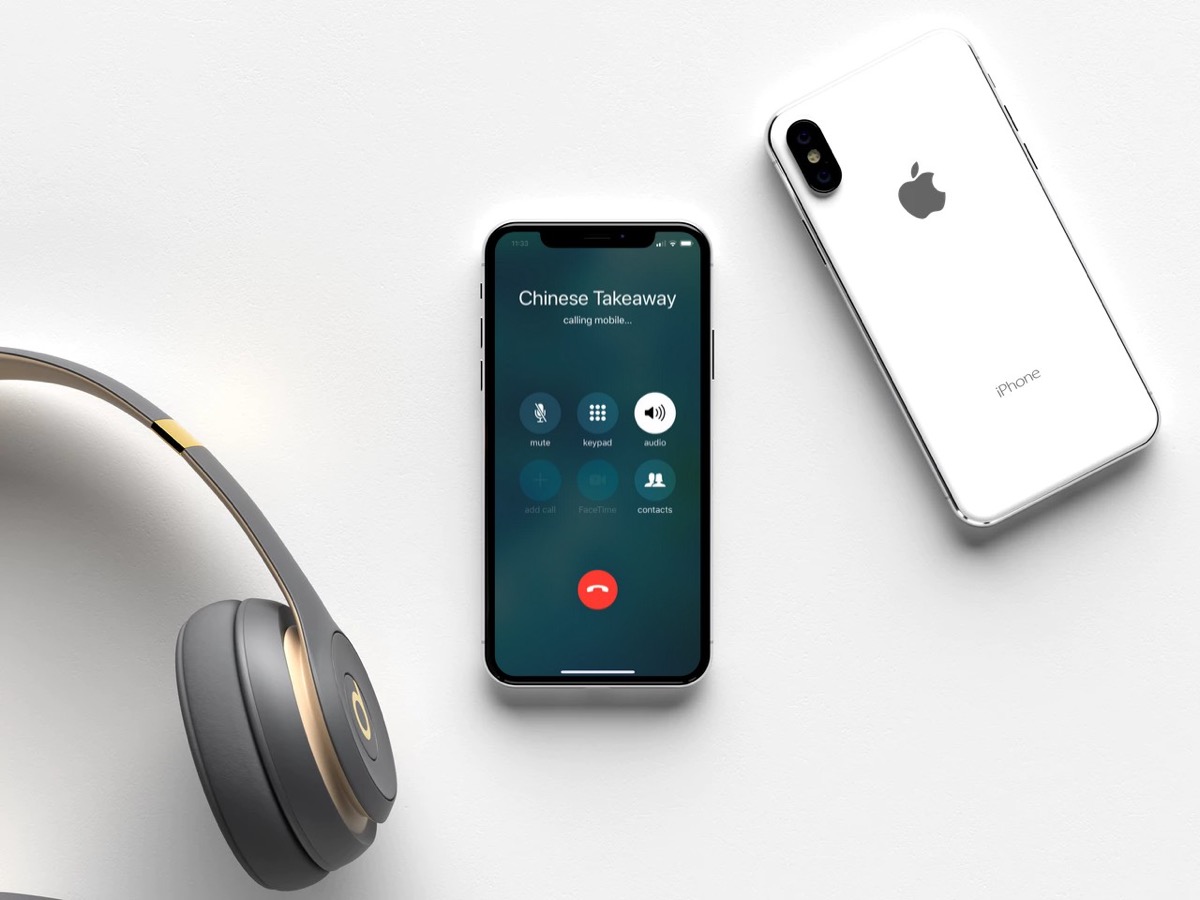
Have you ever wondered why you can’t use the speaker mode during a call on your iPhone? It can be frustrating when you want to go hands-free or share a conversation with others in the room. The speaker mode is a useful feature that allows you to switch the audio output from the earpiece to the speakerphone. However, there are certain situations when this option is disabled or unavailable. In this article, we will explore the reasons why you may not be able to use speaker mode during a call on your iPhone. Whether it’s a hardware limitation or a software setting, we’ll delve into the factors that can affect this feature and provide some possible solutions. So, if you’ve ever experienced this issue or are simply curious about the complexities behind it, read on to find out more!
Inside This Article
- Speaker Mode on iPhone: An Unavailable Option During Calls
- Why Speaker Mode Matters: Benefits of using speaker mode during phone calls
- Technical Limitations for Speaker Mode During Calls
- Alternatives to Speaker Mode on iPhone Calls
- Conclusion
- FAQs
Speaker Mode on iPhone: An Unavailable Option During Calls
One of the common frustrations iPhone users may encounter is the inability to activate the speaker mode during phone calls. This feature, which allows you to route your call audio through the phone’s speakers instead of the earpiece, can be incredibly convenient in various situations. However, there are several reasons why the speaker mode may be unavailable during calls on your iPhone.
Here are some of the possible reasons why you may not be able to use speaker mode during a phone call on your iPhone:
- Hardware limitations: In some cases, the lack of speaker mode during calls may be due to hardware limitations. Older iPhone models or devices with damaged speakers may not support this feature.
- Software issues: Software glitches or bugs can sometimes prevent the speaker mode from being available during calls. These issues can occur after an iOS update or due to conflicting apps or settings.
- Call-related restrictions: Certain call-related settings or restrictions, such as call forwarding or call waiting, may interfere with the ability to use speaker mode during calls. It is worth checking these settings to see if they are affecting the functionality.
While the inability to use speaker mode during calls can be frustrating, there are several solutions you can try to enable this feature on your iPhone:
- Restart your iPhone: Sometimes, a simple restart can resolve temporary software glitches that may be causing the issue.
- Check for software updates: Ensuring that your iPhone has the latest software updates can help address any known bugs or issues that may be affecting the speaker mode functionality.
- Reset audio settings: Resetting your iPhone’s audio settings can sometimes resolve conflicts or misconfigurations that are preventing the use of speaker mode during calls.
- Restore your iPhone: If all else fails, you can try restoring your iPhone to its factory settings. However, be sure to backup your data beforehand as this process will erase all your personal information.
If despite your best efforts, speaker mode remains unavailable during calls on your iPhone, there are alternative options for hands-free calling:
- Wireless Bluetooth headphones: Using wireless Bluetooth headphones with a built-in microphone can provide a hands-free calling experience.
- Car audio systems: When driving, you can connect your iPhone to your car’s audio system via Bluetooth or auxiliary cables to enable hands-free calling.
- External speaker devices: Portable external speaker devices that connect to your iPhone via Bluetooth or aux cables can enhance the audio quality during calls.
Why Speaker Mode Matters: Benefits of using speaker mode during phone calls
Speaker mode is a valuable feature on smartphones that allows you to enhance the audio quality and volume during phone calls, enabling hands-free conversations. It offers a range of benefits that make it a convenient option for various situations. Whether you are participating in a conference call or need multiple people to listen to a conversation, speaker mode can prove to be incredibly useful.
- Enhanced audio quality: One of the primary advantages of using speaker mode during phone calls is the improved audio quality. By switching to speaker mode, you can enjoy clearer and more distinct sound, making it easier to understand the person on the other end of the line. This is particularly helpful in environments with background noise or when the phone is held at a distance.
- Increased volume: Speaker mode also provides a boost in volume, allowing you to hear the call more clearly, even in noisy environments. Whether you are multitasking, cooking in the kitchen, or driving, turning on the speaker mode ensures that you don’t miss any important details during the conversation.
- Hands-free convenience: Using speaker mode eliminates the need to hold your phone to your ear during a call. It frees up your hands, allowing you to multitask and carry out other activities while still being engaged in the conversation. Whether you need to take notes, type, or do household chores, speaker mode provides the convenience of hands-free communication.
- Perfect for conference calls: Speaker mode is particularly beneficial for conference calls, where multiple participants need to be involved in the conversation. With speaker mode, everyone in the room can listen in, eliminating the need for a separate speaker or the hassle of passing the phone around. It makes conference calls more efficient and allows for better collaboration among team members.
- Sharing conversations: Speaker mode also comes in handy when you want to share a conversation with others around you. Whether you’re discussing a business matter or sharing important information with friends or family, speaker mode enables everyone to listen in, making it easier to ensure that everyone is on the same page.
Overall, speaker mode is a valuable feature that enhances the audio quality and volume of calls, provides hands-free convenience, and facilitates group conversations. It offers a range of benefits that make it an essential tool for various scenarios, from conference calls to sharing important information with multiple listeners. So, the next time you need to have a hands-free or shared conversation on your iPhone, don’t forget to take advantage of the speaker mode.
Technical Limitations for Speaker Mode During Calls
When using an iPhone, you may have wondered why you can’t enable speaker mode during phone calls. It can be frustrating, especially when you want to go hands-free or share a conversation with others in the room. However, there are technical limitations that prevent the activation of speaker mode during calls on iPhones.
There are several reasons behind these limitations. First and foremost, Apple prioritizes call privacy and audio quality. When the speaker mode is enabled, the microphone on the iPhone picks up ambient sounds, including any background noise. This can compromise the privacy of the conversation by unintentionally transmitting sensitive information or private discussions to others in the vicinity.
Additionally, enabling speaker mode during a phone call can also impact audio quality. Apple strives to provide crystal-clear audio experience to its users, and using the built-in speaker may not deliver the same level of clarity as when using the earpiece or headphones. By restricting speaker mode during calls, Apple ensures that users have the best audio quality possible for their conversations.
Furthermore, speaker mode can increase the risk of audio feedback or echo during the call. When the iPhone’s speaker is too close to its microphone, it can create a feedback loop that results in an unpleasant echo effect during the conversation. By disabling the speaker mode, Apple minimizes the chances of audio issues and ensures a seamless calling experience.
Despite these technical limitations, there are alternative options available for hands-free calling on iPhones. Users can connect their iPhones to Bluetooth accessories like wireless headsets or car audio systems, which provide excellent audio quality and hands-free convenience. These accessories allow for easy conversations without compromising call privacy or audio clarity.
Alternatives to Speaker Mode on iPhone Calls
If you’re experiencing difficulties using the speaker mode during calls on your iPhone, don’t worry – there are several alternatives available to achieve hands-free communication. Whether you want to improve the audio experience or utilize dedicated phone accessories, here are some suggestions to consider:
1. Bluetooth Devices: One alternative is to connect Bluetooth devices such as headphones, earbuds, or a Bluetooth speaker to your iPhone. This allows you to enjoy a wireless hands-free experience while maintaining clear audio quality. Bluetooth technology ensures a stable connection and offers convenience, especially if you’re on the go.
2. Wireless Headphones: Another option is to use wireless headphones that are compatible with your iPhone. These headphones connect via Bluetooth and provide excellent sound quality while allowing you to keep your hands free during calls. Many wireless headphones also come with built-in microphones, making it easy to answer calls and engage in conversations without holding your phone.
3. Dedicated Phone Accessories: Certain phone accessories offer a speakerphone function that can serve as an alternative to speaker mode. These accessories include portable Bluetooth speakers, docking stations, or phone cradles with built-in speakers. They can provide a hands-free solution, allowing you to place your iPhone on the accessory and use the speakerphone feature for your calls.
4. Other Mobile Devices: If you have other mobile devices, such as tablets or smartwatches, you can use them as an alternative for speaker mode on your iPhone calls. Simply connect your iPhone to the device via Bluetooth or utilize apps like FaceTime or WhatsApp for hands-free communication.
Remember, while these alternatives offer hands-free solutions, it’s important to ensure your device’s compatibility and follow manufacturer instructions for proper setup and usage. Additionally, consider your surroundings and choose an alternative that suits your specific needs and preferences.
By exploring these alternatives, you can continue to enjoy hands-free communication on your iPhone calls, even if the speaker mode is not available.
Conclusion
In conclusion, the inability to use speaker mode during a call on your iPhone can be frustrating, but it is not a defect or malfunction. The design of the iPhone limits the functionality of the speaker mode during a call to protect your privacy and ensure audio clarity. This feature prevents unintended activations of the speakerphone while holding the device against your ear.
While speaker mode is a convenient option for hands-free calling and group conversations, it is best suited for situations where you can place your iPhone on a stable surface or use a Bluetooth headset. Remember, you can easily switch to speaker mode before making or receiving a call by tapping the speaker icon during the call setup process.
By understanding the reasons behind the limitation and exploring alternative options, you can make the most out of your iPhone for both personal and professional communication needs.
FAQs
Q: Why can’t I use speaker mode during a call on my iPhone?
A: Speaker mode allows you to conduct a phone call without using the traditional receiver or headset. It utilizes the built-in speaker on your phone to amplify the call volume. If you are unable to use speaker mode during a call, there may be a few reasons for this. Let’s explore some of the possible causes and solutions:
- 1. Software glitch: Sometimes, software issues or bugs can cause problems with certain features on your iPhone, including speaker mode during calls. To fix this, try restarting your iPhone by holding down the power button and swiping the slider to power off. After a few seconds, turn it back on and see if the speaker mode is working again.
- 2. Disabled speaker mode: It’s also possible that the speaker mode feature has been disabled on your iPhone. To check if this is the case, open the “Settings” app, go to “Accessibility,” and tap on “Touch.” Look for the option called “Call Audio Routing” and make sure it is set to “Speaker.”
- 3. Hardware issue: In some cases, a hardware problem may be preventing your iPhone from entering speaker mode during a call. Check if the speaker grille is blocked or obstructed by debris or dirt. If so, gently clean it with a soft brush or cloth. If cleaning doesn’t resolve the issue, you may need to contact Apple Support or visit an authorized service center for further assistance.
- 4. Call settings: It’s worth considering whether the issue is specific to certain calls or contacts. Check if the speaker mode works with other calls or contacts. If it does, the problem may lie with the specific call settings or the contact’s device. It’s advisable to try resetting your call settings or asking the contact to check their own device settings.
- 5. Software update: Ensuring that your iPhone’s software is up to date is crucial in maintaining the smooth operation of all its features, including speaker mode. Check if there are any available software updates by going to “Settings” > “General” > “Software Update.” If an update is available, follow the prompts to install it and then check if the speaker mode is functioning properly.
Remember, if you continue to experience issues with the speaker mode during calls on your iPhone, it may be best to contact Apple Support for personalized assistance, as they can troubleshoot the problem further.
