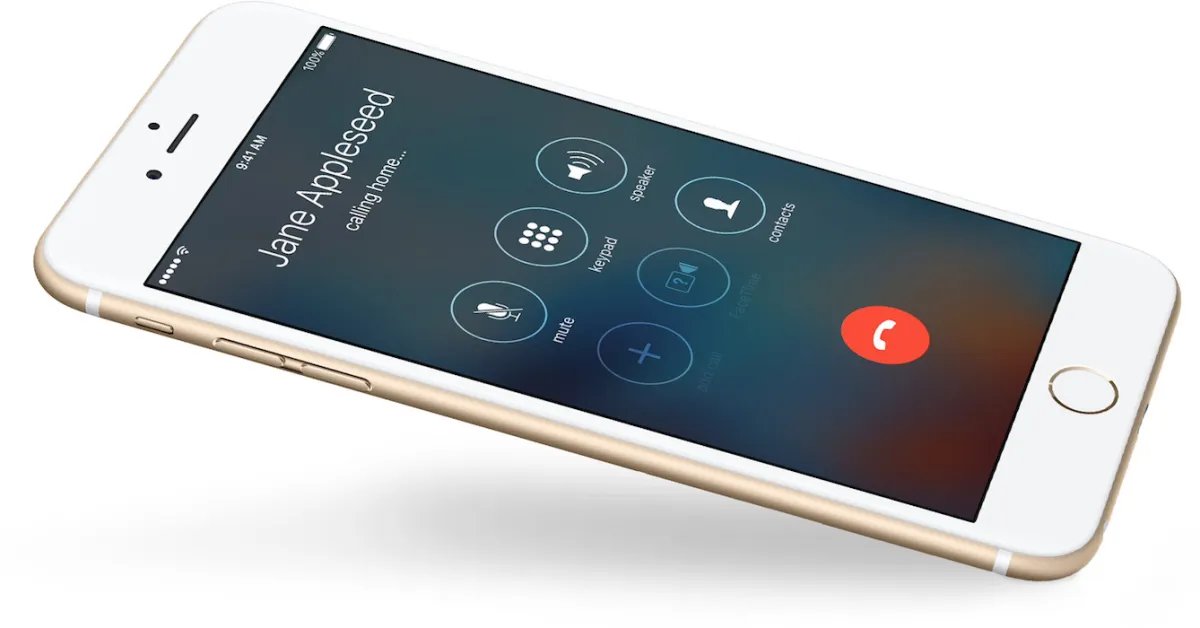
Speakerphone functionality on the iPhone is a great feature that allows you to use your device hands-free and enables clear communication in a variety of scenarios. Whether you’re driving, cooking, or simply need your hands free for other tasks, the speakerphone feature can be incredibly useful. In this article, we will explore how to use the speakerphone on your iPhone, providing step-by-step instructions and tips to ensure a seamless experience. From activating the speakerphone mode to adjusting the volume and troubleshooting common issues, we’ve got you covered. So, let’s dive in and discover how to make the most of this convenient feature on your iPhone.
Inside This Article
- Enabling Speakerphone Mode
- Making a Speakerphone Call
- Adjusting Speakerphone Volume
- Disabling Speakerphone Mode
- Conclusion
- FAQs
Enabling Speakerphone Mode
The speakerphone feature on your iPhone allows you to conduct hands-free conversations, making it easier to communicate whether you’re driving, cooking, or simply need your hands free. Enabling speakerphone mode is a simple process that can be done during an ongoing phone call. Here’s how to do it:
1. Start by making or receiving a phone call on your iPhone.
2. Once the call is connected, you’ll see the call screen with various options.
3. Look for the speaker icon that resembles a small speakerphone. It is usually located in the bottom left or right corner of the screen.
4. Tap on the speaker icon to enable speakerphone mode.
Once speakerphone mode is activated, the person on the other end of the call will be able to hear you through the iPhone’s built-in speaker. You can now place your iPhone on a flat surface or hold it at a distance, allowing you to have a hands-free conversation without needing to hold the device to your ear.
To disable speakerphone mode, simply tap the speaker icon again during the call, and the audio will switch back to the earpiece.
Making a Speakerphone Call
Using the speakerphone feature on your iPhone allows you to have a hands-free conversation and enjoy clear audio quality. Whether you want to make a call in your car, have a group conversation, or simply want to free up your hands while talking, the speakerphone feature can be incredibly convenient. Here’s how you can make a speakerphone call on your iPhone:
- First, open the Phone app on your iPhone. You can find it on your home screen, represented by a green icon with a white phone receiver.
- Select the contact you want to call from your Contacts list, Recent calls, Favorites, or by entering the phone number using the keypad.
- Once you’ve selected the contact, tap on the phone icon to initiate the call.
- While you’re on the call, the call interface will display on your screen with several options including the Speaker button.
- To activate the speakerphone, simply tap on the Speaker button. It is represented by an icon of a speaker at the lower left corner of the call interface.
- Once you’ve enabled the speakerphone, you can place your iPhone on a flat surface or hold it away from your ear. The audio will be routed through the speaker at the bottom of your iPhone, allowing you to hear the call clearly.
That’s it! You are now making a speakerphone call on your iPhone. Enjoy the convenience of having a hands-free conversation without compromising audio quality.
Keep in mind that when using the speakerphone, it’s best to be in a quiet area to ensure clear audio. Additionally, be mindful of your surroundings and avoid sensitive or confidential conversations in public places.
Adjusting Speakerphone Volume
When using the speakerphone feature on your iPhone, you may encounter situations where you need to adjust the volume to ensure clear and audible sound. Here’s how you can easily adjust the speakerphone volume on your iPhone:
- During a call, locate the speakerphone button on the call screen. It looks like a small speaker icon.
- Tap on the speakerphone button to activate the speakerphone mode.
- Once the speakerphone mode is active, you can increase or decrease the volume by pressing the volume buttons on the side of your iPhone.
- If you find that the volume is too low or too loud, you can fine-tune it by going to the Settings app.
- Open the Settings app on your iPhone and scroll down to the “Sounds & Haptics” or “Sounds” section, depending on your iOS version.
- Tap on “Volume” or “Ringer and Alerts” to access the volume settings.
- Adjust the slider for “System” or “Media Volume” to increase or decrease the overall volume of your iPhone, including the speakerphone.
By following these steps, you can easily adjust the speakerphone volume on your iPhone to ensure optimal sound quality during calls or while playing media using the speakerphone.
Disabling Speakerphone Mode
If you’ve been using your iPhone’s speakerphone for a call, but now you want to disable it and switch back to the regular earpiece, here’s how you can do it:
To disable speakerphone mode during a call, simply follow these steps:
- Step 1: Look at your iPhone’s screen while on the call.
- Step 2: Locate the speakerphone icon, which usually appears as a button with sound waves.
- Step 3: Tap the speakerphone icon once to disable it. The icon should turn gray or disappear to indicate that the speakerphone mode is now off.
- Step 4: Hold your iPhone up to your ear as you normally would to continue the call using the earpiece.
By following these simple steps, you can easily disable speakerphone mode on your iPhone and resume using the earpiece for your calls.
If the speakerphone mode doesn’t disable or the icon doesn’t respond to your touch, there are a few troubleshooting steps you can try:
- 1. Restart your iPhone: Sometimes, a simple restart can resolve many software-related issues.
- 2. Check for software updates: Make sure your iPhone is running the latest software version as updates often include bug fixes and performance improvements.
- 3. Reset your settings: If the issue persists, you can try resetting your iPhone’s settings. This will not erase your data, but it will reset all your personalized settings to their default values.
- 4. Contact Apple Support: If none of the above solutions work, it’s best to reach out to Apple Support for further assistance with your specific device.
Remember, speakerphone mode can be a helpful feature on your iPhone, but it’s important to know how to disable it when you no longer need to use it. With these instructions and troubleshooting tips, you’ll be able to easily switch between speakerphone and regular calling on your iPhone.
Conclusion
Using the speakerphone feature on your iPhone can greatly enhance your mobile communication experience. Whether you’re looking to free up your hands, share a conversation with others, or simply want a louder and clearer audio output, the speakerphone function is a valuable tool to have. By following the steps outlined in this article, you can easily enable and use the speakerphone feature on your iPhone.
Remember to take into consideration the surroundings and be mindful of privacy when using the speakerphone in public. Additionally, make sure to keep your device updated with the latest software for optimal performance and compatibility. So go ahead, give the speakerphone a try, and enjoy the convenience and flexibility it offers for your phone conversations.
FAQs
Here are some frequently asked questions about using the speakerphone on iPhone:
1. How do I activate the speakerphone on my iPhone?
To activate the speakerphone on your iPhone, simply make or receive a phone call. When the call is in progress, tap the “Speaker” button on the call screen. This will route the call audio through the device’s built-in speaker instead of the earpiece.
2. Can I use the speakerphone during a conference call?
Absolutely! Speakerphone functionality works seamlessly during conference calls on iPhone. When you are in a conference call, tap the “Speaker” button to enable the speakerphone. This allows everyone in the room to participate in the call without the need for an external speaker or headset.
3. Can I adjust the volume of the speakerphone on my iPhone?
Yes, you can adjust the volume of the speakerphone during a call. While the call is ongoing, simply press the volume up or down buttons on the side of your iPhone to control the speaker volume. Alternatively, you can use the on-screen controls to adjust the volume as well.
4. Can I use the speakerphone while using other apps on my iPhone?
Yes, you can use the speakerphone while using other apps on your iPhone. Once you activate the speakerphone during a call, you can freely switch to other apps or navigate through different screens without interrupting the call or losing the speakerphone functionality. This can be especially useful if you need to multitask during conference calls or hands-free conversations.
5. Is it possible to disable the speakerphone on my iPhone?
Yes, you can easily disable the speakerphone on your iPhone during a call. To do so, simply tap the “Speaker” button on the call screen to switch back to the earpiece mode. This will route the call audio through the default phone speaker. Additionally, you can also lift the phone to your ear, and the proximity sensor will automatically disable the speakerphone and route the audio to the earpiece.
