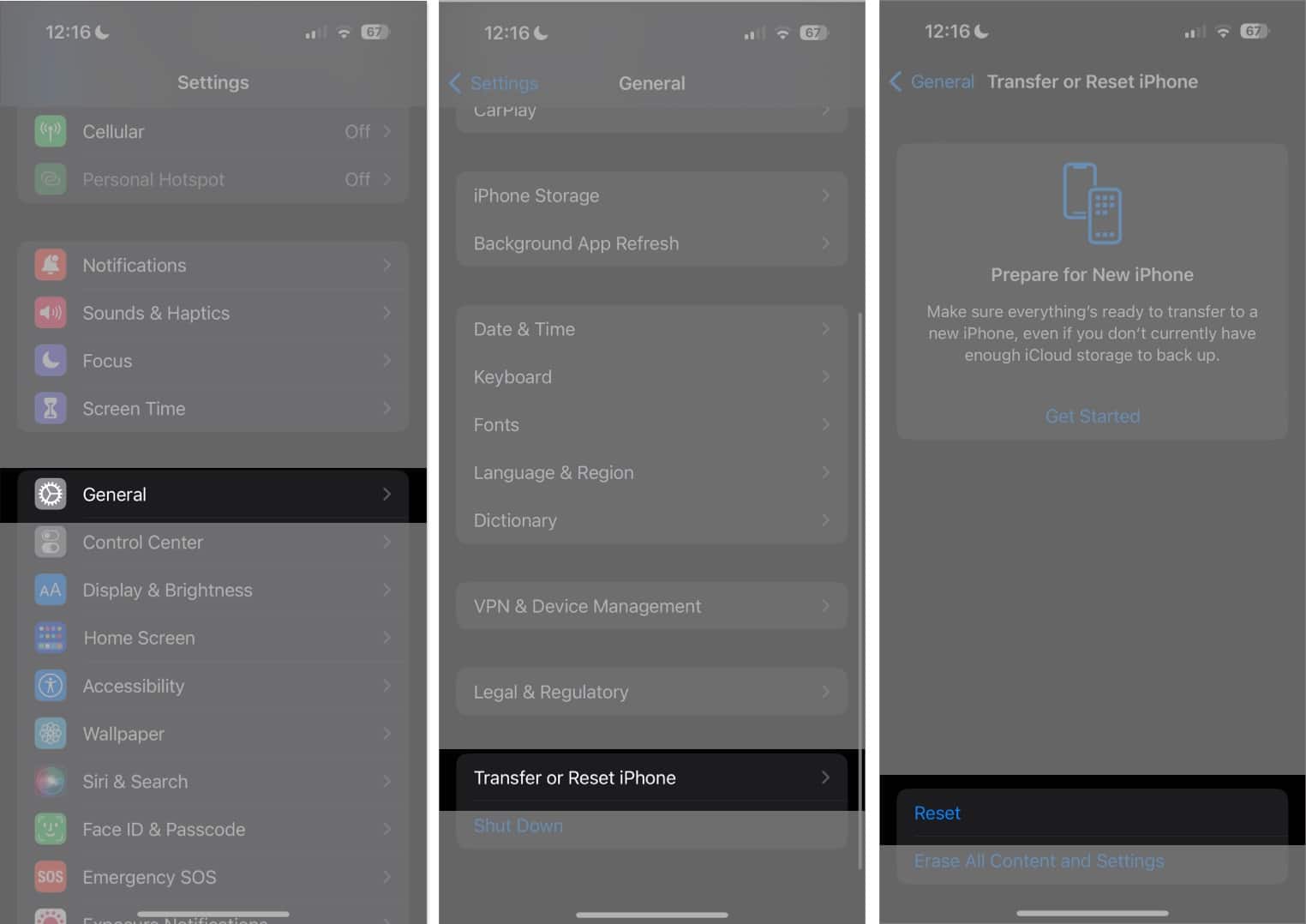
Have you ever experienced the frustrating phenomenon of your wallpaper mysteriously disappearing on your iPhone? You spend time carefully selecting a beautiful background image, only to have it vanish without warning. This can be incredibly frustrating, especially if you’ve customized your iPhone to reflect your personal style. But fear not! There are a few common reasons why your wallpaper keeps disappearing, and in this article, we’ll explore them in detail. Whether it’s a software glitch, a settings issue, or something else entirely, we’ll provide you with potential solutions to get your wallpaper back and keep it there. So, let’s dive into the world of disappearing wallpapers and find out why it’s happening on your iPhone.
Inside This Article
- Possible Causes of Wallpaper Disappearing on iPhone
- Troubleshooting Steps to Fix Wallpaper Disappearing Issue
- Adjusting Wallpaper Settings on iPhone
- Potential Software Issues that Cause Wallpaper to Keep Disappearing on iPhone
- Conclusion
- FAQs
Possible Causes of Wallpaper Disappearing on iPhone
Experiencing the frustration of your wallpaper continually disappearing on your iPhone can be quite vexing. There are a few common causes that could be behind this problem. By understanding these potential culprits, you can take the necessary steps to troubleshoot and resolve the issue. Here are some possible causes to consider:
- Software Glitches: Your iPhone’s software may have encountered a glitch that affects the display of your wallpaper. These glitches can be caused by various factors, including recent software updates, conflicting apps, or even minor bugs within the operating system.
- Low Memory Space: Insufficient storage space on your iPhone can often lead to issues with wallpaper disappearing. If your device’s memory is running low, it may struggle to properly display and retain wallpaper images. Consider freeing up space by deleting unnecessary files or apps.
- Incorrect Wallpaper Settings: Sometimes, the wallpaper disappearing problem can be due to incorrect settings. If you have accidentally set the wallpaper to change automatically or have enabled the option to display different wallpapers for the lock screen and home screen, it can result in your wallpaper frequently changing or disappearing.
- App Compatibility: Certain third-party apps may not be fully compatible with your iPhone’s software, causing conflicts that impact the display of your wallpaper. If you have recently installed any new apps before noticing the disappearing wallpaper issue, try removing them to see if it resolves the problem.
It is important to note that the causes mentioned above are not exhaustive, and there may be other factors contributing to the wallpaper disappearing issue. By identifying the root cause, you can take appropriate steps to resolve the problem and enjoy a consistent wallpaper experience on your iPhone. Keep reading to learn some troubleshooting steps to help rectify this issue.
Troubleshooting Steps to Fix Wallpaper Disappearing Issue
If you have noticed that your wallpaper keeps disappearing on your iPhone, it can be quite frustrating. However, don’t worry. There are several troubleshooting steps you can take to fix this issue and ensure that your wallpaper stays intact. Let’s explore some of the most effective solutions:
1. Restart your iPhone: Sometimes, a simple restart can solve many software-related issues, including problems with the wallpaper. Press and hold the power button until the slider appears, then slide to power off. Once your iPhone is off, press and hold the power button again until the Apple logo appears.
2. Update your iPhone to the latest iOS version: Apple regularly releases software updates that not only introduce new features but also fix bugs and issues. Check if a new iOS version is available by going to Settings > General > Software Update. If an update is available, download and install it on your iPhone.
3. Reset the wallpaper settings: It is possible that the wallpaper issue is due to a configuration problem. To fix this, go to Settings > Wallpaper > Choose a New Wallpaper. Select a new wallpaper or choose one from your photo library. Set the wallpaper and see if it persists.
4. Disable Perspective Zoom: The Perspective Zoom feature on your iPhone can sometimes cause wallpaper glitches. To turn it off, go to Settings > Wallpaper > Choose a New Wallpaper. Select a wallpaper and tap on Perspective Zoom to disable it. Apply the wallpaper and check if the issue is resolved.
5. Reset all settings: If the above solutions do not work, you can try resetting all settings on your iPhone. Go to Settings > General > Reset > Reset All Settings. Keep in mind that this will not erase your data, but it will remove your personalized settings, including wallpaper adjustments. After the reset, set your wallpaper again and see if the issue is resolved.
6. Contact Apple Support: If none of the above solutions work, it is recommended to reach out to Apple Support for further assistance. They have the expertise to diagnose and fix complex software-related issues.
By following these troubleshooting steps, you should be able to fix the issue of your wallpaper disappearing on your iPhone. Remember to keep your device updated with the latest software and regularly back up your data to ensure a smooth and hassle-free user experience.
Adjusting Wallpaper Settings on iPhone
Adjusting the wallpaper settings on your iPhone can help prevent your wallpaper from disappearing or appearing distorted. Here are some steps you can take to customize your wallpaper settings:
1. Go to the “Settings” app on your iPhone and tap on “Wallpaper”.
2. Select “Choose a New Wallpaper” to browse through the available options.
3. You can choose from the pre-installed wallpapers or select an image from your photo library. Tap on the image you want to use as your wallpaper.
4. Once you’ve chosen the image, you’ll have the option to adjust it by zooming in or out, or by moving it around to frame it the way you want.
5. Next, you can choose to set the wallpaper for the lock screen, home screen, or both. Simply toggle the desired options on or off.
6. If you want your wallpaper to be dynamic, you can select a Live Photo or a dynamic wallpaper option. These wallpapers have subtle animations or effects that add a touch of life to your iPhone’s display.
7. After you’ve made your selections, tap on “Set” to apply the wallpaper to your chosen screen(s).
8. If you’re using iOS 14 or later, you can also try the new “Widgetsmith” app to create custom widgets with your own images as backgrounds. This allows you to personalize your home screen even further.
By adjusting the wallpaper settings on your iPhone, you can ensure that your chosen wallpaper remains on display without any issues. Take advantage of the customization options available to make your iPhone feel truly unique.
Potential Software Issues that Cause Wallpaper to Keep Disappearing on iPhone
While wallpaper disappearing on your iPhone can be frustrating, it is often a result of software-related issues. Here are some potential software issues that could be causing your wallpaper to keep disappearing:
1. Operating System Glitches: Sometimes, glitches in the iPhone’s operating system can cause wallpaper to disappear. This can occur after a software update or due to a bug in the system. If your wallpaper keeps disappearing, it may be worth checking for any available system updates and installing them to fix any known issues.
2. Unstable Apps: Certain third-party apps may conflict with the iPhone’s wallpaper settings, resulting in the wallpaper disappearing. If you have recently installed a new app and noticed the wallpaper problem started after that, try uninstalling the app to see if the issue is resolved.
3. Low Storage Space: Insufficient storage space on your iPhone can lead to various issues, including problems with wallpaper. When space is running low, the device may automatically delete files, including the wallpaper, to free up storage. To fix this, delete unnecessary files and apps, or consider upgrading to a higher storage capacity iPhone.
4. Wallpaper Settings Conflict: In some cases, conflicting wallpaper settings may cause the wallpaper to disappear. This can happen when you have set a specific wallpaper for both the lock screen and the home screen, but the settings are not synchronized correctly. Double-check the wallpaper settings and make sure they are consistent for both screen types.
5. Reset All Settings: If none of the above solutions work, you can try resetting all the settings on your iPhone. This will not erase your data, but it will revert all settings back to their default state. Go to “Settings,” then “General,” “Reset,” and choose “Reset All Settings.” Keep in mind that this will remove any personalized settings, so make sure to backup your device before proceeding.
Remember that these potential software issues are just some of the explanations for why your wallpaper may be disappearing on your iPhone. If the problem persists, it may be worthwhile to contact Apple Support or visit an Apple Store for further assistance.
Conclusion
In conclusion, the issue of wallpapers disappearing on your iPhone can be frustrating, but it is usually solvable with a few simple steps. From checking your settings to updating your device software, there are various troubleshooting methods you can try to resolve the problem.
Remember to start by ensuring that your wallpaper settings are correctly configured and that you have selected the appropriate option for display. If the issue persists, consider updating your device’s software to the latest version, as these updates often include bug fixes and improvements that can address unexpected glitches.
It is also worth noting that sometimes, a problematic app or a software conflict can cause wallpaper disappearance. In such cases, uninstalling recently installed applications or resetting your device’s settings can help resolve the issue.
By following these steps and troubleshooting techniques, you should be able to overcome the wallpaper disappearing problem on your iPhone and enjoy a personalized and visually appealing device.
FAQs
1. Why does my wallpaper keep disappearing on my iPhone?
2. Is there a specific reason why my iPhone wallpaper keeps resetting?
3. How can I fix the issue of my iPhone wallpaper disappearing?
4. Are there any settings I need to check to prevent my wallpaper from disappearing?
5. Can a software update fix the problem of the disappearing wallpaper on my iPhone?
