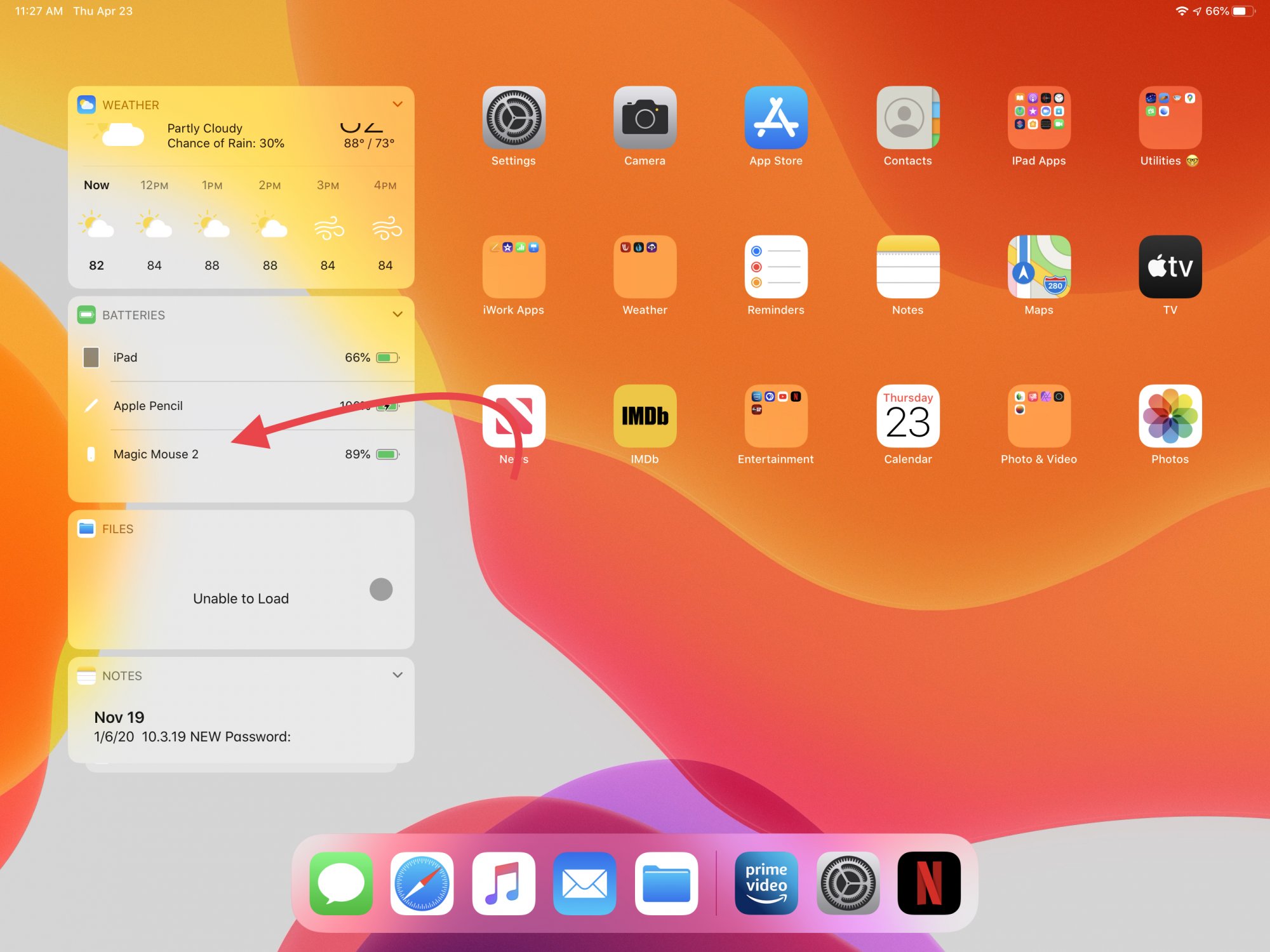
Are you facing issues with the battery life of your wireless mouse? Don’t worry, we’ve got you covered! In this article, we will guide you on how to check the battery of your wireless mouse. It’s essential to monitor the battery level regularly to ensure that your mouse is always ready for use. Whether you’re a student, a professional, or a gamer, a wireless mouse with a low battery can be quite frustrating. By following our step-by-step instructions, you’ll be able to quickly determine the battery status of your wireless mouse and take the necessary actions to prolong its battery life. So, let’s dive in and become experts at checking the battery of our wireless mouse!
Inside This Article
- Overview of Wireless Mouse Batteries
- Method 1: Checking Battery Indicator on the Mouse
- Method 2: Testing the Battery with Another Device
- Method 3: Using a Battery Tester
- Method 4: Observing Mouse Performance and Battery Life
- Conclusion
- FAQs
Overview of Wireless Mouse Batteries
Wireless mice have become a popular choice for computer users due to their convenience and flexibility. They allow for easy navigation without the restriction of cords and cables. However, like any electronic device, wireless mice rely on batteries to function. Understanding how to check the battery level of your wireless mouse is essential to ensure uninterrupted usage.
Most wireless mice use either disposable or rechargeable batteries. Disposable batteries, such as AA or AAA, have a limited lifespan and need to be replaced once they run out of power. Rechargeable batteries, on the other hand, can be reused multiple times and offer a more cost-effective and eco-friendly option.
There are different methods to check the battery level of your wireless mouse. The most common methods include checking the battery indicator, exploring mouse settings, or using specialized battery testing tools.
By accurately assessing the battery level of your wireless mouse, you can plan ahead and avoid unexpected interruptions during important tasks or gaming sessions. In the following sections, we will dive deeper into these methods and guide you through the process.
Method 1: Checking Battery Indicator on the Mouse
One of the easiest ways to check the battery level of your wireless mouse is by looking at the battery indicator on the device itself. Many wireless mice come with a built-in battery indicator that provides a visual representation of the battery’s remaining power.
To check the battery indicator, locate it on your wireless mouse. It is usually found either on the top surface or the bottom of the mouse. The indicator may be in the form of LED lights or a small LCD display.
If your mouse has LED lights, they may be colored or flashing to indicate the battery level. Green or steady light typically means the battery is fully charged or has sufficient power, while a red light or blinking light suggests that the battery is running low and needs to be replaced or recharged.
For wireless mice with an LCD display, the battery level is usually shown as a percentage or a battery icon. You can simply refer to the display to determine the remaining battery power.
Remember that the exact method for checking the battery indicator may vary depending on the make and model of your wireless mouse. Consult the user manual or the manufacturer’s website for specific instructions.
Method 2: Testing the Battery with Another Device
If you’re unsure about the battery status of your wireless mouse, another effective way to check it is by using another device. By following this method, you can determine whether the battery is the issue or if there’s a problem with the mouse itself.
Here’s how you can test the battery of your wireless mouse with another device:
- Purpose: The main purpose of this method is to verify if the battery is functioning properly and if it’s compatible with the mouse.
- Equipment Needed: You will need another device, such as a laptop or desktop computer, that uses the same type of battery as your wireless mouse.
- Step 1 – Remove the Battery: Start by removing the battery from your wireless mouse. Refer to the user manual for instructions on how to do this for your specific model.
- Step 2 – Insert the Battery: Take the battery from the other device and insert it into your wireless mouse. Ensure that it’s properly aligned and securely placed.
- Step 3 – Test the Mouse: Connect your wireless mouse to the other device and test its functionality. Move the cursor, click the buttons, and check if it’s working properly.
- Step 4 – Observe the Battery Life: Pay attention to the battery life of the mouse when using it with the other device. If it lasts significantly longer or performs better, it could indicate that the original battery was faulty or low in power.
- Step 5 – Troubleshooting: If the mouse still doesn’t work properly even with a different battery, it may be a sign of a different issue. Consult the user manual or the manufacturer’s website for troubleshooting steps.
Remember to return the original battery to the other device once you have completed the testing process with your wireless mouse.
This method can help you pinpoint whether the problem lies with the battery or with the mouse itself. If the mouse functions perfectly with a new battery, it’s likely that the original battery was faulty or needed replacement. However, if the mouse still exhibits issues even with a different battery, it may be time to contact the manufacturer for further assistance or consider replacing the mouse altogether.
By testing the battery with another device, you can troubleshoot and identify the cause of any connectivity or functionality issues with your wireless mouse. It’s always a good idea to keep spare batteries on hand to ensure uninterrupted usage and to avoid any inconveniences.
Method 3: Using a Battery Tester
Another method to check the battery of a wireless mouse is by using a battery tester. A battery tester is a handy device that allows you to measure the voltage of a battery accurately. This method is particularly useful if your wireless mouse does not have a battery indicator or if you want a more precise measurement of the battery’s remaining power.
To use a battery tester, follow these steps:
- Open the battery compartment of your wireless mouse and remove the batteries.
- Choose the appropriate settings on your battery tester. Most battery testers have multiple options for battery types, such as AA, AAA, or button cell batteries. Make sure to select the correct setting for your mouse’s batteries.
- Insert the batteries into the battery tester according to the polarity indicated on the device. The positive and negative terminals must align correctly for an accurate reading.
- Press the test button on the battery tester. The device will measure the voltage of the batteries and display the results on its screen. Typically, a full or nearly full battery will show a higher voltage reading, while a low or depleted battery will display a lower reading.
- Interpret the results based on the voltage range specified for the type of battery you are testing. If the reading falls within the acceptable range, your battery is likely still usable. If the voltage is significantly lower than the recommended range, it may be time to replace the batteries.
Using a battery tester provides a more accurate assessment of your wireless mouse’s battery status compared to relying solely on a battery indicator or mouse settings. It allows you to determine the actual voltage of the battery, giving you a clearer understanding of its remaining power.
Remember to keep in mind the specific battery type used in your wireless mouse when using a battery tester. Different battery types may have different voltage ranges considered acceptable for optimal performance.
By regularly checking your wireless mouse’s battery with a battery tester, you can ensure that it always has enough power for uninterrupted usage. Additionally, this method allows you to replace the batteries proactively before they completely deplete, preventing any inconvenience or interruption in your work or gaming sessions.
Now that you know how to check the battery of your wireless mouse using a battery tester, you can confidently monitor its power levels and enjoy a seamless user experience.
Method 4: Observing Mouse Performance and Battery Life
Another way to check the battery of a wireless mouse is by observing its performance and battery life. By paying attention to how the mouse behaves and the duration it lasts on a single charge, you can get a good idea of the battery status.
Here are a few things to consider when assessing the mouse’s performance:
-
Responsiveness: A mouse with a low battery may exhibit sluggish or delayed responses. If you notice a lag in cursor movement or clicks not registering promptly, it could be an indicator of a drained battery.
-
Erratic movements: When the battery level is low, the mouse pointer may move unpredictably or jump around the screen. This irregular behavior can be a sign that the battery needs replacement.
-
Intermittent disconnects: If the mouse frequently disconnects and reconnects from your computer, it could be a result of a weak battery. Keep track of how often this happens to help gauge the battery’s condition.
In addition to observing the mouse’s performance, you can also keep an eye on its battery life. Most wireless mice have a specified battery life, which can give you an estimate of how long the battery should last under normal usage.
If you notice that the battery life is significantly shorter than what the manufacturer suggests, it may indicate that the battery is nearing the end of its lifespan. Consider replacing the battery to ensure optimal performance.
By monitoring the performance and battery life of your wireless mouse, you can stay proactive and address any battery-related issues promptly. Remember, it’s always better to be prepared and have a spare battery on hand to avoid any interruptions to your work or gaming sessions.
Conclusion
In conclusion, checking the battery of a wireless mouse is a simple yet essential task to ensure optimal performance. By following the steps outlined in this article, you can easily determine the battery status and take appropriate actions, such as replacing or recharging the batteries, to keep your wireless mouse functioning smoothly. Remember to pay attention to any low battery indicators or erratic cursor movements, as these can be signs that it’s time to check and replace the batteries. Regularly checking the battery status of your wireless mouse will help you avoid any frustrating interruptions in your work or gaming sessions. So, take a moment to check your mouse battery and ensure that it’s ready for action!
FAQs
1. How do I check the battery level of my wireless mouse?
To check the battery level of a wireless mouse, you can usually find a small battery indicator on the bottom of the mouse. It may be a small LED light that illuminates when the battery is low. Alternatively, some wireless mice have software that displays the battery level on your computer screen. Refer to the mouse’s user manual for specific instructions on how to check the battery level.
2. What should I do if my wireless mouse is not working?
If your wireless mouse is not working, there are a few troubleshooting steps you can try. First, ensure that the mouse is turned on and the batteries are properly inserted. You can also try switching the USB receiver to a different port on your computer. If the issue persists, try replacing the batteries with a fresh set. If none of these steps work, you may need to contact the mouse’s manufacturer for further assistance.
3. How often should I replace the batteries in my wireless mouse?
The frequency of battery replacement in a wireless mouse will vary depending on the usage and the type of batteries being used. On average, alkaline batteries can last for several months to a year, while rechargeable batteries may need to be recharged more frequently. If you notice a significant decrease in performance or if the battery indicator is consistently low, it may be time to replace the batteries.
4. Can I use rechargeable batteries in my wireless mouse?
Yes, you can use rechargeable batteries in a wireless mouse. However, it is important to note that rechargeable batteries typically have a lower voltage compared to alkaline batteries. This may result in slightly reduced performance or a shorter battery life. If you choose to use rechargeable batteries, make sure to follow the manufacturer’s recommendations and properly charge the batteries before use.
5. What are some tips for extending the battery life of my wireless mouse?
To extend the battery life of your wireless mouse, try implementing the following tips:
- Turn off the mouse when not in use.
- Adjust the mouse’s DPI (dots per inch) settings to a lower sensitivity, as higher sensitivity can drain the battery faster.
- Use an external mouse pad instead of rough surfaces, as it can reduce the power required for tracking.
- Consider using power-saving options, if available, such as an automatic sleep mode.
- Regularly clean the mouse’s sensor and buttons to ensure optimal performance and reduce power consumption.
