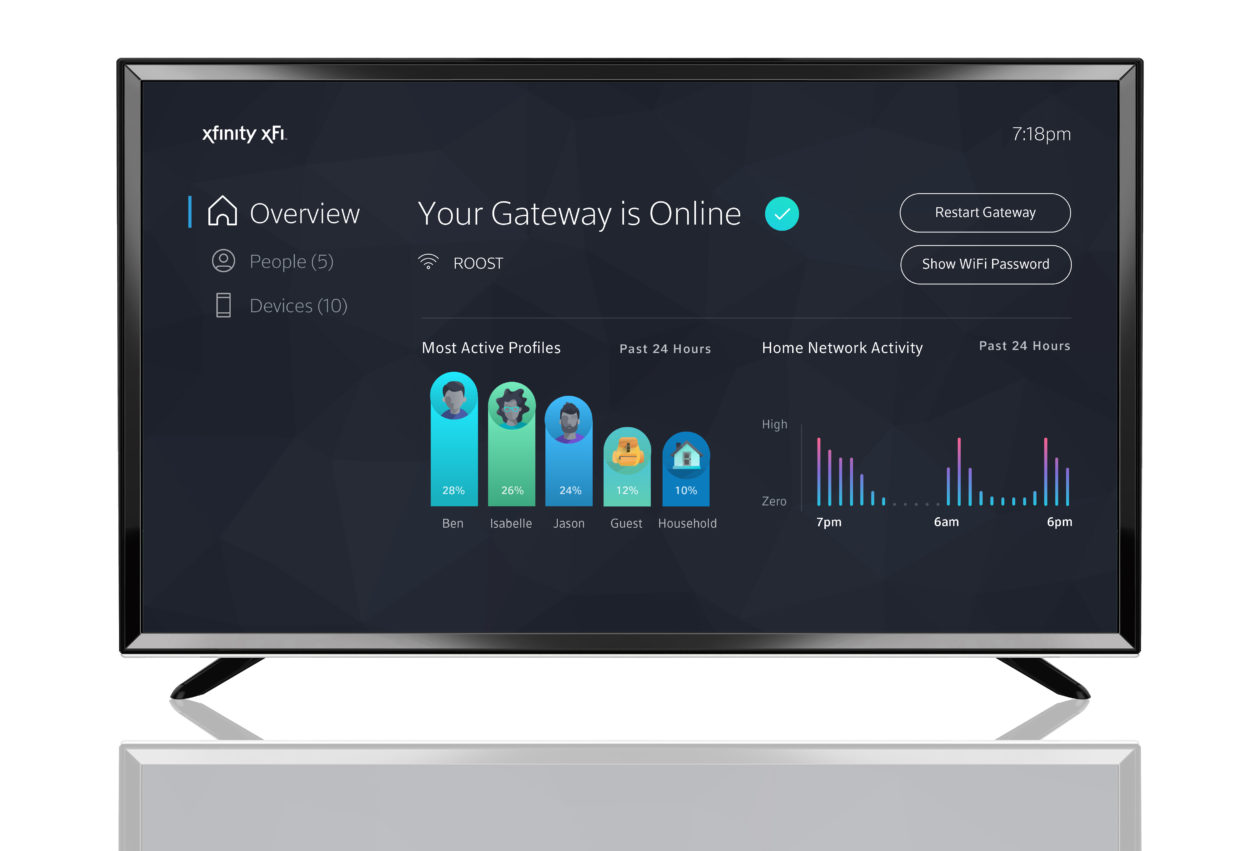
Are you an Xfinity customer who wants to keep track of your data usage? With the increasing reliance on mobile data for streaming, browsing, and gaming, it’s essential to monitor your usage to ensure you don’t go over your plan limits or incur extra charges. Fortunately, Xfinity provides easy ways to check your data usage, giving you the control and visibility you need. In this article, we will explore different methods that allow Xfinity customers to effortlessly monitor their data consumption. Whether you want to check your usage on a computer, smartphone, or through the Xfinity app, we’ve got you covered. So, let’s dive in and discover how to check data usage on Xfinity!
Inside This Article
- Understanding Data Usage on Xfinity
- Methods to Check Data Usage on Xfinity
- Using the Xfinity My Account App
- Checking Data Usage on the Xfinity Website
- Contacting Xfinity Customer Support
- Using Xfinity xFi
- Conclusion
- FAQs
Understanding Data Usage on Xfinity
As an Xfinity customer, it’s essential to have a clear understanding of your data usage. With the increasing reliance on internet-connected devices, knowing how much data you’re consuming is crucial to avoid any surprises in your monthly bill.
Data usage refers to the amount of data that is sent and received over your internet connection within a specific time period. This includes activities such as streaming videos, browsing the web, downloading files, and using online applications. Xfinity enables you to monitor and track your data usage to ensure you stay within your plan’s limits.
Here are a few key points to help you better understand data usage on Xfinity:
- Data Caps: Xfinity enforces data caps on certain internet plans, which means there’s a limit to the amount of data you can use each month. It’s important to know your plan’s data cap to avoid any additional fees or reduced speed if you exceed the allotted limit.
- Data Usage Meter: Xfinity provides a data usage meter that allows you to monitor your data usage. The meter provides real-time information on how much data you’ve used and how much is remaining in your current billing cycle. You can access this meter through various methods, including the Xfinity My Account app, the Xfinity website, or the xFi Gateway.
- Data Usage Patterns: Understanding your data usage patterns can help you manage your internet connection more effectively. By analyzing your data usage, you can identify which activities consume the most data and make adjustments accordingly. For example, if you notice that streaming high-definition videos is using a significant portion of your data, you may consider lowering the video quality or scheduling downloads during off-peak hours.
- Data Monitoring Tools: Xfinity offers several tools to help you monitor and control your data usage. These tools include alerts and notifications that can be customized to keep you informed about your data consumption. You can set up notifications to receive alerts when you reach certain data thresholds or when you approach your data cap.
By understanding how data usage works on Xfinity, you can take proactive steps to manage your internet connection effectively. With the right knowledge and utilization of monitoring tools, you can stay within your data limits and optimize your internet experience.
Keep in mind that if you consistently exceed your data cap, you may consider upgrading to a higher-tier plan or exploring unlimited data options provided by Xfinity. Additionally, if you have any questions about your data usage or need assistance, you can always reach out to Xfinity support for more information.
Methods to Check Data Usage on Xfinity
Are you an Xfinity customer and want to keep track of your data usage? Not to worry, Xfinity offers multiple methods to help you monitor your data consumption. Whether you prefer using the Xfinity My Account app, accessing the Xfinity website, or monitoring data usage through the xFi Gateway, you have options to choose from. In this article, we will guide you through these different methods, so you can easily check your data usage on Xfinity.
Using the Xfinity My Account App
The Xfinity My Account app is a user-friendly tool that allows you to manage your Xfinity services, including checking your data usage. Here’s how you can do it:
- Download and install the Xfinity My Account app from the App Store (for iOS) or Google Play Store (for Android).
- Login to your Xfinity account using your username and password.
- Navigate to the “Internet” section in the app.
- Look for the “Data Usage” tab, which will display your current data usage.
- You can also set up data usage notifications to receive alerts when you approach or exceed your data limit.
With the Xfinity My Account app, you can easily check your data usage on the go and stay informed about your data consumption.
Checking Data Usage on the Xfinity Website
If you prefer using a web browser, you can check your data usage on the Xfinity website. Follow these steps:
- Open your preferred web browser and go to www.xfinity.com.
- Login to your Xfinity account using your username and password.
- Click on the “My Account” tab.
- Navigate to the “Internet” section.
- Look for the “Data Usage” tab, which will provide you with your current data usage.
- Similar to the app, you can set up data usage notifications through the website as well.
Checking your data usage on the Xfinity website is straightforward and accessible from any device with an internet connection.
Monitoring Data Usage with the xFi Gateway
If you have an xFi Gateway, you can check your data usage directly from the device. Here’s how:
- Connect your device to the xFi Gateway using Wi-Fi or an Ethernet cable.
- Open a web browser and enter “http://10.0.0.1” in the address bar.
- Login to your xFi Gateway using the provided credentials (usually found on the device).
- Once logged in, navigate to the “Data Usage” section.
- Here, you will find detailed information about your data usage, including daily, monthly, and total usage.
Monitoring your data usage through the xFi Gateway gives you direct access to real-time data usage information.
Contacting Xfinity Support for Data Usage Information
If you have any questions or need further assistance regarding your data usage on Xfinity, you can always contact Xfinity Support. Reach out to them via phone, chat, or email and provide them with your account details. The support team will be able to provide you with accurate and up-to-date information about your data usage.
Now that you have multiple methods at your disposal, you can easily keep track of your data usage on Xfinity. Whether you prefer using the Xfinity My Account app for convenience, accessing the Xfinity website for flexibility, or monitoring data usage through the xFi Gateway for real-time information, the choice is yours. Stay in control of your data consumption and enjoy uninterrupted internet usage with Xfinity.
Using the Xfinity My Account App
The Xfinity My Account App is a convenient and user-friendly tool that allows you to check your data usage on Xfinity with just a few taps on your smartphone or tablet. Here’s how you can use the app to keep track of your data usage:
Step 1: Start by downloading and installing the Xfinity My Account App from the App Store (for iOS) or Google Play Store (for Android). Make sure your device is connected to the internet.
Step 2: Launch the app and sign in to your Xfinity account using your Xfinity username and password. If you don’t have an account yet, you can create one within the app.
Step 3: Once you’re logged in, navigate to the “Internet” section of the app. This is where you can find all the information related to your Xfinity internet service.
Step 4: Look for the “Data Usage” tab or option. Depending on the version of the app, this tab may be prominently displayed on the main screen or hidden within a sub-menu. Tap on it to access your data usage details.
Step 5: The app will display your current data usage for the month, including both upload and download data. You may also see a breakdown of your data usage by specific applications or devices connected to your Xfinity network.
Step 6: To get a more detailed view of your data usage history, you can navigate to specific time periods or scroll back to previous months using the app’s interface.
By using the Xfinity My Account App, you can easily monitor your data usage, ensuring that you stay within your plan’s limits and avoid any additional charges. It provides you with real-time information and helps you make informed decisions about your internet consumption.
Checking Data Usage on the Xfinity Website
If you prefer to check your data usage on the Xfinity website, you can easily do so by following these steps:
- Open your preferred web browser and go to the Xfinity website.
- Log in to your Xfinity account using your username and password. If you don’t have an account, you will need to create one.
- Once logged in, navigate to the “My Account” section of the website.
- Under the “Internet” tab, you will find the option to view your data usage.
- Click on the “Data Usage” option to access detailed information about your data usage.
- You will be able to see your overall data usage for the current month, as well as a breakdown of data usage by day.
- If you want to view data usage for a specific period, you can select the desired start and end dates in the provided date range option.
- Additionally, you can set up data usage notifications to receive alerts when you are reaching or exceeding your data limit.
Checking your data usage on the Xfinity website is convenient and gives you a clear overview of your internet usage. It allows you to stay informed about your data consumption and make adjustments as needed to avoid exceeding your monthly limit.
Contacting Xfinity Customer Support
If you have any questions or concerns about your data usage on Xfinity, reaching out to their customer support team is always a reliable option. Xfinity provides multiple channels for customers to get in touch with their support team, ensuring prompt and efficient assistance.
To contact Xfinity customer support, you have the following options:
- Phone Support: You can call Xfinity’s dedicated customer support line at 1-800-XFINITY. This is a convenient way to speak directly with a customer service representative who can address your data usage inquiries.
- Live Chat: Xfinity offers a live chat feature on their website where you can chat with a support agent in real-time. Simply visit the Xfinity website, navigate to the support section, and look for the live chat option to initiate a conversation.
- Online Help Center: If you prefer self-service options, Xfinity’s online help center is a valuable resource. It provides a vast knowledge base with articles, FAQs, and troubleshooting guides that can assist you in finding answers to your data usage questions.
- Social Media: Many companies, including Xfinity, have customer support teams that are active on social media platforms. You can reach out to Xfinity through their social media accounts, such as Twitter or Facebook, and send them a direct message with your data usage concerns.
Regardless of the channel you choose to contact Xfinity customer support, it’s important to have specific details about your data usage handy. This can include your account information, the time period you want to inquire about, and any relevant error messages or notifications you might have received.
Remember, Xfinity’s customer support team is there to assist you and provide accurate information about your data usage. Don’t hesitate to reach out to them whenever you have questions or concerns.
Using Xfinity xFi
If you’re an Xfinity customer, you have access to a powerful tool called Xfinity xFi. This innovative platform allows you to easily monitor and manage your data usage right from your device. Here’s how you can use Xfinity xFi to check your data usage:
1. Download and install the Xfinity xFi app on your smartphone or tablet. It’s available for both iOS and Android devices.
2. Launch the Xfinity xFi app and sign in using your Xfinity account credentials. If you haven’t created an account yet, you can do so through the app.
3. Once you’re signed in, navigate to the “Overview” tab in the app. Here, you’ll find an overview of your home network, including the devices connected and their data usage.
4. To check your data usage, scroll down to the “Data Usage” section. Here, you’ll see a breakdown of your monthly data usage, as well as the usage for individual devices on your network.
5. You can also set data usage alerts or limits to help you stay within your monthly data allowance. Simply tap on the “Data Usage” section and navigate to the “Settings” tab. From there, you can customize your alerts and limits as per your preferences.
6. Additionally, Xfinity xFi allows you to prioritize certain devices on your network for a better internet experience. You can prioritize devices by tapping on the “Devices” tab in the app and selecting the device you want to prioritize.
7. If you have an xFi Gateway, you can monitor your data usage directly from the gateway. Simply open a web browser on your device and enter “http://10.0.0.1” in the address bar. Log in using your Xfinity account credentials, and you’ll be able to access all the features of xFi right from your gateway.
Using Xfinity xFi makes it effortless to keep track of your data usage and ensure you’re not exceeding your monthly allowance. With the app’s user-friendly interface and intuitive features, you’ll have complete control over your internet usage without any hassle.
Conclusion
In conclusion, monitoring your data usage on Xfinity is a crucial step to avoid overage charges and ensure you stay within your data plan limits. By following the methods outlined in this article, you can easily keep track of your data usage and make informed decisions about your internet usage habits.
Whether you choose to use the Xfinity website, the Xfinity app, or reach out to the Xfinity customer support team, you have various options to conveniently access your data usage information. Remember to regularly check your data usage, especially if you have a limited data plan or have multiple devices connected to your Xfinity network.
By being proactive and monitoring your data usage, you can enjoy a seamless and uninterrupted internet experience while staying in control of your monthly bill. So, take the time to check your data usage and stay connected without any surprises.
FAQs
Q: How can I check my data usage on Xfinity?
Checking your data usage on Xfinity is simple. Just follow these steps:
1. Log in to your Xfinity account.
2. Go to the “My Account” section.
3. Look for “Data Usage” or a similar option.
4. Click on it to view your data usage details.
5. You can also set up alerts to notify you when you reach a certain data threshold.
Remember to check your data usage regularly to avoid exceeding your plan’s limits and incurring any additional charges.
Q: Can I check my data usage on the Xfinity mobile app?
Yes, you can check your data usage on the Xfinity mobile app. Simply download and install the app on your smartphone or tablet, and log in using your Xfinity account credentials. Once you’re logged in, navigate to the “Data Usage” section of the app to view your current data usage, as well as historical data usage patterns.
Q: Does Xfinity offer unlimited data plans?
Yes, Xfinity does offer unlimited data plans. These plans can be a great option if you consistently use a large amount of data or if you want the peace of mind of not having to worry about data limits. Keep in mind that unlimited data plans may come with higher monthly fees compared to limited data plans. Make sure to check the Xfinity website or contact their customer support to get the most up-to-date information on the available plans and pricing options.
Q: How can I track my data usage over time?
Xfinity provides tools and features to help you track your data usage over time. You can view your monthly data usage history in the “Data Usage” section of your Xfinity account. Additionally, Xfinity allows you to set up data usage alerts and notifications to help you stay on top of your data usage and avoid any unexpected charges. By monitoring your data usage over time, you can better understand your usage patterns and adjust your internet usage accordingly.
Q: What should I do if I exceed my data usage limit on Xfinity?
If you exceed your data usage limit on Xfinity, you may face additional charges or having your internet speeds temporarily reduced. Here are a few steps you can take:
1. Monitor your data usage closely to avoid exceeding your limit in the first place.
2. Consider upgrading to a plan with a higher data allowance.
3. Use Wi-Fi whenever possible to reduce your reliance on cellular data.
4. Check if there are any data-saving features or settings on your devices or applications.
5. Contact Xfinity customer support for assistance and to discuss your options if you consistently exceed your data limit.
