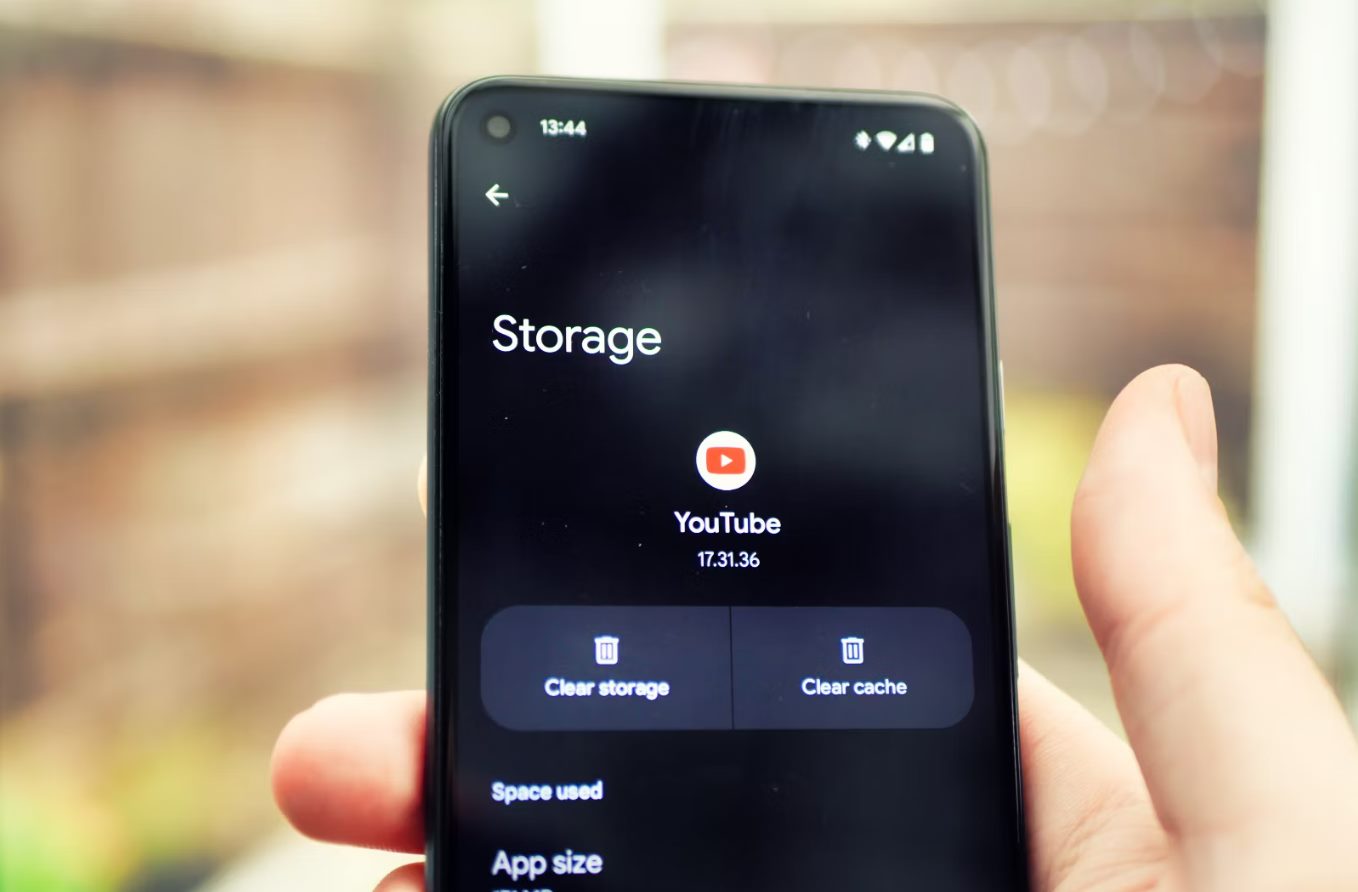
As avid users of YouTube, many of us accumulate a vast amount of data on the platform. This data includes search history, watch history, comments, and more. While this data helps personalize our YouTube experience, there may be times when we want to clear it for various reasons, such as maintaining privacy or starting fresh. In this article, we will explore how to clear YouTube data and provide step-by-step instructions to ensure a smooth process. Whether you want to remove specific videos from your watch history, delete your entire search history, or clear your comment history, we’ve got you covered. So, let’s dive in and learn how to clear YouTube data to make your YouTube experience more tailored to your preferences.
Inside This Article
- Understanding Youtube Data
- Step 1: Accessing Account Settings
- Step 2: Clearing Watch History
- Step 3: Deleting Search History
- Step 4: Removing Channel and Video Data
- Conclusion
- FAQs
Understanding Youtube Data
When you use Youtube, the platform collects and stores data related to your activities. This data includes your watch history, search history, liked videos, and channel subscriptions. Understanding the type of data Youtube gathers and its purpose is crucial for maintaining your privacy and managing your online presence.
Your watch history is a log of all the videos you have watched on Youtube. This information is used by the platform to recommend personalized content based on your viewing habits. By analyzing your watch history, Youtube’s algorithm can suggest videos that align with your interests and preferences.
Similarly, your search history consists of all the queries you have made on the platform. This data helps Youtube understand your preferences and improve the accuracy of its search results. By analyzing your search history, Youtube can provide you with more relevant and targeted search suggestions.
Liked videos are another important aspect of Youtube data. When you like a video, it indicates your preference and helps Youtube recommend similar content to you. Your liked videos also serve as a curated playlist, allowing you to easily revisit and enjoy videos that you find interesting or informative.
Lastly, Youtube collects data related to your channel subscriptions and the videos you have uploaded. This information helps Youtube tailor your homepage and recommendations based on the channels you are subscribed to. Additionally, it provides insights into the types of content creators you engage with and helps Youtube prioritize their videos in your feed.
By understanding the type of data Youtube collects, you can take control of your privacy and ensure your Youtube experience aligns with your preferences. Whether you want to clear your watch history, delete your search history, or remove channel subscriptions and video data, Youtube provides options to manage and control the data associated with your account.
Step 1: Accessing Account Settings
Before you can clear your YouTube data, you first need to access your account settings. The account settings page allows you to manage various aspects of your YouTube account, including privacy settings, playback settings, and, of course, clearing your data.
To access your account settings, follow these simple steps:
- Open the YouTube app or visit the YouTube website on your computer.
- On the top right corner of the screen, click on your profile picture or avatar. This will reveal a dropdown menu.
- In the dropdown menu, click on “Settings” or “Settings and Privacy,” depending on the version of YouTube you are using.
- This will take you to the account settings page where you can customize various aspects of your YouTube experience.
Once you have successfully accessed your account settings, you are ready to move on to the next step of clearing your YouTube data. This important step ensures that you have full control over your data and can manage your privacy preferences effectively.
Step 2: Clearing Watch History
One of the ways that YouTube tracks your activity is through your watch history. This is a record of all the videos you have watched on the platform. If you want to clear your watch history for any reason, follow the steps below.
1. First, log in to your YouTube account. If you’re already logged in, go to the YouTube homepage.
2. Next, click on the three horizontal lines at the top left corner of the screen. This will open the YouTube menu.
3. From the menu, click on “History.” This will take you to your watch history page.
4. On your watch history page, you will see a list of all the videos you have watched. To clear your watch history, click on the “Clear All Watch History” button.
5. A pop-up message will appear asking if you are sure you want to clear your watch history. Click on “Clear Watch History” to confirm.
6. Once you click on “Clear Watch History,” your entire watch history will be deleted from YouTube. This means that any recommendations or personalized content based on your previous watch history will no longer be available.
7. If you only want to remove specific videos from your watch history, you can do so by clicking on the three-dot menu next to each video and selecting “Remove from Watch History.”
By clearing your watch history, you can maintain your privacy and start with a fresh slate on YouTube. Remember that clearing your watch history will not delete the videos you have watched from your playlist or liked videos. It only removes them from your watch history.
Step 3: Deleting Search History
Deleting your search history on YouTube can help maintain your privacy and ensure that your recommendations are accurate. Here’s how you can do it:
1. Open the YouTube app or go to the YouTube website and make sure you’re signed in to your account.
2. Click on the three-line menu icon located at the top-left corner of the screen to open the side menu.
3. Scroll down and click on the “History” option. This will take you to your YouTube watch history.
4. On the watch history page, you’ll see a menu bar at the top with different options. Click on “Search history” to access your search history.
5. Once you’re on the search history page, you can browse through your past search queries. To delete a specific search, click on the three-dot menu icon next to it and select “Remove from Search history.”
6. If you want to clear your entire search history, click on the “Clear all search history” button. You’ll be prompted to confirm your action.
7. After confirming, all your search history will be permanently deleted. Keep in mind that this action cannot be undone, so make sure you really want to remove your search history before proceeding.
By following these steps, you can easily delete your search history on YouTube and enjoy a more personalized and private video browsing experience.
Step 4: Removing Channel and Video Data
When it comes to clearing your Youtube data, it’s important not to forget about your channel and video data. This step will help ensure that any residual information related to your channel and uploaded videos are completely removed from your account.
To begin, navigate to your Youtube account settings. You can access these settings by clicking on your profile picture in the top right corner of the Youtube homepage, then selecting “Settings” from the drop-down menu.
Once you’re on the Account settings page, look for the “Manage YouTube content” section. Here, you’ll find options to delete or manage your channel and video data.
If you want to delete your entire channel, click on the “Delete channel” button. Keep in mind that deleting your channel is a permanent action and cannot be undone, so make sure you truly want to remove all your channel data before proceeding.
If you only want to delete specific videos, scroll down to the “Your videos” section. Here, you can select the videos you want to remove by checking the boxes next to their titles. Once you’ve made your selection, click on the “Delete” button to permanently delete the selected videos from your account.
Remember, deleting your channel and video data is irreversible, so make sure you have a backup of any important videos or content you wish to keep. Additionally, keep in mind that it may take some time for the changes to fully reflect on your profile and across Youtube platforms.
By removing channel and video data, you can have peace of mind knowing that your Youtube account is free from any lingering traces of your previous content.
Conclusion
Clearing your YouTube data is a simple and effective way to maintain your privacy and improve the performance of your browsing experience. By following the steps outlined in this guide, you can easily delete search history, watch history, and other data associated with your YouTube account.
Regularly clearing your YouTube data not only helps protect your personal information but also ensures that your recommendations and suggestions are up-to-date and relevant. With a clean slate, you can enjoy a more personalized and streamlined YouTube experience.
Remember to review your privacy settings periodically to ensure that your data is being handled in a way that aligns with your preferences. Taking control of your YouTube data allows you to enjoy the platform while maintaining your privacy and personalizing your viewing experience to the fullest.
FAQs
1. What is Youtube data?
Youtube data refers to the information stored on your Youtube account, including watch history, search history, comments, likes, and subscriptions.
2. Why would I want to clear my Youtube data?
Clearing your Youtube data can have several benefits. It helps protect your privacy by removing your browsing history and personal information from public view. Additionally, clearing your data can improve your Youtube recommendations and overall user experience.
3. How do I clear my Youtube search history?
To clear your Youtube search history, follow these steps:
- Open Youtube and click on the “History” tab located in the left sidebar.
- Click on the “Search History” tab at the top of the page.
- Click on the three-dot icon next to individual searches or select “Clear all search history” to remove your entire history.
- Confirm your action by clicking “Clear” when prompted.
4. Can I delete my Youtube watch history?
Yes, you can delete your Youtube watch history. Here’s how:
- Open Youtube and click on the “History” tab located in the left sidebar.
- Click on the “Watch History” tab at the top of the page.
- Click on the three-dot icon next to individual videos or select “Clear all watch history” to remove your entire history.
- Confirm your action by clicking “Clear” when prompted.
5. Will clearing my Youtube data affect my subscriptions?
No, clearing your Youtube data will not affect your subscriptions. Your subscriptions remain intact even after clearing your watch and search history. You will still be able to access and view the channels you have subscribed to.
