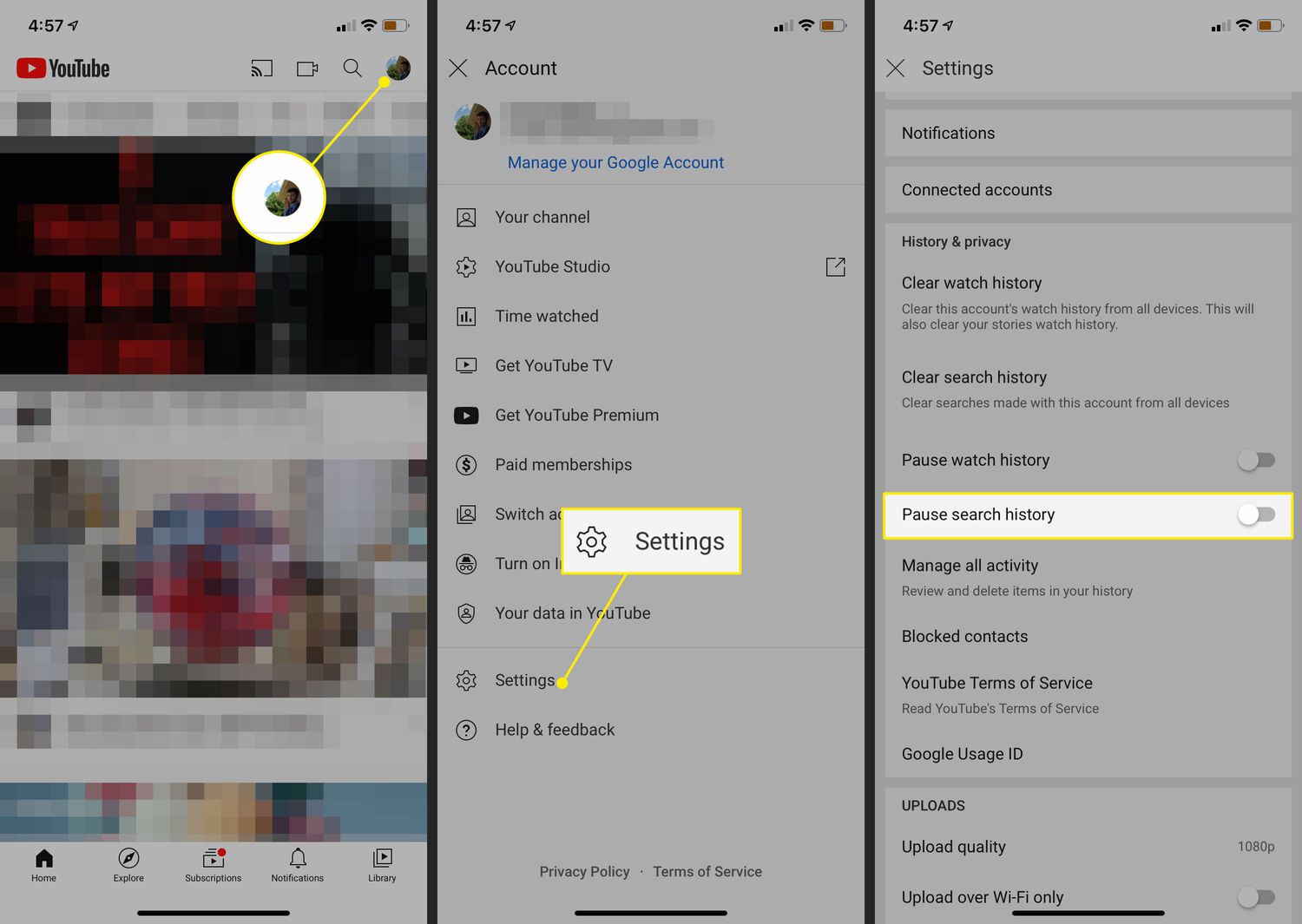
Whether you’re a heavy user of YouTube or just an occasional viewer, you’ve probably built up a history of videos you’ve watched on your iPhone. While this can be convenient for finding previously viewed content, you may also want to clear your YouTube history for various reasons. Perhaps you want to maintain your privacy, remove clutter from your history list, or start fresh with a clean slate.
Clearing your YouTube history on your iPhone is a straightforward process that can be done in a few simple steps. In this article, we’ll guide you through the process and show you how to clear your YouTube history on your iPhone, ensuring that your browsing activities remain private and your YouTube viewing experience is personalized to your current preferences.
Inside This Article
- Method 1: Clear YouTube History from the YouTube App
- Method 2: Clear YouTube History from the Settings App
- Method 3: Clear YouTube History using Safari
- Method 4: Clear YouTube History using the YouTube website
- Conclusion
- FAQs
Method 1: Clear YouTube History from the YouTube App
Are you looking to clear your YouTube history on your iPhone? Look no further! In this guide, we will walk you through a step-by-step process on how to clear your YouTube history directly from the YouTube app on your iPhone. By clearing your YouTube history, you can ensure a clean slate and keep your watching habits private.
Follow these simple steps to clear your YouTube history from the YouTube app:
- Open the YouTube app on your iPhone.
- Tap on your profile picture located at the top right corner of the screen.
- In the drop-down menu, click on “Settings”.
- Scroll down and tap on “History & privacy”.
- Select “Clear watch history” or “Clear search history” (or both) depending on what you want to clear.
- Confirm your selection in the pop-up window by tapping on “Clear”.
Once you’ve completed these steps, your YouTube history will be cleared, and you can start fresh with a clean slate. It’s important to note that clearing your watch history will remove all the videos you’ve watched, while clearing your search history will remove all the previous searches you’ve made on YouTube.
Now that you know how to clear your YouTube history from the YouTube app on your iPhone, you can keep your viewing habits private and ensure a personalized experience every time you use the app. Remember to periodically clear your YouTube history to maintain your privacy and keep your YouTube recommendations tailored to your preferences.
Method 2: Clear YouTube History from the Settings App
If you want to clear your YouTube history on your iPhone, another option is to do it through the Settings app. Here’s how you can clear your YouTube history using this method:
- Open the Settings app on your iPhone.
- Scroll down and tap on “General”.
- Next, scroll down and select “iPhone Storage”.
- Wait for the page to load and find the YouTube app from the list of applications.
- Tap on the YouTube app to open its storage settings.
- Here, you will see an option to “Offload App” or “Delete App”.
- If you choose to “Offload App”, it will remove the app from your iPhone, but keep its documents and data. This means that when you reinstall the app, your YouTube history will still be intact.
- If you choose to “Delete App”, it will remove the app and all of its documents and data from your iPhone. This includes your YouTube history.
- Confirm your choice by tapping on “Offload App” or “Delete App” when prompted.
- Once the action is complete, you can reinstall the YouTube app from the App Store if you chose to “Offload App”. Otherwise, you will need to search for and download the app again.
By clearing the YouTube app data from the Settings app, you effectively remove your YouTube history from your iPhone. This method provides a more comprehensive solution if you want to completely erase your YouTube history.
Method 3: Clear YouTube History using Safari
For iPhone users, Safari is the default browser and it can be used to clear YouTube history quickly and easily. Follow the steps below to clear your YouTube history using Safari:
- Launch the Safari browser on your iPhone.
- Go to the YouTube website by entering “www.youtube.com” in the address bar.
- Sign in to your YouTube account if you haven’t already.
- Once you’re signed in, tap on the profile icon in the top-right corner of the screen.
- In the drop-down menu, tap on “History” to access your YouTube viewing history.
- On the History page, you will see a list of videos that you have watched recently.
- To clear your entire YouTube history, scroll to the bottom of the page and tap on the “Clear all watch history” button.
- You will be prompted to confirm the action. Tap on “Clear watch history” to confirm.
- Alternatively, if you only want to remove specific videos from your history, swipe left on the video you want to remove and tap on the “Delete” button.
By following these simple steps, you can easily clear your YouTube history using Safari on your iPhone. This is a great way to maintain your privacy and ensure that your YouTube viewing habits remain confidential.
Method 4: Clear YouTube History using the YouTube website
If you prefer using the YouTube website on your iPhone to clear your YouTube history, you can easily do so by following these steps:
- Open the Safari browser on your iPhone and go to the YouTube website.
- Sign in to your YouTube account if you haven’t already done so.
- Tap on the three horizontal lines at the top right corner of the screen to open the menu.
- Scroll down and tap on “History”.
- You will be directed to your YouTube history page. Here, you can see all the videos you have watched recently.
- To clear your YouTube history, tap on the three dots next to the video you want to remove, and select “Remove from Watch history” from the dropdown menu.
- If you want to clear your entire YouTube history, tap on “Clear all watch history” at the top right corner of the page. Confirm your action when prompted.
- Your YouTube history will now be cleared, and you will no longer see the videos you have watched in the past.
By following these simple steps, you can easily clear your YouTube history directly from the YouTube website on your iPhone. This is a convenient method for those who prefer using the website over the YouTube app.
Conclusion
In conclusion, knowing how to clear your YouTube history on your iPhone is essential for maintaining privacy, freeing up storage space, and improving the accuracy of your video recommendations. By following the step-by-step guide provided in this article, you can quickly and easily clear your YouTube history and start with a clean slate. Remember to regularly clear your YouTube history to ensure that your viewing habits remain private and to keep your recommended video suggestions tailored to your current interests.
By taking control of your YouTube history, you can enjoy a personalized and enjoyable browsing experience while keeping your privacy intact. So, don’t hesitate to follow the instructions mentioned above and start clearing your YouTube history on your iPhone today! Happy browsing!
FAQs
Q: Can I clear my YouTube history on my iPhone?
A: Yes, you can. YouTube provides an option to clear your watch history and search history on your iPhone. It allows you to have more control over your viewing and search preferences.
Q: How do I clear my YouTube watch history on iPhone?
A: To clear your YouTube watch history on iPhone, simply follow these steps:
- Open the YouTube app on your iPhone.
- Tap on your profile icon at the top right corner.
- Go to “Settings”.
- Select “History & privacy”.
- Tap on “Clear watch history”.
- Confirm the action by selecting “Clear watch history” again.
Once you follow these steps, your YouTube watch history will be cleared from your iPhone.
Q: Will clearing my YouTube history on iPhone affect my account on other devices?
A: Yes, clearing your YouTube history on iPhone will synchronize and affect your account on other devices as well. If you have other devices, such as an iPad or computer, that are logged into the same YouTube account, clearing your history on one device will reflect on all devices.
Q: Can I clear my YouTube search history on iPhone?
A: Yes, you can clear your YouTube search history on iPhone. To do this, follow these steps:
- Open the YouTube app on your iPhone.
- Tap on your profile icon at the top right corner.
- Go to “Settings”.
- Select “History & privacy”.
- Tap on “Clear search history”.
- Confirm the action by selecting “Clear search history” again.
By following these steps, your YouTube search history will be cleared from your iPhone.
Q: Can I prevent YouTube from saving my watch and search history on iPhone?
A: Yes, you have the option to pause your YouTube watch and search history on iPhone. To do this, follow these steps:
- Open the YouTube app on your iPhone.
- Tap on your profile icon at the top right corner.
- Go to “Settings”.
- Select “History & privacy”.
- Toggle off the “Pause watch history” and “Pause search history” options.
By toggling off these options, YouTube will stop saving your watch and search history on your iPhone.
