A comment is significant in YouTube, whether for content creators or viewers. If you are a video uploader, that form of interaction aids you in improving future posts and helps your videos get picked by the algorithm for recommendation to non-subscribers. If you are the audience, it lets you support the content you want, express your opinions, and obtain more information. That is why when YouTube comments are not loading, it can be a big hassle like any YouTube server error.
On the bright side, there are various ways to fix the issue. We will teach you the different methods on how to make comments load and post on YouTube on a mobile browser and the official app.
Inside This Article
- Why YouTube Comments Are Not Loading
- 15 Ways to Fix YouTube Comments Not Loading
- Log in to YouTube Account
- Refresh YouTube Page
- Toggle YouTube Comment Sorting
- Reconnect Mobile Device to a Network
- Disable YouTube Restricted Mode
- Use YouTube in Incognito Mode
- Deactivate Browser Extensions
- Empty the App or Browser Cache
- Disable VPN
- Update YouTube or Browser App
- Upgrade Mobile OS
- Rewrite YouTube Comments
- Check Channel Audience Settings
- Switch to Another Mobile Browser
- Check YouTube at a Different Time
- When YouTube Comments Not Loading Is Not an Error
Why YouTube Comments Are Not Loading
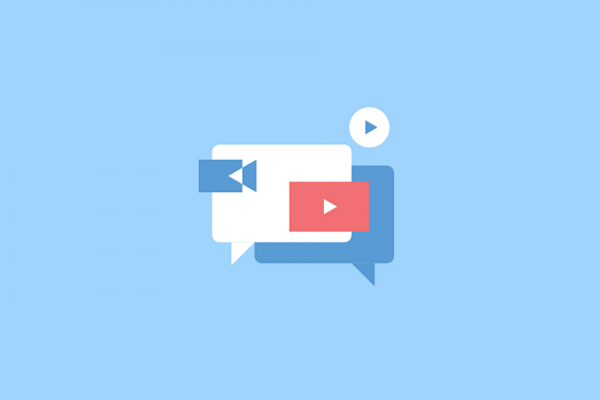
You might first want to find out why you are experiencing the error before taking action, although what leads to YouTube comments not loading or posting is often unknown. Nevertheless, it is good to narrow down the possible causes early on, so you can pick the most effective fixes. To help you with that, below are what usually triggers the error:
1. Wi-Fi or Cellular Network Connection Problem
When you have successfully loaded a video but YouTube is not showing the comments for it, the underlying problem could be a slow internet connection. If the video has a low resolution, that is indeed the cause.
If even the video stops working, check out our list of fixes for YouTube videos not playing.
2. Content Restrictions
YouTube has settings for how you want to see the content. Some restrictions on videos might be on that is why YouTube comments are not loading.
3. Browser or App Bugs
All browsers and apps have flaws. YouTube is not an exemption. Bugs that affect the platform’s functions, including how it displays comments, are common.
15 Ways to Fix YouTube Comments Not Loading
Whether you are here to find out what to do when YouTube comments are not loading and posting or the comments box itself is missing, there is a solution for you. Below are the 15 best fixes to try now:
Log into a YouTube Account
Remember the first time you tried to comment on a YouTube video? The platform only allowed you to do so after you have created your account and channel. A YouTube account is needed to interact with the video creator and fellow viewers. That is why when you do not have one or got logged out of your profile, YouTube comments won’t load.
To see or post comments, you have to log in again to your account or use a different one if the main YouTube account does not work.
Follow these instructions:
1. Click on the round profile icon in the top-left corner of YouTube on a mobile browser or the app.
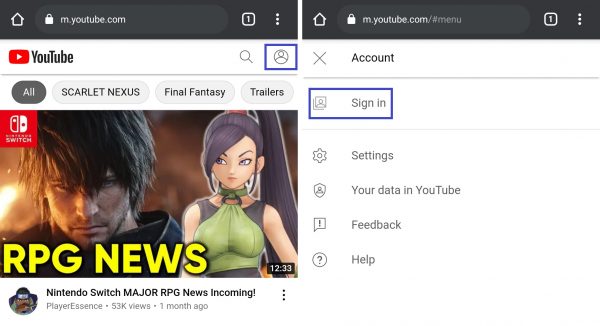
2. Select Sign in from the available options.
3. Choose a profile to sign in, or tap the plus icon to register a new account.
Refresh YouTube Page
A solution that is so easy and could solve the problem in a jiffy is a page refresh. It is even quicker than how you have signed in to your account.
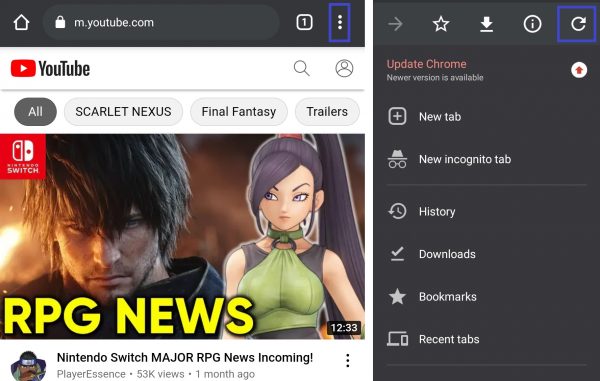
On YouTube on a mobile browser, reload the page by tapping on the three dots in the upper-right corner of the screen then the refresh icon. If via the app, swipe down from the first video on your feed.
Toggle YouTube Comment Sorting
Besides reloading the YouTube page, you can directly refresh the comments box as well. To do that, you have to switch the way the platform sorts comments, from Top Comments to Newest First or vice versa. The procedure is the same, whether you are using YouTube on a mobile browser or the app.
Here is how to toggle YouTube comment sorting:
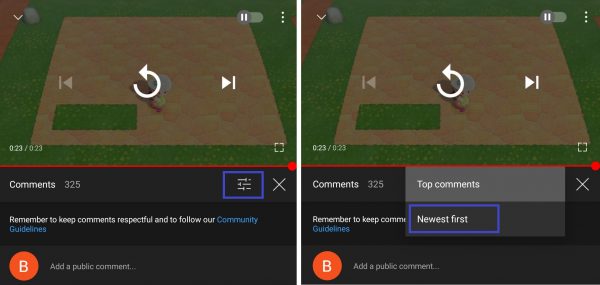
1. Open the video with a comments box that is not loading.
2. Tap the up-and-down arrow icon to the far right of Comments.
3. Click on the square sliders icon beside the X button.
4. Choose between Top Comments and Newest First.
Reconnect Mobile Device to a Network
YouTube needs you to go online for it to work, so your mobile device’s internet connection should be active and stable. If comments are taking forever to appear, disconnect your gadget from the network then reconnect it again. It is better to use YouTube with a Wi-Fi connection because it loads faster than when using a cellular network.
Do the following to re-establish a connection:
1. Tap the Settings icon from the Android or iOS home screen.
2. Go to Wi-Fi or Mobile Networks and turn off the connection via the slider or button.

3. Switch the connection back on immediately or after you have restarted your modem.
4. If the connection is not automatic, manually select the network to use.
Disable YouTube Restricted Mode
The Restricted Mode is a built-in feature that can keep mature or sensitive content out of your feed, whether on the mobile browser or app. It is handy when you want to limit the viewing activity of children, but not when it is the reason behind YouTube comments not showing. If in use, you can disable it temporarily to see if YouTube comments will appear.
Here is how to do that:
1. Log in to your YouTube account.
2. Click on the three-dot or profile icon in the upper-right corner of the page or app.
3. Choose Settings from the menu.
4. Tap General afterward.

5. Swipe on the slider to switch Restricted Mode off.
Use YouTube in Incognito Mode
Incognito mode opens YouTube as if you are not signed in. It is a great way to watch videos privately and without active browser extensions, which might have errors leading to YouTube comments not loading. Enabling incognito mode could help make comments visible once again.
Enter incognito mode in a few easy steps:
1. Open YouTube on a mobile browser or via its official app.
2. Tap the round profile icon in the top-right corner of the screen.
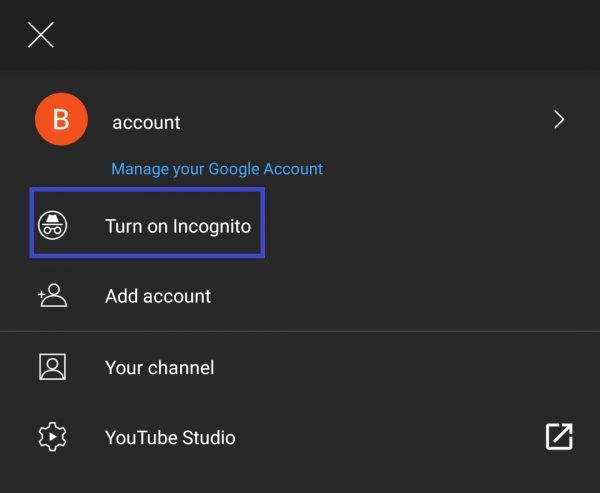
3. Under your account details, click Turn on Incognito.
Deactivate Browser Extensions
If YouTube loads comments on incognito mode, a browser extension might be the error hindering you from viewing comments on your regular browser. That is what online experts say. Consequently, you have to disable the browser extension that is acting up. That way, you would not need incognito mode every time you are watching videos on YouTube.
With Google Chrome on mobile not allowing add-ons in the first place, that solution is only applicable on other browsers. An example is Mozilla Firefox, which lets you add and remove extensions.
Here are instructions for deactivating or deleting extensions in Firefox:
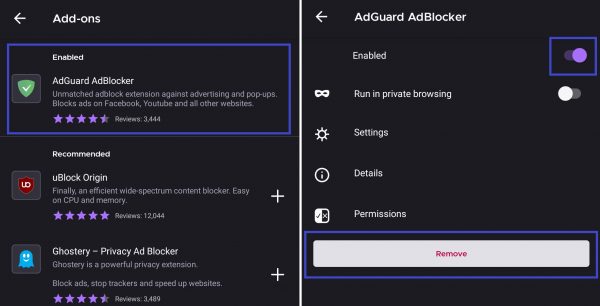
1. Launch Firefox on your smartphone.
2. Tap the three-dot icon in the bottom-right corner of the window.
3. Select Settings afterward.
4. Tap Add-ons from the menu.
5. Select Add-ons Manager.
6. Choose the extension you want to deactivate.
7. Swipe on the Enabled slider button to turn it off or the Remove button to delete it.
Here’s a guide on how to use Chrome extensions on Android if you want to install them back afterward.
Empty the App or Browser Cache
A cache is a temporary storage for a browser or app’s data, which your gadget quickly retrieves to load content quickly. If there is a cache problem, YouTube on a mobile browser page might also display partial or no content at all. It needs to be cleared when YouTube comments are not loading.
Follow these steps to empty cache on a mobile browser:
1. Launch the mobile browser on your device.
2. Look for and click the three-dot icon from its main menu.
3. Tap Settings afterward.
4. Click Site Privacy and Security, then Clear Browsing Data on Google Chrome or Clear Private Data on Mozilla Firefox.
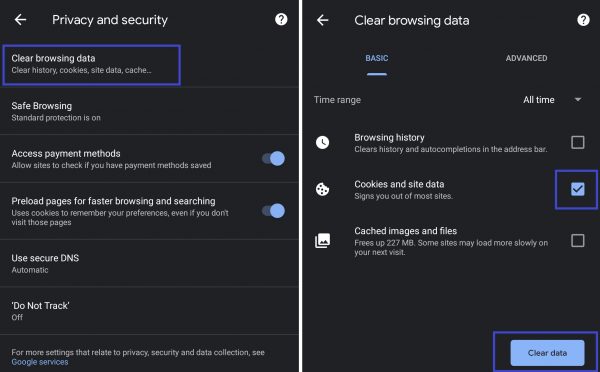
5. Tick the box for Cache from the list of data to erase.
6. Hit the Clear Data button.
Do the following to clear cache for the YouTube app:
1. Go to Settings from its home screen icon.
2. Click on Apps, YouTube, then Storage on Android, or tap YouTube directly from Settings on iOS.
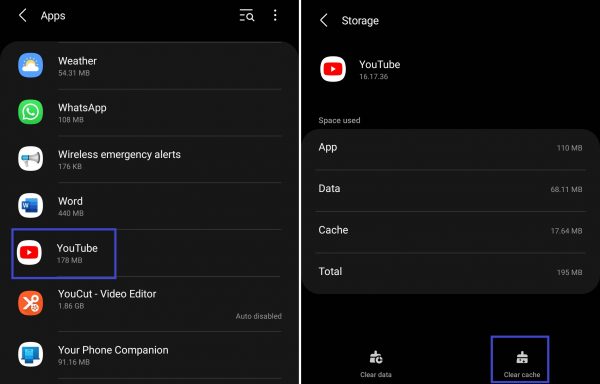
3. Select the Clear Cache option for Android or Reset Cached Content for iOS.
Disable VPN
A virtual private network (VPN) safeguards your privacy online. It can also restrict access to any platform on the web. For instance, a VPN can prevent anyone from disabling the Restricted Mode of YouTube, which might have caused comments not to load.
To turn your VPN off, check its official website or app because procedures vary. VPNs can be deactivated or removed with just one button or a few taps on the app.
Update YouTube or Browser App
Apps, including YouTube and your mobile browser, are not immune to bugs. Over time, errors emerge. Fortunately, fixes are made available fast in the form of updates. Installing the latest version of the software has a high chance of purging whatever is behind YouTube comments not loading.
Below is the easiest way to update apps:
1. Go to the Google Play Store or App Store.
2. Search for YouTube or the name of your mobile browser and select it.
3. Hit the Update button on the app page if available.
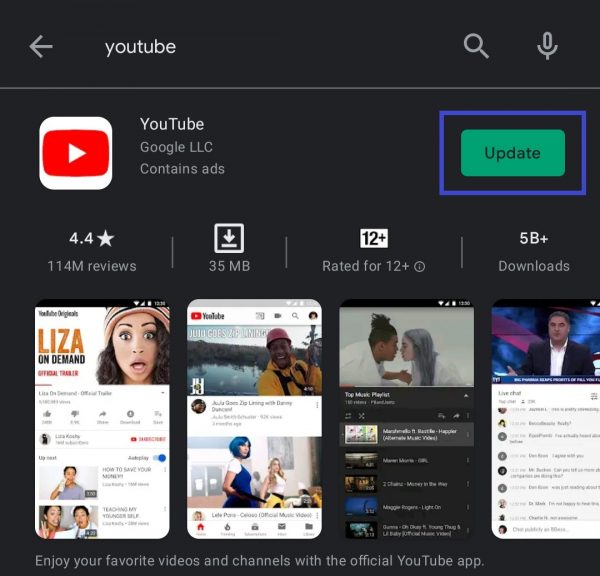
4. Wait for the new version of the app to download and install on your Android or iOS device.
Upgrade Mobile OS
The operating system (OS) allows apps to function on your mobile device. If it has a serious issue, even YouTube might not work smoothly. You can upgrade the OS to fix the comments error if directly updating the browser or the YouTube app was not effective on your end.
Do these to obtain a newer version of Android or iOS:
1. Connect to a Wi-Fi network.
2. Go to your phone’s Settings menu.
3. Click Software Update if on Android or General then Software Update on iOS.
4. Hit Download and Install if a new OS is available.
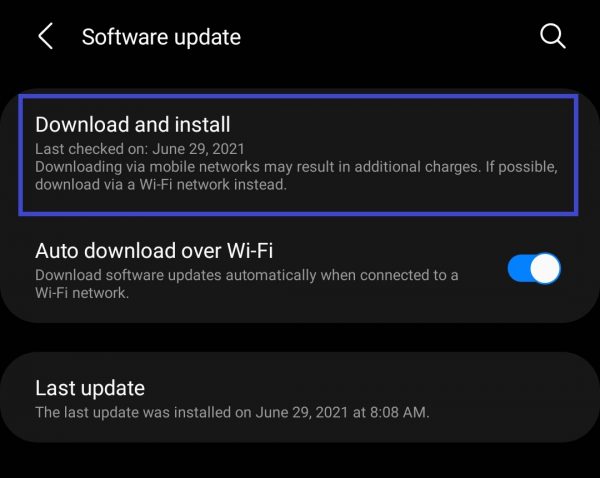
5. Wait for the OS to download and install on the device.
Rewrite YouTube Comments
YouTube has Community Guidelines that do not allow the posting of offensive comments. When specific YouTube comments still won’t load or post after the technical fixes, the platform may have flagged the messages as inappropriate intentionally or accidentally. If you are sure that what you have attempted to post is not violating the rules, try to rewrite the comment differently. That has worked for some users online.
Check Channel Audience Settings
For YouTube content creators still having trouble with comments not showing, it is worth checking your channel’s settings, too. YouTube might have flagged your channel as one that hosts videos with children as part of the content or makes videos for kids. It then disables the comments box to protect children from getting or reading harmful messages. If you are not a kid-oriented YouTube channel in the first place, verifying your viewer demographics can help restore the comments feature.
Here is how to let YouTube know that your target viewers are not kids:
1. Log in to studio.youtube.com on a browser.
2. Click Settings from the main menu.
3. Tap Channel from the options.
4. Go to the Advanced Settings tab, then click Audience.
5. Tick the option that says your target audience is not kids, or if you want to set that per video.
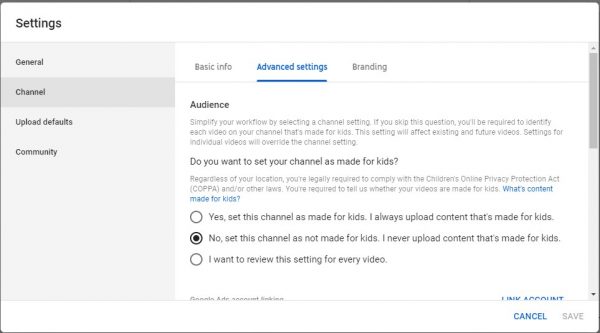
6. Hit the Save button afterward.
Switch to Another Mobile Browser
If you have tried every fix for the browser and nothing worked, it is better to switch to a different one in the meantime. Developers might still be working on the solution to the error, which you can only get from a later update.
Check YouTube at a Different Time
In case every solution aimed at YouTube did not work as well, the website might be down. There is no other workaround left but to wait and check back at a different time.
When Comments Not Loading is Not an Error
If you have already done everything listed in this guide and YouTube comments are still not loading, it could be that the issue is not an error in the first place. That exception is when the video creators themselves have disabled comments for the channel or a specific post. Uploaders typically do that when the featured content is sensitive or has children in it, so they would not need to wait for YouTube anymore to disable it for them. Sometimes, the reason can also be because they do not want any comment.
Get YouTube Comments Back Now
YouTube having interactive features makes it the best social and free video hosting site for many people. That is why comments not loading disrupts the user experience in a big way. With multiple solutions from this guide, you already know what to do when that happens. You can now get those YouTube comments back with ease!
