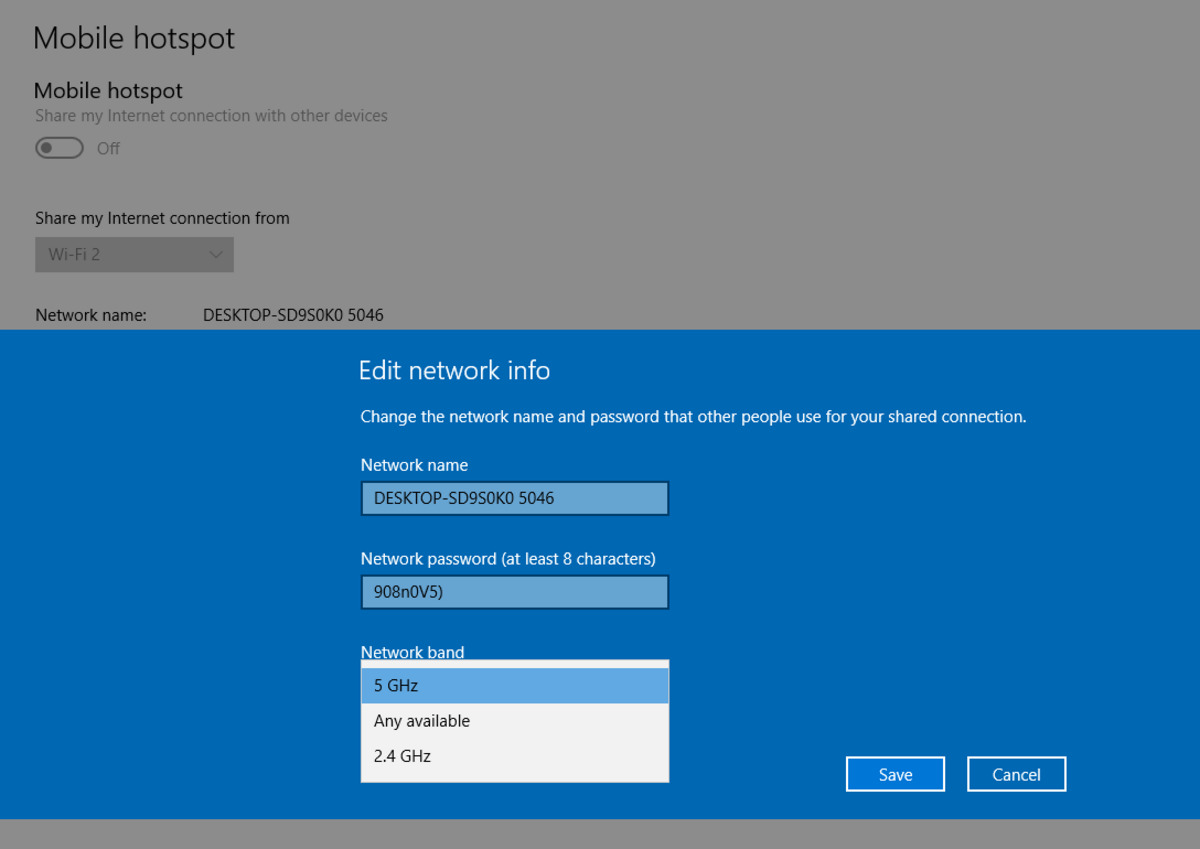
Are you tired of slow internet speeds and buffering while browsing or streaming on your cell phone? Connecting to a 5Ghz wireless network might just be the solution you’re looking for. While most devices automatically connect to 2.4Ghz networks, connecting to a 5Ghz network can offer faster speeds, lower latency, and better overall performance.
In this article, we will guide you through the process of connecting your cell phone to a 5Ghz wireless network. Whether you’re using an Android device or an iPhone, we’ve got you covered. Say goodbye to those frustrating loading times and hello to a seamless online experience.
Inside This Article
- Overview of 5Ghz Wireless
- Checking Router Compatibility for 5Ghz Wireless
- Connecting to a 5Ghz Wireless Network
- Troubleshooting Tips for Connecting to a 5Ghz Wireless Network
- Conclusion
- FAQs
Overview of 5Ghz Wireless
In the world of wireless technology, the advent of 5Ghz wireless networks has brought about a significant revolution. While most people are familiar with the traditional 2.4Ghz frequency, the 5Ghz band offers faster speeds, less interference, and enhanced performance. In this article, we will take a closer look at the ins and outs of 5Ghz wireless, including its benefits, compatibility, and how to connect to a 5Ghz network.
Unlike the crowded 2.4Ghz band, the 5Ghz band is less congested, thanks to its higher capacity and a larger number of available channels. This means that 5Ghz wireless networks are less prone to interference from other devices, such as microwave ovens, baby monitors, or neighboring Wi-Fi routers. As a result, you can expect smoother and more stable connectivity, especially in areas with high wireless traffic.
One of the key advantages of 5Ghz wireless is its ability to deliver faster data speeds. The higher frequency allows for more data to be transmitted in a given amount of time, making it perfect for bandwidth-intensive activities like streaming high-definition videos, online gaming, and large file transfers. If you’re someone who relies on cutting-edge applications and demands lightning-fast internet speeds, connecting to a 5Ghz network is a must.
However, it is important to note that 5Ghz wireless networks have shorter range compared to their 2.4Ghz counterparts. This means that the signal strength may weaken if you’re too far away from the router. It’s crucial to ensure that your device is within reasonable proximity to the 5Ghz network to fully enjoy its benefits. Consider placing your router in a central location or using range extenders to extend the coverage area of your network.
When it comes to compatibility, not all devices support 5Ghz wireless networks. While most modern smartphones, tablets, and laptops are equipped with this capability, some older devices may only be able to connect to the 2.4Ghz band. Additionally, it’s worth noting that while 5Ghz Wi-Fi is becoming increasingly popular, not all routers support this frequency. Before attempting to connect to a 5Ghz network, it’s important to ensure that your router is 5Ghz compatible.
Overall, 5Ghz wireless networks offer a significant performance boost over the traditional 2.4Ghz frequency. With faster speeds, less interference, and improved stability, it’s no wonder that 5Ghz Wi-Fi is becoming the go-to option for tech-savvy users. Whether you’re an online gamer, a streaming enthusiast, or simply looking for a seamless internet experience, connecting to a 5Ghz wireless network is the way to go. Stay tuned for the next sections of this article where we will delve into how to check router compatibility and how to connect to a 5Ghz network.
Checking Router Compatibility for 5Ghz Wireless
Before attempting to connect to a 5Ghz wireless network, it is important to ensure that your router is compatible with this frequency. The 5Ghz band offers faster speeds and less congestion compared to the 2.4Ghz band, making it ideal for bandwidth-intensive activities such as streaming, online gaming, and video conferencing.
Here are a few steps to check if your router supports the 5Ghz frequency:
- Check the router’s specifications: Look for the product manual or go to the manufacturer’s website to find the specifications of your router. Look for phrases such as “dual-band” or “simultaneous dual-band,” indicating that the router supports both 2.4Ghz and 5Ghz frequencies.
- Access the router settings: Open a web browser on your computer or mobile device and enter the router’s IP address in the address bar. This IP address is usually specified in the router’s manual or labeled on the device itself. Once you access the router’s interface, look for a section related to wireless settings.
- Look for 5Ghz options: Within the wireless settings, check if there is a separate section or tab specifically dedicated to 5Ghz settings. This is an indication that your router is capable of broadcasting a 5Ghz network.
- Check for supported protocols: In the 5Ghz settings section, look for supported standards such as 802.11a, 802.11n, or 802.11ac. These protocols are associated with the 5Ghz frequency and indicate that your router is compatible.
- Consult the manufacturer’s website: If you are still unsure about your router’s compatibility, visit the manufacturer’s website and search for your specific model. Look for information regarding dual-band support or 5Ghz compatibility.
By following these steps, you can determine whether your router is compatible with the 5Ghz frequency. If your router does not support 5Ghz, you may need to consider upgrading to a newer model to take advantage of the enhanced speed and performance offered by this frequency band.
Connecting to a 5Ghz Wireless Network
Connecting to a 5Ghz wireless network can provide you with faster speeds and less interference compared to a 2.4Ghz network. However, it’s important to ensure that your device supports the 5Ghz frequency and that your router is capable of broadcasting a 5Ghz signal.
The first step in connecting to a 5Ghz network is to check if your device is 5Ghz compatible. Most modern devices, such as smartphones, laptops, and tablets, support the 5Ghz frequency. However, some older devices may only support 2.4Ghz, so it’s essential to check the specifications of your device.
Next, you need to verify if your router supports the 5Ghz frequency. Most routers nowadays are dual-band, meaning they can broadcast both 2.4Ghz and 5Ghz signals. However, older routers may only support 2.4Ghz. To check if your router is 5Ghz capable, refer to the router’s user manual or visit the manufacturer’s website for more information.
Once you have confirmed that your device and router support 5Ghz, you can begin the process of connecting to the network. Here’s a step-by-step guide to help you:
- Access your device’s network settings. This can usually be done through the Settings menu on your smartphone or tablet, or through the Control Panel on your computer.
- Look for the Wi-Fi or Network settings option and select it.
- You should see a list of available networks. Look for the name of your 5Ghz network and select it.
- If prompted, enter the network password. This is usually the password that you set up when configuring your router’s Wi-Fi settings.
- Wait for your device to connect to the 5Ghz network. Once connected, you should see a confirmation message or an icon indicating that you are connected to the network.
Now that you’re connected to the 5Ghz network, you can enjoy faster internet speeds and a more reliable connection. However, if you’re experiencing any issues with the connection, here are a few troubleshooting tips:
- Make sure that you’re within range of the router. 5Ghz signals have a shorter range compared to 2.4Ghz, so it’s important to be relatively close to the router.
- Restart your router and device. Sometimes, a simple restart can resolve connectivity issues.
- Check for any firmware updates for your router. Keeping your router’s firmware up-to-date can improve its performance and compatibility with devices.
- Try adjusting the channel settings on your router. Interference from nearby devices or other Wi-Fi networks can affect the performance of your 5Ghz connection.
By following these steps and troubleshooting tips, you should be able to connect to a 5Ghz wireless network with ease. Enjoy the benefits of faster speeds and a more reliable connection for all your online activities!
Troubleshooting Tips for Connecting to a 5Ghz Wireless Network
Having trouble connecting to a 5Ghz wireless network? Don’t worry, we’ve got you covered. Here are some troubleshooting tips to help you get connected smoothly and enjoy the benefits of a faster wireless connection.
1. Ensure Device Compatibility: Before troubleshooting, make sure your device supports the 5Ghz frequency. Not all devices are compatible with 5Ghz networks, especially older models. Check your device’s specifications or user manual to confirm compatibility.
2. Check Router Configuration: Confirm that your router is broadcasting a 5Ghz wireless signal. Log into your router’s admin panel and navigate to the wireless settings section. Verify that the 5Ghz option is enabled and set to broadcast.
3. Adjust Channel Settings: Interference from other devices or neighboring networks can cause connectivity issues. Try changing the wireless channel on your router to a less crowded one. Experiment with different channels to find the one that provides the best signal strength and stability.
4. Update Router Firmware: Outdated router firmware can also lead to connection problems. Visit the manufacturer’s website and check if there are any firmware updates available for your router model. If updates are available, follow the instructions provided to install the latest firmware.
5. Power Cycle Devices: Sometimes, a simple restart can solve connectivity issues. Turn off your router, modem, and device. Wait for a few minutes, then turn on the modem first, followed by the router and the device. This can help refresh the network connection and resolve any temporary glitches.
6. Reset Network Settings: If all else fails, you can try resetting your network settings. On your device, go to the network settings menu and look for the option to reset network settings to default. Keep in mind that this will erase any saved Wi-Fi networks and passwords, so be prepared to reconnect to your networks.
7. Seek Professional Help: If you’ve tried all the troubleshooting tips and are still unable to connect to a 5Ghz wireless network, it may be time to seek professional assistance. Contact your internet service provider or the manufacturer of your router for further guidance and support.
By following these troubleshooting tips, you should be able to overcome any hurdles and successfully connect to a 5Ghz wireless network. Enjoy faster speeds and a smoother wireless experience!
Conclusion
In conclusion, connecting to your 5GHz wireless network can greatly enhance your internet experience. With faster speeds, lower latency, and reduced interference, you can enjoy seamless streaming, faster downloads, and smoother online gaming. Whether you’re using a smartphone, tablet, or laptop, taking advantage of your device’s 5GHz capabilities is a game-changer.
By following the steps outlined in this article, you can easily connect to your 5GHz wireless network. Remember to ensure that your device and router both support 5GHz, and that you’re within range of the network. Once connected, you’ll be able to enjoy the benefits of this high-speed frequency band and take full advantage of what your internet connection has to offer.
So, why wait? Upgrade to the 5GHz wireless network and experience a world of fast and reliable connectivity!
FAQs
Q: What is the difference between 2.4GHz and 5GHz wireless networks?
A: The main difference between 2.4GHz and 5GHz wireless networks is the frequency on which they operate. The 2.4GHz band is a lower frequency band that provides a larger coverage area but can be more prone to interference from other devices. On the other hand, the 5GHz band operates at a higher frequency, offering faster speeds and less congestion, but with a shorter range.
Q: How can I check if my device supports 5GHz wireless?
A: To check if your device supports 5GHz wireless, you can go to the settings menu on your device and look for the Wi-Fi options. If your device has the capability, you should see an option to connect to a 5GHz network. If you’re unsure, you can also consult the user manual or contact the manufacturer for more information.
Q: How do I connect to a 5GHz wireless network?
A: To connect to a 5GHz wireless network, follow these steps:
- Go to the Wi-Fi settings on your device.
- Look for the list of available networks and select the one that has “5GHz” or “AC” in its name.
- Enter the network password if prompted.
- Wait for your device to connect to the network.
Q: Can all devices connect to a 5GHz network?
A: No, not all devices can connect to a 5GHz network. Older devices that only support 2.4GHz may not have the capability to connect to a 5GHz network. However, most modern smartphones, tablets, laptops, and other Wi-Fi enabled devices support both 2.4GHz and 5GHz networks.
Q: Are there any advantages to connecting to a 5GHz wireless network?
A: Yes, there are several advantages to connecting to a 5GHz wireless network. These include faster internet speeds, less congestion, and a more stable connection. Additionally, the 5GHz band is less susceptible to interference from other devices, providing a more reliable and consistent Wi-Fi experience.
