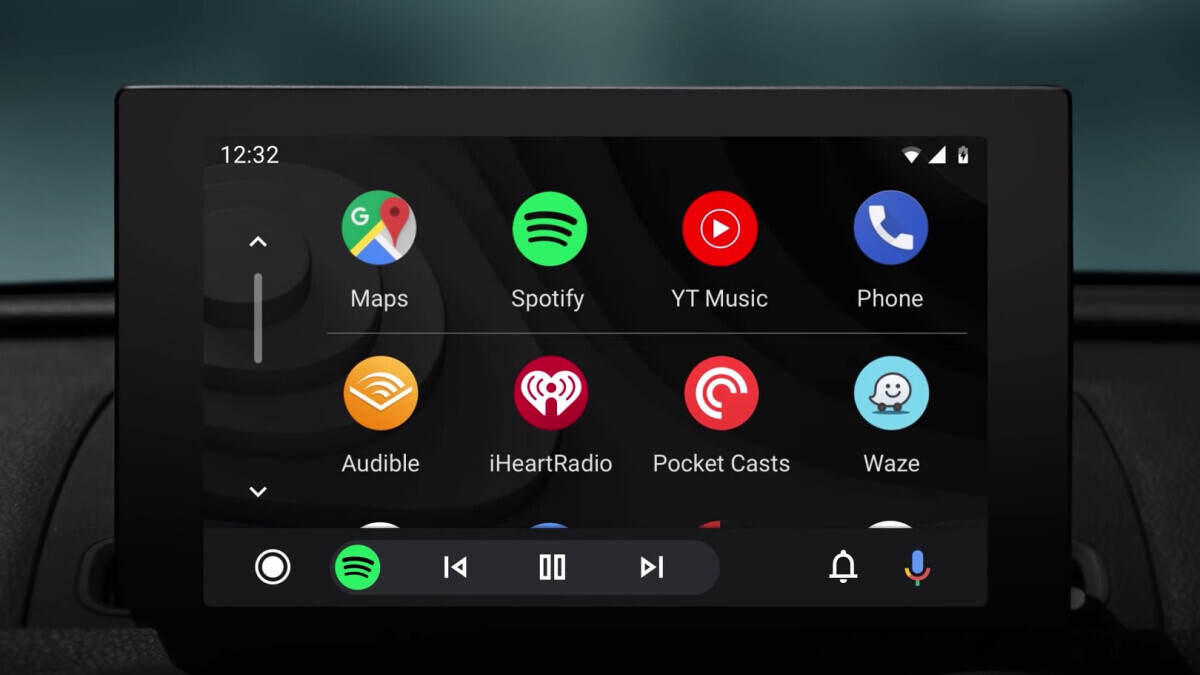
Are you tired of dealing with tangled wires in your car every time you connect your Android device to Android Auto? Well, you’re in luck because there’s a solution – Android Auto Wireless. With Android Auto Wireless, you can now enjoy the convenience of wirelessly connecting your Android phone to your car’s infotainment system.
But what if you want to disconnect Android Auto Wireless? Is it as simple as just pulling out the cable like you would with a wired connection? In this article, we will guide you through the steps to disconnect Android Auto Wireless and provide answers to your frequently asked questions about this wireless connectivity feature.
Inside This Article
- What is Android Auto Wireless?
- Compatibility Requirements
- Steps to Disconnect Android Auto Wireless
- Troubleshooting Tips
- Conclusion
- FAQs
What is Android Auto Wireless?
Android Auto Wireless is a feature that allows you to connect your Android smartphone to your car’s infotainment system wirelessly, without the need for any cables or physical connections. It is an extension of the standard Android Auto technology, which enables you to access various apps and features from your phone on your car’s display.
With Android Auto Wireless, you can enjoy the convenience and functionality of Android Auto without the hassle of constantly plugging and unplugging your phone. It provides a seamless and wireless connection between your phone and your car, allowing you to easily access navigation, make phone calls, send messages, play music, and use other compatible apps while on the road.
Android Auto Wireless relies on a Wi-Fi connection between your phone and the car’s infotainment system. This connection allows for the transmission of data and commands, effectively mirroring and controlling your phone’s screen on the car’s display.
However, it is important to note that not all smartphones and car infotainment systems support Android Auto Wireless. The feature is currently available on select Android devices and requires the car’s infotainment system to have built-in support for wireless connectivity.
To check if your device and car are compatible with Android Auto Wireless, you can refer to the manufacturer’s specifications or consult the user manual. Additionally, you may need to ensure that both your phone and car are running the latest software updates to take advantage of this wireless functionality.
Compatibility Requirements
Before attempting to disconnect Android Auto Wireless, it’s important to understand the compatibility requirements. Android Auto Wireless is available for a select number of Android devices and car infotainment systems. Here are the compatibility requirements you need to be aware of:
1. Android Device: Your Android smartphone should be running on Android 9.0 or higher to support Android Auto Wireless. Additionally, the device needs to have a 5 GHz Wi-Fi capability, as Android Auto Wireless operates on this frequency.
2. Car Infotainment System: Your car’s infotainment system must also be compatible with Android Auto Wireless. Many newer car models are equipped with this feature, but it’s essential to check your vehicle’s documentation or contact the manufacturer to ensure compatibility.
3. USB Connection: Despite being a wireless feature, Android Auto Wireless requires an initial setup process that involves connecting your Android device to your car via a USB cable. This USB connection ensures that your smartphone and car can establish the necessary wireless protocols for future use.
4. Software Updates: It is crucial to keep both your Android smartphone and car infotainment system up to date with the latest software versions. This ensures a smooth and stable connection between the two devices, minimizing compatibility issues and potential connectivity problems.
By meeting these compatibility requirements, you can ensure that your Android device and car infotainment system work seamlessly together to provide the ultimate Android Auto Wireless experience. Now that you understand the compatibility requirements, let’s delve into the steps to disconnect Android Auto Wireless.
Steps to Disconnect Android Auto Wireless
Disconnecting Android Auto Wireless from your Android device is a simple process. Follow the steps below to disconnect and regain control over your device:
- Access Android Auto settings: Open the Android Auto app on your Android device. Tap on the menu icon located in the top-left corner of the screen.
- Navigate to Wireless settings: In the menu, select “Settings” and then choose “Wireless settings.”
- Disable Wireless mode: Within the Wireless settings menu, you will find an option to enable or disable the Wireless mode. Toggle the switch to the “Off” position to disconnect Android Auto Wireless.
- Confirm the disconnection: A pop-up message will appear, asking for confirmation to disconnect Android Auto Wireless. Tap on “Disable” to proceed and disconnect the wireless connection.
- Disconnect from the vehicle: To complete the disconnection process, ensure that your Android device is no longer connected to the vehicle via Bluetooth or USB cable.
By following these straightforward steps, you can easily disconnect Android Auto Wireless and switch back to a regular Bluetooth or cable connection.
Troubleshooting Tips
While using Android Auto Wireless, you may encounter some issues that hinder the smooth functioning of the system. Don’t worry though, as we have compiled a list of troubleshooting tips to help you overcome these hurdles and enjoy a seamless experience.
1. Check Wi-Fi Connection: Make sure your phone is connected to a stable Wi-Fi network. Unstable or weak Wi-Fi signals can disrupt the Android Auto Wireless connection. Consider moving closer to the Wi-Fi router or switching to a stronger network.
2. Restart Your Phone and Car: Sometimes, a simple restart can resolve technical glitches. Try restarting both your phone and car before attempting to use Android Auto Wireless again.
3. Ensure Bluetooth Connection: Android Auto Wireless relies on a Bluetooth connection between your phone and car. Ensure that Bluetooth is enabled on both devices and that they are paired correctly. A faulty Bluetooth connection can cause issues with Android Auto Wireless.
4. Check Car Compatibility: Not all car models and infotainment systems support Android Auto Wireless. Ensure that your car is compatible with this feature by referring to the manufacturer’s instructions or checking their website for a list of supported models.
5. Update Android Auto and Car Software: Outdated software can lead to compatibility issues. Make sure you have the latest version of Android Auto installed on your phone and that your car’s infotainment system is up to date. Check for software updates on both devices and install any necessary updates.
6. Clear Cache and Data: Over time, cached data and unnecessary files can accumulate and cause performance issues. Go to your phone’s settings, navigate to the Apps section, and find Android Auto. Clear the cache and data associated with the app to improve its performance.
7. Check for App or System Updates: Developers often release updates to fix bugs and improve functionality. Visit the Google Play Store and check for updates for the Android Auto app. Additionally, check if there are any system updates available for your phone, as they can address compatibility issues.
8. Disable Battery Saving Mode: Battery-saving modes on your phone can restrict the performance of certain apps and functions. Disable any battery-saving modes or restrictions that might be affecting the performance of Android Auto Wireless.
9. Reset Network Settings: If you are still experiencing connectivity issues, try resetting the network settings on your phone. This will remove any saved Wi-Fi networks and Bluetooth connections, allowing you to start fresh with the setup.
10. Contact Customer Support: If all else fails, don’t hesitate to reach out to the customer support teams of both Android Auto and your car manufacturer. They can provide specific guidance and troubleshooting steps tailored to your situation.
By following these troubleshooting tips, you should be able to diagnose and resolve most common issues encountered when using Android Auto Wireless. Enjoy the convenience and safety of wireless connectivity in your car!
Conclusion
Disconnecting Android Auto Wireless is a simple process that allows you to seamlessly switch between your phone and car’s audio system. Whether you’re looking to conserve battery life, troubleshoot connectivity issues, or use other car-compatible apps, knowing how to disconnect Android Auto Wireless gives you the flexibility and control you need.
By following the steps outlined in this guide, you can easily disconnect Android Auto Wireless and enjoy other features and functionality on your phone and car’s audio system. Remember to consult your car’s manual or contact the manufacturer for any specific instructions related to your vehicle’s compatibility with Android Auto Wireless.
Embrace the convenience and versatility of Android Auto Wireless without being tethered to a cable. Take advantage of this wireless solution and experience a hassle-free and enjoyable journey every time you hit the road.
FAQs
-
What is Android Auto Wireless?
Android Auto Wireless is a feature that allows you to connect your Android smartphone to your car’s infotainment system without the need for a physical USB cable. This enables you to access various Android Auto features and applications wirelessly, providing a more convenient and hassle-free experience while driving. -
Can all Android smartphones connect to Android Auto Wireless?
No, not all Android smartphones are compatible with Android Auto Wireless. Currently, only a select number of devices support this feature. You will need to check if your phone model is supported and running on the required Android version to use Android Auto Wireless. -
How can I check if my Android smartphone supports Android Auto Wireless?
To check if your Android smartphone is compatible with Android Auto Wireless, you can visit the official Android Auto website or consult your device’s manufacturer. They will provide a list of supported devices and any additional requirements for wireless connectivity. -
Do I need to install any special apps to use Android Auto Wireless?
In order to use Android Auto Wireless, you will need to download and install the Android Auto app from the Google Play Store. This app acts as the interface between your smartphone and the car’s infotainment system, allowing you to access Android Auto features wirelessly. -
What steps should I follow to connect my Android smartphone to Android Auto Wireless?
Connecting your Android smartphone to Android Auto Wireless involves a few simple steps:
1. Ensure that your car’s infotainment system is compatible with Android Auto Wireless.
2. Enable Bluetooth and Wi-Fi on your smartphone.
3. Open the Android Auto app on your smartphone.
4. Follow the on-screen instructions to establish a connection.
It’s important to note that the exact steps may vary depending on your car’s make, model, and the version of Android Auto you are using. Refer to the user manual or consult the manufacturer for detailed instructions.
