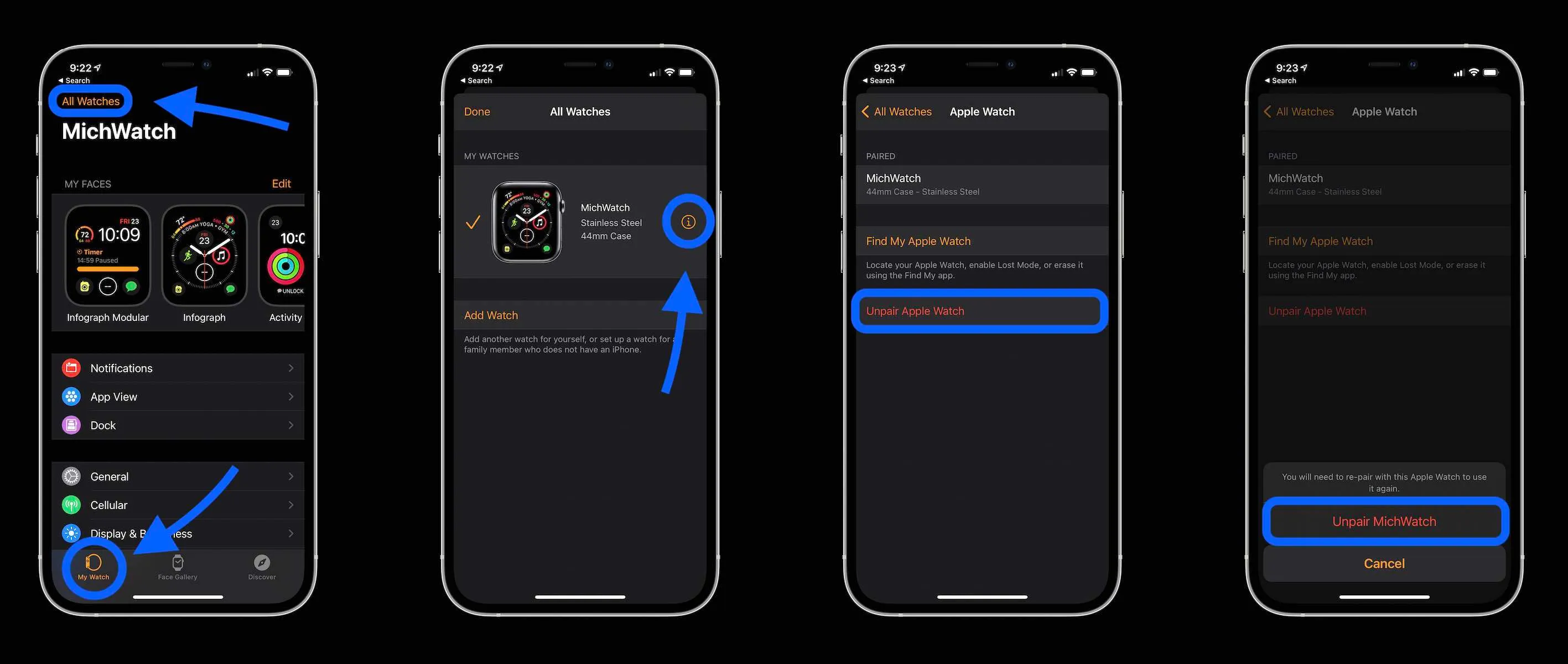
Are you ready to upgrade to a new phone but don’t want your Apple Watch to remain tethered to your old device? Unpairing your Apple Watch from your old phone is a simple process that allows you to seamlessly connect it to your new device. Whether you’re switching to the latest iPhone model or trying out a different brand of smartphone, this article will guide you through the steps to unpair your Apple Watch and ensure a smooth transition. Say goodbye to the old and hello to the new as we explore the unpairing process and provide answers to frequently asked questions along the way. Get ready to unlock the full potential of your Apple Watch on your shiny new phone!
Inside This Article
- Unpairing Apple Watch from old phone
- Backing up your Apple Watch
- Disabling Activation Lock
- Resetting your Apple Watch
- Conclusion
- FAQs
Unpairing Apple Watch from old phone
If you have recently purchased a new phone or simply want to reset your Apple Watch, you will need to unpair it from your old phone. Unpairing disconnects your Apple Watch from your old phone and allows you to pair it with a new one. Follow the steps below to unpair your Apple Watch and get it ready to be paired with a new device.
Before you begin the unpairing process, make sure that your Apple Watch and old phone are connected, either through Bluetooth or a Wi-Fi network. Once the devices are connected, open the Apple Watch app on your old phone to initiate the unpairing process.
Once you have the Apple Watch app open, go to the “My Watch” tab and look for your Apple Watch listed at the top of the screen. Tap on your Apple Watch and you will be taken to a new screen with various options.
Scroll down on the screen until you see the option that says “Unpair Apple Watch. Tap on this option and a confirmation message will appear asking if you are sure you want to unpair your Apple Watch. Confirm your selection by tapping on “Unpair”.
Once you have confirmed the unpairing, your Apple Watch will start the process of disconnecting from your old phone. This can take a few minutes, so be patient and let the process complete.
After the unpairing is complete, your Apple Watch will display a message instructing you to go to the Apple Watch app on your new phone to set it up. At this point, you can proceed to pair your Apple Watch with your new phone by following the prompts on the Apple Watch app.
It’s important to note that unpairing your Apple Watch will remove all data, settings, and configurations associated with your old phone. Therefore, it is crucial to back up your Apple Watch before unpairing to ensure that you don’t lose any important information.
Now that you know how to unpair your Apple Watch from your old phone, you can easily switch to a new device or prepare it for someone else. Follow the steps outlined above and enjoy a seamless transition to your new Apple Watch pairing experience.
Backing up your Apple Watch
Before unpairing your Apple Watch from your old phone, it’s important to back up your Apple Watch to avoid losing any important data. Follow these steps to ensure your data is safely preserved:
1. Ensure your iPhone is connected to Wi-Fi: Before starting the backup process, make sure your iPhone is connected to a stable Wi-Fi network to ensure a seamless backup.
2. Open the Apple Watch app on your iPhone: Locate and open the Apple Watch app on your iPhone’s home screen.
3. Tap on the “My Watch” tab: Once you have opened the Apple Watch app, navigate to the “My Watch” tab at the bottom of the screen.
4. Select your Apple Watch: Under the “My Watch” tab, choose your Apple Watch from the list of available devices.
5. Tap “General”: Within the Apple Watch settings menu, find the “General” option and tap on it.
6. Scroll down and tap “Reset”: In the “General” settings, scroll down until you see the “Reset” option and tap on it.
7. Select “Erase Apple Watch Content and Settings”: Within the “Reset” options, choose the “Erase Apple Watch Content and Settings” option. You may be required to enter your Apple ID password to confirm the action.
8. Wait for the backup to complete: Your iPhone will now start the backup process. It may take some time depending on the amount of data to be backed up.
9. Keep your devices close together: During the backup process, ensure that your Apple Watch and iPhone are kept in close proximity to maintain a stable connection.
10. Verify the backup: Once the backup is completed, you can verify if it was successful by going to Settings > Apple ID > iCloud > Manage Storage > Backups. You should see your Apple Watch listed along with the backup date and time.
By following these steps, you can ensure that your Apple Watch data is safely backed up before unpairing it from your old phone. This will allow you to easily restore your data when setting up your Apple Watch with a new device.
Disabling Activation Lock
Activation Lock is a security feature on Apple devices that prevents unauthorized users from accessing your device by requiring your Apple ID and password. When you unpair your Apple Watch from your old phone, it’s important to disable Activation Lock to ensure a smooth transition. Here’s how you can do it:
- Start by opening the Find My app on your iPhone.
- Tap on the “Devices” tab at the bottom of the screen.
- From the list of devices, select your Apple Watch.
- On the Apple Watch details page, you will find the option to “Remove This Device.” Tap on it.
- A confirmation prompt will appear. Tap on “Remove” to proceed.
- You will now be asked to enter your Apple ID password to disable Activation Lock. Enter the password and tap on “Remove” again to confirm.
Once you have successfully disabled Activation Lock, you can proceed with resetting your Apple Watch and pairing it with your new phone. Remember, it’s important to follow these steps to ensure that your device is no longer associated with your old phone and is ready for use with a new device.
Resetting your Apple Watch
Resetting your Apple Watch is a simple process that can help resolve various issues or prepare it for sale or transfer to a new owner. Follow the steps below to reset your Apple Watch.
Step 1: Go to Settings
On your Apple Watch, press the Digital Crown to access the home screen. Locate and tap the “Settings” app, which is represented by a gear icon.
Step 2: Select General
Scroll down and tap the “General” option in the settings menu. It usually has a gray icon with a cogwheel.
Step 3: Tap Reset
In the General settings, scroll down and select the “Reset” option. It is represented by a red icon with an arrow that forms a circle.
Step 4: Choose Erase All Content and Settings
When you tap on the Reset option, you will see several reset options. Look for and tap on “Erase All Content and Settings.” This process will remove all data and settings from your Apple Watch, returning it to factory settings.
Step 5: Confirm the reset
A confirmation message will appear, warning you that erasing all content and settings cannot be undone. If you are sure you want to proceed, tap “Erase All” to initiate the reset process.
Step 6: Wait for the reset to complete
Your Apple Watch will now begin the reset process. Wait for it to finish, which may take a few minutes. Your Apple Watch will then reboot and display the setup screen.
Once the reset is complete, you can set up your Apple Watch as a new device or pair it with a new iPhone. Keep in mind that resetting your Apple Watch will delete all data on the device, so make sure to back up any important information beforehand.
Resetting your Apple Watch can be beneficial in resolving software issues or preparing your device for a fresh start. Follow the steps above to reset your Apple Watch with ease.
Conclusion
In conclusion, unpairing your Apple Watch from your old phone is a simple process that ensures your device can be set up with a new iPhone seamlessly. By following the steps outlined in this article, you can safely disconnect your Apple Watch from its previous connection and prepare it for a fresh pairing. Remember to create a backup of your data and settings to avoid losing any important information.
Unpairing your Apple Watch not only allows you to connect it to a new phone but also ensures that the watch is ready to be used by someone else if you decide to sell or give it away. With this knowledge, you can confidently navigate through the unpairing process and enjoy your Apple Watch with the latest iPhone models, taking full advantage of the powerful features and functionalities they offer.
FAQs
1. How do I unpair my Apple Watch from my old phone?
To unpair your Apple Watch from your old phone, follow these steps:
– Open the Apple Watch app on your iPhone.
– Tap on the “My Watch” tab at the bottom of the screen.
– Scroll down and tap on “Unpair Apple Watch.”
– Confirm the unpairing process by choosing “Unpair Apple Watch” again.
– Enter your Apple ID password to remove Activation Lock.
2. Will unpairing my Apple Watch from my old phone delete all my data?
When you unpair your Apple Watch from your old phone, all your data will be backed up automatically to your iPhone. This means that you won’t lose any data during the unpairing process. However, it’s always a good idea to perform a backup of your Apple Watch before unpairing, just to be safe.
3. Can I pair my Apple Watch with a new phone without unpairing it from the old one?
No, you cannot pair your Apple Watch with a new phone without first unpairing it from the old one. The unpairing process is necessary to dissociate your Apple Watch from the previous phone’s Bluetooth connection and prepare it for the new pairing.
4. What should I do before unpairing my Apple Watch from my old phone?
Before unpairing your Apple Watch from your old phone, make sure to:
– Have your iPhone and Apple Watch close to each other.
– Back up your Apple Watch to your iPhone to save all your data.
– Check that your Apple Watch and iPhone are updated to the latest software versions.
– Use a Wi-Fi or cellular connection for the unpairing process, as it may take some time.
– Disable Activation Lock by entering your Apple ID password on your Apple Watch and removing it from your iCloud account.
5. Can I unpair my Apple Watch if I don’t have my old phone with me?
If you don’t have your old phone with you, you can still unpair your Apple Watch using these steps:
– On your Apple Watch, go to the Home screen.
– Tap on the Settings app.
– Select “General” and scroll down to “Reset.”
– Choose “Erase All Content and Settings” to unpair your Apple Watch.
However, it’s recommended to unpair your Apple Watch using your old phone when possible, as it allows you to perform a proper backup and disable Activation Lock.
