Losing your Android smartphone usually happens in just a split second. While paying at a cashier, you tend to put your phone down and somehow carelessly forget about it. Regardless of how you misplaced or lost your Android phone, it’s indeed a stressful and traumatic experience.
In a digitally-connected world, our smartphone comes in handy wherever, whenever, and for whatever purpose it provides. Losing it doesn’t only mean cutting off your access to the online world, but also you’ll have to deal with buying a new one.
In instances when you lose your Android phone or perhaps it’s purposely stolen by someone, don’t give up just yet. Little did you know that Android phones are already integrated with tools and features that will help you track them down and lock them off easily. That said, we will highlight all the essential steps and pieces of information to help you find your missing Android smartphone.
Can You Find Your Lost Android Phone When Turned Off?
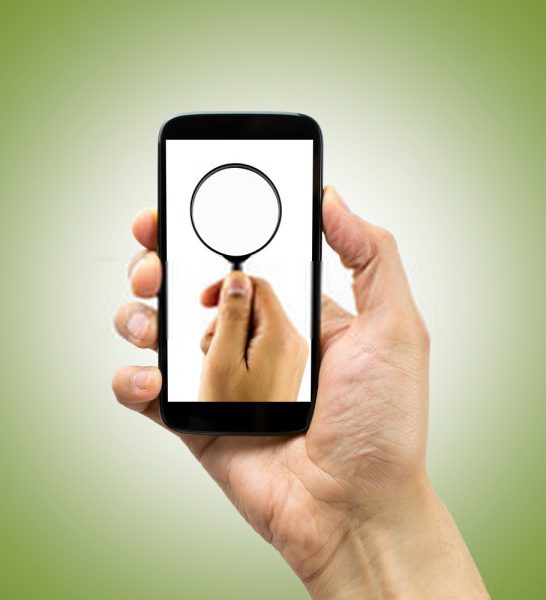
When your Android phone is deliberately stolen, chances are, the thief will immediately turn off your device. It’s a common scenario when a smartphone is either lost or stolen. Fortunately, there is a known method to track your stolen Android smartphone through your phone’s IMEI number. If your Android phone is switched off, then there’s no way it’ll be connected to the internet or mobile data. But with your phone’s IMEI number, you can trace your phone’s location by using an IMEI tracker app.
This method will work if you have a copy of your stolen phone’s IMEI number. Also, you can report the incident to law enforcement agencies or simply call your service provider to disable or block all services on your stolen Android phone. All you have to do is provide them your phone’s IMEI number. If you’re among those people who don’t keep track of their IMEI number, then you’re now aware of its importance, especially when it comes to tracking a stolen Android phone (but hopefully, it won’t happen!).
However, there is another method that hopefully might work for you. You can take advantage of Google’s Location History feature. For this to work successfully, Location History must be enabled on your stolen or missing Android phone. If not, then you have no other alternative but pray that the person will turn on your device, or luckily, will return your Android phone voluntarily.
Assuming you’ve met any of the scenarios mentioned, those components alone are more than enough to find your lost Android phone that is turned off. Regardless if they’re turned off or not, we shall discuss the different ways on how to find your Android phone quickly and easily.
How to Find Your Lost Android Phone?
Find Your Android Phone using IMEI Number
Also known as International Mobile Equipment Identity, IMEI is a 15-digit number assigned to every smartphone uniquely. It’s one of the essential pieces of information to help track down a missing, lost, or stolen Android phone. For future reference, here are some of the ways on how to find your phone’s IMEI number:
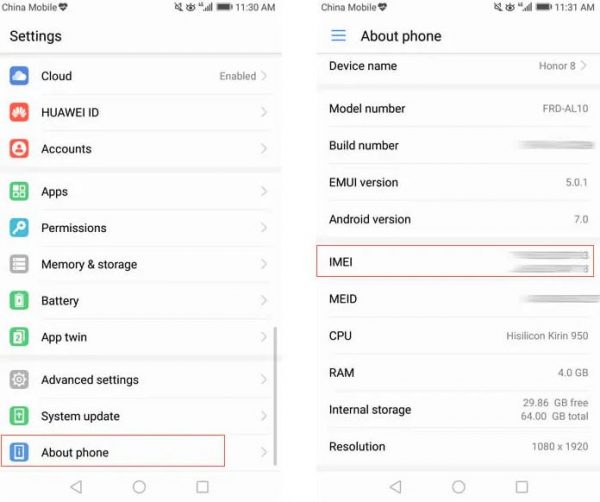
- On your Android phone, simply dial *#06#. Your phone’s IMEI number will be displayed immediately on the screen.
- On your Android phone, go to the ‘Settings’ app. Once you’re already in the app, scroll down and locate the ‘About Phone’ section. Take note that each Android smartphone has a different procedure and verbiage for this section. Regardless of your Android smartphone brand/model, the IMEI is probably buried somewhere in the Settings app.
- You can check the IMEI number on the rear part of your Android phone. It’s either on the back part of the phone itself for non-removable covers or the back portion of the phone underneath the battery for removable covers. On selected Android phones, the IMEI number can be found on the SIM card’s tray.
- Lastly, if you keep your packaging when you first bought your phone, its IMEI is printed on the sticker.
Assuming you have your IMEI at hand, here are three options to locate your missing Android phone:
- You can visit the nearest police station or call them instead. With the IMEI number, they can help you track your stolen Android phone.
- You can call your service provider to disable or block all services on your stolen phone. You can provide the IMEI number of your stolen Android phone and see if they can help you with tracking your phone’s location.
- If you want to do it on your own, you can download IMEI tracking apps through Google Play Store. Simply type in “IMEI Tracker” on the search field and it’ll provide you with a list of apps for tracking IMEI. Once you’ve downloaded and installed the app, just input your IMEI number and the tracker will provide you with the necessary information.
If this method isn’t successful, no need to worry. There are still other methods we will provide on how to find your Android phone. Looking on the brighter side, at least you already know the importance of writing down your IMEI number. Also, you should treat your IMEI number similar to your passwords. You must not share them with anyone as others might use it to their advantage.
Find Your Android Phone using Google Photos
Another method in finding your stolen Android phone is through Google Photos. This method will work successfully if the following prerequisites are met:
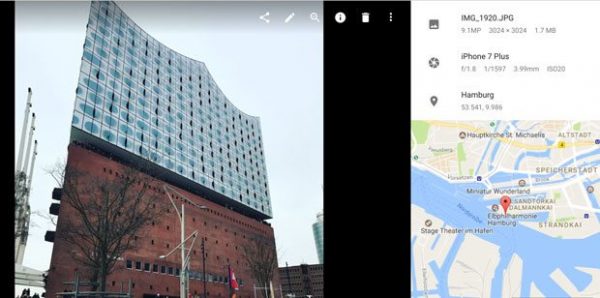
- Your stolen Android phone is connected to an active internet connection.
- Your Google Photos is active and the “Backup & Sync” feature is enabled.
- It’s unlikely but it’s always possible – the thief or someone who found your phone will take a photo.
Given that you’ve met all three prerequisites, simply follow these steps on how to find your Android phone using Google Photos:
- Open a web browser and navigate to Google Photos.
- Sign in to your Google Account that you associate with your Android phone.
- Verify if there are new or suspicious photos after the Android phone is missing.
- If yes, click the info icon located on the top right corner of the image itself.
- In the hover menu, you will see any information related to that photo including the location of where it was captured.
Remember that this method will only work if your missing Android phone has enabled Google Photos, internet connection is available, the location services feature for Google Photos is enabled, and if your phone is used by someone to capture new images after it’s gone missing.
Find Your Android Phone using Google Location History
If the two methods aren’t successful enough, then hopefully this method of finding your Android phone using Google’s Location History might just work. For this to work, you should have the following prerequisites:
- You signed in on to your personal Google Account in the missing Android phone.
- Your phone must be connected to the internet and remain connected just before your phone had gone missing.
- On your phone, the Location History and Location Reporting should be enabled.
Considering you’ve met all three components, here’s what you should do next:
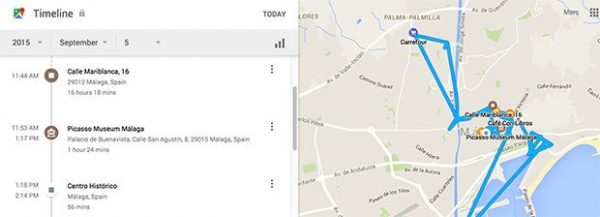
- Open your web browser and navigate to Google Timeline.
- Select the current day from the calendar or the date from when your phone went missing.
- On the left side panel, you will see detailed information about all the activities for that day.
- On the right-side panel, you will have an overview of all the locations on Google Maps.
Using Google’s Location History is one of the most comprehensive tools you can use in finding your missing Android phone. Even if your phone’s battery has emptied, you can still locate its previous locations using this tool. Aside from GPS tracking, Google Timeline also utilizes Wi-Fi location and cell tower IDs to gather pieces of information related to location data. It’s a great deal when it comes to location accuracy. Timeline’s ability to track your stolen Android phone’s frequently-visited places will help you track your phone quickly and easily.
Find Your Android Phone using Find My Device Feature
Google’s Find My Device is the tech company’s easy to use and official tool for tracking stolen, missing, or lost Android smartphones and tablets. The advantage of using this tool is that it doesn’t require any third party configurations and installations. All you need to have are the following prerequisites:
- You signed in on to your personal Google Account in the missing Android phone.
- Your Android phone has an active internet connection.
- By default, the Find My Device option from the Settings app is enabled.
If the Find My Device feature was enabled and your phone had gone missing, it will allow you to erase all its data and lock your phone. When all three requirements have been met, you can find your Android phone by performing the steps below:
Desktop:
- Open a web browser and navigate to Find My Device.
- Sign in to your Google Account that is associated with your lost Android phone.
- Once the site displays all your connected devices, select the Android device that was lost or stolen.
- Once you have selected the device, click “Ring” to alert your phone.
Mobile:
If you don’t have access to a computer, you can borrow your friend’s or a family member’s device to track down your missing Android phone using the Find My Device app.
- If the available phone doesn’t have the Find My Device app, you can download it from the Play Store.
- Once downloaded and installed, open the app and sign in to your Google Account.
- From there, you can now ring your lost Android phone or wipe all of its data.
Find Your Android Phone using Find My Mobile Feature (For Samsung Phones Only)
Samsung smartphones have their own unique tracking feature called ‘Find My Mobile’. If your Samsung phone went missing, then you can locate it using this method. For this to work, you will also need to accomplish the following prerequisites:
- Your Samsung smartphone must be connected to the internet.
- You should have an active Samsung account that is synced with your smartphone.
- Configured the Find My Mobile feature to your device.
Assuming you’ve met all the prerequisites, perform the following steps to find your Android phone using Samsung’s built-in tracking tool:
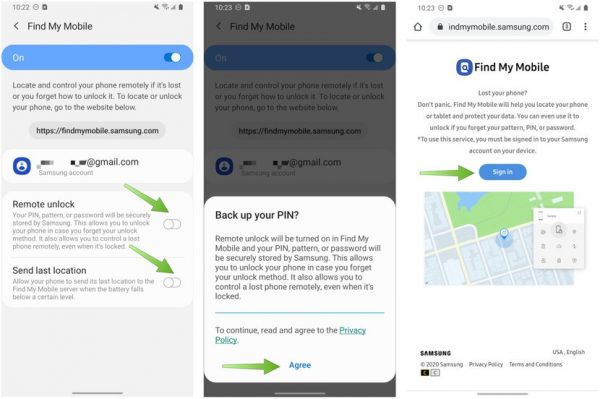
- Open a web browser and navigate to Find My Mobile.
- Sign in to your Samsung account.
- Once you’re signed in, verify from the left side panel if your stolen Android phone is online.
- Click ‘Locate My Device’ from the left navigation menu.
- If your lost Android phone appears to be online and you have enabled Remote Controls before it went missing, you can see the exact current location of your phone.
Aside from phone tracking, Find My Mobile will also let you wipe your phone’s data, ring your phone with a prompt message, and lock your device completely.
Find Your Android Phone using Dropbox
At this point, if you still haven’t tracked down your stolen Android phone’s exact location, you can try another distinct method that might miraculously work. You can use Dropbox as your last option if you have no successful attempts from previous solutions. However, the following prerequisites should be checked first for this method to work:
- The missing Android phone must be connected to the internet.
- Dropbox app is installed on your phone and the “Camera Upload” feature is enabled.
- The thief should have taken a photo using your device. It’s unlikely but it’s also a possibility.
Through this method, every time someone will take a photo using your stolen Android phone, the photos will be automatically uploaded or synced to your Dropbox account. If the odds are in your favor, the photo’s location will be familiar to you and you can easily track down your stolen Android phone.
Now, What’s Next?
How to Retrieve Messages and Contacts From Your Lost Android Phone?
Assuming you’ve already retrieved your stolen or missing phone, one downside would probably be missing contacts and messages. On the brighter side, there are different ways on how you can retrieve them from your Android phone.
But before anything else, you have to double-check if your contacts are indeed missing. Chances are, they were actually not deleted and probably were just hidden somewhere in the configurations. To verify, here are the following steps:
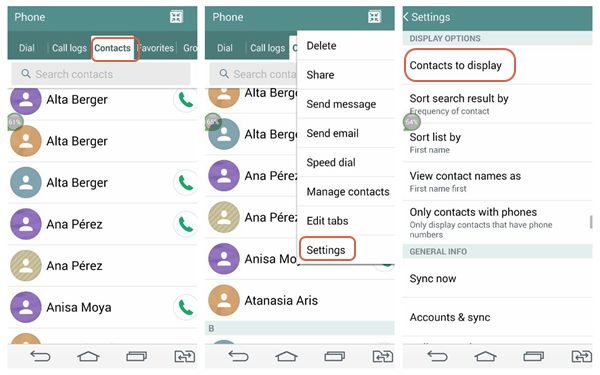
- Unlock your Android phone.
- Navigate to ‘Contacts’ app
- Tap on the three-dotted vertical icon to access the ‘Menu’ from the upper-rightest corner of the screen.
- Go to Settings > Contacts to display
- Tap ‘All Contacts’
- Navigate to the ‘Contacts’ app and verify if your contacts are displayed.
Now, if all your contacts are still missing, here are the following methods we can recommend:
Restore Missing Contacts using Gmail
If you have synced your Android phone with your Google account, you can easily recover missing contacts using Gmail. However, it comes with a limitation. You can only restore data from within one month from the last sync schedule. This method will work for people who made a backup of their contacts using their Gmail accounts. Here are the following steps:
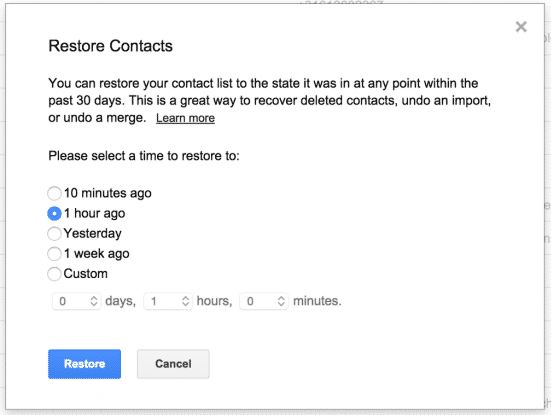
- Open a web browser on your Android phone and navigate to Google Contacts.
- Sign in to your Gmail account.
- Tap ‘More’ and select ‘Restore contacts…’
- From the ‘Restore Contacts’ panel, choose the backup schedule to restore your missing contacts.
- Tap ‘Restore’.
- Once done, re-sync your stolen Android phone with your Google account.
Restore Missing Contacts using MobiKin
You can use any third-party applications to help you retrieve the missing messages and contacts from your Android phone. That said, we will highlight one of the most popular methods available on the market. To retrieve your missing contacts and messages using MobiKin, here are the following steps:
1. Download and install the MobiKin application for Windows or Mac OS.
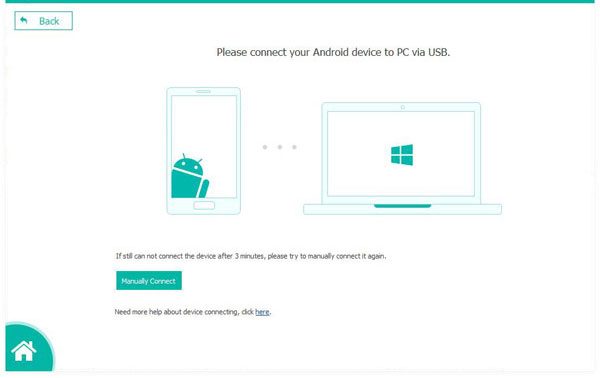
2. Connect your Android phone to a laptop or desktop.
3. If prompted, open the USB Debugging feature on your Android device.
4. If you have an Android phone running on 4.2.2 or higher, you should allow the connection from your device. Tap ‘Allow’ on your smartphone and click ‘OK’ on your laptop or desktop.
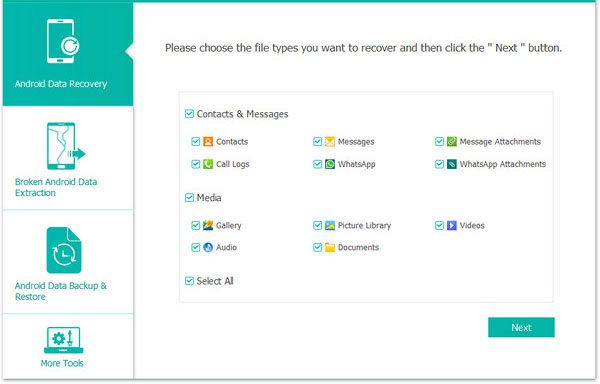
5. Tick the ‘Contacts and Messages’ checkboxes for the type of data that you want to recover on your recovered Android phone.
6. Click ‘Next’.
7. Once MobiKin has displayed all data from the panel, select ‘Contacts and Messages’ from the left navigation panel.
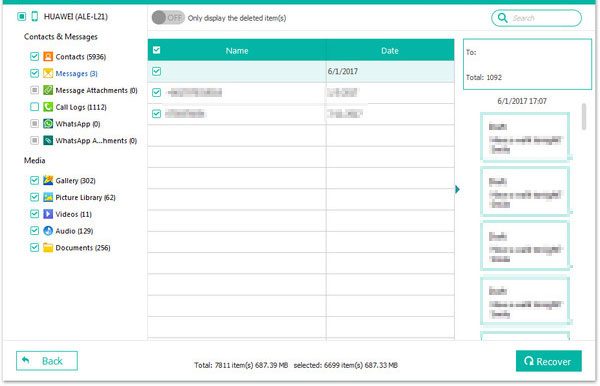
8. Click the ‘Recover’ button.
How to Secure and Wipe Out Your Android Device?
If you feel like your phone is compromised or isn’t safe to use after it went missing, you can secure and wipe out all of its data. To wipe out and secure your Android device, here are the following steps:
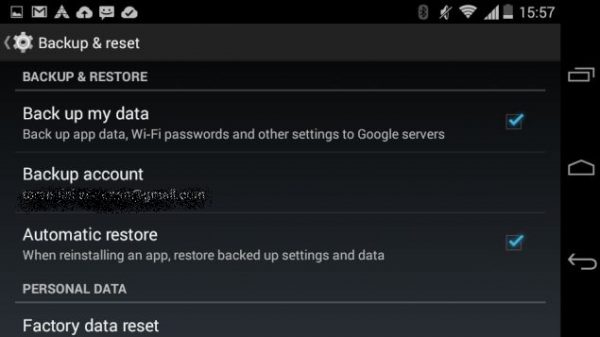
- Open your SIM card tray and remove your SIM card.
- If available, remove any storage cards from your Android phone.
- Unlock your smartphone and navigate to the ‘Settings’ app.
- Depending on your Android phone, navigate to the ‘Backup and Reset’ section. If you don’t see this option immediately, it might be hidden in other settings or sections. Alternatively, you can open ‘System’ and then tap ‘Reset, Reset Options, or Backup & Reset’. In some devices, it can be accessed from the ‘Advanced’ section. For Samsung smartphones, tap the ‘General Management’ section and tap ‘Reset’.
- Once you’ve reset your Android phone, verify if other third party websites and apps have existing syncs with your Android phone. For example, you can un-sync your device with Google.
Once you perform all these steps, you can have a secure Android device that is free from previous data.
Recommended Phone Tracking Apps
Although you already have Google and Android tracking tools, you can also try other third-party apps in tracking down your stolen Android smartphones. Chances are, these apps will provide you with more robust and comprehensive features for securing, as well as offer remote access to your stolen phones. Some of the apps we recommend include:
- Glympse
- Familonet Family GPS Locator
- Trusted Contacts
- Find My Phone Whistle
- Find My Phone: Find Lost Phone
- Where’s My Droid
That’s a wrap! We’ve highlighted everything you need to know when it comes to finding your missing Android smartphone. With thefts lurking here and there, you should observe best practices when it comes to handling and protecting your smartphone. That said, remember to save a copy of your IMEI number and store it somewhere secure and safe. You’ll never know when you might need it someday. Another thing is that you should configure your devices with the necessary phone tracking services built within your Android phone.
Have you successfully tracked and retrieved your missing or stolen Android phone? Did any of the recommendations we’ve described work for you? If not, we’d love to hear other suggestions from the comments below! That way, you’ll also help other readers who might benefit from your insights.
