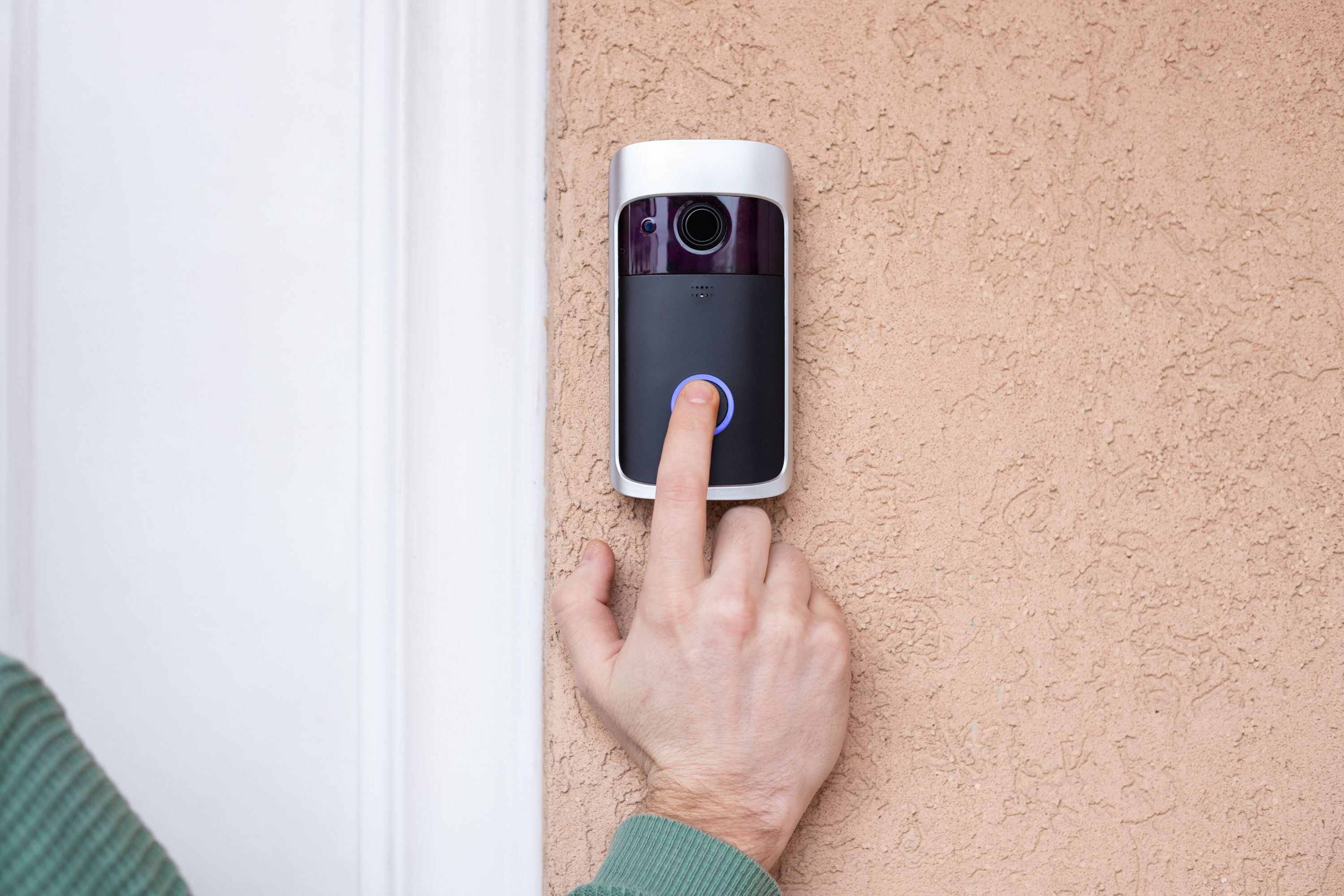
If you’re experiencing trouble with your wireless doorbell, you’ve come to the right place. In this comprehensive guide, we’ll provide you with step-by-step instructions on how to fix common issues that may arise with your wireless doorbell. Whether it’s a problem with the range, sound quality, or connectivity, we’ve got you covered. We understand the frustration that can come with a malfunctioning doorbell, especially when it affects your home’s security and convenience. With our expert tips and troubleshooting strategies, you’ll be able to get your wireless doorbell up and running in no time. So, let’s dive in and learn how to fix a wireless doorbell.
Inside This Article
- Section 1: Troubleshooting the Doorbell Receiver
- Section 2: Checking the Doorbell Button
- Section 3: Inspecting and Replacing Batteries
- Section 4: Resetting and Pairing the Doorbell
- Section 5: Adjusting the Doorbell’s Settings
- Conclusion
- FAQs
Section 1: Troubleshooting the Doorbell Receiver
When your wireless doorbell stops working, the first step is to troubleshoot the receiver. Here are some common issues you may encounter and the steps you can take to fix them:
1. Check the power source: Begin by ensuring that the receiver is properly connected to a power source. If it is battery-operated, make sure the batteries are not drained or inserted incorrectly. If the receiver is plugged into an electrical outlet, check that the outlet is functional.
2. Examine the receiver’s settings: Many wireless doorbell receivers have different settings that may affect their performance. Make sure the volume is set to an audible level and that any specific modes or chimes are selected correctly.
3. Verify the receiver’s signal: If the receiver has an indicator light, check to see if it is receiving a signal from the doorbell button. If the light is not flashing, it may indicate a problem with the connection between the receiver and the button.
4. Test the receiver’s range: Move closer to the receiver and try pressing the doorbell button. If the receiver works when in close proximity to the button, it could be a range issue. Interference from other devices or the distance between the receiver and the button can affect signal strength.
5. Reset the receiver: Some receivers have a reset button that allows you to restore the default settings. Press and hold the reset button for a few seconds, then try reconfiguring the receiver with the doorbell button.
6. Check for firmware updates: In some cases, the receiver’s firmware may need to be updated to fix bugs or improve performance. Consult the manufacturer’s instructions or website to see if any updates are available for your specific model.
By troubleshooting the doorbell receiver and following these steps, you can often identify and resolve common issues that may be preventing your wireless doorbell from working properly.
Section 2: Checking the Doorbell Button
One of the most common issues with a wireless doorbell is a malfunctioning doorbell button. If you have pressed the button and there is no response from the doorbell, it’s important to check the button itself.
Start by visually inspecting the doorbell button for any visible damage or signs of wear and tear. Look for any loose wires, cracks, or moisture that may have affected its functionality. If you notice any of these issues, it might be necessary to replace the button.
Next, check the button’s connection to the receiver. If the doorbell button is wireless, ensure that it is within range and not obstructed by any objects that could interfere with the signal. If it is a wired button, verify the wiring is securely connected and not damaged.
Test the doorbell button’s functionality by removing the button cover and using a multimeter to test for a proper connection. Follow the manufacturer’s instructions for using a multimeter and ensure that the button is generating the appropriate voltage. If no voltage is detected, it may indicate a faulty button that needs to be replaced.
Additionally, consider cleaning the doorbell button to remove any dirt or debris that may be affecting its performance. Gently wipe the button with a clean cloth or use a mild cleaning solution if necessary. Ensure the button is completely dry before reassembling it.
If you have checked the doorbell button and it appears to be in good working condition, the issue may lie elsewhere, such as with the receiver or batteries. Proceed to the next section to continue troubleshooting your wireless doorbell.
Section 3: Inspecting and Replacing Batteries
One common issue with wireless doorbells is a weak or dead battery. If your doorbell is not functioning properly, inspecting and replacing the batteries should be one of the first steps you take to troubleshoot the problem.
To begin, locate the battery compartment on your doorbell receiver. This is usually found on the back or bottom of the unit. Open the compartment and carefully remove the old batteries, making note of their orientation.
Inspect the batteries for any signs of corrosion or leakage. If you notice any, it’s crucial to handle them with caution and dispose of them properly. Corroded or leaking batteries should never be used or stored, as they can damage the doorbell and pose a safety risk.
Next, clean the battery contacts in both the compartment and on the batteries themselves. Use a clean cloth or a cotton swab dipped in rubbing alcohol to remove any dirt or corrosion. Ensure that the contacts are clean and dry before proceeding.
Once the contacts are clean, insert new batteries into the compartment, following the correct polarity. Most doorbells require standard alkaline batteries, but check the manufacturer’s instructions or the old batteries for specific information.
Close the battery compartment securely to ensure a proper connection. Test the doorbell to see if the new batteries have resolved the issue. If not, double-check the battery placement and try replacing them with a different set of fresh batteries.
Remember that even if the batteries in the receiver are functional, the doorbell button may also have a battery that needs replacing. Check the manufacturer’s instructions to determine if the button has a battery and follow the same steps to replace it if necessary.
Inspecting and replacing the batteries is a straightforward process that can often resolve issues with wireless doorbells. By ensuring that you have fresh, properly installed batteries in both the receiver and the button, you can restore functionality and enjoy the convenience of a working doorbell once again.
Section 4: Resetting and Pairing the Doorbell
If you’ve tried troubleshooting the doorbell receiver, checked the doorbell button, and inspected the batteries but are still experiencing issues with your wireless doorbell, it may be time to consider resetting and pairing the doorbell. This process can help resolve any connectivity or synchronization problems that may be causing the malfunction.
To reset the doorbell, start by locating the reset button on either the doorbell receiver or the doorbell button itself. The location of the reset button may vary depending on the model and manufacturer of your wireless doorbell. Refer to the user manual or manufacturer’s website if you’re unsure about the exact location.
Press and hold the reset button for a few seconds until you notice the doorbell receiver’s LED light flashing or hear a beep sound. This indicates that the reset process has been initiated. Keep in mind that during the reset, any existing settings or programming for the doorbell may be erased, so you may need to reconfigure them later.
Once the doorbell is reset, it’s time to pair it with the doorbell button again. This process establishes the wireless connection between the two components. Start by pressing and holding the pairing button on the doorbell receiver. This button is usually located near the reset button or labeled as the “pair” or “sync” button.
While holding the pairing button, press the doorbell button. After a few seconds, you should see or hear a confirmation that the pairing has been successful. This confirmation can vary depending on the doorbell model, but it typically involves a visual indicator, such as an LED light turning solid or a beep sound.
If the pairing process doesn’t work on the first attempt, don’t worry. Try repeating the steps and ensure that you’re within the wireless range of the doorbell receiver. Also, make sure that the batteries in both the doorbell receiver and doorbell button are charged or replaced as needed.
Once the doorbell and button are successfully paired, test it to see if the connectivity and functionality have been restored. Press the doorbell button and check if you can hear the chime or see any visual indicators on the doorbell receiver. If everything is working properly, congratulations! You’ve successfully reset and re-paired your wireless doorbell.
If you’re still encountering issues even after resetting and pairing the doorbell, it’s best to consult the user manual or contact the manufacturer’s customer support for further assistance. They may be able to provide specific troubleshooting steps or recommend professional service if necessary.
Section 5: Adjusting the Doorbell’s Settings
Once you have successfully troubleshooted and resolved any technical issues with your wireless doorbell, it’s time to explore the different settings you can adjust to customize your doorbell’s functionality. These settings can enhance your overall user experience and ensure that the doorbell operates exactly as you desire.
One of the most common settings you may want to adjust is the volume level. Depending on the model of your wireless doorbell, you may have the option to increase or decrease the volume of the chime sound. This is particularly useful if you live in a large house or if the doorbell is located far away from where you spend most of your time.
Another setting you might consider adjusting is the chime melody. Many wireless doorbells offer a selection of different melodies to choose from. Whether you prefer a classic ding-dong sound or something more melodic, experimenting with different chime options can add a personal touch to your doorbell experience.
In addition to volume and chime melody, some wireless doorbells allow you to adjust the sensitivity of the motion sensor. This is especially important if your doorbell is equipped with a camera and you want to ensure that it captures every movement accurately. By tweaking the sensitivity settings, you can optimize the doorbell’s performance and reduce false alerts.
Furthermore, some advanced wireless doorbells come with additional settings such as customizable LED lights or adjustable motion detection zones. These features allow you to further customize your doorbell’s functionality and tailor it to your specific needs.
Adjusting the doorbell’s settings is typically a straightforward process. Most wireless doorbells have a designated settings menu accessible through a control panel or a smartphone app. Simply navigate to the settings section and follow the on-screen instructions to make the desired adjustments.
Remember to refer to your wireless doorbell’s user manual for specific instructions on adjusting the settings. It’s also a good idea to test the changes you make to ensure that the doorbell is functioning as expected.
By adjusting the settings of your wireless doorbell, you can personalize its operation to suit your preferences and improve its overall performance. Whether it’s adjusting the volume, changing the chime melody, or fine-tuning the motion sensor, exploring these settings can enhance your doorbell experience and make it even more convenient and practical.
In conclusion, fixing a wireless doorbell is a relatively simple process that can be done by following a few troubleshooting steps. By identifying the problem, checking the batteries, resetting the doorbell, and ensuring proper installation, you can resolve most common issues with your wireless doorbell. Additionally, taking regular maintenance measures such as cleaning the contacts and addressing any signal interference can help optimize the performance of your doorbell.
Remember, if you encounter any difficulties or if your doorbell requires more complex repairs, it is always recommended to consult the manufacturer’s instructions or contact a professional for assistance. With some basic troubleshooting and a little know-how, you can enjoy the convenience and functionality of your wireless doorbell for years to come.
FAQs
1. Why is my wireless doorbell not working?
There could be a few reasons why your wireless doorbell is not working. First, make sure that the batteries in both the doorbell button and the receiver are properly inserted and not dead. Check if the button is within range of the receiver, as distance can affect the signal. Additionally, check if there are any obstacles or interference that might be blocking the signal. If none of these solutions work, there might be a technical issue with the doorbell itself, and you may need to contact the manufacturer or consider replacing it.
2. How do I change the batteries in my wireless doorbell?
To change the batteries in your wireless doorbell, start by removing the cover of the doorbell button. Depending on the model, you may need to unscrew the cover or gently pry it open with a flathead screwdriver. Take out the old batteries and replace them with fresh ones, making sure to correctly align the positive and negative terminals. Then, reattach the cover securely. For the receiver, refer to the user manual, as battery replacement methods can vary.
3. Can I add multiple receivers to my wireless doorbell system?
Yes, many wireless doorbell systems offer the option to add multiple receivers. This can be useful if you have a large house or want to have receivers placed in different areas. To do this, you typically need to purchase additional receivers that are compatible with your doorbell system. Follow the manufacturer’s instructions to pair the new receivers with your existing doorbell button.
4. How do I extend the range of my wireless doorbell?
If you are experiencing weak signal or range issues with your wireless doorbell, there are a few things you can try to extend its range. First, make sure that the doorbell button and receiver are within the recommended distance range specified by the manufacturer. If they are already at the maximum range, consider using a signal booster or repeater to amplify the signal. Another option is to relocate the receiver to a more central location in your home to minimize obstructions.
5. What should I do if my wireless doorbell keeps randomly ringing?
If your wireless doorbell keeps ringing randomly without anyone pressing the button, it could be due to interference from other devices. First, check if any other wireless devices, such as baby monitors or Wi-Fi routers, are causing the interference. Try changing the frequency or channel settings on these devices to minimize the interference. If the problem persists, consider upgrading to a different frequency or using a digital doorbell system, which is less susceptible to interference.
