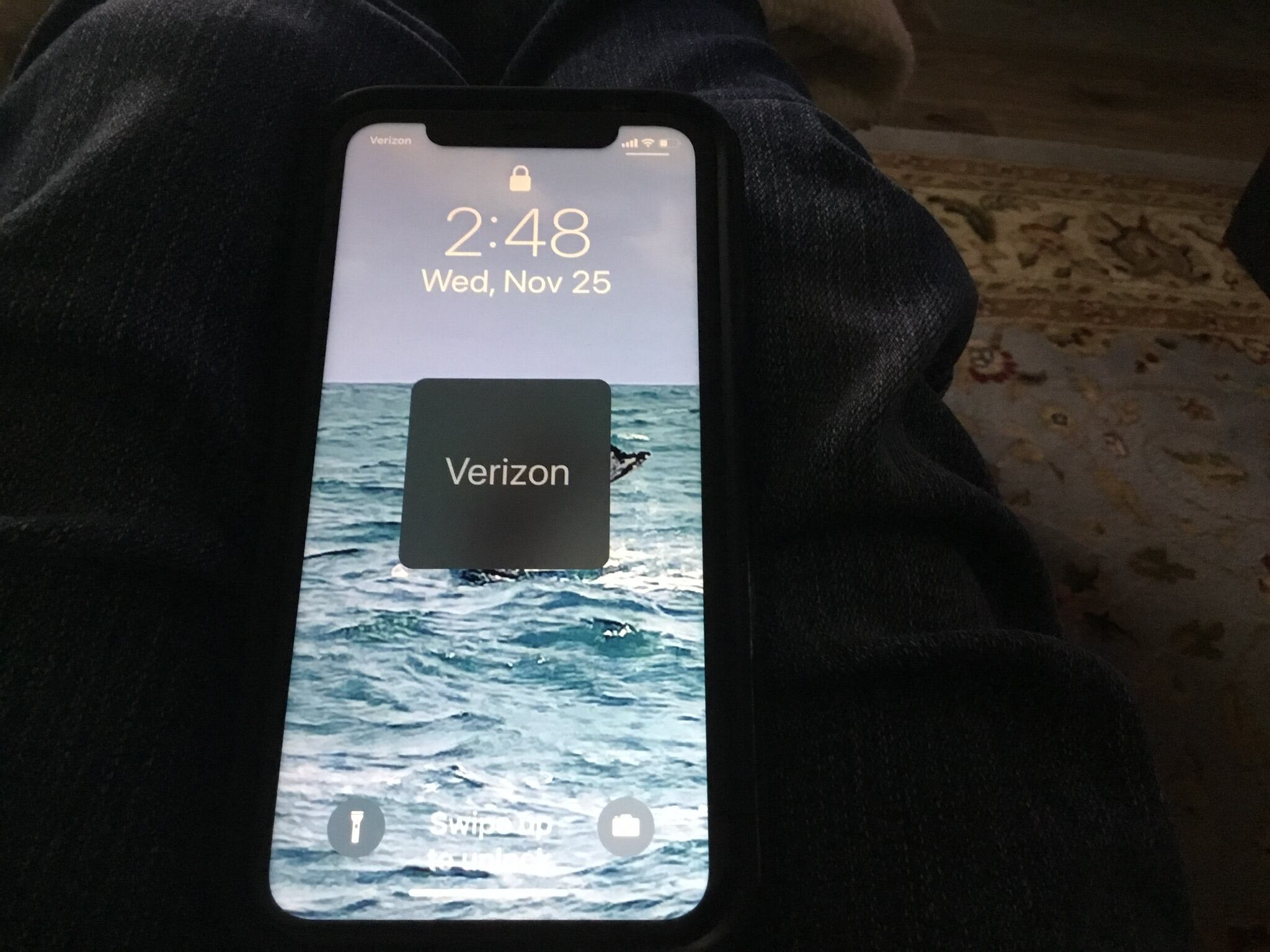
Are you tired of seeing the Verizon Wireless logo on your phone’s lock screen? Do you wish to customize your lock screen with your own chosen wallpaper or design? Well, you’re in luck! In this article, we will guide you on how to get rid of the Verizon Wireless branding on your lock screen, allowing you to personalize it as you please. Whether you own an iPhone or an Android device, we’ve got you covered with step-by-step instructions that will help you remove the Verizon Wireless logo and reclaim your lock screen real estate. Say goodbye to the constant reminder of your cellular carrier and hello to a lock screen that reflects your unique style and preferences. Let’s dive in and unlock the potential of personalization!
Inside This Article
- Method 1: Changing Lock Screen Wallpaper
- Method 2: Disabling Lock Screen Widgets
- Method 3: Clearing Lock Screen Cache
- Conclusion
- FAQs
Method 1: Changing Lock Screen Wallpaper
The lock screen wallpaper on your cell phone is the first thing you see when you wake up your device. It’s a personal touch that gives your phone a unique and customized look. However, if you’re tired of seeing the Verizon Wireless logo on your lock screen and want to get rid of it, changing the lock screen wallpaper is a simple and effective method.
Here’s how you can change the lock screen wallpaper on your cell phone:
- Go to the “Settings” menu on your device.
- Scroll down and tap on “Display” or “Wallpaper.”
- Look for the option that says “Lock screen wallpaper” or “Lock screen display.”
- Tap on this option to access the lock screen wallpaper settings.
- You will be presented with various choices for changing the lock screen wallpaper. You can choose from pre-installed wallpapers, photos from your gallery, or even download wallpapers from the internet.
- Select the wallpaper that you want to use as your new lock screen wallpaper.
- Once you have chosen the wallpaper, tap on “Set” or “Apply” to confirm your selection.
- Exit the settings menu and go back to your lock screen. You should now see the new wallpaper that you have set.
Changing the lock screen wallpaper is a great way to personalize your device and remove the Verizon Wireless logo from the lock screen. It’s a simple and hassle-free method that can instantly transform the look and feel of your cell phone’s lock screen.
Keep in mind that the steps may vary slightly depending on the make and model of your cell phone. If you’re unsure about how to change the lock screen wallpaper on your specific device, consult the user manual or contact the manufacturer for assistance.
Method 2: Disabling Lock Screen Widgets
If you’re looking to remove the Verizon Wireless widget from your lock screen, you’ll be pleased to know that it can be easily done by disabling the lock screen widgets on your device. Follow these simple steps:
- Go to the “Settings” menu on your phone.
- Scroll down and tap on “Lock Screen.”
- Look for the option that says “Widgets” or “Lock Screen Widgets” and tap on it.
- Once you’re on the Lock Screen Widgets settings page, you should see a list of widgets that are currently enabled on your lock screen.
- Locate the Verizon Wireless widget in the list.
- Tap on the toggle switch next to the Verizon Wireless widget to disable it.
- Once disabled, the Verizon Wireless widget will no longer be visible on your lock screen.
Disabling lock screen widgets not only removes the Verizon Wireless widget but also any other widgets that might be cluttering your lock screen. This gives your lock screen a cleaner and more streamlined look, allowing you to view important notifications and access your phone without any distractions.
If you ever change your mind and want to re-enable lock screen widgets, simply follow the same steps and toggle the switch back on for the Verizon Wireless widget or any other widgets you want to display on your lock screen.
Method 3: Clearing Lock Screen Cache
Clearing the lock screen cache can be an effective solution to remove the Verizon Wireless text from your lock screen. This method involves clearing the cache partition on your Android device, which can help resolve many system-related issues.
Before proceeding with this method, it is important to note that the steps may vary slightly depending on the brand and model of your device. However, the general concept remains the same.
To clear the lock screen cache, follow these steps:
- Turn off your Android device completely.
- Press and hold the Volume Up and Power buttons simultaneously until the device vibrates and the logo appears.
- Release the Power button, but continue holding the Volume Up button.
- After a few seconds, you will enter the recovery mode menu. Use the volume buttons to navigate and highlight the Wipe Cache Partition option.
- Press the Power button to select the option.
- Confirm the action by selecting Yes when prompted.
- Wait for the cache partition to be cleared. This may take a few minutes.
- Once the process is complete, navigate to the Reboot System Now option and press the Power button to restart your device.
After your device restarts, check the lock screen to see if the Verizon Wireless text is still present. In most cases, clearing the lock screen cache should remove it.
If the issue persists, you may need to try other methods or consider seeking assistance from technical support.
Conclusion
In conclusion, having Verizon Wireless information displayed on your lock screen can be bothersome, especially if you are looking for a personalized and clutter-free experience. However, by following the steps outlined in this guide, you can easily remove Verizon Wireless from your lock screen and regain control over the information that is presented to you. Whether you choose to disable lock screen notifications, change your lock screen settings, or utilize third-party apps, there are various options available to suit your preferences.
Remember to consider the pros and cons of each method, keeping in mind that some solutions may require root access or additional configuration. Additionally, always ensure you are aware of the potential risks and implications of modifying your device settings before proceeding. With a little bit of effort, you can customize your lock screen to your liking and enjoy a more personalized and streamlined user experience.
FAQs
Q: How can I remove Verizon Wireless from my lock screen?
A: To remove Verizon Wireless from your lock screen, go to your phone’s settings and locate the lock screen section. From there, you can choose a different lock screen style or customize it to your liking. Look for options like “Lock screen settings” or “Screen lock” to make the necessary changes.
Q: Can I completely remove Verizon Wireless from my cell phone?
A: Unfortunately, it’s not possible to completely remove Verizon Wireless from your cell phone. Verizon Wireless is a carrier service that is tied to the network infrastructure of your device. However, you can customize your phone settings to minimize its visibility and impact on your user experience.
Q: Is it possible to use a different carrier on a Verizon Wireless locked phone?
A: Generally, phones that are locked to Verizon Wireless are limited to their network. However, there are options available to unlock your device, which allows you to use it with a different carrier. Contact Verizon Wireless customer support to inquire about unlocking your phone or consider using third-party services that offer phone unlocking.
Q: Will removing Verizon Wireless from the lock screen affect my phone’s functionality?
A: Removing Verizon Wireless from the lock screen will not impact your phone’s functionality. It only affects the aesthetics and visibility of the lock screen. Your phone will still be able to make calls, send texts, access the internet, and use all other features and functions provided by Verizon Wireless.
Q: Can I disable Verizon Wireless notifications on my lock screen?
A: Yes, you can disable Verizon Wireless notifications on your lock screen. To do this, go to your phone settings and navigate to the notification or lock screen section. Look for options that allow you to control which notifications are displayed on the lock screen. By disabling Verizon Wireless notifications, you can have a cleaner and more streamlined lock screen experience.
