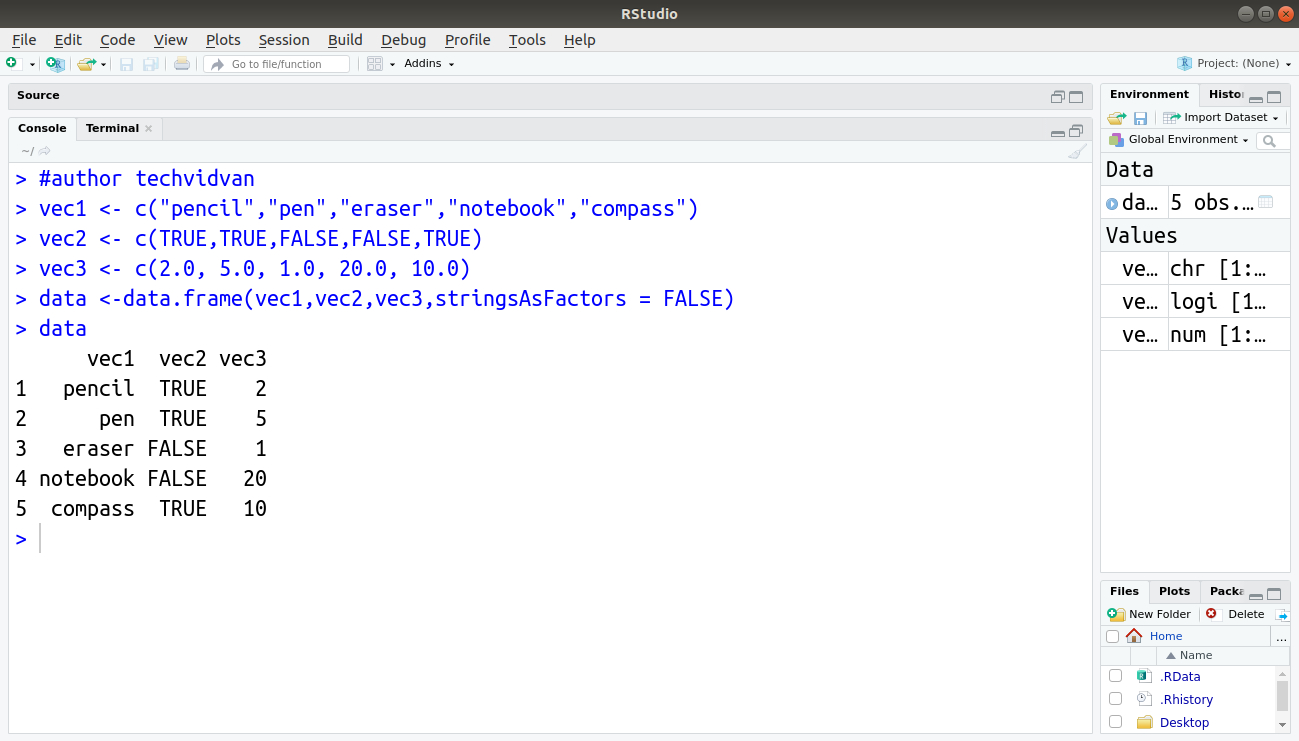
Are you looking to enhance your data analysis skills by adding data to the popular programming language R? Look no further! In this article, we will guide you through the process of adding data to R and provide you with valuable tips and techniques to make your data analysis more efficient and effective. Whether you’re a beginner or an experienced R user, this article is perfect for you. By the end, you’ll have a solid understanding of how to seamlessly incorporate data into your R code, enabling you to explore, manipulate, and visualize your data like never before. So, let’s dive in and unlock the full potential of R by mastering the art of data addition!
Inside This Article
- Importing Data into R
- Reading CSV Files in R
- Reading Excel Files in R
- Loading Data from SQL Databases in R
- Conclusion
- FAQs
Importing Data into R
One of the first steps in data analysis using R is to import the data into the R environment. R provides several ways to import data from various sources such as CSV files, Excel files, databases, and web APIs. In this section, we will explore some of the common methods to import data into R.
1. Importing CSV Files:
CSV (Comma-Separated Values) files are widely used for storing tabular data. To import a CSV file into R, you can use the read.csv() function. It reads the file and creates a data frame object in R, which is a common data structure used for data analysis.
For example, to import a CSV file named data.csv located in the current working directory, you can use the following code:
data <- read.csv("data.csv")
2. Importing Excel Files:
R also provides a way to import data from Excel files. The readxl package in R is widely used for importing Excel files. You can install the package using the install.packages("readxl") command.
Once the package is installed, you can use the read_excel() function to import an Excel file into R. This function reads the file and creates a data frame object similar to the read.csv() function.
Here is an example of how to import an Excel file named data.xlsx:
library(readxl)
data <- read_excel("data.xlsx")
3. Importing Data from Databases:
R can also connect to databases and import data directly from them. The DBI package in R provides a common interface for interacting with databases.
First, you need to install the necessary database driver packages, such as RMySQL for MySQL databases or RPostgreSQL for PostgreSQL databases. You can install these packages using the install.packages() command.
Once the driver packages are installed, you can establish a connection to the database using the dbConnect() function. This function takes the necessary parameters such as the database type, host, username, password, and database name.
After establishing the connection, you can use SQL queries to retrieve the data from the database into a data frame object in R.
4. Importing Data from Web APIs:
R can also import data from web APIs using various packages such as httr or jsonlite. These packages provide functions to interact with APIs and retrieve data in JSON or other formats.
First, you need to install the package that corresponds to the API you want to use. For example, if you want to retrieve data from the Twitter API, you can install the twitteR package using the install.packages("twitteR") command.
Once the package is installed, you can use the available functions to authenticate with the API and retrieve the data. The data can then be stored in a data frame object for further analysis.
These are just a few methods to import data into R. Depending on your data source and requirements, you may need to explore other packages and methods. However, the methods mentioned above cover the most common scenarios for importing data into R.
Reading CSV Files in R
One of the most common tasks in data analysis is reading data from external sources. In R, reading CSV files is a simple and straightforward process. CSV files, or Comma-Separated Values files, contain data that is stored in plain text format, with each value separated by a comma.
To read a CSV file in R, you can use the read.csv() function. This function takes the file path as an argument and returns a data frame, which is a popular data structure in R for storing tabular data.
Here’s an example of how to read a CSV file named “data.csv” located in the current working directory:
data_frame <- read.csv("data.csv")By default, the read.csv() function assumes that the first row of the CSV file contains the column names. If your file does not have column names in the first row, you can use the header parameter to specify whether or not to include the first row as column names.
If your CSV file has a different delimiter than a comma, you can use the sep parameter to specify the delimiter. For example, if your file uses tab-separated values, you can use read.csv("data.csv", sep = "\t") to read the file with tab as the delimiter.
In addition to reading local CSV files, you can also read CSV files from URLs in R. Simply provide the URL as the file path argument to the read.csv() function. This can be useful when working with data hosted on websites or online repositories.
Once you have read the CSV file into R, you can manipulate and analyze the data using various functions and packages available in the R ecosystem. This includes performing calculations, creating visualizations, and running statistical analyses.
Reading CSV files in R is an essential skill for any data scientist or analyst. It allows you to access and work with data from various sources and empowers you to extract valuable insights from your datasets.
Reading Excel Files in R
Reading Excel files in R is a common task for data analysts and researchers. R provides several packages that enable easy access and manipulation of Excel data. In this section, we will explore different methods to read Excel files in R.
1. Using the readxl Package: The readxl package is a popular choice for reading Excel files in R. It provides a simple and efficient way to import data from Excel spreadsheets. This package can read both .xls and .xlsx file formats.
2. Using the openxlsx Package: Another widely-used package for working with Excel files in R is openxlsx. It offers comprehensive functionality for reading, writing, and modifying Excel files. With this package, you can easily import data from Excel into R.
3. Using the XLConnect Package: The XLConnect package is a powerful tool for working with Excel files in R. It provides functions to read and write data from Excel spreadsheets, as well as perform advanced operations like formatting and formula calculations.
4. Using the read_excel Function from the readxl Package: The readxl package also provides the read_excel function, which offers additional features compared to the basic read_csv function. With read_excel, you can specify the sheet name, range of cells, and other parameters to import specific data from Excel.
5. Using the read_excel Function from the gdata Package: The gdata package is another option for reading Excel files in R. It includes the read_excel function, which allows you to read Excel files and store the data in R data frames. This package supports both .xls and .xlsx formats.
When reading Excel files in R, it's important to ensure that the necessary packages are installed and loaded. You can install packages using the install.packages() function and load them using the library() function.
Overall, R offers versatile solutions for reading Excel files, giving you the ability to import data from spreadsheets into your R environment. By leveraging the power of these packages, you can easily access, analyze, and manipulate Excel data for your analysis and research needs.
Loading Data from SQL Databases in R
One of the most common tasks in data analysis is loading data from SQL databases into R. With the vast amount of data being stored in relational databases, it is imperative to have the ability to extract and analyze that data in an efficient manner. Thankfully, R provides several packages that make it easy to connect to SQL databases and retrieve data.
The first step is to establish a connection to the SQL database using the appropriate package. The most common package for this task is `DBI`, which is an R package that provides a consistent interface to various database systems. You can install the `DBI` package using the following command:
R
install.packages("DBI")
Once the `DBI` package is installed, you can load it into your R environment using the `library()` function:
R
library(DBI)
Next, you need to establish a connection to the SQL database by specifying the necessary parameters such as the database driver, server name, username, and password. For example, if you are using a MySQL database, you can establish a connection using the `dbConnect()` function from the `DBI` package:
R
con <- dbConnect(RMySQL::MySQL(),
dbname = "database_name",
host = "localhost,
port = 3306,
user = "username",
password = "password")
Once the connection is established, you can execute SQL queries to retrieve data from the database. The `dbGetQuery()` function allows you to execute a SQL query and retrieve the results as a data frame. For example, to retrieve all records from a table named "employees", you can use the following code:
R
data <- dbGetQuery(con, "SELECT * FROM employees")
You can also specify conditions in the SQL query to filter the data. For example, to retrieve employees from a specific department, you can modify the query as follows:
R
data <- dbGetQuery(con, "SELECT * FROM employees WHERE department = 'Sales'")
After retrieving the data, you can perform various data manipulation and analysis tasks in R. The data is now available as a data frame, and you can use all the built-in functions and packages in R to explore and analyze the data.
Finally, it is important to close the database connection once you are done working with the data. You can use the `dbDisconnect()` function to close the connection:
R
dbDisconnect(con)
By following these steps, you can easily load data from SQL databases into R and leverage the full power of R's data analysis capabilities.
Conclusion
Adding data to R is a fundamental skill for any data analyst or scientist. In this article, we have explored various methods and techniques to add data to R. We began by discussing how to manually input data using functions like scan() and read.table(). We then delved into importing data from external sources such as CSV files, Excel spreadsheets, and databases using functions like read.csv(), read_excel(), and dbConnect(). Additionally, we explored the powerful capabilities of the tidyverse package, specifically the readr and tidyr packages, which provide efficient and flexible ways to import and manipulate data.
It is important to remember that data can come in various formats and structures, and having a solid understanding of how to add and import data into R is crucial for successful data analysis and modeling. By mastering the techniques outlined in this article, you will be equipped with the knowledge and skills to work with diverse datasets, enabling you to uncover valuable insights and make sound data-driven decisions in your projects.
FAQs
Q: How do I add data to R?
A: To add data to R, you can use a variety of methods. One common method is to read data from a file using a function like `read.csv()` or `read.table()`. Alternatively, you can manually create a data frame or matrix using the `data.frame()` or `matrix()` functions.
Q: What formats can be used to import data into R?
A: R supports various file formats for importing data, such as CSV (Comma-Separated Values), Excel, SPSS, SAS, and XML. Additionally, you can also connect to databases using DBI packages like RMySQL or RSQLite to import data directly from database tables.
Q: How can I add a single value to an existing data frame in R?
A: To add a single value to an existing data frame in R, you can use the indexing operator `[]`. For example, to add the value 10 to the column "new_column" in the data frame `df`, you can use the following code: `df$new_column <- 10`.
Q: Can I add columns to a data frame in R without specifying values?
A: Yes, you can add columns to a data frame in R without specifying values. To add a new column without values, you can assign it as `NA` or `NULL`. For example, to add a new column called "new_column" with `NA` values, you can use the following code: `df$new_column <- NA`.
Q: How can I add rows to a data frame in R?
A: To add rows to a data frame in R, you can use the `rbind()` function. This function allows you to combine two data frames, appending the rows of the second data frame to the first data frame. For example, if you have a data frame called `df1` and a data frame called `df2`, you can add the rows of `df2` to `df1` using the following code: `new_df <- rbind(df1, df2)`.
