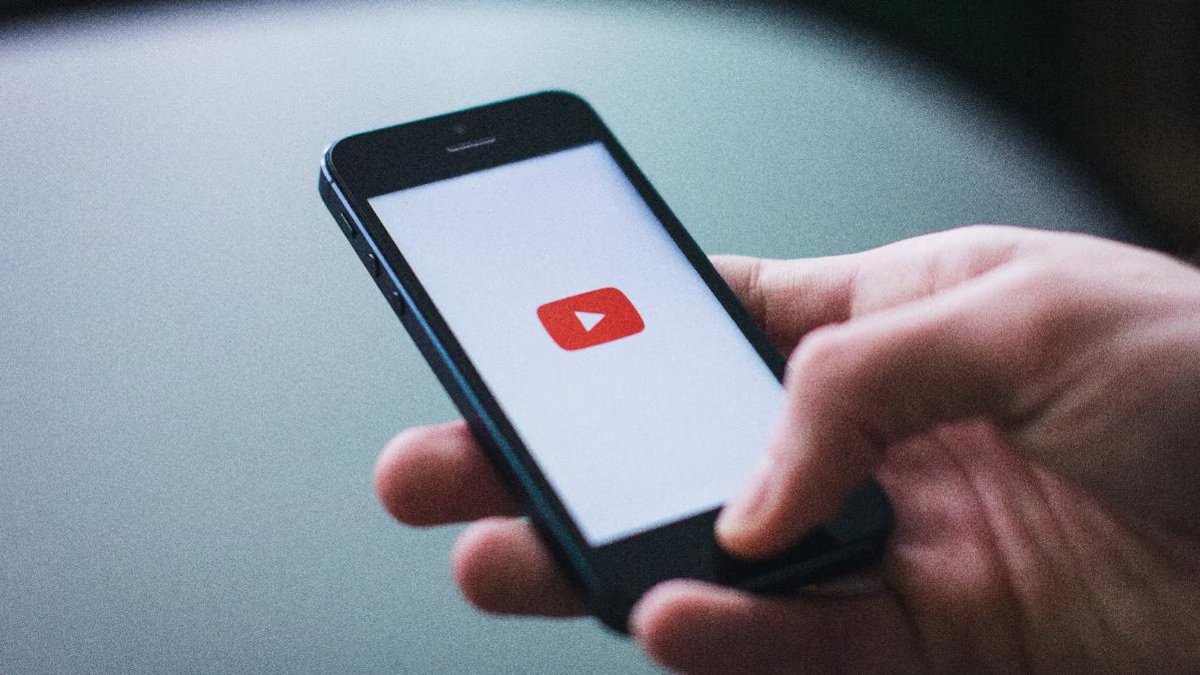
Creating a playlist on YouTube is a great way to curate and organize your favorite videos. Whether you want to make a playlist for a specific theme, mood, or event, YouTube offers a user-friendly platform that allows you to easily compile and access your chosen content.
In this article, we will guide you through the step-by-step process of how to make a playlist on YouTube. From creating a new playlist to adding and managing videos, we’ll cover all the essentials to help you build and customize your personal or public playlists.
Whether you’re a music enthusiast, a fitness fanatic looking for workout videos, or simply someone who enjoys compiling videos for entertainment, this comprehensive guide will assist you in creating the perfect playlist on YouTube.
Inside This Article
- Creating a YouTube Account
- Navigating to the YouTube Playlist Feature
- Adding Videos to a Playlist
- Managing and Customizing Playlists
- Conclusion
- FAQs
Creating a YouTube Account
Creating a YouTube account is a straightforward process that allows you to access a wide range of features, including the ability to make and manage playlists. Whether you want to compile a collection of your favorite music videos or curate a playlist of informative tutorials, having a YouTube account is the first step.
To create a YouTube account, simply follow these steps:
- Go to the YouTube homepage (www.youtube.com) in your web browser.
- Click on the “Sign In” button at the top-right corner of the page.
- On the sign-in page, click on the “Create Account” option.
- You will be prompted to enter your email address and create a password. Fill in the required information.
- Click on the “Next” button to proceed.
- You will then be asked to provide some personal information, such as your name and date of birth. Fill in the required details.
- Click on the “Next” button to proceed.
- Finally, you may be required to verify your account through a phone number or email. Follow the instructions provided to complete the verification process.
Once you have successfully created your YouTube account, you can start exploring all the features available, including creating playlists.
Navigating to the YouTube Playlist Feature
Creating and managing playlists on YouTube is a great way to organize and curate your favorite videos. Whether you want to create a playlist for workout videos, music, or educational content, YouTube offers a user-friendly playlist feature that allows you to easily access and play your selected videos in a specific order.
To navigate to the YouTube playlist feature, follow these simple steps:
- Open your preferred web browser and go to the YouTube website.
- If you already have a YouTube account, sign in. If not, create a new account by clicking on the “Sign In” button and then selecting the “Create Account” option.
- Once you’re signed in, click on the three horizontal lines in the top-left corner of the YouTube homepage. This will open a menu.
- From the menu, select the “Library” option. This will take you to your YouTube library page.
- In the library page, you will see different sections such as History, Watch later, and Liked videos. Look for the “Playlists” section, and click on it.
- This will open the playlists page, where you can view, create, and manage your playlists.
By following these steps, you will easily navigate to the YouTube playlist feature. Now you can start creating and organizing your own playlists to enjoy your favorite videos in a curated manner.
Adding Videos to a Playlist
Once you have created a playlist on YouTube, you can start adding videos to it. Adding videos to a playlist is a simple and straightforward process. Here’s how you can do it:
1. Find the video you want to add: Browse YouTube for the video that you wish to include in your playlist. You can search for specific videos using keywords, or you can explore popular videos and channels to find the content you desire.
2. Click on the “Add to” button: When you have found the video you want to add, click on the “Add to” button, which is located below the video player. This button is represented by a “+ Add to” icon.
3. Select your playlist: After clicking the “Add to” button, a drop-down menu will appear with a list of your playlists. Choose the playlist you want to add the video to by clicking on its name. If you haven’t created a playlist yet, you can create a new one by selecting the “+ Create new playlist” option.
4. Confirm the addition: Once you have selected your playlist, YouTube will confirm that the video has been added to the playlist. You will see a notification at the bottom of the screen. You can repeat this process to add more videos to the same playlist or different playlists.
5. Review your playlist: To ensure that the videos are added correctly, you can go to your YouTube homepage and navigate to the “Library” section. From there, click on the “Playlists” tab to access all your playlists. Open the playlist you have just added videos to and verify that the videos are listed in the desired order.
It’s important to note that you can add both your own videos and videos from other YouTube creators to your playlists. This means that you can curate a collection of your favorite videos or organize content based on specific topics or themes.
By following these simple steps, you can easily add videos to your YouTube playlist and create a personalized collection of content that you can enjoy and share with others.
Managing and Customizing Playlists
Once you’ve created your playlist on YouTube, you may want to make some changes or adjustments to enhance your playlist’s functionality and appearance. Here are some essential tips on managing and customizing your playlists:
1. Reordering Videos
If you want to change the order of videos in your playlist, you can easily do so. Simply go to your playlist and click on the “Playlist settings” icon (three dots arranged vertically) next to the video you wish to move. From the dropdown menu, select “Move to the position” and choose where you want the video to be placed within the playlist. This allows you to have complete control over the sequence of videos in your playlist.
2. Editing Playlist Details
You can edit the title, description, and privacy settings of your playlist at any time. To do this, go to your playlist and click on the “Playlist settings” icon (three dots). From the dropdown menu, select “Edit playlist details.” Here, you can modify the title, add or update the description, and adjust the privacy settings according to your preferences.
3. Adding Custom Thumbnails
To make your playlist visually appealing and recognizable, you have the option to add a custom thumbnail. A thumbnail is a small image that represents your playlist. Click on the “Thumbnail” tab in the playlist settings, and upload the desired image. This helps to attract viewers and gives a more professional touch to your playlist.
4. Collaborating on Playlists
If you want to collaborate with others on creating or managing a playlist, you can do so by sharing the playlist. Go to your playlist and click on the “Playlist settings” icon (three dots). From the dropdown menu, select “Collaborate.” Here, you can invite others to contribute to your playlist by sending them a link or email invitation. This feature is particularly useful when working on collaborative projects or creating playlists with friends.
5. Deleting Videos or the Entire Playlist
If you wish to remove specific videos from your playlist, go to your playlist and click on the “Playlist settings” icon (three dots) next to the video you want to remove. From the dropdown menu, select “Remove from playlist.” To delete the entire playlist, go to the playlist settings and choose “Delete playlist.” Please note that the deleted playlist and its videos cannot be recovered, so be cautious when using this option.
By utilizing these management and customization features, you can optimize your playlist on YouTube, making it more organized, visually appealing, and tailored to suit your specific preferences. Take advantage of these options to enhance your viewers’ experience and make your playlist stand out among the vast collection on YouTube.
Conclusion
Creating a playlist on YouTube is a simple and effective way to curate and organize your favorite videos. Whether you want to create a music playlist, a series of instructional videos, or a compilation of your favorite vlogs, YouTube offers a user-friendly platform to make it happen. By following the steps outlined in this article, you can easily create, edit, and customize your playlists to suit your preferences.
With the ability to share playlists with friends, collaborate on playlist curation, and even embed them on websites or blogs, YouTube playlists have become a powerful tool for content creators and users alike. So go ahead and unleash your creativity, discover new videos, and share your curated playlists with the world. Start building your YouTube playlist today and take control of your video-watching experience!
FAQs
1. Can I make a playlist on YouTube without an account?
2. How do I create a playlist on YouTube?
3. Is it possible to add videos from different channels to one playlist?
4. Can I make my YouTube playlist private?
5. Can I share my YouTube playlist with others?
