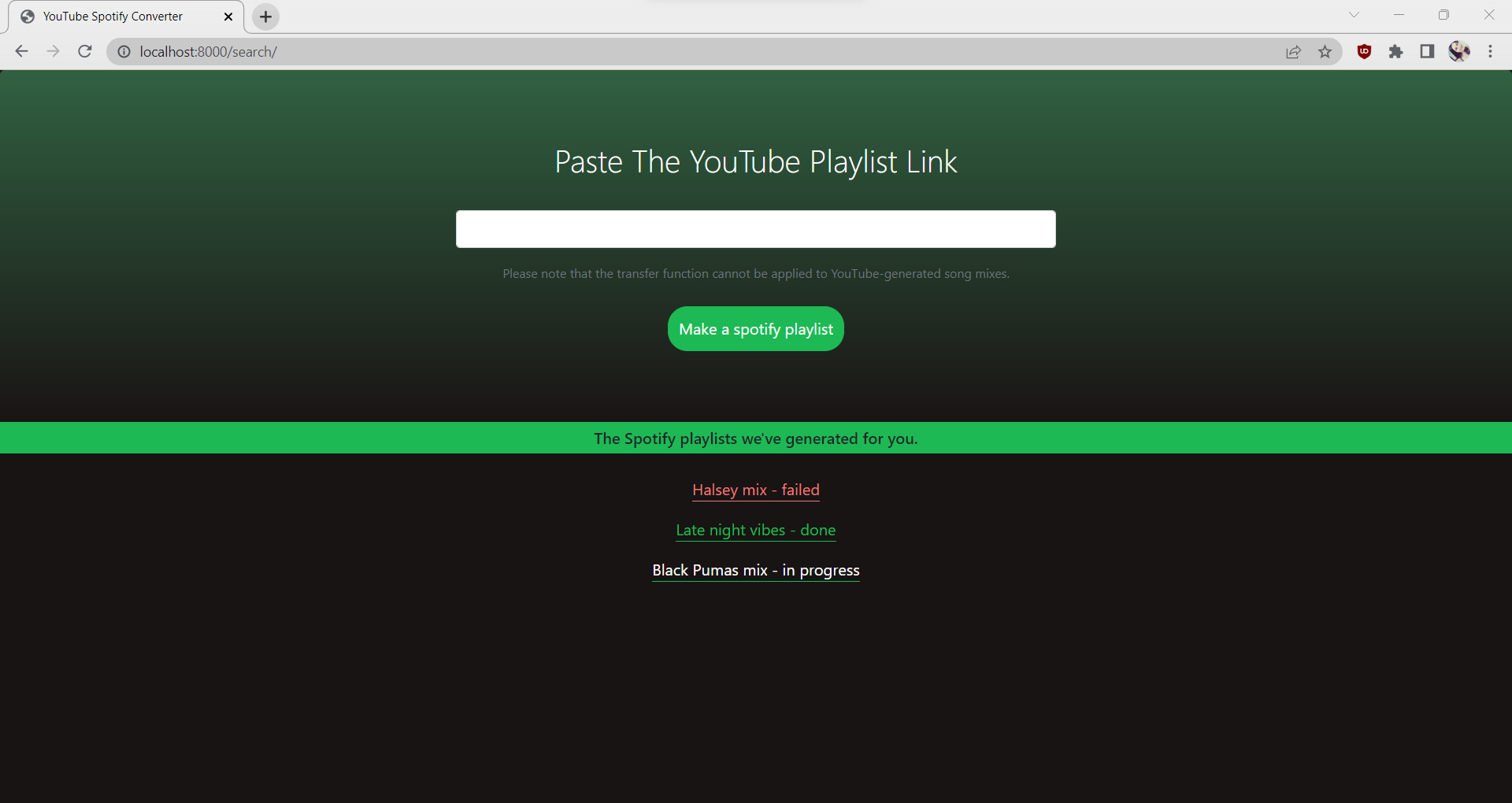
Are you a music lover who spends hours curating the perfect playlists on YouTube? If you’ve ever wanted to transfer your meticulously crafted YouTube playlist to Spotify, you’re in luck. Thanks to the wonders of technology, there are simple and efficient ways to make this transition. Whether you’re switching from YouTube to Spotify or simply want to enjoy your playlists on both platforms, this article will guide you through the process. We’ll explore various methods and tools that will help you transfer your YouTube playlist seamlessly to Spotify. Say goodbye to the hassle of recreating your playlists from scratch and get ready to enjoy your favorite tunes on Spotify with just a few clicks. Let’s dive in and learn how to transfer your YouTube playlist to Spotify!
Inside This Article
- Method 1: Using a Third-Party Website
- Method 2: Using a Playlist Converter Tool
- Method 3: Manually Copying and Searching for Songs
- Conclusion
- FAQs
Method 1: Using a Third-Party Website
If you’re looking for a quick and easy way to transfer your YouTube playlist to Spotify, using a third-party website is a convenient option. These platforms are specifically designed to help users migrate their playlists between different music streaming services seamlessly.
One popular website for this purpose is “Spotlistr.” To begin, open your web browser and visit the Spotlistr website. You’ll be prompted to log in to your Spotify account to grant access to the site. Once logged in, you’ll be able to import your YouTube playlist.
To transfer your playlist, follow these easy steps:
- On the Spotlistr website, click on the “Import Playlist” button.
- In the pop-up window, select YouTube as the import source.
- Copy the URL of your YouTube playlist and paste it into the designated field.
- Click on the “Import” button to initiate the transfer process.
- Spotlistr will analyze your playlist and provide a preview of the songs.
- Click on the “Import to Spotify” button to transfer the playlist to your Spotify account.
It may take a few moments for the transfer to complete, depending on the length and size of your playlist. Once finished, you can find your transferred YouTube playlist in your Spotify library.
Using a third-party website like Spotlistr eliminates the need for manual song searching and copying. It offers a simple and efficient solution for moving your favorite tracks from YouTube to Spotify effortlessly.
Method 2: Using a Playlist Converter Tool
If you want a quick and hassle-free way to transfer your YouTube playlist to Spotify, using a playlist converter tool is a great option. These tools are specifically designed to streamline the process and save you time and effort. Here is how you can use a playlist converter tool to transfer your YouTube playlist to Spotify:
1. Start by finding a reliable playlist converter tool online. There are several options available, such as Soundiiz, TuneMyMusic, and Playlist Buddy.
2. Once you have chosen a playlist converter tool, visit their website and look for the option to import a YouTube playlist.
3. Copy the URL of your YouTube playlist and paste it into the designated field on the playlist converter tool’s website.
4. Select Spotify as the destination platform where you want to transfer your playlist.
5. Sign in to your Spotify account and authorize the playlist converter tool to access your Spotify account.
6. The playlist converter tool will analyze your YouTube playlist and match the songs with their counterparts on Spotify.
7. Once the analysis is complete, you will be presented with a preview of your playlist on Spotify.
8. Review the preview and make any necessary adjustments or edits.
9. Finally, click on the “Convert” or “Transfer” button to initiate the transfer process.
10. The tool will now start transferring each song from your YouTube playlist to Spotify, creating a new playlist on your Spotify account.
11. Once the transfer is complete, you can open your Spotify app and find the newly created playlist with all the songs from your YouTube playlist.
Using a playlist converter tool eliminates the need for manual searching and copying of individual songs. It ensures a seamless and accurate transfer, saving you valuable time and effort.
Note: Some playlist converter tools may have limitations on the number of songs that can be converted in a single transfer. Make sure to check the specifications of the tool you choose and consider dividing your YouTube playlist into smaller sections if necessary.
Method 3: Manually Copying and Searching for Songs
If you prefer a hands-on approach and enjoy exploring music on your own, you can manually copy the songs from your YouTube playlist and search for them individually on Spotify. Although this method requires more effort, it allows you to have complete control over the selection process.
Here are the steps to manually copy and search for songs:
- Open your YouTube playlist: Begin by opening the YouTube playlist you want to transfer. Make sure you have access to the playlist so that you can see the list of songs.
- Copy the song details: For each song in the YouTube playlist, copy the name of the song and the artist. You can do this by highlighting and copying the text or making a note of it.
- Open Spotify: Once you have copied the song details, open the Spotify application or website on your device.
- Search for songs: In the Spotify search bar, paste or type the name of the song and the artist that you have copied from the YouTube playlist. Hit the search button and Spotify will display the search results.
- Select the correct song: Scroll through the search results and find the song that matches the one from your YouTube playlist. Make sure to select the correct version and artist if there are multiple options.
- Add the song to a playlist: Once you have found the correct song on Spotify, click on it to open the song’s page. From there, you can click on the “…” (More Options) button and choose “Add to Playlist” to add it to an existing playlist or create a new one.
- Repeat for all songs: Repeat the process for each song in your YouTube playlist until you have transferred all the songs to Spotify.
Keep in mind that this method can be time-consuming, especially if you have a large playlist with numerous songs. However, it allows you to curate your Spotify playlist exactly how you want it, ensuring that you have all your favorite songs in one place.
Take the time to explore different artists, discover new songs, and create a personalized Spotify playlist that suits your taste and mood.
Conclusion
In conclusion, transferring your YouTube playlist to Spotify is a simple and convenient process that allows you to enjoy your favorite tracks seamlessly across platforms. With the help of reliable third-party apps like Soundiiz and Tunemymusic, you can easily migrate your playlists, saving you time and effort in manually recreating them. Whether you want to enjoy your music collection offline, take advantage of curated playlists, or explore new recommendations, Spotify offers a user-friendly interface and a vast library of songs to enhance your listening experience. So, why limit yourself to just one platform when you can enjoy the best of both worlds by transferring your YouTube playlist to Spotify? Give it a try and elevate your music streaming experience today!
FAQs
1. Can I transfer my YouTube playlist to Spotify?
Yes, you can transfer your YouTube playlist to Spotify. There are several third-party tools and services available that allow you to convert and transfer your YouTube playlist to Spotify with just a few clicks. These tools will automatically search for the corresponding songs on Spotify and create a new playlist for you.
2. How do I transfer my YouTube playlist to Spotify?
To transfer your YouTube playlist to Spotify, you can follow these steps:
- Choose a reliable third-party tool or service that specializes in converting YouTube playlists to Spotify.
- Copy the URL of your YouTube playlist.
- Paste the YouTube playlist URL into the provided area in the tool or service.
- Click on the “Convert” or “Transfer” button to start the conversion process.
- Wait for the tool or service to analyze and match the YouTube playlist songs with their corresponding tracks on Spotify.
- Once the conversion is complete, the tool or service will generate a Spotify playlist with the same songs as your YouTube playlist.
- You can then open Spotify and find the newly created playlist in your library.
3. Are there any limitations or restrictions when transferring a YouTube playlist to Spotify?
While transferring a YouTube playlist to Spotify is generally a straightforward process, there might be some limitations or restrictions to keep in mind:
- Not all songs from your YouTube playlist may be available on Spotify.
- The conversion process relies on matching YouTube videos with their equivalent songs on Spotify, so if a particular song is not available, it won’t be included in the Spotify playlist.
- Some third-party tools or services may have limitations on the number of songs or playlists that can be converted at once.
4. Can I transfer multiple YouTube playlists to Spotify simultaneously?
Depending on the tool or service you choose, you may be able to transfer multiple YouTube playlists to Spotify simultaneously. Some tools offer batch conversion options, allowing you to convert and transfer multiple playlists in one go. However, it’s important to check the limitations or restrictions of the specific tool or service you are using.
5. Is it possible to keep the order of the songs when transferring from YouTube to Spotify?
The ability to maintain the exact order of songs from your YouTube playlist when transferring to Spotify might depend on the tool or service you are using. Some tools will try to arrange the Spotify playlist in the same order as your YouTube playlist, while others may not preserve the order. It’s recommended to choose a tool or service that explicitly mentions the preservation of song order if maintaining the playlist order is important to you.
