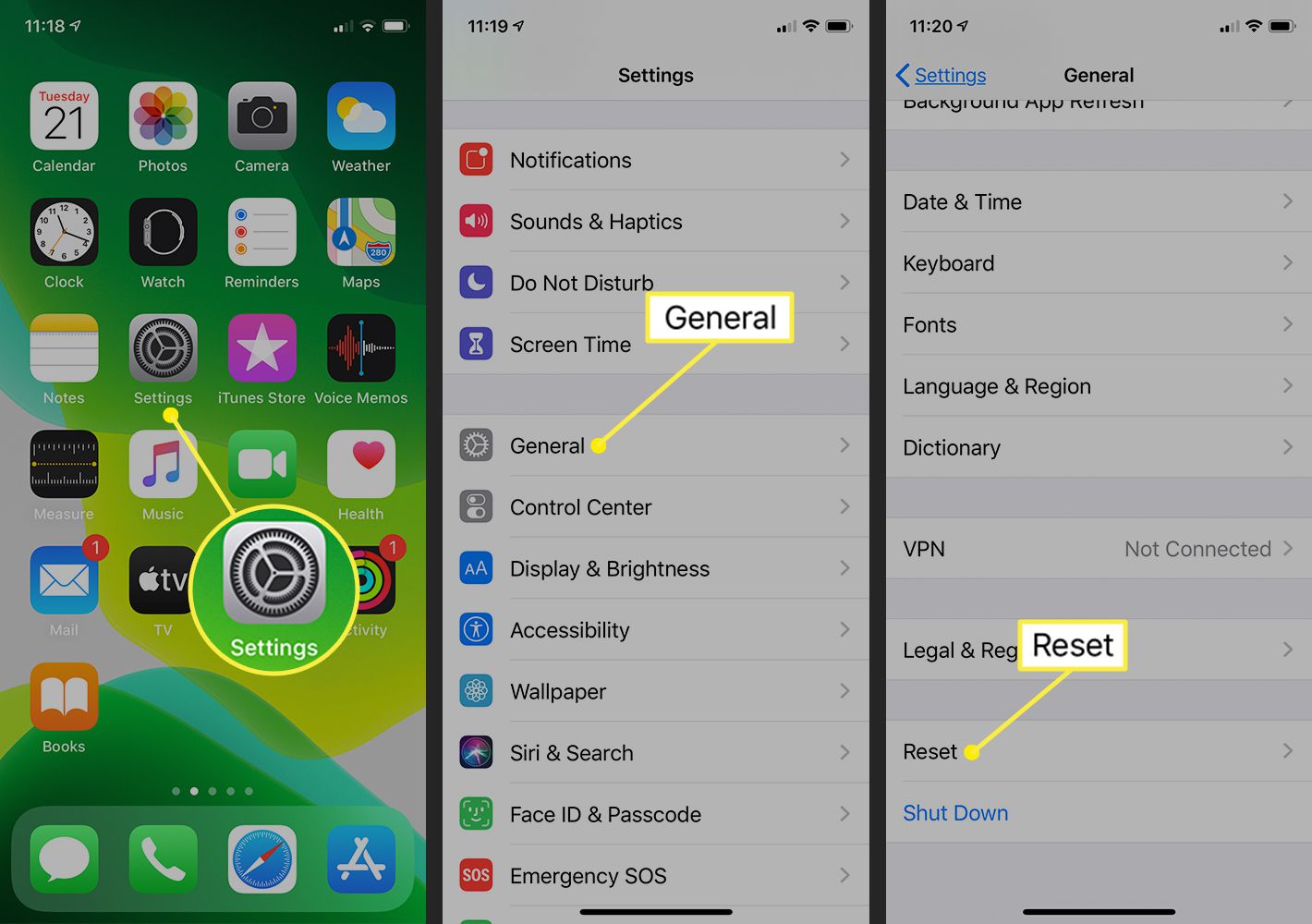
Are you experiencing issues with your cellular data connection? Sometimes, resetting your cellular data can help resolve common connectivity issues on your cell phone. Whether you’re struggling with slow internet speeds, unable to access certain apps, or facing intermittent network problems, a reset might just do the trick. In this article, we will guide you through the steps to reset your cellular data on your cell phone. We’ll cover various smartphone models, including popular brands like Apple, Samsung, and Google. So, if you’re ready to get your cellular data back on track, read on to learn how to reset your cellular data and get back up to speed.
Inside This Article
- Troubleshooting Common Cellular Data Issues
- Resetting Cellular Data on iOS Devices
- Resetting Cellular Data on Android Devices
- Resetting Cellular Data on Windows Devices
- Conclusion
- FAQs
Troubleshooting Common Cellular Data Issues
Having trouble with your cellular data? Don’t worry, you’re not alone. Many people experience issues with their cell phone’s data connection at some point. Whether it’s slow speeds, dropouts, or complete loss of signal, these issues can be frustrating. But fear not, we’ve got some troubleshooting tips to help you get your cellular data back up and running smoothly.
1. Check your signal strength: The first thing you should always do is check your signal strength. If you’re in an area with low signal, it’s natural to experience data issues. Try moving to a different location or going outside to see if the signal improves.
2. Restart your device: Sometimes, a simple device restart can do wonders for resolving cellular data issues. Turn off your device, wait a few seconds, and then turn it back on. This can help refresh the network connection and fix any minor glitches.
3. Reset network settings: If restarting doesn’t solve the problem, you can try resetting your network settings. This will remove any saved Wi-Fi networks, Bluetooth connections, and VPN settings, so make sure you have the necessary information to set them up again. To reset network settings on an iPhone, go to Settings > General > Reset > Reset Network Settings. On Android devices, you can find this option in Settings > System > Advanced > Reset > Reset Wi-Fi, mobile & Bluetooth.
4. Toggle Airplane mode: Another trick that often helps is toggling Airplane mode on and off. This will disable all wireless connections on your device and then re-enable them, which can sometimes resolve connectivity issues.
5. Check for software updates: Outdated software can often cause data issues. Make sure your device is running the latest operating system version. Go to Settings > General > Software Update to check for any available updates and install them if necessary.
6. Contact your network provider: If none of the above steps work, it’s time to reach out to your network provider. They may be experiencing a temporary outage or there could be an issue specific to your account that they can help troubleshoot.
Remember, troubleshooting cellular data issues can vary depending on your device and network provider. If you’re still experiencing problems, don’t hesitate to reach out for professional assistance. With a little patience and the right steps, you’ll be back to enjoying a seamless cellular data experience in no time.
Resetting Cellular Data on iOS Devices
Cellular data is an essential feature on your iOS device as it allows you to connect to the internet, stream videos, browse social media, and more, even when you’re not connected to a Wi-Fi network. However, sometimes you may encounter issues with your cellular data connection, such as slow speeds or the inability to connect at all. In such cases, resetting your cellular data settings can often help to resolve these issues.
To reset your cellular data settings on iOS devices, follow these simple steps:
- Open the Settings app on your iPhone or iPad.
- Scroll down and tap on “General”.
- Next, tap on “Reset”.
- From the list of options, select “Reset Network Settings”.
- You may be prompted to enter your device passcode. Enter it to proceed.
- A warning message will appear, explaining that this action will delete all network settings, including Wi-Fi and Bluetooth connections. Tap on “Reset Network Settings” to confirm.
- Your device will now reset the network settings. It may take a few moments to complete.
- Once the process is finished, your device will automatically restart.
- After the restart, you will need to re-enter your Wi-Fi network passwords and set up any Bluetooth connections again.
Resetting your network settings can help to resolve issues related to cellular data connectivity, such as slow speeds, persistent disconnections, or the inability to connect to the internet. It can also be useful if you’re experiencing issues with making or receiving calls or text messages.
Keep in mind that resetting your network settings will remove any saved Wi-Fi passwords, so make sure you have them handy before proceeding with the reset. Additionally, it’s worth noting that resetting network settings will not erase any of your personal data or settings, so you don’t need to worry about losing any important information.
If resetting your network settings doesn’t solve the issue, you may want to contact your cellular service provider for further assistance or consider resetting your device to factory settings as a last resort.
By following these steps, you can effectively reset your cellular data settings on iOS devices, helping to resolve any connectivity issues you may be experiencing.
Resetting Cellular Data on Android Devices
It can be frustrating when your cellular data on your Android device is not working properly. In many cases, a simple reset can help resolve the issue. Here’s how you can reset your cellular data on Android devices:
1. Restart your device: Sometimes, a simple restart can do wonders. Press and hold the power button on your Android device until the options menu appears. Tap on “Restart” and wait for your device to reboot. This can help refresh the cellular data connection.
2. Toggle Airplane mode: Another effective way to reset your cellular data is by toggling Airplane mode on and off. Swipe down from the top of your screen to access the notification panel and tap on the Airplane mode icon. Wait for a few seconds and then turn it off. This helps reset the network settings and can often resolve any connection issues.
3. Clear network settings: If toggling Airplane mode doesn’t work, you can try clearing the network settings on your Android device. Go to the “Settings” menu and look for the “Network & internet” or “Connections” option. Tap on it, then select “Reset Wi-Fi, mobile & Bluetooth.” Confirm the action and wait for the process to complete. This will reset all your network settings, including cellular data, Wi-Fi, and Bluetooth connections.
4. Reset APN settings: Access Point Name (APN) settings are important for cellular data connectivity. If your cellular data is still not working, you can reset the APN settings on your Android device. To do this, go to “Settings” and find the “Network & internet” or “Connections” option. Tap on it and look for “Mobile network” or “Mobile data.” Inside this menu, you will find the option to reset APN settings. Tap on it and confirm the action.
5. Contact your service provider: If none of the above methods work, it’s time to reach out to your service provider. There could be a technical issue or an outage in your area that is affecting your cellular data. Contact your provider’s customer support for further assistance.
By following these steps, you can reset your cellular data on Android devices and improve connectivity. Remember to try these methods one at a time and test your cellular data after each step to see if the issue is resolved.
Resetting the cellular data on your Windows device can help resolve various connectivity issues and improve your overall browsing experience. Whether you’re using a Windows phone or a Windows laptop with cellular capabilities, the process is fairly straightforward.
Here’s how you can reset your cellular data on Windows devices:
Resetting Cellular Data on Windows Devices
1. Open the Settings app on your Windows device. You can do this by clicking on the Start Menu and selecting “Settings” or by pressing the Windows key + I on your keyboard.
2. In the Settings app, click on the “Network & Internet” option.
3. Navigate to the “Cellular” section on the left-hand side of the screen.
4. In the Cellular section, you will see a button labeled “Advanced options.” Click on it to access additional settings.
5. Scroll down to the “Reset” section and click on the “Reset” button. A confirmation prompt may appear asking if you want to continue with the reset. Click “Yes” to proceed.
6. Wait for the reset process to complete. This may take a few moments, and your device may reboot during the process.
7. Once the reset is finished, you can go back to the Cellular settings to reconfigure your data connection. You may need to re-enter your network APN settings or connect to a Wi-Fi network, depending on your specific device and network provider.
It’s important to note that resetting your cellular data will remove any saved network preferences and configurations. You will need to set up your cellular connection again after the reset.
If resetting your cellular data doesn’t resolve your connectivity issues, you may need to contact your network provider or consider other troubleshooting steps, such as updating your device’s software or checking for hardware-related problems.
By following these steps, you can easily reset your cellular data on Windows devices. This can help troubleshoot connection problems and ensure a seamless browsing experience.
Conclusion
In conclusion, resetting your cellular data can be an effective solution to various issues you may encounter with your cell phone. Whether you’re experiencing slow internet speeds, connectivity problems, or network-related glitches, a simple reset can often solve the problem. By following the steps outlined in this article, you can easily reset your cellular data and get your phone back up and running smoothly.
Remember to always consult your cell phone’s user manual or contact the manufacturer’s support if you have any specific questions or concerns about resetting your cellular data. Additionally, it’s important to regularly update your phone’s software and maintain good browsing and download habits to ensure optimal performance.
So, the next time you’re facing issues with your cellular data, don’t panic. Simply perform a reset following the steps mentioned earlier, and you’ll likely resolve the problem quickly and efficiently. Keep your cell phone running smoothly and enjoy uninterrupted connectivity!
FAQs
Q: Why would I need to reset my cellular data?
A: There are several reasons why you might need to reset your cellular data. It can help to resolve network connectivity issues, refresh the connection between your device and the cellular network, or clear any temporary network settings that may be causing problems.
Q: How do I reset my cellular data on an iPhone?
A: To reset your cellular data on an iPhone, go to the Settings app, tap on “Cellular” or “Mobile Data,” and then toggle the switch next to “Cellular Data” off and on again. This will reset your cellular data settings and can help resolve network issues.
Q: How do I reset my cellular data on an Android device?
A: The steps to reset cellular data on an Android device may vary depending on the manufacturer and version of Android you are using. However, generally, you can go to the Settings app, tap on “Network & Internet” or “Connections,” and then find and tap on “Mobile Network” or “Cellular Data.” Look for an option to “Reset Data” or “Reset Settings,” and follow the prompts to reset your cellular data.
Q: Will resetting my cellular data delete any personal information on my device?
A: No, resetting your cellular data will not delete any personal information on your device. It only resets the network settings related to your cellular data connection. However, it’s always a good practice to backup your important data before performing any device settings changes, just in case.
Q: How often should I reset my cellular data?
A: There is no specific timeframe for how often you should reset your cellular data. It’s generally recommended to reset it only when you are experiencing network connectivity issues or when instructed to do so by your service provider or device manufacturer. If you find yourself frequently encountering network problems, you may want to reach out to your service provider for further assistance rather than relying solely on resetting your cellular data.
