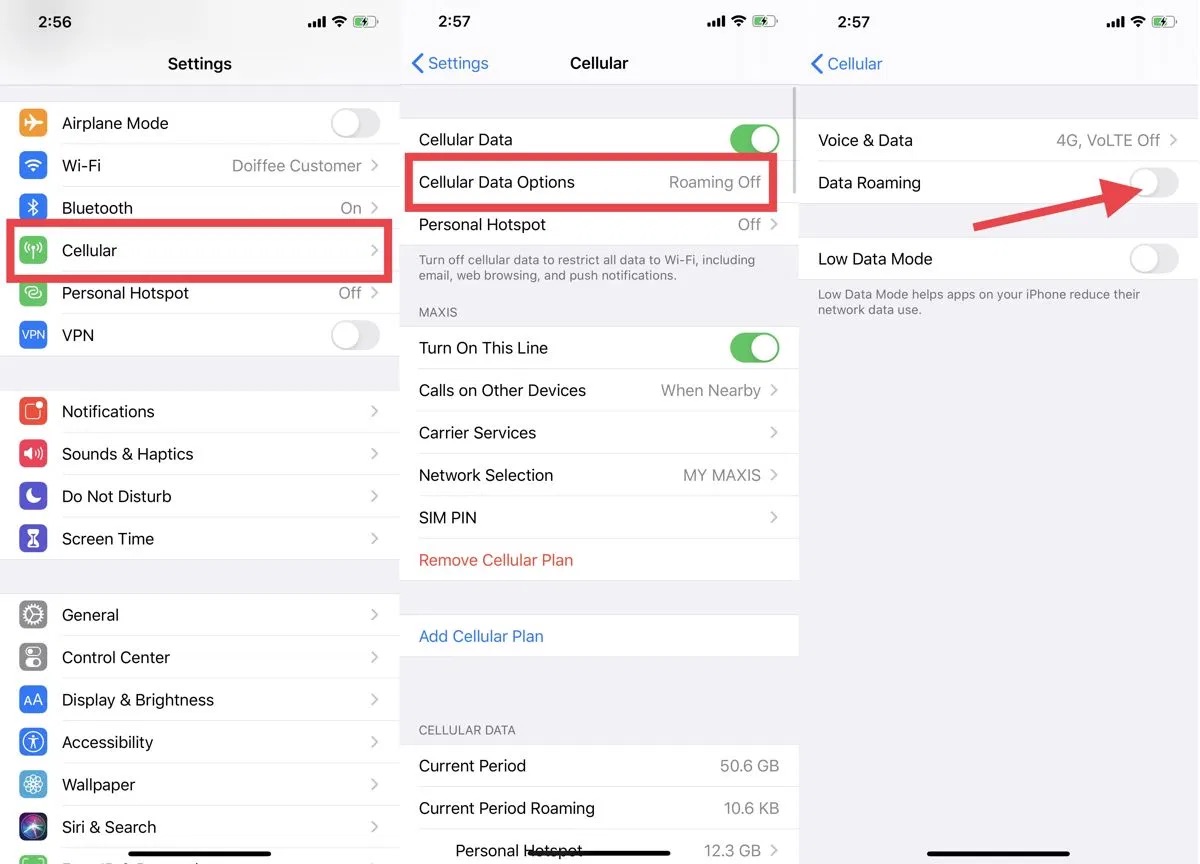
Are you planning a trip abroad and want to make sure you can stay connected while you’re away? One of the key features you’ll need to enable on your iPhone is data roaming. Data roaming allows you to use your phone’s internet connection while traveling outside your home network, ensuring that you can access emails, browse the web, and use various apps even when you’re on the move. However, some iPhone users may find it confusing or challenging to turn on data roaming. In this article, we will guide you through the steps to turn on data roaming on your iPhone effortlessly, so you can have a seamless online experience no matter where you are in the world.
Inside This Article
- Overview of Data Roaming on iPhone
- Enabling Data Roaming on iPhone
- Managing Data Roaming Settings
- Tips for Using Data Roaming on iPhone
- Conclusion
- FAQs
Overview of Data Roaming on iPhone
Data roaming refers to the ability of your iPhone to connect to cellular networks while you are traveling abroad. When data roaming is enabled, your iPhone can access the internet and use data services through a partnered network in the country you are visiting. This allows you to stay connected and access your emails, social media platforms, and other online services even when you are not within your home country’s network coverage.
However, it is important to note that enabling data roaming on your iPhone can result in additional charges from your service provider. Since the usage of data services abroad falls outside your usual plan, you may incur higher fees for calls, texts, and data usage. The cost of data roaming can vary depending on your service provider and the specific roaming rates and packages available.
Despite the potential costs, data roaming can be incredibly convenient for staying connected and accessing the internet while traveling. Whether you need to check directions, book accommodations, or communicate with friends and family, having data roaming enabled on your iPhone ensures that you can do so without relying solely on Wi-Fi networks.
Additionally, data roaming can be especially useful in emergency situations when Wi-Fi may not be readily available. It allows you to make calls, send texts, and access crucial information when you need it the most.
Now that you understand the importance of data roaming on your iPhone, let’s take a look at how you can enable this feature on your device.
Enabling Data Roaming on iPhone
When it comes to staying connected while traveling, enabling data roaming on your iPhone is essential. Data roaming allows you to access cellular data services when you’re outside your home country or network coverage area. This means you can still use apps, browse the internet, and stay connected with family and friends even if you’re in a different country. In this article, we will guide you on how to enable data roaming on your iPhone and provide some useful tips for managing data usage.
Before diving into the steps, let’s take a moment to understand why enabling data roaming is important. When you travel abroad, your iPhone will typically connect to a local network provided by a foreign carrier. In order to access cellular data, you need to have data roaming enabled. Without it, you will only be able to make and receive calls and texts, while data services will be restricted. Enabling data roaming ensures that you can use all the features and functionalities of your iPhone wherever you go.
Now, let’s get to the steps for enabling data roaming on your iPhone:
- Open the Settings app on your iPhone
- Scroll down and tap on “Cellular” or “Mobile Data”
- Toggle the “Data Roaming” switch to ON
Once you’ve enabled data roaming, your iPhone will be able to connect to available cellular networks when you’re outside your home country. It’s important to note that data roaming can result in additional charges, so it’s essential to keep tabs on your data usage to avoid unexpected fees.
Here are some tips for managing data roaming on your iPhone:
- Monitor your data usage: Check your cellular data usage regularly to keep track of how much data you’re using while roaming. You can find this information in the Settings app under “Cellular” or “Mobile Data”.
- Disable background app refresh: Prevent apps from using data in the background by disabling the background app refresh feature. This can help conserve your data while roaming.
- Download offline maps and content: Before you travel, download maps, music, or other content that you may need while offline. This can reduce the need for data when you’re on the go.
- Connect to Wi-Fi networks: Whenever possible, connect to Wi-Fi networks to access the internet and use apps. This can help minimize your reliance on cellular data and reduce roaming costs.
Managing Data Roaming Settings
Data roaming can be a useful feature when you’re traveling abroad, as it allows your iPhone to connect to cellular networks and access data services. However, it’s important to manage your data roaming settings to avoid excessive charges and unexpected data usage. Here are some tips to help you effectively manage your data roaming settings on your iPhone:
1. Check Your Data Roaming Status: Before you travel, check whether data roaming is enabled or disabled on your iPhone. To do this, go to “Settings” > “Cellular” > “Cellular Data Options” > “Data Roaming.” If it is disabled, you can enable it by toggling the switch to the “On” position. However, keep in mind that enabling data roaming may result in additional charges from your cellular provider.
2. Monitor Your Data Usage: It’s essential to keep an eye on your data usage while roaming. To track your usage, go to “Settings” > “Cellular” and scroll down to see the data usage section. Here, you can view the amount of data used by each app and reset the statistics at any time. By monitoring your data usage, you can avoid any surprises on your monthly bill.
3. Enable Wi-Fi Wherever Possible: To save on data roaming charges, connect to Wi-Fi networks whenever they’re available. This will allow you to access the internet without using your cellular data. Make sure to disable data roaming when connected to Wi-Fi to avoid inadvertently using cellular data.
4. Disable Background App Refresh: Background app refresh allows apps to update in the background and consume data. To disable it, go to “Settings” > “General” > “Background App Refresh,” and toggle off the switch or choose specific apps to disable. This will help prevent unnecessary data usage while roaming.
5. Use Offline Maps and Apps: Instead of relying on online maps and apps that require constant internet access, download offline maps and apps before you travel. This way, you can navigate and use them without using data while roaming.
6. Turn Off Automatic Downloads: Automatic downloads can use up a significant amount of data. To disable them, go to “Settings” > “App Store” and toggle off the switches for “Apps,” “Updates,” and “Books & Audiobooks.” This will prevent any automatic downloads from occurring while roaming.
7. Disable Push Email and Fetch: Push email and frequent data fetching for email can consume a substantial amount of data. To conserve data, go to “Settings” > “Mail” > “Accounts,” and adjust the settings for each email account. Consider changing the fetch interval to manual or increasing the fetch interval to reduce data usage.
8. Use Data-Saving Modes: Some iPhones offer data-saving modes that can help reduce data usage while roaming. For example, you can use Low Data Mode by going to “Settings” > “Cellular” > “Cellular Data Options” > “Data Mode” and selecting “Low Data Mode.” This will limit background network activity and optimize data usage.
9. Consider Purchasing a Roaming Plan: If you frequently travel and require data access, it may be worth considering purchasing a roaming plan from your cellular provider. These plans typically offer discounted rates for data usage while abroad, reducing the risk of unexpected charges.
10. Reset Network Settings: If you’re experiencing any connectivity issues while roaming, you can try resetting your network settings. Go to “Settings” > “General” > “Reset” > “Reset Network Settings.” Keep in mind that this will remove saved Wi-Fi networks and passwords, so make sure to have them handy.
By following these tips and managing your data roaming settings, you can stay connected while abroad without breaking the bank. Remember to plan ahead, monitor your usage, and take advantage of Wi-Fi networks to minimize data usage and avoid any unexpected charges.
Tips for Using Data Roaming on iPhone
Data roaming can be a valuable feature when you’re traveling internationally and need to stay connected. However, it’s important to keep in mind that using data roaming on your iPhone can lead to high charges if not managed properly. To help you make the most out of data roaming while keeping costs under control, here are some essential tips:
1. Check your data plan: Before using data roaming, review your carrier’s international data plan options. It’s crucial to understand the costs and limitations associated with data usage in different countries. You may also consider purchasing a temporary or travel-specific data plan to avoid unexpected charges.
2. Disable unnecessary data: To prevent unwanted data usage, disable automatic app updates, email sync, and any other background data refresh activities while roaming. Only enable the necessary apps and services that you need during your trip.
3. Use Wi-Fi whenever possible: Take advantage of Wi-Fi networks available in your destination. Connect to a trusted network to access the internet, download apps, and perform data-intensive tasks without using cellular data. Remember to use secure and password-protected networks to safeguard your personal information.
4. Enable data usage alerts: Make sure to enable data usage alerts on your iPhone. This will notify you when you’re reaching a predefined data limit. It helps you keep track of your usage and avoid any unexpected charges.
5. Monitor your data usage: Regularly check your data usage throughout your trip. The iPhone provides a built-in feature where you can see your data consumption under Settings > Cellular > Cellular Data Usage. By keeping an eye on your data usage, you can make informed decisions and adjust your usage accordingly.
6. Utilize offline mode: Many apps offer offline capabilities, allowing you to use them without an internet connection. Download necessary maps, travel guides, and documents in advance to access them offline during your trip. This way, you can save on data usage while still having access to essential information.
7. Use data-saving features: iPhones come with various data-saving features that can help reduce data usage while roaming. Enable options such as Low Data Mode, which optimizes apps and services to minimize data consumption. Additionally, consider turning on Reduce Motion and Reduce Transparency features to further conserve data.
8. Be mindful of streaming: Streaming services like video streaming or music streaming consume a significant amount of data. While roaming, it’s best to avoid streaming content unless absolutely necessary. Instead, pre-download your favorite movies, music, or podcasts before your trip for offline enjoyment.
9. Use data compression: Consider using a data compression app or feature to reduce the size of data files that are being transmitted over your network connection. This can help minimize data usage without compromising the quality of the content you’re accessing.
10. Reset data statistics: Lastly, it’s recommended to reset your data statistics on your iPhone before starting your trip. This will give you a clear understanding of your data usage during the duration of your travel and help you better manage your roaming costs.
By following these tips, you can confidently navigate data roaming on your iPhone while enjoying a seamless and cost-effective experience. Remember, staying connected doesn’t have to break the bank!
Conclusion
In conclusion, turning on data roaming on your iPhone is a simple process that can open up a world of connectivity even when you’re traveling. By following the steps outlined in this guide, you can easily enable data roaming and stay connected to the internet, access emails, social media platforms, and more, regardless of your location.
Remember to always be mindful of potential costs associated with data roaming, as it can vary based on your service provider and destination. It is advisable to check with your carrier and consider purchasing an international data plan to avoid any unexpected charges.
So, whether you’re checking maps, staying in touch with loved ones, or simply browsing the internet, with data roaming enabled on your iPhone, you can stay connected wherever your adventures take you!
FAQs
1. What is data roaming?
Data roaming is a feature on mobile phones that allows you to use your cellular data connection while traveling outside of your home country or network coverage area. It enables you to stay connected and access the internet, send/receive emails, use social media, and browse the web when you are away from your regular network.
2. How do I turn on data roaming on my iPhone?
To turn on data roaming on your iPhone, follow these steps:
– Unlock your iPhone and go to the Settings app.
– Scroll down and tap on “Cellular” or “Mobile Data”, depending on your iOS version.
– Look for the “Data Roaming” option and toggle it on.
3. Will I be charged extra for data roaming?
Yes, using data roaming abroad can result in additional charges. When you use data services while roaming, your mobile network provider will charge you based on their roaming rates. It’s important to check with your provider to understand the applicable charges before using data roaming.
4. How can I avoid excessive roaming charges?
To avoid excessive roaming charges, you can take the following steps:
– Enable Wi-Fi and look for Wi-Fi hotspots when available to use data without incurring roaming charges.
– Turn off automatic app updates, email syncing, and cloud backup while roaming.
– Consider purchasing a local SIM card or using a travel SIM card for cheaper data rates in the country you are visiting.
5. Can I selectively enable data roaming for specific apps only?
Unfortunately, on an iPhone, you cannot selectively enable data roaming for specific apps. When you enable data roaming, it applies to all apps and services that require an internet connection. You can manually disable data for specific apps by turning off their cellular data usage in the Settings app under “Cellular Data”.
