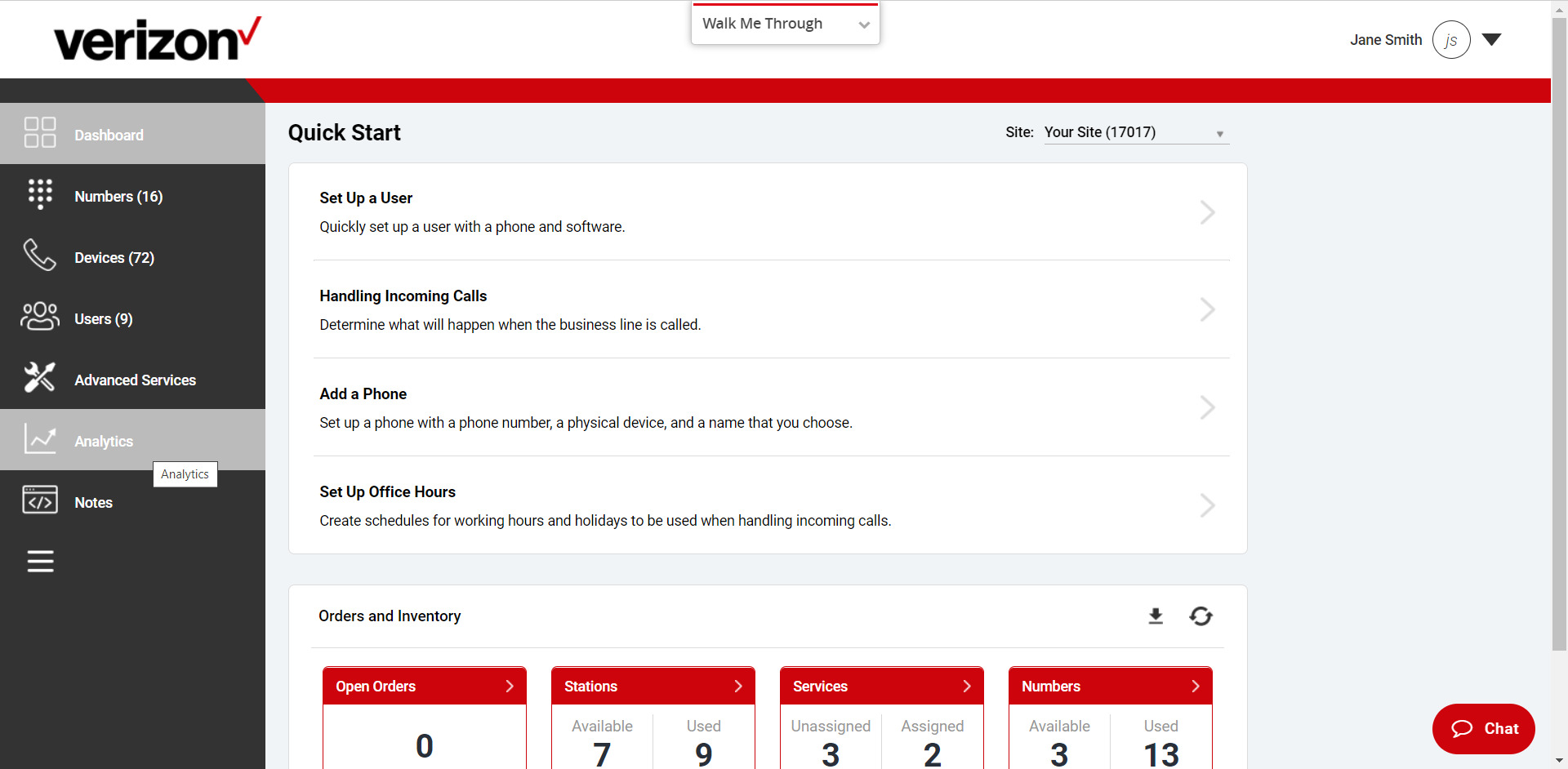
Have you ever wondered how to access and view your call log on Verizon Wireless? Whether you need to review past calls, track your usage, or retrieve important information, being able to view your call log is crucial. Fortunately, Verizon Wireless offers a simple and convenient way to access this information through their online portal. In this article, we will guide you through the step-by-step process of viewing your call log on Verizon Wireless. From logging in to your account, to navigating the call log section, we’ve got you covered. So, let’s dive in and discover how you can easily view your call log and stay on top of your phone activity with Verizon Wireless.
Inside This Article
- Overview
- Method 1: Using the Verizon Wireless Website
- Method 2: Using the Verizon Wireless App
- Method 3: Contacting Verizon Wireless Customer Support
- Conclusion
- FAQs
Overview
Verizon Wireless is one of the leading cell phone service providers in the United States, offering a wide range of plans and features to meet the needs of its customers. One important feature that many Verizon Wireless subscribers may be interested in is the ability to view their call log.
Being able to access your call log can be incredibly useful. It allows you to keep track of your incoming and outgoing calls, review call durations, and even see the dates and times of your calls. Whether you need to monitor your usage, manage your contacts, or simply keep a record of important conversations, viewing your call log can provide valuable insights.
In this article, we will explore three different methods that you can use to view your call log on Verizon Wireless. We will cover using the Verizon Wireless website, utilizing the Verizon Wireless mobile app, and contacting Verizon Wireless customer support for assistance. Read on to learn more about these methods and choose the one that best suits your needs.
Method 1: Using the Verizon Wireless Website
Verizon Wireless offers an easy way to view your call log using their official website. By following a few simple steps, you can access detailed information about your past phone calls. Here’s how:
1. Go to the Verizon Wireless website and log in to your account. If you don’t have an account, you can easily create one by clicking on the “Register” or “Sign Up” option.
2. Once you’re logged in, navigate to the “My Verizon” section. You’ll find it in the top menu or in the main navigation area.
3. In the “My Verizon” section, look for the option that says “Usage” or “My Usage.” Click on it to proceed.
4. Next, you’ll see a list of different types of usage, such as data, messages, and minutes. Look for the “Call and Messages” or “Call Log” option and click on it.
5. A new page will open, displaying your call log. Here, you’ll be able to see a list of your incoming and outgoing calls, along with the date, time, and duration of each call.
That’s it! By following these steps, you can easily view your call log using the Verizon Wireless website. Keep in mind that the exact layout and options may vary slightly depending on the version of the website or any updates made by Verizon Wireless.
Method 2: Using the Verizon Wireless App
If you prefer the convenience of accessing your call logs directly from your smartphone, you’ll be glad to know that Verizon Wireless provides a user-friendly app that allows you to view your call history with just a few taps. Here’s how you can do it:
1. Download the Verizon Wireless app from your device’s app store. It’s available for both iOS and Android devices.
2. Once the app is installed, open it and log in to your Verizon Wireless account using your credentials.
3. After logging in, you’ll be able to see an overview of your account. Look for the “Call History” or “Usage” section within the app. The exact location may vary depending on the version of the app, but it is typically easy to find.
4. Tap on the “Call History” or “Usage” section to access your call logs. The app will display a chronological list of all incoming and outgoing calls made from your Verizon Wireless number. You’ll be able to see the date, time, duration, and contact information for each call.
5. To view more details about a specific call, simply tap on it. The app may provide additional information such as the call type (voice, video, or text), status (answered, missed, or outgoing), and any associated notes or labels.
6. You can also customize your call logs display preferences within the app. For example, you may choose to filter the view by a specific date range, contact, or call type.
7. If you ever need to export your call logs for further analysis or record-keeping, the Verizon Wireless app typically provides an option to export the data as a CSV or PDF file. This can be useful for business purposes or personal record-keeping.
Using the Verizon Wireless app to view your call logs offers a convenient solution for accessing and managing your communication history on the go. Whether you need to check past calls, track usage, or simply stay organized, the app puts the power right at your fingertips.
Method 3: Contacting Verizon Wireless Customer Support
If you are unable to view your call log through the Verizon Wireless website or app, or if you have any other issues or concerns, contacting Verizon Wireless customer support is a reliable option. Their dedicated team of support agents is trained to assist you with any questions or problems you may encounter.
There are several ways you can reach out to Verizon Wireless customer support. One of the most convenient methods is by calling their toll-free number, which is prominently displayed on their website. By calling this number, you’ll be connected to a customer support representative who can guide you through the process of accessing your call log.
In addition to phone support, Verizon Wireless also offers customer support through online chat. Simply visit their website and look for the chat option. This allows you to connect with a support agent in real-time and get immediate assistance with viewing your call log.
If calling or chatting is not your preferred method of communication, you can also reach out to Verizon Wireless customer support via email. Visit their website and navigate to their contact page to find the email address you can use to contact them. Be sure to include all relevant details and a clear description of your issue so that their support team can assist you effectively.
Finally, if you prefer more traditional means of communication, you can visit a Verizon Wireless store in person and speak with a representative. They will be able to address your concerns and help you view your call log.
Remember, contacting Verizon Wireless customer support is a reliable and effective way to resolve any issues you may have with viewing your call log or any other concerns related to your Verizon Wireless account. Their team is there to assist you and ensure that you have the best possible experience with their services.
In conclusion, being able to view your call log on Verizon Wireless is a valuable feature that can help you keep track of your communication history. Whether you want to review your recent calls, check the duration of a specific call, or monitor your overall usage, Verizon Wireless provides a convenient way to access this information through your online account or the My Verizon app. By following the simple steps outlined in this guide, you can effortlessly view your call log and gain valuable insights into your phone usage patterns.
FAQs
1. How can I view my call log on Verizon Wireless?
To view your call log on Verizon Wireless, you can follow these steps:
1. Log in to your Verizon Wireless account.
2. Go to the “My Verizon” section.
3. Select “View My Usage” from the dropdown menu.
4. Choose the line or device for which you want to view the call log.
5. Click on “Call Details” or “Call History” to access your call log.
6. You will be able to see the date, time, duration, and phone numbers of all your incoming and outgoing calls.
2. Can I view deleted call logs on Verizon Wireless?
Unfortunately, once a call log is deleted, it cannot be retrieved or viewed on Verizon Wireless. It is advisable to regularly back up your call logs or take screenshots if you need to keep a record of your calls.
3. Is there a way to filter or search for specific calls in the call log on Verizon Wireless?
Yes, Verizon Wireless provides options to filter and search for specific calls in the call log. You can use filters such as date, time, duration, and type of call (incoming or outgoing) to narrow down your search. There is also a search bar where you can enter specific phone numbers or keywords to find relevant calls.
4. How far back does the call log history go on Verizon Wireless?
The call log history on Verizon Wireless typically goes back up to 90 days. However, it is worth noting that call logs older than 90 days may not be available for viewing, so it’s recommended to regularly check and save any important call details.
5. Can I export or download my call log from Verizon Wireless?
Yes, Verizon Wireless allows you to export or download your call log. To do this:
1. Access your call log on the Verizon Wireless website or mobile app.
2. Look for the option to export or download the call log.
3. Choose the desired format (such as CSV or Excel) and click on the export/download button.
4. The call log file will be downloaded to your device, and you can open it using compatible software to view and analyze the data.
