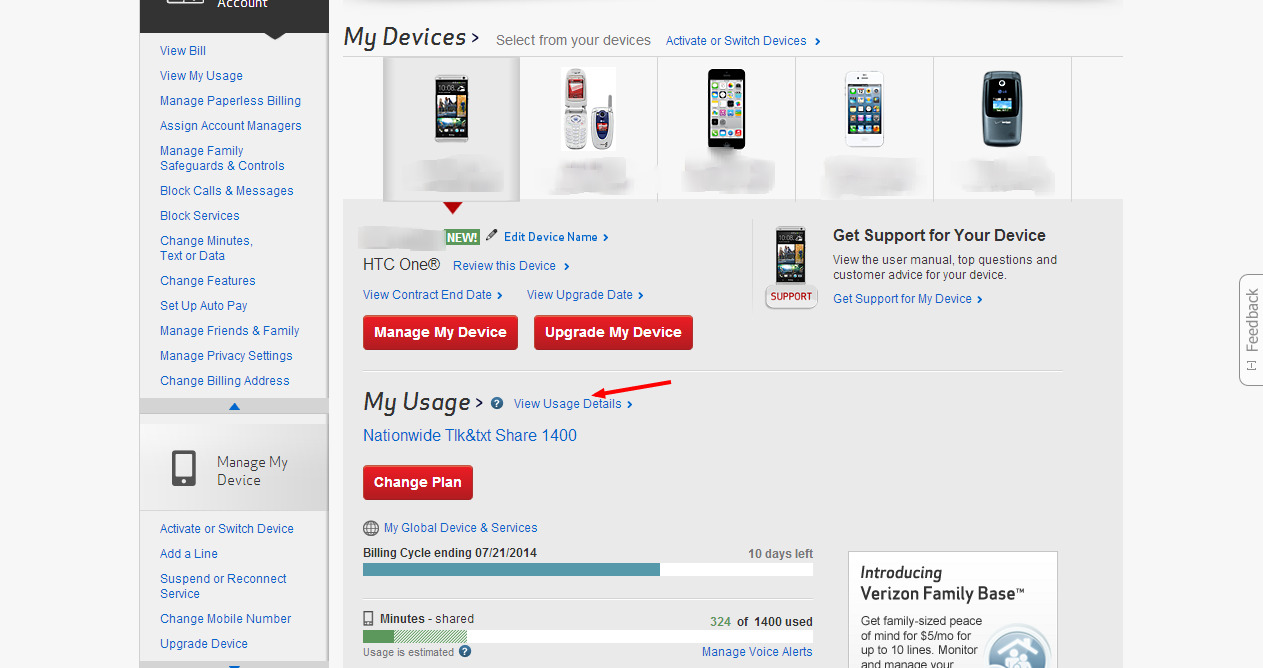
Are you a Verizon Wireless customer looking to view your text messages? You’ve come to the right place! Verizon Wireless provides its users with a convenient way to access and view their text messages. Whether you want to review important conversations, retrieve deleted messages, or simply stay organized, accessing your text messages can be done with just a few simple steps.
In this article, we will walk you through various methods to view your text messages on Verizon Wireless. We’ll cover how to access your messages through the Verizon Wireless website, the Verizon Messages app, and even how to recover deleted messages. So, let’s get started and learn how to stay connected and informed, no matter where you are.
Inside This Article
- Overview
- Method 1: Using Verizon Wireless Online Account
- Method 2: Using Verizon Messages+ App
- Method 3: Using Verizon Call and Message Blocking Feature
- Conclusion
- FAQs
Overview
Verizon Wireless is one of the leading cell phone service providers in the United States, known for its extensive coverage and reliable network. If you are a Verizon Wireless customer and want to view your text messages, you have a few different options to choose from. Whether you prefer accessing your messages online or through a dedicated app, Verizon has you covered.
In this article, we will explore three methods to view text messages on Verizon Wireless. The first method involves using your Verizon Wireless online account, providing a convenient way to access your messages from any device with internet connectivity. The second method involves utilizing the Verizon Messages+ app, a feature-rich messaging app that syncs your text messages across all your devices. Finally, we will discuss the Verizon Call and Message Blocking feature, which allows you to block specific contacts from sending you text messages.
By the end of this article, you will have a clear understanding of how to view your text messages on Verizon Wireless using these different methods. Let’s dive in!
Method 1: Using Verizon Wireless Online Account
If you are a Verizon Wireless customer, viewing text messages through your online account is a convenient and easy method. By following these simple steps, you can access your text message history:
1. Log in to your Verizon Wireless account. Visit the official Verizon Wireless website and enter your login credentials. If you don’t have an account, you will need to create one by providing the required information.
2. Navigate to the messaging section. Once you are logged in, look for the “Messaging” or “My Messages” tab. This is where you will find access to your text messages.
3. Select the desired conversation. In the messaging section, you should see a list of your recent conversations. Click on the conversation that you want to view the text messages for.
4. View the text messages. Once you have selected the conversation, you can now see the individual text messages exchanged. Scroll through the conversation to read all the messages.
5. Download or print the text messages (optional). If you need to save the text messages for legal or personal reasons, you can download or print them using the options provided by Verizon Wireless online account.
By utilizing your Verizon Wireless online account, you can easily access and view your text messages from the convenience of your computer or mobile device. This method allows you to keep track of important conversations and archive any critical information you may need.
Method 2: Using Verizon Messages+ App
If you’re a Verizon Wireless user, you have the option to view your text messages through the Verizon Messages+ app. This handy app allows you to access and manage your text messages from your smartphone, tablet, or computer.
Here’s how you can use the Verizon Messages+ app to view your text messages:
- Download the Verizon Messages+ app from the App Store (for iOS devices) or the Google Play Store (for Android devices).
- Launch the app and sign in with your Verizon Wireless account credentials.
- Once you’re logged in, you’ll see a list of your text message conversations. Simply tap on a conversation to view the messages.
- In the conversation view, you can scroll through the messages, view attachments, and even reply to or forward messages.
The Verizon Messages+ app also offers additional features to enhance your messaging experience. You can send and receive text messages using your Verizon Wireless phone number on multiple devices, such as your smartphone, tablet, or computer. This means you can seamlessly switch between devices and continue your conversations without any interruptions.
Furthermore, the app allows you to send and receive multimedia messages, such as pictures, videos, and audio files, directly from your devices. This is perfect for sharing special moments with friends and family.
One of the benefits of using the Verizon Messages+ app is that it automatically syncs your messages across all your devices. This means that even if you switch to a new device, you’ll still have access to your entire message history.
So, if you’re looking for a convenient and efficient way to view your text messages on Verizon Wireless, the Verizon Messages+ app is the answer. Download it today and enjoy seamless messaging across all your devices!
Method 3: Using Verizon Call and Message Blocking Feature
Verizon Wireless provides a convenient feature called Call and Message Blocking that allows you to control the incoming calls and text messages on your device. This feature comes in handy when you want to block unwanted contacts or protect yourself from spam messages. Here’s how you can use the Verizon Call and Message Blocking feature:
Step 1: Accessing the Verizon Call and Message Blocking feature
To begin, log in to your Verizon Wireless account through the official Verizon website. Once you’re logged in, navigate to the “Manage Verizon Safeguards” section. Here, you’ll find the option to block calls and messages.
Step 2: Blocking contacts
In the Call and Message Blocking section, you’ll have the ability to add specific contacts to your block list. Simply enter the phone number or select from your contacts to add them to the blocked list. Once a contact is added, calls and messages from that number will no longer reach your device.
Step 3: Customizing blocking options
Besides blocking specific contacts, you can also customize your blocking options further. Verizon allows you to block calls and messages from anonymous and unknown numbers, international numbers, or even specific area codes. This level of customization gives you the flexibility to filter out unwanted calls and text messages more effectively.
Step 4: Managing blocked contacts
If you want to modify your blocked contacts list, you can easily do so through the Verizon Call and Message Blocking feature. You can remove contacts from the blocked list, edit the blocking options, or even temporarily unblock a contact if needed. This gives you full control over who can reach you via calls and text messages.
Step 5: Checking blocked call and message logs
Verizon also provides logs that allow you to review the blocked calls and messages. If you want to view the history of blocked contacts, you can access the Call and Message Blocking logs through your Verizon account. This feature is helpful if you need to check if any important calls or messages were mistakenly blocked.
By utilizing the Verizon Call and Message Blocking feature, you can have a greater level of control over the calls and text messages that reach your device. Whether you want to block specific contacts, filter out spam messages, or simply have more control over your communication, this feature is a useful tool in managing your Verizon Wireless account.
Conclusion
In conclusion, being able to view text messages on Verizon Wireless is a valuable feature that allows users to stay connected, manage their communications, and keep track of important conversations. Whether you’re a concerned parent monitoring your child’s messages or a professional keeping tabs on work-related conversations, Verizon Wireless provides the tools and resources needed to access and view your text messages.
By utilizing the online portal or the Verizon Wireless app, you can easily view and manage your text messages on your preferred device. The process is user-friendly and convenient, ensuring that you have access to your messages whenever and wherever you need them.
With the advancement of mobile technology, the ability to view text messages has become an essential feature for many users. Verizon Wireless understands this need and provides a seamless and secure way to access and monitor your text messages. So, take advantage of this convenient feature and stay connected with Verizon Wireless.
FAQs
1. Can I view my text messages on Verizon Wireless?
Yes, Verizon Wireless provides a way for you to view your text messages through their online platform or mobile app. You can access your messages, including sent and received ones, from your Verizon account.
2. How can I access my text messages online?
To access your text messages online, you can log in to your Verizon Wireless account through their website or use their mobile app. Once logged in, navigate to the messaging section, where you’ll be able to view and manage your text messages.
3. Can I view text messages from a specific date range?
Yes, with Verizon Wireless, you can view text messages from a specific date range. By selecting the appropriate filters or using the search function within the messaging section, you can customize your view to display messages based on specific dates or timeframes.
4. Are there any charges for accessing my text messages online?
Accessing your text messages online through Verizon Wireless is typically included as part of your mobile plan. However, it’s always a good idea to review your specific plan details or contact Verizon customer support to confirm if any additional charges may apply.
5. Can I view deleted text messages?
In most cases, once a text message is deleted, it cannot be retrieved or viewed again. However, it’s worth noting that some devices or service providers may offer backup and restore options that allow you to retrieve deleted messages within a specific time frame. It’s recommended to check with Verizon Wireless for any available options or features related to recovering deleted text messages.
