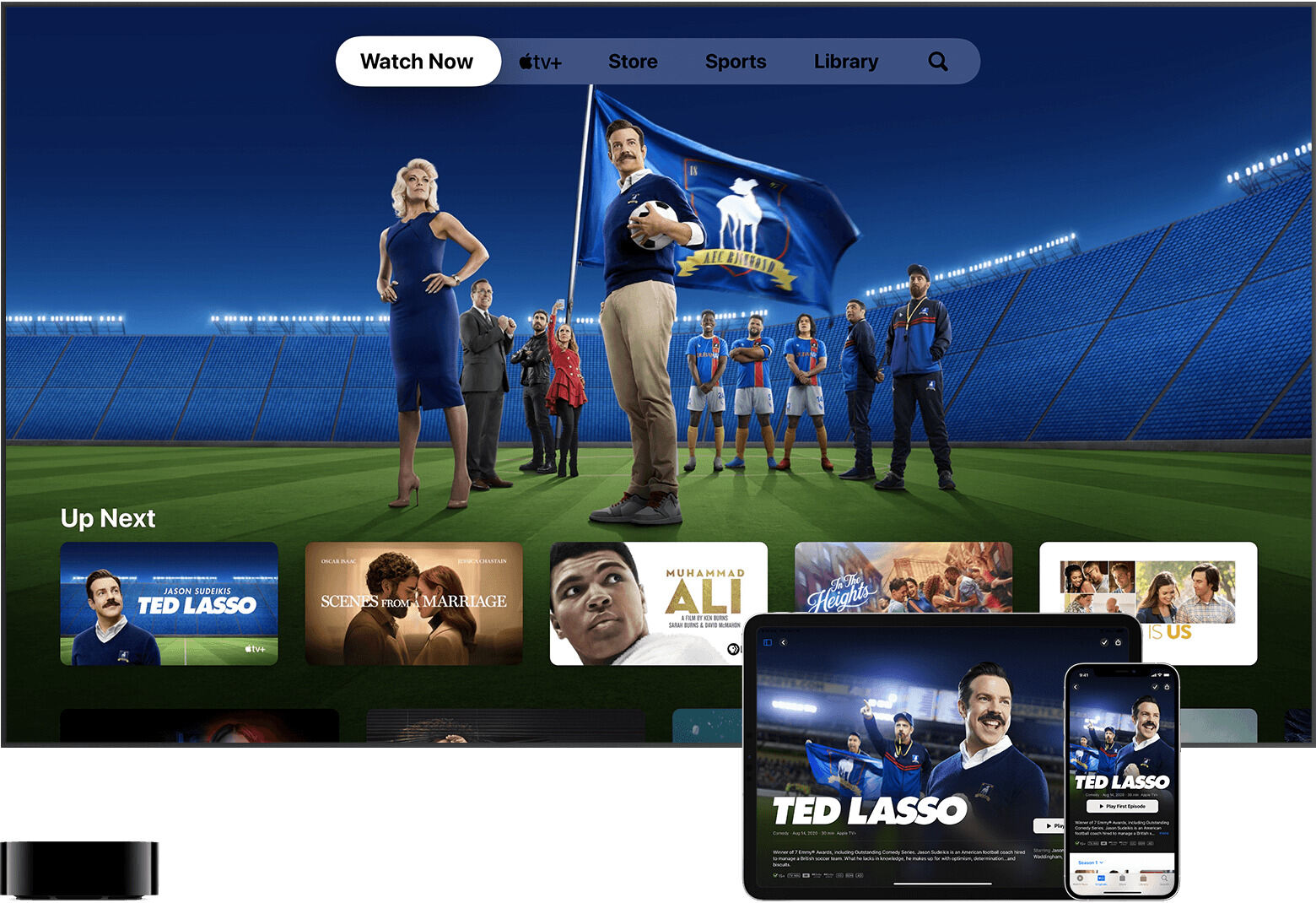
Are you tired of being tied to your TV screen to watch your favorite shows and movies? Well, now you can watch them on the go with your iPad! The iPad has revolutionized the way we consume media, offering a portable and versatile entertainment experience. In this article, we will explore the various ways you can watch TV shows and movies on your iPad, from streaming apps to digital downloads. We’ll also provide some tips and tricks to enhance your viewing experience. So, whether you’re on a long commute, traveling, or simply lounging on the couch, grab your iPad and get ready to enjoy your favorite TV shows and movies wherever you are!
Inside This Article
- Setting up your iPad for streaming
- Exploring streaming services for TV shows and movies
- Downloading apps for TV and movie streaming
- Connecting with streaming devices for a better viewing experience
- Conclusion
- FAQs
Setting up your iPad for streaming
If you’re an avid TV and movie lover, you’ll be thrilled to know that you can watch your favorite shows and films on your iPad. But before you dive into the world of streaming, it’s important to properly set up your iPad to ensure a seamless experience. In this section, we’ll guide you through the steps to get your iPad ready for streaming.
The first step is to make sure that your iPad is connected to a stable and reliable Wi-Fi network. Streaming video requires a strong internet connection, so check your Wi-Fi signal strength and connect to a network with a good signal. You can do this by going to the “Settings” app on your iPad, selecting “Wi-Fi,” and choosing a network from the list.
Next, it’s crucial to update your iPad’s software to the latest version. Software updates often include bug fixes and improvements that enhance the streaming experience. To check for updates, go to “Settings,” select “General,” and tap on “Software Update.” If an update is available, follow the on-screen instructions to install it.
In addition to updating the software, it’s a good idea to clear up some space on your iPad. Streaming apps and videos can take up a significant amount of storage, so freeing up some space will prevent any potential issues. You can delete unnecessary files, apps, or photos by going to “Settings,” selecting “General,” and tapping on “iPad Storage.” From there, you can manage your storage by offloading apps or deleting files.
Another important step is to optimize the display and audio settings on your iPad for the best streaming experience. Adjusting the brightness and contrast of your screen can enhance the visuals, while adjusting the volume and sound settings can improve the audio quality. You can access these settings by swiping down from the top right corner of your iPad’s screen to open the Control Center.
Lastly, consider setting up a VPN (Virtual Private Network) on your iPad. A VPN can provide an added layer of security and privacy when streaming content online. It can also help bypass geo-restrictions, allowing you to access streaming services and content from different regions. There are various VPN apps available in the App Store that you can download and configure according to your preferences.
With your iPad now set up for streaming, you’re ready to embark on a world of entertainment. Whether you’re in the mood for binge-watching your favorite TV series or catching up on the latest blockbuster movies, your iPad is your gateway to a vast library of streaming content.
Exploring streaming services for TV shows and movies
When it comes to enjoying your favorite TV shows and movies on your iPad, one of the most convenient options is to explore the world of streaming services. With a plethora of options available, you can access a vast library of content right at your fingertips. Here are some popular streaming services to consider:
1. Netflix: Netflix is a household name in the streaming industry, known for its wide range of TV shows and movies. From popular series like “Stranger Things” to critically acclaimed films, Netflix offers a diverse selection of content to cater to every taste.
2. Amazon Prime Video: Amazon Prime Video is another excellent option for streaming TV shows and movies on your iPad. With a subscription to Amazon Prime, you get access to a vast collection of content, including exclusive originals and popular titles. Plus, you can also enjoy other benefits like free shipping on eligible items.
3. Hulu: If you’re looking for a streaming service that offers a mix of current TV shows and a library of classic favorites, Hulu is worth exploring. With Hulu, you can stay up to date with the latest episodes of your favorite series while also having access to a wealth of on-demand content.
4. Disney+: For fans of Disney, Marvel, Star Wars, and more, Disney+ is a must-have streaming service. With a subscription, you can enjoy a vast collection of movies and TV shows from these beloved franchises, including exclusive content like the popular series “The Mandalorian.”
5. HBO Max: If you crave premium content from HBO, Warner Bros., and other major networks, HBO Max is the streaming service for you. From blockbuster movies to critically acclaimed TV shows, HBO Max offers a wide variety of options to keep you entertained.
These are just a few examples of the many streaming services available for watching TV shows and movies on your iPad. Before choosing a service, take the time to explore their content libraries, subscription plans, and user reviews to find the best fit for your preferences and budget.
Downloading apps for TV and movie streaming
Downloading apps for TV and movie streaming on your iPad is a simple and convenient way to access a wide range of content. With a plethora of streaming services available, there are plenty of options to choose from based on your preferences. Here are some steps to guide you through the process:
1. Identify your preferred streaming services: Start by researching popular streaming platforms such as Netflix, Hulu, Amazon Prime Video, Disney+, and HBO Max. Each service offers a unique selection of TV shows and movies, so consider your interests and viewing preferences when making your decision.
2. Visit the App Store: Open the App Store on your iPad and navigate to the search tab. Type in the name of the streaming service you want to download and press enter. The App Store will display a list of relevant apps.
3. Choose and download the app: Select the app you want from the list of search results. Look for the official app developed by the streaming service provider. Check the ratings, reviews, and app description to ensure it meets your needs. Tap on the “Get” or “Download” button to initiate the download process.
4. Install the app: Once the app is downloaded, it will automatically install on your iPad. The app icon should appear on your home screen or in the app library.
5. Sign in to your account: Launch the app and sign in with your existing account or create a new account if you don’t have one already. Follow the on-screen prompts to complete the sign-in process.
6. Browse and enjoy: Once signed in, you can start browsing the vast library of TV shows and movies available on the streaming service. Use the app’s search feature or browse through different categories to discover new content. Simply tap on the title to start streaming.
Remember to connect your iPad to a stable Wi-Fi network or use cellular data if you have a suitable data plan to ensure a smooth streaming experience.
Downloading apps for TV and movie streaming on your iPad opens up a world of entertainment possibilities. With a few simple steps, you can access your favorite TV shows and movies anytime and anywhere, making your iPad the ultimate portable media device.
Connecting with streaming devices for a better viewing experience
Streaming devices have revolutionized the way we consume TV shows and movies. With these devices, you can easily connect your iPad to your television and enjoy a more immersive viewing experience. Whether you want to catch up on the latest episodes of your favorite series or enjoy a movie night with your family, connecting your iPad to a streaming device will enhance your entertainment options. Here are a few simple steps to set up and connect your iPad to a streaming device:
- Choose the right streaming device: There are various streaming devices available in the market, each with its own features and capabilities. Popular options include Amazon Fire TV Stick, Roku Streaming Stick, and Google Chromecast. Research the different devices and choose one that best suits your needs and budget.
- Connect the streaming device to your television: The first step is to connect the streaming device to your television. Most devices connect to the HDMI port on your TV. Simply plug one end of the HDMI cable into the streaming device and the other end into the HDMI input on your television.
- Connect your iPad to the streaming device: Once you have successfully connected the streaming device to your television, it’s time to connect your iPad. On your iPad, go to the settings menu and select the “Screen Mirroring” or “AirPlay” option. This will allow your iPad to wirelessly connect to the streaming device.
- Select the content you want to watch: After connecting your iPad to the streaming device, you can now select the TV shows or movies you want to watch. Open your favorite streaming app on your iPad, such as Netflix, Hulu, or Disney+, and choose the content you want to stream.
- Sit back and enjoy: Once you have selected your desired content, sit back, relax, and enjoy the show on your television! The streaming device will mirror the content from your iPad, allowing you to watch it on the big screen.
By connecting your iPad to a streaming device, you can take full advantage of your television’s larger screen and superior audio. Whether you’re binge-watching a TV series or hosting a movie night, this setup allows for a more immersive and enjoyable viewing experience.
Conclusion
In conclusion, watching TV and movies on your iPad has never been more accessible and convenient. With the advancements in technology and the availability of various streaming platforms, you can easily transform your iPad into a portable entertainment center.
By following the steps outlined in this article, you can enjoy a wide range of TV shows and movies, whether it’s through streaming services like Netflix and Hulu, or by downloading content directly onto your device. The iPad’s high-resolution display and powerful processing capabilities ensure a immersive viewing experience.
No matter where you are, whether you’re on a long flight, relaxing at home, or out on a road trip, you can simply grab your iPad and enjoy your favorite TV shows and movies. It’s like having a portable cinema right at your fingertips. So, go ahead and make the most out of your iPad by indulging in endless entertainment options.
FAQs
Q: Can I watch TV shows and movies on my iPad?
A: Absolutely! With the right apps and services, you can easily watch your favorite TV shows and movies on your iPad. There are a variety of streaming platforms, such as Netflix, Hulu, and Amazon Prime Video, that offer dedicated apps for iPad users. Simply download the app, sign in with your account, and start enjoying your favorite content on your iPad.
Q: Do I need an internet connection to watch TV shows and movies on my iPad?
A: Yes, typically you will need a stable internet connection to stream TV shows and movies on your iPad. Streaming platforms rely on internet connectivity to deliver content to your device. However, some platforms allow you to download content for offline playback. This means you can download TV shows and movies when connected to Wi-Fi and watch them later without an internet connection.
Q: Can I watch live TV on my iPad?
A: Yes, there are several options available to watch live TV on your iPad. Many cable and satellite providers offer dedicated apps that allow their subscribers to stream live TV channels directly on their iPad. Additionally, there are also standalone streaming services like Sling TV, Hulu + Live TV, and YouTube TV that offer access to live TV channels for a monthly subscription fee.
Q: Are there any free options to watch TV shows and movies on my iPad?
A: Yes, there are free options available to watch TV shows and movies on your iPad. Some streaming platforms, like Tubi, Crackle, and Pluto TV, offer a selection of ad-supported content that you can watch for free. These platforms may not have the latest releases or extensive libraries, but they do offer a range of movies and TV shows that you can enjoy without a subscription.
Q: Can I connect my iPad to my TV to watch TV shows and movies on a larger screen?
A: Yes, you can connect your iPad to your TV to watch TV shows and movies on a bigger screen. One common method is to use an HDMI adapter or an Apple TV to stream content from your iPad to your TV. Alternatively, some smart TVs have built-in support for AirPlay, which allows you to wirelessly mirror your iPad’s screen on the TV. With these methods, you can enjoy the content on your iPad on a larger display.
