Who blocked me on Twitter? Can I see who blocked me on Twitter? What happens when someone blocks me? These are all interesting questions for any Twitter user. As one of the biggest social media platforms on the planet — with 330 million monthly active users — Twitter is a great way to build and sustain an online following. A big part of cultivating your following and getting verified on Twitter is knowing what is happening to your followers and fans. Knowing who blocked you on Twitter and what happens when they do could be the key to keeping or losing more followers. Thankfully, this easy-to-understand guide will shed light on these questions: Who blocked me on Twitter? What does blocking mean, and how to prevent being blocked in the first place?
Related: How To See Who Unfollowed You On Twitter
Inside This Article
What Happens When Someone’s Blocked Me on Twitter?
Before we teach you how to check who blocked you on Twitter, we have to talk about what blocking itself is. Blocking is one of the features Twitter gives users to moderate and control other users and better their experience on the platform.
When you have been blocked by someone, you will be unable to see parts of their account or follow them. Blocked users will be unable to see notifications, tweets, retweets, and likes of the other user. Other outcomes of being blocked by people include not being able to add them to lists, view moments, listen to Twitter Spaces, or tag them in photos. You will also be unable to send or receive direct messages from them. That said, blocked users will still be able to see tweets that directly mention them.
Twitter does not have tools to help users with knowing which accounts have blocked them except by manually checking the suspected account. Twitter also does not inform users when they have been blocked by other accounts. Thankfully, though, there are third-party services that do allow users to check how many accounts have blocked their account. We will explain this later in the article.
How to Tell Who Blocked Me on Twitter?
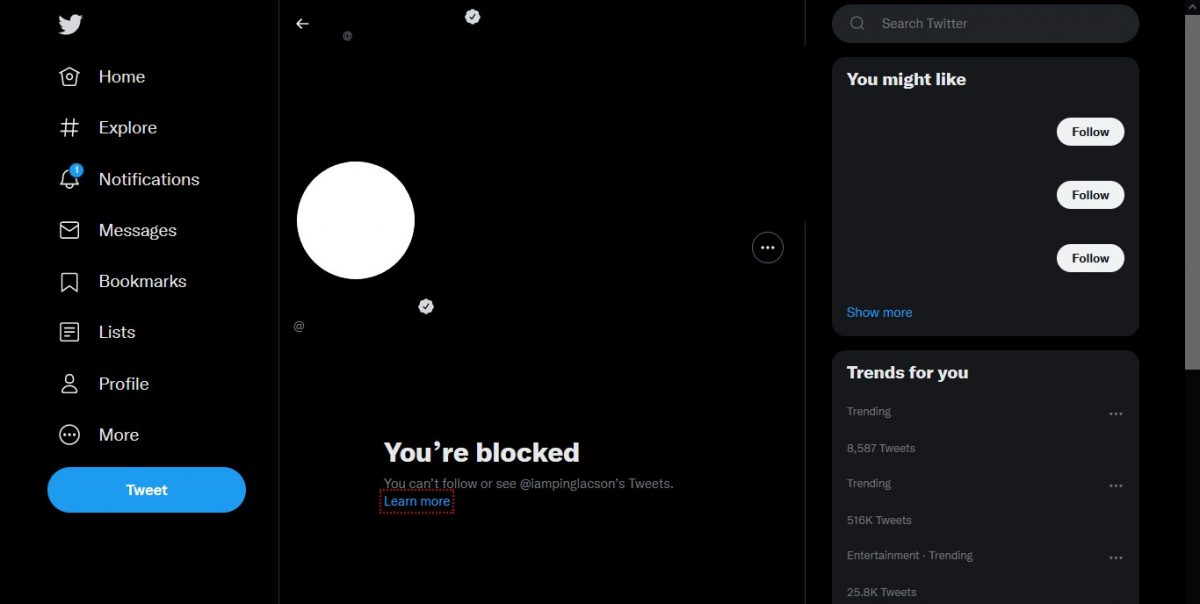
So, let us get on to the meat of the article — How to tell who blocked me on Twitter? Unfortunately, Twitter itself does not actually let you see how many people have blocked your account. Whether it is a private account or a public one, knowing exactly who has you blocked on Twitter will be a manual process. You will have to know the actual profile handle or user name of the person who might have blocked you. Searching for the user name of the account is easy.
On Web Browsers:
- Log in to your Twitter account.
- Select the search bar on the upper right side of the screen. Write in the display or user name of the person you want to search for.
- Click on the people tab. Search for the account you want to check and select it.
- Accounts of those “who blocked me on Twitter” do not have their tweets or retweets displayed to you. It will say that “You’re blocked”.
- You can repeat this for other accounts you think have blocked you on Twitter.
On The Twitter App:
- Log in to either the Android or iOS Twitter app.
- Click on the search icon (magnifying glass) from the bottom left side.
- Select the search bar at the top of the screen. Write in the display or user name of the person you want to search for.
- Click on people to look at individual accounts and search for the person you want to check. Select the account you want to look into.
- Accounts of those “who blocked me on Twitter” do not have their tweets or retweets displayed to you. It will say that “You’re blocked”.
- You can repeat this for other accounts you think have blocked you on Twitter.
Related: How to Change Your Twitter Handle and Display Name
How to Block Someone on Twitter?
If you’re the one who wants to block as a user on Twitter, do the following:
On Web Browsers:
- Log in to your Twitter.com account.
- Select the search bar on the upper right side of the screen. Write in the display or user name of the person you want to block.
- Click on people to select the account of the person you want to block.
- When viewing their profile page, click on the profile menu icon (three dots) near the follow button. Wait for the pop-up menu to appear.
- Select Block and confirm your selection when the pop-up appears.
- Congratulations, you have blocked an account!
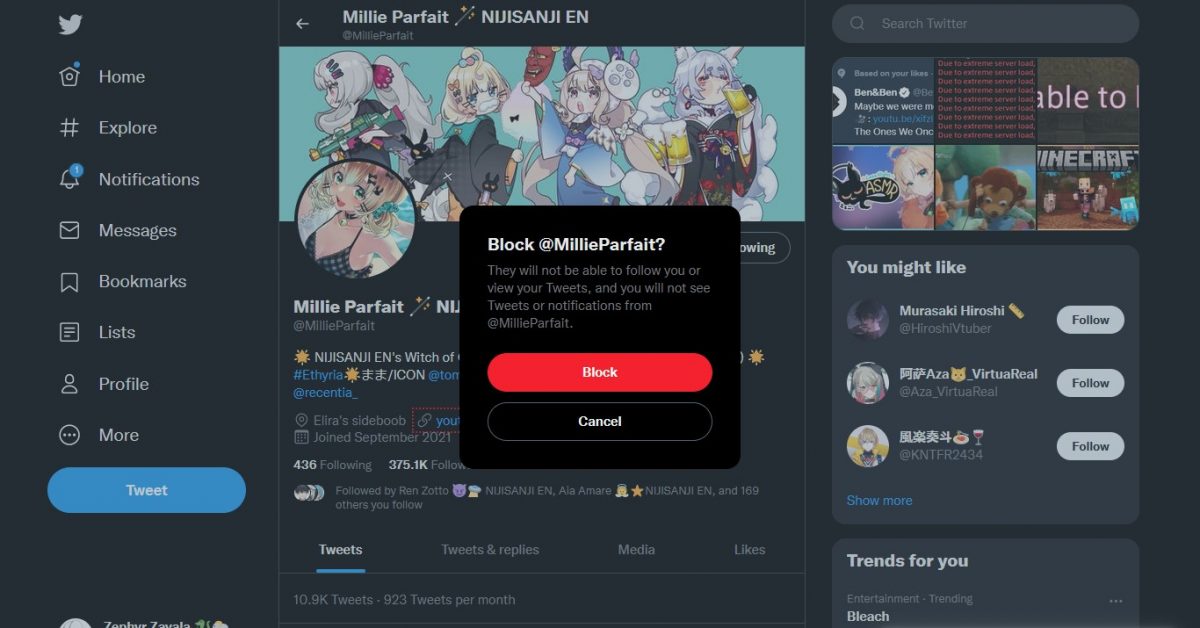
On The Twitter App:
- Log in to either the Android or iOS Twitter app.
- Click on the search icon (magnifying glass) from the bottom left side and select the search bar on top of the screen.
- Write in the display or user name of the person you want to block and wait for the results.
- Select the people tab and search for the person you want to block. Select their account to view their profile page.
- Click on the profile menu icon (three dots on the upper right side) and select Block. Confirm your selection by clicking block again on the pop-up.
- Congratulations, you have blocked an account!
Can You Tell How Many People Blocked You on Twitter?
Twitter does not show how many users have blocked your account. Instead, you have to turn to third-party services that can show you how many people blocked you on Twitter. Do note that this only shows the number of people who have blocked you, but does not name the accounts.
The most famous and accurate of these services is Blolook (blolook.osa-p.net). We have to warn you that you will have to provide and log into your Twitter credentials and give Blolook access to your Twitter account. This may be dangerous as it is a third-party website and not affiliated with Twitter itself.
How to Use Blolook?
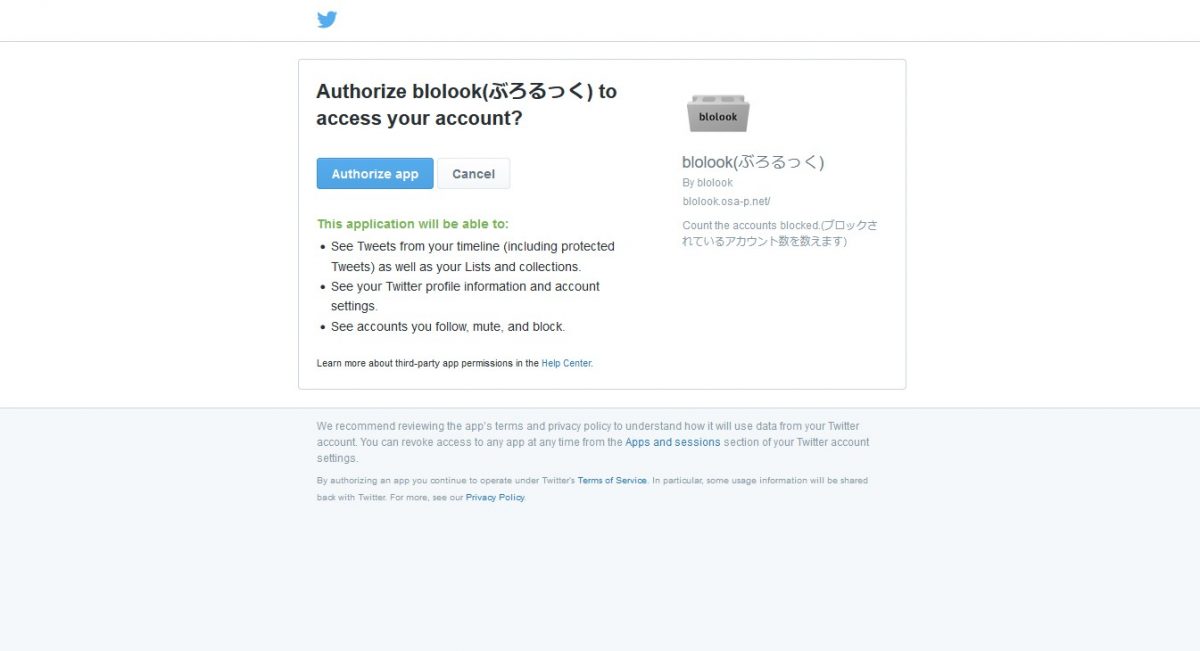
To use the Blolook service, just do the following:
- Use an internet browser to go to “blolook.osa-p.net“.
- Click on the Log in with Twitter button and wait for the Twitter authorization screen.
- Select Authorize App to allow Blolook access to your Twitter account. You will automatically be redirected back to the Blolook page.
- Scroll down to look at your account blocking information. It will display the number of accounts blocking you, mutual account blocks, and the current number of accounts you have blocked.
Congratulations! You now have the answer to the “how many blocked me on Twitter?” question.
How to Use the Twitter Blocklist Checker
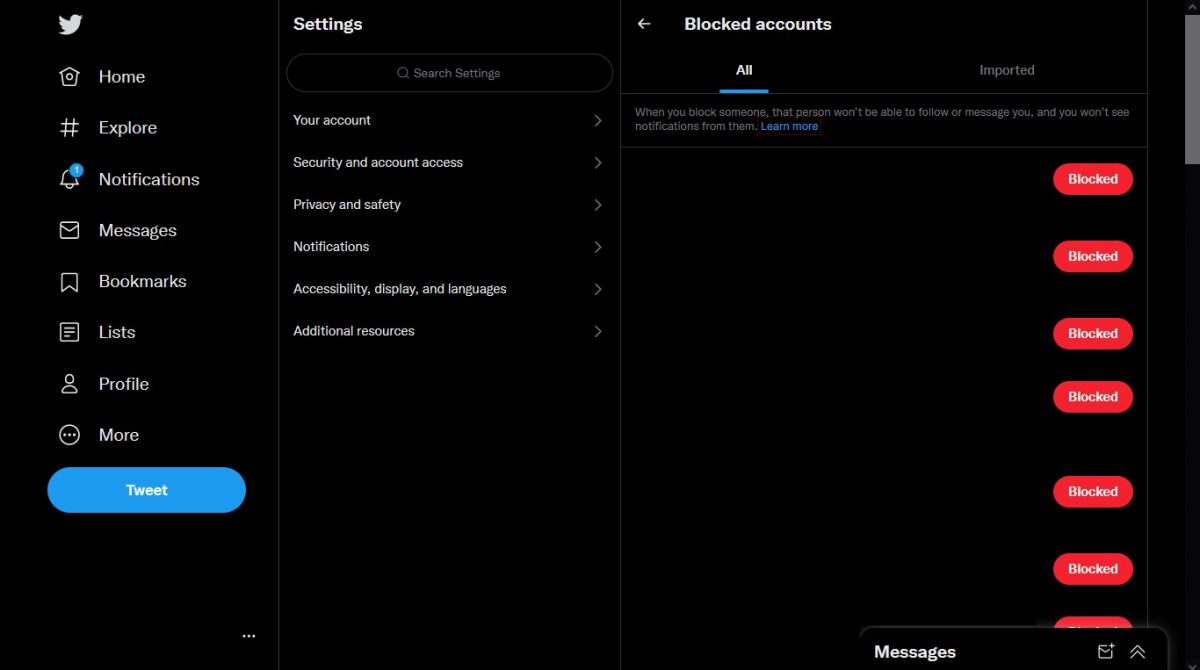
Since Twitter lets users block other users, of course, these users can also see how many people they have blocked on Twitter. Using the built-in Twitter Blocklist Checker, users can see the profiles of users they have blocked. This checker can also see users they have muted aside from blocked. To see the people you have blocked, just have to do the following:
On Web Browsers:
- Log in to your Twitter.com account.
- Click on the More menu icon on the left side of your screen (three dots in a circle).
- Select Settings and Privacy and look for the Privacy and Safety tab.
- Choose the Mute and Block tab, then click on Blocked Accounts.
- Congratulations! You can view all the people you have blocked under the All tab. You can unblock them by clicking the Blocked tab beside their profile names.
On The Twitter App:
- Log in to either the Android or iOS Twitter app.
- Slide your finger from the left side of the screen to open the menu.
- Select Settings and Privacy to open the tab. Look for the Privacy and Safety tab, then press it.
- Choose the Mute and Block tab, then select Blocked Accounts on the menu.
- Congratulations! You can view all the people you have blocked under the All tab. You can unblock them by clicking the Blocked tab beside their profile names.
What Can I Do to Prevent Getting Blocked on Twitter
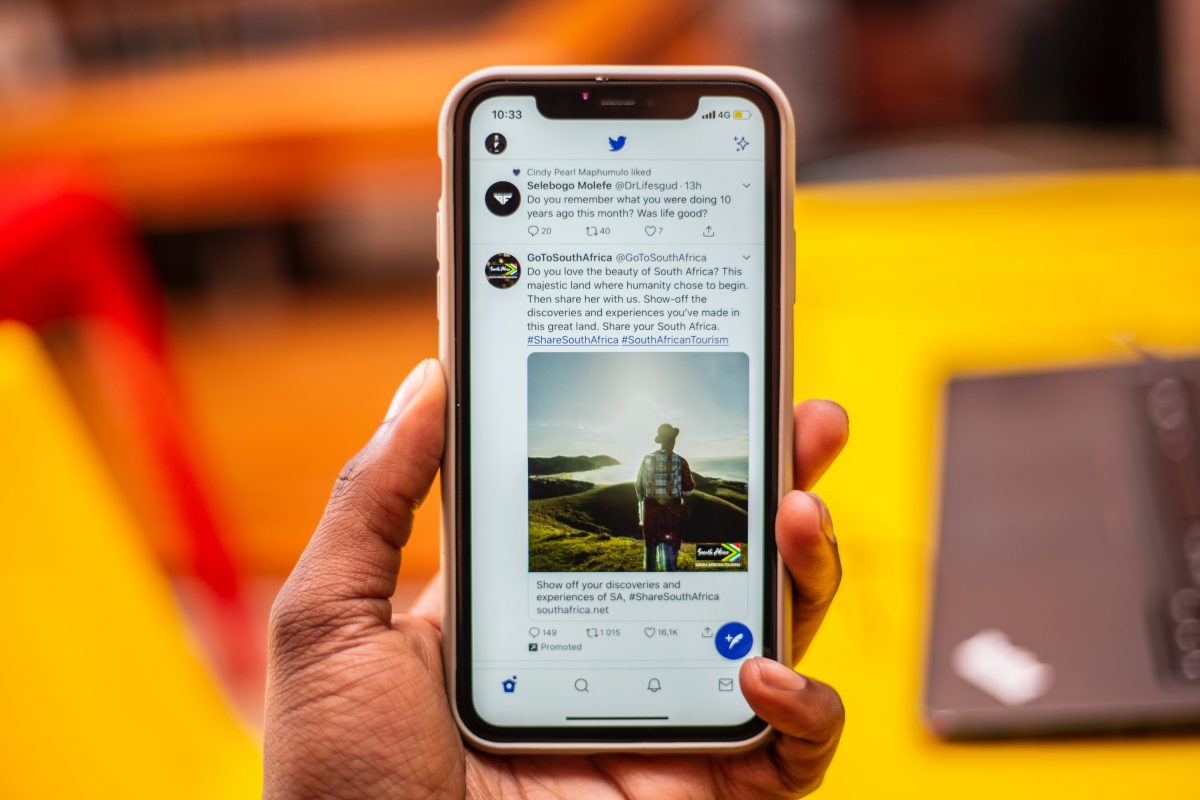
Now that you know “Who blocked me on Twitter” and how to block other users, here are a few tips to prevent being blocked. These are only general tips to follow while on Twitter, and it is always best to adhere to internet etiquette.
You should also know that being blocked by individual accounts is different from being suspended from the platform. Account suspension is usually due to breaches of Twitter’s Terms of Service and other illicit acts made on the platform.
Twitter has made a short explanation of what is not allowed in their Terms of Service as their Twitter Rules. More akin to guidelines than actual rules, the Twitter Rules are set to help guide the public conversation on Twitter. It contains sections on user safety, privacy, and factual authenticity.
We will sum up these rules as the following simple-to-understand tips:
- Do not make threats or promote violence, terrorism, abuse, racism, and other hateful conduct, whether sexual or violent in nature.
- Your use of the platform should not promote or facilitate trade in illegal or regulated goods and services like drugs, weapons, or media related to child sexual exploitation or gore.
- Do not create multiple accounts to create “spam” tweets, retweets, or direct messages. This includes creating false and misleading content to drive as part of platform manipulation or propaganda.
- Follow and respect other people’s work and intellectual property, including copyrights and trademarks.
- Your use of the platform should not be used to manipulate or interfere in elections and other civic processes.
What’s Next?
There you have it — a quick guide on “Who blocked me on Twitter,” what blocking is, and how to avoid getting blocked in the first place. You should know that this is only one part of our commitment to explaining everything you need to know about Twitter. This guide series includes articles that teach you how to hide likes on Twitter and an explainer of what Twitter Blue is and how to get it.

