Android emulators are attracting quite a lot of attention at the moment. With more and more old favorites going off the market (Andy, AmiduOS, or Leapdroid, to cite just a few) or becoming obsolete, users are confronted with a confusing amount of choices and are having trouble picking out the Android emulator that’s right for them.
But before we get started, what is an Android emulator? Quite simply, it’s software that enables you to use Android apps on your Windows PC or Mac as you would on your smartphone. Let’s take a look at why you would want to do so.
Also read: Best iOS Emulators for Windows and Mac
Inside This Article
Why Use Android Emulators?
That’s a very good question, to which there are several answers. The most common reason is gaming. Many people prefer to play Android games on their computers rather than on their smartphones as it makes them easier to navigate (enabling them to use a mouse and keyboard), has a larger screen, and doesn’t drain their phones’ battery. We’ll take a more detailed look below, but to give you a quick idea, some of the most popular Android emulators for gamers are Nox, Bluestacks, and MeMu.
Then comes app development. Android developers need to be able to test their fresh new apps on as many platforms and devices as possible before making them available to the general public, in which case emulators come in extremely handy. Many turn towards Android Studio, but Genymotion is also a good option. Productivity is another reason people like to use Android emulators on their computers.
Best Android Emulators

Whatever your particular use case, it’s relatively straightforward to install and run an Android emulator on your PC or Mac, though some do come with a bit of a learning curve. Let’s take a look at the best options below:
1. Android Studio

Price: Free
Android Studio tends to be the first thing people think of when it comes to Android emulators. As the default development environment for the Android operating system, it provides a whole set of tools aimed at developers creating Android apps, including a ready-made emulator. This is very much a tool aimed at developers and will probably prove too complicated and time-consuming to set up for the average user. However, it’s an excellent Android emulator for those who already have it installed.
2. BlueStacks

Price: Free with a $2 per month premium offer
BlueStacks is arguably the most popular as far as Android emulators go, and for good reason. The main one is that it works with both PC and Mac, making it accessible to a wider variety of users. Mainly aimed at gamers, it’s also been around for a while and nonetheless continues to be regularly updated. A recent update improved BlueStacks 5’s speed (even on older computers) and brought it up to Android 9 (Nougat), making it the most recent Android emulator around. BlueStacks does however have a couple of downsides: it’s a little bloated and one of the heaviest emulators around, though recent updates have helped improve on those particular issues.
If you don’t have expensive hardware, you may also try BlueStacks 10 (also BlueStacks X), a Cloud-based Android gaming platform. What it does is, instead of letting you install apps on your computer, it just lets you stream Android apps directly on your PC.
Also read: Is BlueStacks Safe to Use? (Review)
3. Nox Player

Price: Freemium; with $3.69 per month ad-free premium offer
Nox Player is often compared to BlueStacks. Although we can’t say that it can edge out the latter, there are a few areas where this Android emulator shines. First, it doesn’t require sophisticated hardware for you to use it. On paper, it can run on a PC with 1.5 GB RAM and at least 3 GB of storage. You wouldn’t push that hard, of course, but you can imagine how smoothly it can run the apps on a more expensive PC.
Second, Nox allows you to map shortcuts and assign gestures on your controller, keyboard, or mouse. Lastly, Nox Player is based on Android 9 (Pie) — the latest version for Android emulators.
4. LDPlayer

Price: Free
It’s a no-brainer; LDPlayer should be among the Android emulators you should first consider if you like playing Android games on a bigger screen. Made with gamers in mind, this emulator transforms your PC into a mobile gaming platform without sacrificing performance. Although everything will boil down to your hardware, it claims that there will be no noticeable difference between its emulator and a real Android device.
LDPlayer offers its program in 64-bit to better support specific games, especially heavy ones. It is based on Android Nougat 7.1.2, but an Android 5.1 version is also available in case your device can’t support the former. Regardless of which version you get, it will include some of the most significant features of an Android emulator, like control mapping and a built-in store where you can get apps.
5. Genymotion
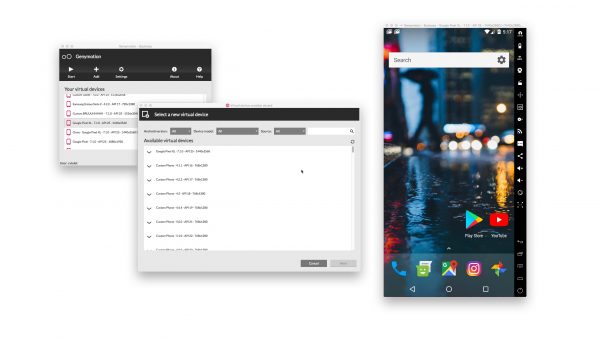
Price: $412 per year (Desktop), $0.50 per hour (On-demand Cloud Providers), $3 per hour (Saas)
This is one of the most well-known Android emulators around today. It is mostly aimed at professional developers, who particularly appreciate the fact that it lets you test apps on various devices and versions of Androids. With this emulator, you can test apps and see how they perform on different Android versions, from Android 4.4 to the latest.
There are three ways that you can use and pay for this service. The first one is through cloud providers, an on-demand cloud service that allows you to use Android virtual devices at $0.50 per hour. The other one is still cloud-based, but it will allow you to use self-service Cloud-based Android virtual devices directly on their platform for $3 per hour. Lastly, it will cost $412 per year if you want to test your app using a local device.
Genymotion is not so much aimed at the person on the street but does offer a free version for consumer use. It also has the big advantage of being available as both desktop- and cloud-based versions, which makes it accessible even to those who don’t have that much processing power.
6. ARChon
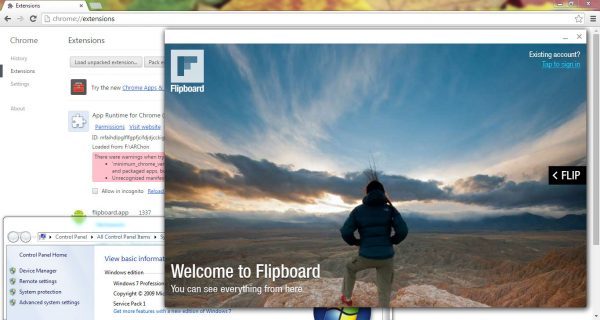
Price: Free
ARChon differs quite a bit from the other Android emulators we have on this list. Unlike traditional versions, it’s available as an extension for Google Chrome that then enables you to run Android apps in your browser. While that may sound user-friendly at first glance, it’s actually pretty complicated to get up and running and there are quite a few steps required compared to other emulators (notably, obtaining APKs, installing them, and ensuring they’re compatible).
A big plus, however, is that you can run it with just about any operating system you can think of that can support Chrome, be it Mac OS, Linux or Windows. As with many emulators on the market, it’s up to you to weigh the pros and cons.
7. Bliss
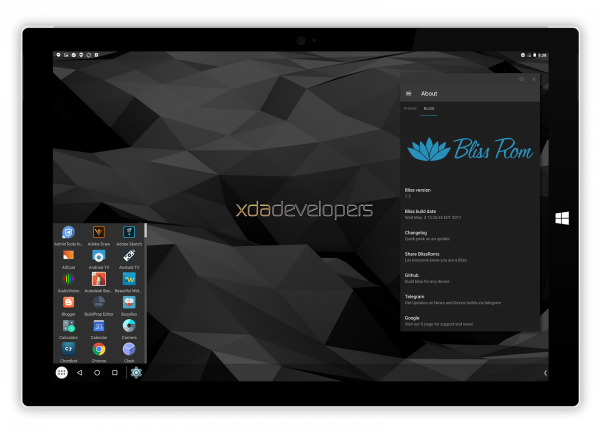
Price: Free
Let’s start with a word of warning: this PC emulator is not for the faint of heart and should really only be tackled by those with a fair bit of tech know-how. The plus points: it runs Android 9, making it one of the more up-to-date emulators currently available on the market. Unlike many other emulators, it’s available either via a virtual machine or can be run directly on your PC using a USB stick.
While virtual machine installation is time-consuming and tedious, it’s not all that difficult. When it comes to the USB install, it’s more complicated but enables you to run Android natively from the boot. Well worth having around if you feel up to making it through a relatively complicated install process.
8. KoPlayer
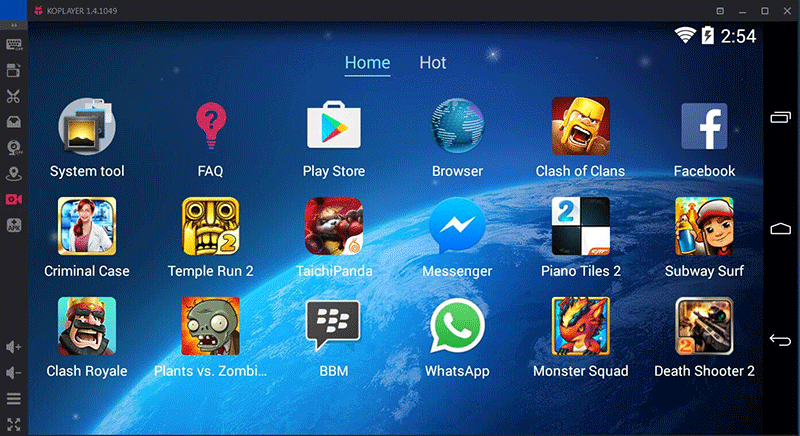
Price: Free
KoPlayer is one of the newer Android emulators on the market and is not one of the most talked about. That said, few people are starting to notice it as a good middle-of-the-road option for gaming and some light productivity tasks. Compared to some of the other emulators around, the installation process is straightforward enough and the software relatively easy to use. Like many other Android emulators aimed at Windows users, KoPlayer runs in a VM.
For a free option, it’s not bad at all and offers enough features to satisfy the average user. These features include keymapping and gameplay recording, to cite a couple. Developers and heavyweight users are, however, advised to take a look at the more advanced options on this list.
9. MEmu Play

Price: Free
Another relatively recent addition to the Android emulator market, MEmu is an up-and-coming option that, for the moment, seems to be doing pretty well with gamers. It is similar to emulators such as Bluestacks and Nox, which we took a look at above. It offers support for Android 8 and below as well as both Intel and AMD processors. Furthermore, it can be used to run multiple instances simultaneously.
We also find the fact that it was updated relatively recently pretty encouraging. Unlike many more vintage emulators whose developers seem to have abandoned by the wayside. All in all, a nice little option that can be used for both gaming and productivity purposes.
10. Xamarin

Price: Free / Enterprise options
Rather like Android Studio, Xamarin is a whole integrated development environment. Rather than a simple Android emulator, though, it also comes with a built-in emulator for app and game testing. Unlike Android Studio, however, Xamarin can be used to create a much wider IDE through its compatibility with other environments such as Microsoft Visual Studio. The built-in Xamarin emulator is less powerful than other options on the market. But, it’s useful to have around not the less and also boasts the advantage of being customizable. Xamarin is free for personal use. But it is probably too complex and time-consuming to set up to interest your average user.
Why Not Build Your Android Emulator?
While there are tons of great Android emulators on the market available for free or at a low price point, you may be the kind of person that likes to do things for yourself. In that case, you can very much build your own Android emulator (you’ll need some prior knowledge, a handy tutorial, and a bit of time on your hands).
Start by downloading the latest Virtual Box and Android-x86, then locate one of the many tutorials available online and just do as you’re told. This is not the easiest method around, but you’ll end up with your very own Android emulator that’s yours to customize as you wish.
Also read: Can iOS Run Android Apps?
