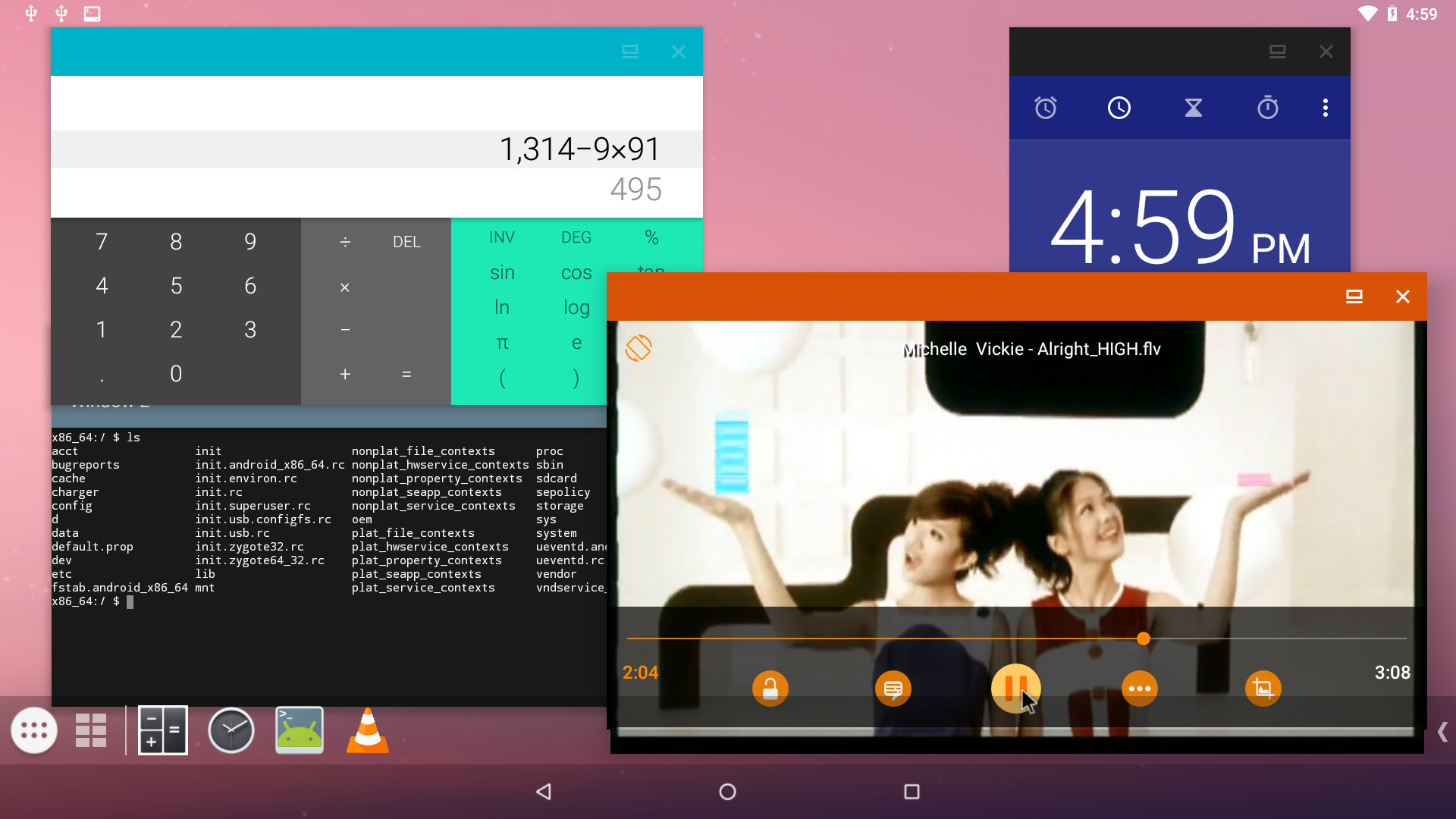
Are you tired of limited storage on your Android phone? Do you want to enjoy the benefits of Android mobile software on your PC? Well, you’re in luck! In this article, we will explore the world of free Android mobile software downloads for PC.
With the rapid advancement of technology, it has become easier than ever to access and utilize mobile apps on your PC. Whether you want to play games, stay connected on social media, or manage your tasks efficiently, having Android mobile software on your PC can greatly enhance your digital experience.
But where can you find reliable and safe Android mobile software downloads for your PC? Don’t worry, we have got you covered. In the following sections, we will guide you through the best sources for free Android mobile software downloads, ensuring that you can enjoy all the benefits of the Android ecosystem right on your computer.
Inside This Article
- Benefits of using Android mobile software on PC
- Popular Android mobile software for PC – BlueStacks, NoxPlayer, Andy, Genymotion
- How to download and install Android mobile software on PC
- Tips and tricks for using Android mobile software on PC- Customizing emulator settings for optimal performance- Installing and managing apps- Transferring files between PC and emulator- Troubleshooting common issues
- Conclusion
- FAQs
Benefits of using Android mobile software on PC
Using Android mobile software on your PC offers numerous advantages that can enhance your overall digital experience. Here are some key benefits you can enjoy:
Enhanced performance and multitasking capabilities: When you run Android mobile software on your PC, you can take advantage of the superior processing power and capabilities of your computer. This results in smoother performance, faster app loading times, and the ability to handle resource-intensive tasks with ease.
Access to a wide range of Android apps and games: By using Android mobile software on your PC, you gain access to the vast library of apps and games available on the Google Play Store. Whether you’re looking for productivity tools, entertainment apps, or popular games, you can enjoy them directly on your PC’s larger screen.
Seamless synchronization between mobile devices and PC: With Android mobile software installed on your PC, you can easily sync your mobile devices with your computer. This allows for effortless transfer of files, contacts, and even messages between your phone or tablet and your PC. You can seamlessly switch between devices and access your data from anywhere, regardless of the device you’re using.
Ability to use your PC as an Android emulator for testing and development purposes: Android mobile software enables you to turn your PC into an Android emulator. This is extremely valuable for developers who want to test their apps on a larger screen or simulate different device configurations. It allows for efficient app development and debugging, ensuring that your creations work flawlessly across different Android devices.
Overall, utilizing Android mobile software on your PC offers a range of benefits, including improved performance, access to a wide variety of apps and games, seamless synchronization between devices, and the flexibility of using your PC as an Android emulator. Whether you’re a casual user, a gamer, or a developer, this combination gives you the best of both worlds.
Popular Android mobile software for PC – BlueStacks, NoxPlayer, Andy, Genymotion
When it comes to using Android mobile software on your PC, there are several popular options available. These software solutions allow you to enjoy the benefits of the Android operating system on a larger screen, with enhanced performance and multitasking capabilities. Let’s take a closer look at some of the most popular Android mobile software for PC:
1. BlueStacks: BlueStacks is a well-known Android emulator that has gained a reputation for its stability and performance. It allows you to run Android apps and games on your PC seamlessly. BlueStacks offers a user-friendly interface and supports both Windows and Mac platforms, making it a versatile choice for Android enthusiasts.
2. NoxPlayer: Another popular Android emulator is NoxPlayer. It offers a smooth and responsive gaming experience, making it a preferred choice for gamers. NoxPlayer supports various Android versions and comes with a wide range of customization options. It also allows you to map keyboard and mouse controls, providing a PC-like gaming experience for Android games.
3. Andy: Andy is an Android emulator that aims to provide a complete Android experience on your PC. It offers seamless synchronization between your mobile device and the emulator, allowing you to access your apps and data across both platforms. Andy is compatible with both Windows and Mac, and it also supports virtualization, making it a suitable choice for app developers and testers.
4. Genymotion: Genymotion is a powerful Android emulator primarily designed for developers. It provides a virtual Android environment with a wide range of devices to choose from, allowing developers to test their apps on multiple configurations. Genymotion offers advanced features like GPS simulation, network quality testing, and hardware acceleration, making it a valuable tool for app development.
Overall, these popular Android mobile software options for PC give you the ability to enjoy the benefits of Android on a larger screen while providing customization and performance enhancements. Whether you’re a gamer, an app developer, or simply someone who wants to experience Android on a PC, these software solutions have you covered.
How to download and install Android mobile software on PC
Are you eager to experience the world of Android apps and games on your PC? Look no further! With Android mobile software for PC, you can now enjoy the seamless functionality of your favorite Android apps right on your computer screen. In this article, we will guide you through the step-by-step process of downloading and installing Android mobile software on your PC, so you can start exploring the vast Android ecosystem in no time.
Step 1: Check system requirements
Before diving into the world of Android mobile software on your PC, it’s important to ensure that your machine meets the necessary system requirements. Typically, you’ll need a modern PC with sufficient RAM, a decent processor, and ample storage space. Additionally, make sure that your PC’s graphics card supports hardware virtualization, as this feature is often required for optimal operation of Android emulators.
Step 2: Choose the desired software
There are several popular Android mobile software options available for PC, each offering its own unique features and benefits. Some popular choices include BlueStacks, NoxPlayer, Andy, and Genymotion. Take some time to research each software, considering factors such as performance, compatibility, and user reviews, to make an informed decision about which one suits your needs best.
Step 3: Download the software from the official website
Once you have selected the Android mobile software that aligns with your preferences, head over to the official website of the chosen software. Look for the download section, where you can find the latest version of the software. Click on the download button and save the installer file to your PC.
Step 4: Run the installer and follow the on-screen instructions
Locate the downloaded installer file on your PC and double-click it to run the installation process. Follow the on-screen instructions provided by the installer to proceed with the setup. You may be prompted to select the installation location, agree to terms and conditions, and choose additional components to install. Be sure to read and understand each step before proceeding.
Step 5: Launch the Android emulator and sign in with your Google account
Once the installation process is complete, you can launch the Android emulator from either the desktop shortcut or the Start menu. Upon launching, you will be greeted with an interface that resembles that of an Android device. Follow the on-screen instructions to configure the initial setup, including signing in with your Google account. This will enable you to access the Play Store and download your favorite Android apps and games.
And there you have it! By following these simple steps, you can easily download and install Android mobile software on your PC. Now you can enjoy the wide range of Android apps and games, synchronize your mobile devices with your PC, and even test and develop your own Android apps using your computer as an emulator. So go ahead, dive into the world of Android on your PC and unlock a whole new level of mobile possibilities!
Tips and tricks for using Android mobile software on PC- Customizing emulator settings for optimal performance- Installing and managing apps- Transferring files between PC and emulator- Troubleshooting common issues
When it comes to using Android mobile software on your PC, there are several tips and tricks that can help enhance your experience. From customizing emulator settings to managing apps and troubleshooting common issues, these strategies will ensure optimal performance.
Customizing emulator settings is crucial for achieving the best performance on your PC. Emulators allow you to simulate the Android environment on your computer, and adjusting settings such as RAM allocation and CPU usage can significantly impact speed and responsiveness. Experiment with different configurations to find the right balance for your system.
Installing and managing apps on Android mobile software for PC is similar to using a smartphone. You can access the Google Play Store, download and install apps directly on the emulator. Take advantage of the vast library of Android apps available, from productivity tools to games and social media platforms.
Transferring files between your PC and the emulator is a convenient feature when using Android mobile software. You can easily move files such as documents, photos, and videos between your computer and the emulator by utilizing the drag-and-drop functionality or through the file transfer options within the emulator itself.
Just like any software, troubleshooting common issues may arise when using Android mobile software on your PC. If the emulator is running slowly, try closing unnecessary programs or allocating more resources to the emulator. If an app is not functioning properly, clear the app cache or reinstall it. Additionally, check for any available updates for the Android software to ensure compatibility and optimal performance.
By following these tips and tricks, you can maximize your experience with Android mobile software on your PC. Customizing emulator settings, installing and managing apps, transferring files, and troubleshooting common issues will help you make the most out of this powerful tool. Whether you’re using it for work or leisure, Android mobile software on your PC offers convenience and versatility.
In conclusion, downloading Android mobile software for PC can be a game-changer for anyone looking to enhance their mobile experience. With the multitude of free options available, users can easily access a wide range of apps, games, and tools right from the convenience of their PC.
Whether it’s for productivity, entertainment, or communication purposes, having access to Android mobile software on your PC opens up a world of possibilities. From running mobile apps on a larger screen to taking advantage of the PC’s processing power, the benefits are significant.
With the right Android emulator and a stable internet connection, users can seamlessly enjoy the apps they love without worrying about storage limitations or smartphone battery life. Not only does this make multitasking easier, but it also provides a user-friendly experience for those who prefer working on a PC.
So, start exploring the world of Android mobile software for PC and unlock a whole new level of convenience and functionality.
FAQs
1. Can I download Android mobile software for PC for free?
Yes, you can download Android mobile software for PC for free. There are several trusted websites and app stores that offer free downloads of Android applications that can be installed and used on your PC.
2. Are there any compatibility issues when running Android mobile software on a PC?
Most Android mobile software is designed to run on smartphones and tablets. However, with the help of Android emulators, you can easily run these applications on your PC. Android emulators create a virtual Android environment on your PC, allowing you to install and use Android apps without any compatibility issues.
3. Which Android emulator should I use for running mobile software on my PC?
There are several popular Android emulators available for PC, including BlueStacks, NoxPlayer, and LDPlayer. Each emulator has its own unique features and user interface, so it’s recommended to try a few of them to see which one works best for you.
4. Is it safe to download Android mobile software for PC from third-party sources?
While it is possible to download Android mobile software for PC from third-party sources, it is important to exercise caution. Stick to reputable websites and app stores to ensure that the software you download is safe and free from any malware or viruses.
5. Can I use Android mobile software on my PC without an internet connection?
Some Android applications require an internet connection to function properly, while others can be used offline. It depends on the specific app and its features. It’s always a good idea to check the app’s requirements and functionality before using it offline on your PC.
