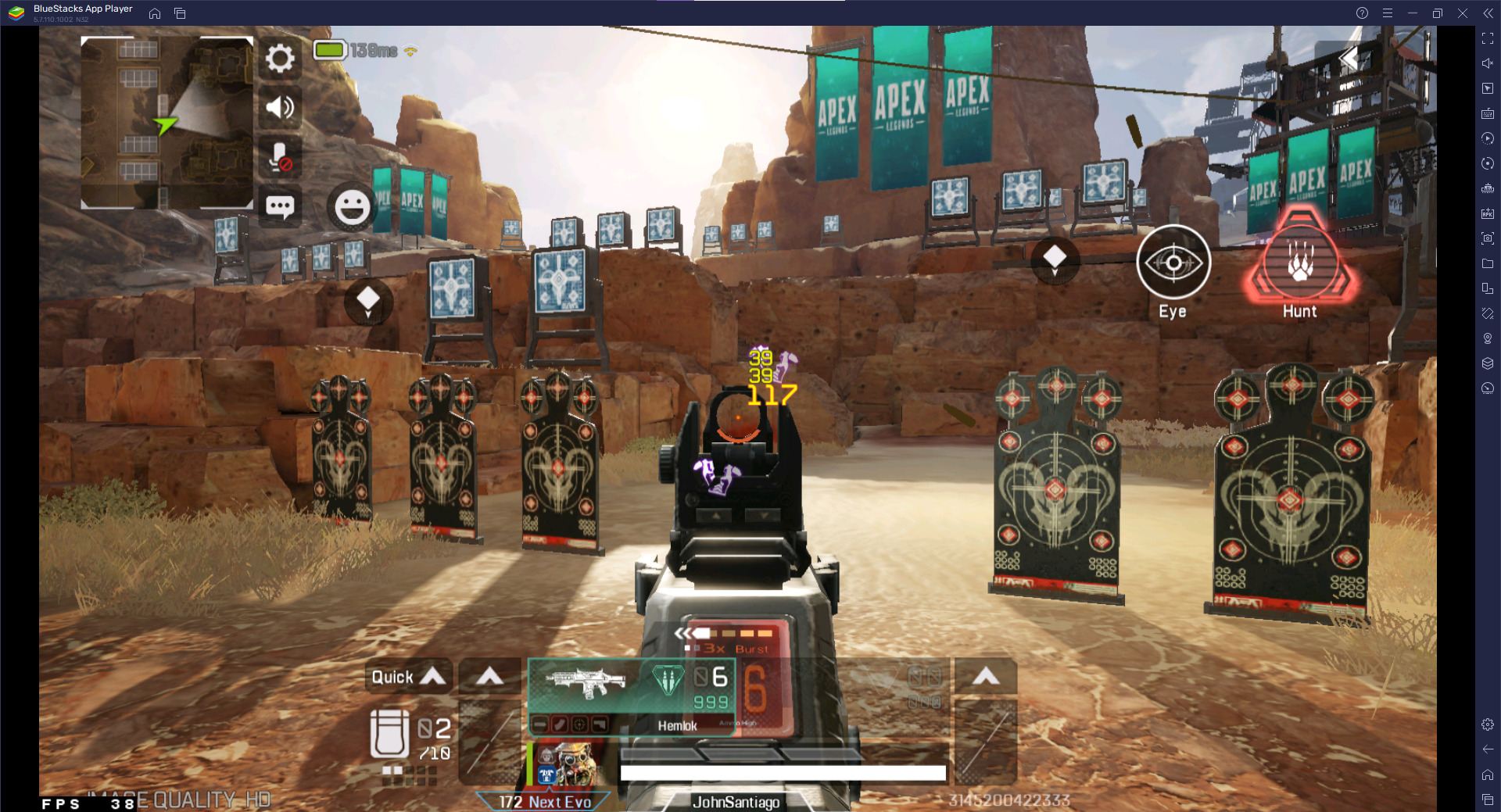
Are you a fan of Apex Legends and want to experience the thrill of the game on a larger screen? Well, you’re in luck! With the advent of Apex Legends Mobile, the popular battle royale game can now be played on your PC. By using an Android emulator, you can enjoy all the action-packed gameplay and intense battles on a bigger and more immersive display. In this article, we will guide you on how to play Apex Legends Mobile on your PC, step by step. Whether you’re a seasoned PC gamer or new to the world of battle royale games, we’ve got you covered. Get ready to dominate the Apex Games from the comfort of your desk as we show you the techniques to bring Apex Legends Mobile to life on your PC.
Inside This Article
- System Requirements
- Step 1: Download an Android Emulator
- Step 2: Install the Emulator
- Step 3: Download Apex Legends Mobile APK
- Step 4: Install Apex Legends Mobile on the Emulator
- Step 5: Configure the Controls
- Step 6: Launch and Play Apex Legends Mobile on PC
- Conclusion
- FAQs
System Requirements
Before you can play Apex Legends Mobile on your PC, it’s important to ensure that your system meets the necessary requirements. Here are the system specifications you’ll need to enjoy a smooth gaming experience:
- Operating System: Windows 7/8/10 (64-bit)
- Processor: Intel/AMD dual-core or higher
- RAM: 4GB or more
- Storage: 4GB of free space
- Graphics Card: NVIDIA GeForce 8600/9600GT, ATI/AMD Radeon HD2600/3600
- DirectX: Version 11
- Internet Connection: Stable broadband connection
It’s important to note that these are the minimum specifications required to run Apex Legends Mobile on your PC. If your system exceeds these requirements, you’ll likely have an even better gaming experience with smoother gameplay and higher graphics settings.
Additionally, it’s recommended to update your graphics card drivers to the latest version to ensure optimal performance and compatibility with Apex Legends Mobile.
Now that you know the system requirements, let’s move on to the next step of playing Apex Legends Mobile on your PC.
Step 1: Download an Android Emulator
To play Apex Legends Mobile on your PC, the first step is to download an Android emulator. An Android emulator is a software application that enables you to run Android apps and games on your computer. It creates a virtual Android device on your PC, allowing you to enjoy mobile gaming on a larger screen and with the convenience of keyboard and mouse controls.
There are several reliable Android emulators available in the market. Some popular options include Bluestacks, Nox Player, and LDPlayer. These emulators are free to download and offer great performance for gaming purposes.
To download an Android emulator, simply visit the official website of your preferred emulator and locate the download section. Make sure to choose the version compatible with your computer’s operating system (Windows or Mac).
Once you are on the download page, click on the download button, and the emulator installation file will begin downloading. The file size may vary depending on the emulator you choose, so it might take some time to complete the download.
After the download is finished, locate the installation file on your computer and run it. Follow the on-screen instructions to install the emulator on your PC. The installation process is usually straightforward and similar to installing any other software.
Once the installation is completed, you will have the Android emulator installed on your computer, ready to run Apex Legends Mobile and other Android apps and games. In the next step, we will guide you on how to install Apex Legends Mobile on the emulator.
Step 2: Install the Emulator
Once you have downloaded the desired Android emulator, the next step is to install it on your PC. The installation process may vary slightly depending on the emulator you choose, but the general steps are as follows:
1. Locate the downloaded emulator setup file on your PC. This is usually in your Downloads folder unless you specifically chose a different location.
2. Double-click on the setup file to begin the installation process. You may be prompted to allow the installer to make changes to your system – click “Yes” or “Allow” to proceed.
3. Follow the on-screen instructions provided by the emulator installer. This typically involves accepting the terms of service, choosing an installation location, and specifying any additional settings.
4. Once the installation is complete, you can choose to launch the emulator immediately or manually launch it later from your desktop or Start menu.
5. Depending on the emulator, you may be prompted to sign in with your Google account or create a new account. This is necessary to access the Google Play Store and download apps.
6. Some emulators may require additional configuration or setup steps. For example, you may need to allocate a specific amount of RAM or adjust the screen resolution. Refer to the emulator’s documentation or settings menu for more information.
7. Congratulations! You have successfully installed the Android emulator on your PC. Now, you can proceed to the next step of downloading Apex Legends Mobile APK to start playing the game.
Step 3: Download Apex Legends Mobile APK
Once you have successfully installed an Android emulator, the next step is to download the Apex Legends Mobile APK. APK stands for Android Application Package, and it is the file format used to distribute and install applications on Android devices.
To download the Apex Legends Mobile APK, you can visit the official website of the game or trusted third-party sources. It is important to ensure that you are downloading the APK from a reliable source to avoid any security risks. Look for a trustworthy website that provides secure APK files.
When downloading the APK, make sure to choose the most recent and compatible version of Apex Legends Mobile for your emulator. This ensures that you have access to the latest features and improvements in the game.
Once the download is complete, locate the APK file on your computer. It is usually saved in the “Downloads” folder or any other location you specified during the download process.
Before proceeding with the installation, it is recommended to scan the APK for any malware or viruses. You can use antivirus software to ensure the file is safe to install.
Now, you are ready to install Apex Legends Mobile on your emulator. In the next step, we will guide you through the installation process.
Step 4: Install Apex Legends Mobile on the Emulator
Once you have successfully downloaded the Apex Legends Mobile APK, it’s time to install it on the emulator. Follow these steps to get the game up and running on your PC:
- Open the Android emulator you have installed on your PC.
- Locate the APK file of Apex Legends Mobile that you downloaded earlier.
- Drag and drop the APK file onto the emulator window.
- The emulator will start installing the game automatically.
- Wait for the installation process to complete. This may take a few minutes, depending on your PC’s performance.
- Once the installation is finished, you will see the Apex Legends Mobile icon on the emulator’s home screen or app drawer.
That’s it! You have successfully installed Apex Legends Mobile on the emulator. Now you can launch the game and experience the thrilling world of Apex Legends directly on your PC.
Step 5: Configure the Controls
Once you have successfully installed Apex Legends Mobile on your PC using an Android emulator, the next step is to configure the controls. By customizing the controls to your liking, you can have a much smoother and comfortable gaming experience.
Most Android emulators offer built-in control customization options that allow you to map your keyboard keys or mouse buttons to the corresponding actions in the game. This means you can play Apex Legends Mobile using the traditional mouse and keyboard setup.
To configure the controls, follow these simple steps:
- Launch the Android emulator and open Apex Legends Mobile.
- Look for the settings or options menu within the game.
- Navigate to the controls or input settings section.
- Select the control scheme that suits your preference, such as “Mouse and Keyboard” or “Gamepad”.
- Click on each action button and assign your desired keyboard key or mouse button to it.
- Make sure to save your changes.
By customizing the controls, you can optimize your gameplay and gain a competitive edge. Experiment with different control schemes to find the one that feels most comfortable and intuitive for you.
Keep in mind that it may take some trial and error to find the perfect control setup. Don’t hesitate to adjust and fine-tune the controls until you are satisfied with the results.
Additionally, some Android emulators allow you to save multiple control layouts, which can be useful if you have different preferences for different game genres or characters.
Remember, configuring the controls is a personal preference, so take the time to find what works best for you. With the right control setup, you’ll be ready to dominate the battlefield in Apex Legends Mobile on your PC!
Step 6: Launch and Play Apex Legends Mobile on PC
After following all the previous steps, you are now ready to launch and play Apex Legends Mobile on your PC.
1. Double-click on the Android Emulator icon to open it. The emulator will start, and you will see the Android home screen.
2. Look for the Play Store app on the emulator’s home screen and click on it. The Play Store will open.
3. In the search bar of the Play Store, type “Apex Legends Mobile” and press Enter. The official game page will appear.
4. Click on the “Install” button to start downloading and installing Apex Legends Mobile on the emulator. Wait for the installation process to complete. It may take a few minutes, depending on your internet speed.
5. Once the installation is finished, click on the “Open” button or go back to the emulator’s home screen and look for the Apex Legends Mobile icon. Click on it to launch the game.
6. Apex Legends Mobile will start, and you will see the game’s main menu. Take a moment to adjust any in-game settings, such as graphics quality and controls, to your preference.
7. Sign in to your gaming account or create a new one if you don’t have an existing account. Follow the prompts on the screen to log in or create an account.
8. Once you are logged in, you can start playing Apex Legends Mobile on your PC. Explore the different game modes, team up with friends, and battle it out on the virtual battlefield.
Remember to always check for updates and stay connected to the internet to enjoy the latest features and improvements in Apex Legends Mobile.
Now, you are all set to dive into the exciting world of Apex Legends Mobile on your PC. Enjoy the thrilling gameplay and showcase your skills as you conquer the competition!
Conclusion
In conclusion, playing Apex Legends Mobile on PC opens up a whole new world of possibilities. With the advancements in technology, gamers can now enjoy their favorite mobile games on a larger screen with enhanced controls. By following the steps outlined in this guide, you can easily download and install Apex Legends Mobile on your PC using an Android emulator. This allows for a smoother and more immersive gaming experience, giving you an edge over your opponents.
Whether you are a seasoned Apex Legends player or new to the game, playing on PC provides you with better graphics, improved performance, and the convenience of using a keyboard and mouse. So go ahead, unleash your gaming skills, and dominate the battlefield with precise controls and fantastic visuals. Get ready to experience the thrill of Apex Legends like never before!
FAQs
Q: Can I play Apex Legends Mobile on PC?
Yes, it is possible to play Apex Legends Mobile on PC. In fact, there are several ways you can do this. Let’s dive into the details!
Q: How can I play Apex Legends Mobile on PC?
There are a few methods you can use to play Apex Legends Mobile on your PC. One option is to use an Android emulator such as BlueStacks or NoxPlayer, which allows you to run Android apps and games on your computer. Simply download and install the emulator, then search for Apex Legends Mobile in the emulator’s app store. Once downloaded, you can launch the game and start playing on your PC.
Q: Are there any system requirements for playing Apex Legends Mobile on PC?
While most modern PCs should be able to handle running Apex Legends Mobile through an Android emulator, it’s still important to check the system requirements of the emulator itself. Make sure your PC meets the minimum requirements for the emulator you choose. Additionally, consider that Apex Legends Mobile is a graphically demanding game, so a more powerful PC will provide a smoother and more enjoyable gaming experience.
Q: Can I use a controller to play Apex Legends Mobile on PC?
Yes, you can use a controller to play Apex Legends Mobile on PC. Once you have set up the game on your PC using an Android emulator, you can connect a compatible controller to your computer. Most popular controllers, such as Xbox or PlayStation controllers, can be easily connected via USB or Bluetooth. The emulator should recognize the controller, allowing you to enjoy a console-like experience on your PC.
Q: Are there any advantages to playing Apex Legends Mobile on PC?
Playing Apex Legends Mobile on PC offers several advantages. Firstly, you will have a larger screen compared to playing on a mobile device, providing a more immersive gaming experience. Secondly, using a keyboard and mouse or a controller can offer superior control and precision, giving you an edge over touchscreen controls. Lastly, playing on a PC can potentially offer higher frame rates and better graphics, depending on the capabilities of your computer.
