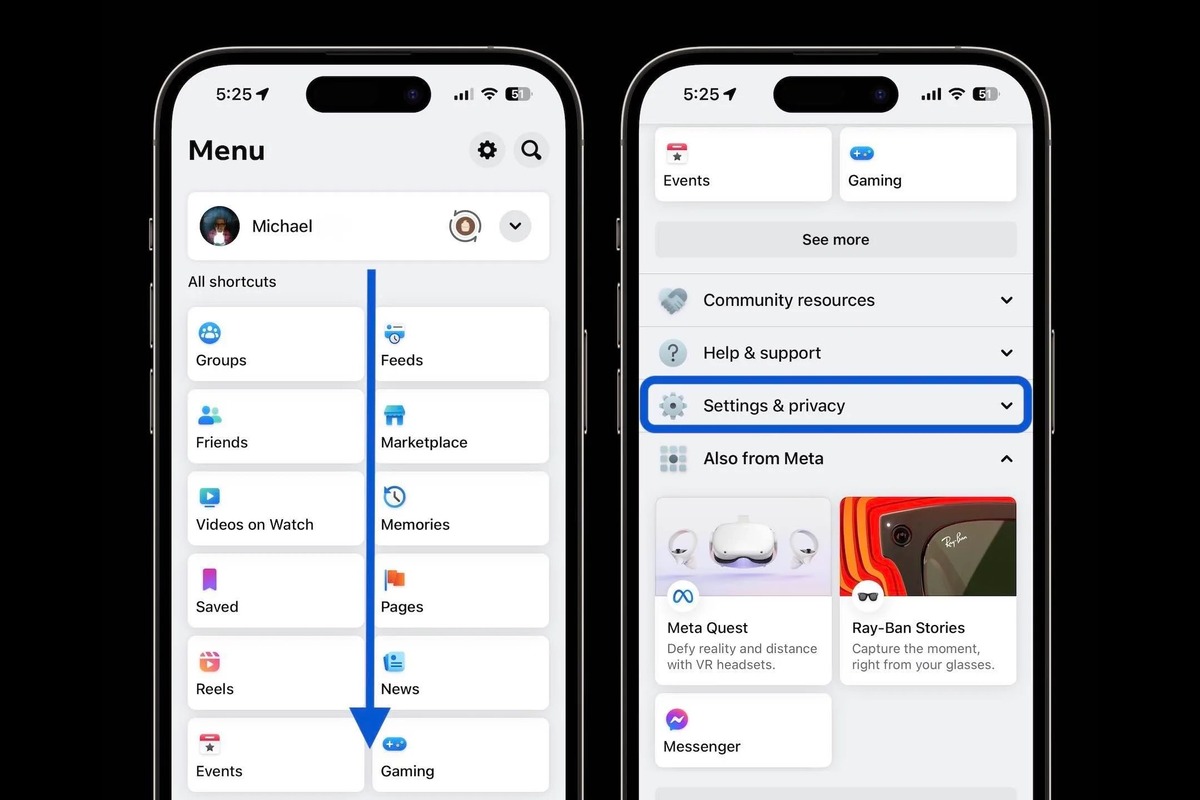
Are you concerned about the privacy of your Facebook account on your iPhone? With the ever-increasing use of social media apps, it’s important to be mindful of the potential privacy risks. Facebook apps, in particular, can access various aspects of your personal information, which may compromise your privacy. In this article, we will guide you on how to delete privacy-invading Facebook apps on your iPhone, empowering you to take control of your privacy settings. By following these steps, you can safeguard your personal data and ensure that only the apps you trust have access to your Facebook profile. So, let’s dive in and learn how to protect your privacy on Facebook and keep your information secure on your iPhone.
Inside This Article
- Steps to Delete Privacy-Invading Facebook Apps on iPhone
- Launch Facebook App on your iPhone
- Access the App Settings
- Locate the App Preferences section
- Remove or revoke app permissions
- Note: Remember to repeat these steps for each app you want to delete from your Facebook account.
- Conclusion
- FAQs
Steps to Delete Privacy-Invading Facebook Apps on iPhone
Facebook has become an integral part of our lives, allowing us to connect with friends and family, share updates, and discover interesting content. However, over time, you may have unknowingly granted permissions to various third-party apps that invade your privacy. If you’re concerned about your data security and want to delete these privacy-invading Facebook apps from your iPhone, follow the simple steps below.
Step 1: Launch the Facebook app on your iPhone. You can find the app icon on your home screen or in the app drawer. Tap on it to open the Facebook app.
Step 2: Once you’re in the Facebook app, navigate to the Settings menu. Tap on the hamburger menu icon, usually located in the bottom right corner of the screen. This will open the Facebook menu.
Step 3: Scroll down the menu and locate the “Settings & Privacy” section. Tap on it to expand the options.
Step 4: Within the “Settings & Privacy” section, tap on “Settings” to access the various settings options available for your Facebook account.
Step 5: Look for the “Apps and Websites” option in the settings menu. Tap on it to view all the apps and websites associated with your Facebook account.
Step 6: In the “Apps and Websites” section, you will see a list of all the apps that you have granted permissions to access your Facebook data. Scroll through the list and find the app(s) you want to delete.
Step 7: Once you have identified the privacy-invading app(s), tap on the app(s) to open its settings.
Step 8: In the app settings, you will see an option to “Remove App” or “Revoke Access”. Tap on this option to delete the app from your Facebook account and revoke its access to your data.
Repeat these steps for each privacy-invading Facebook app you want to delete from your iPhone. It’s important to regularly review and remove unwanted apps to protect your privacy and secure your data.
By following these simple steps, you can take control of your privacy and ensure that your data is not being accessed by unwanted apps. Remember to review your app permissions regularly and only grant access to apps that you trust.
Launch Facebook App on your iPhone
To start the process of deleting privacy-invading Facebook apps on your iPhone, you need to first launch the Facebook app from your device’s home screen. Locate the iconic blue Facebook logo and tap on it to open the app.
Access the App Settings
Once you have successfully launched the Facebook app, you need to access the app settings. To do this, look for the menu icon, which is represented by three horizontal lines in the bottom right corner of the screen. Tap on this icon to open a menu overlay.
Locate the App Preferences section
Within the menu overlay, scroll down until you find the “Settings & Privacy” section. This section contains various settings for managing your Facebook account. Tap on it to expand a submenu, and then select “Settings” from the options presented.
Remove or revoke app permissions
Once you are on the “Settings” page, scroll down until you find the “Apps and Websites” section. This section lists all the apps and websites that have access to your Facebook account. Tap on it to view the apps and websites currently linked to your account.
To delete a privacy-invading Facebook app, simply tap on the app you want to remove. This will take you to the app’s settings page. From there, you can choose to remove or revoke permissions for the app. Follow the prompts and confirm your selection to delete the app from your Facebook account.
Note: Remember to repeat these steps for each app you want to delete from your Facebook account.
It’s important to repeat these steps for each app you want to delete from your Facebook account. Be thorough in reviewing your app permissions and take the time to remove any apps that you no longer use or do not trust with your personal information. Regularly monitoring and managing your app settings can help protect your privacy on the Facebook platform.
Conclusion
Deleting privacy-invading Facebook apps from your iPhone is essential to protect your personal information and maintain your online privacy. By following the steps outlined in this article, you can easily identify and remove any unwanted apps that may be accessing your data without your consent.
Remember to regularly review and manage your app permissions to ensure that you have complete control over your privacy settings. Additionally, stay vigilant and cautious when granting permissions to new apps, as they may compromise your privacy.
By taking these proactive measures, you can enjoy a safer and more secure mobile experience on your iPhone, free from privacy-invasive apps. So, go ahead and take control of your privacy, safeguard your personal information, and enjoy the peace of mind that comes with knowing your data is secure.
FAQs
1. Why should I delete privacy-invading Facebook apps on my iPhone?
Facebook apps can often access a significant amount of personal information from your device. By deleting privacy-invading Facebook apps, you can ensure that your personal data remains secure and reduce the risk of your information being shared with unauthorized third parties.
2. How can I identify privacy-invading Facebook apps on my iPhone?
To identify privacy-invading Facebook apps on your iPhone, go to the Facebook app settings. Look for apps that have extensive permissions or access to a large amount of your personal information. If you see any apps that you no longer use or ones that you don’t remember granting permissions to, it’s a good idea to consider deleting them.
3. How do I delete privacy-invading Facebook apps on my iPhone?
To delete privacy-invading Facebook apps on your iPhone, follow these steps:
- Open the Facebook app on your iPhone.
- Go to the “Settings” menu by tapping on the three horizontal lines in the bottom right corner of the screen.
- Select “Settings & Privacy” and then tap on “Settings”.
- Scroll down and tap on “Apps and Websites”.
- You will see a list of apps connected to your Facebook account. Tap on the app you want to delete.
- Tap on the “Remove App” button and confirm your decision when prompted.
4. Will deleting privacy-invading Facebook apps affect my Facebook account?
Deleting privacy-invading Facebook apps will not affect your Facebook account. It only removes the app’s access to your personal information. You will still be able to use Facebook and your account will remain intact. However, keep in mind that some apps may be interconnected, and deleting one app could affect the functionality of other related apps or services.
5. Can I prevent future Facebook apps from invading my privacy on iPhone?
Yes, you can take steps to prevent future Facebook apps from invading your privacy on your iPhone. Be cautious when granting permissions to apps and carefully review the information they will have access to. Regularly review and remove any unused or unnecessary apps connected to your Facebook account. Additionally, consider adjusting the privacy settings on your Facebook account to limit the information that apps can access.
