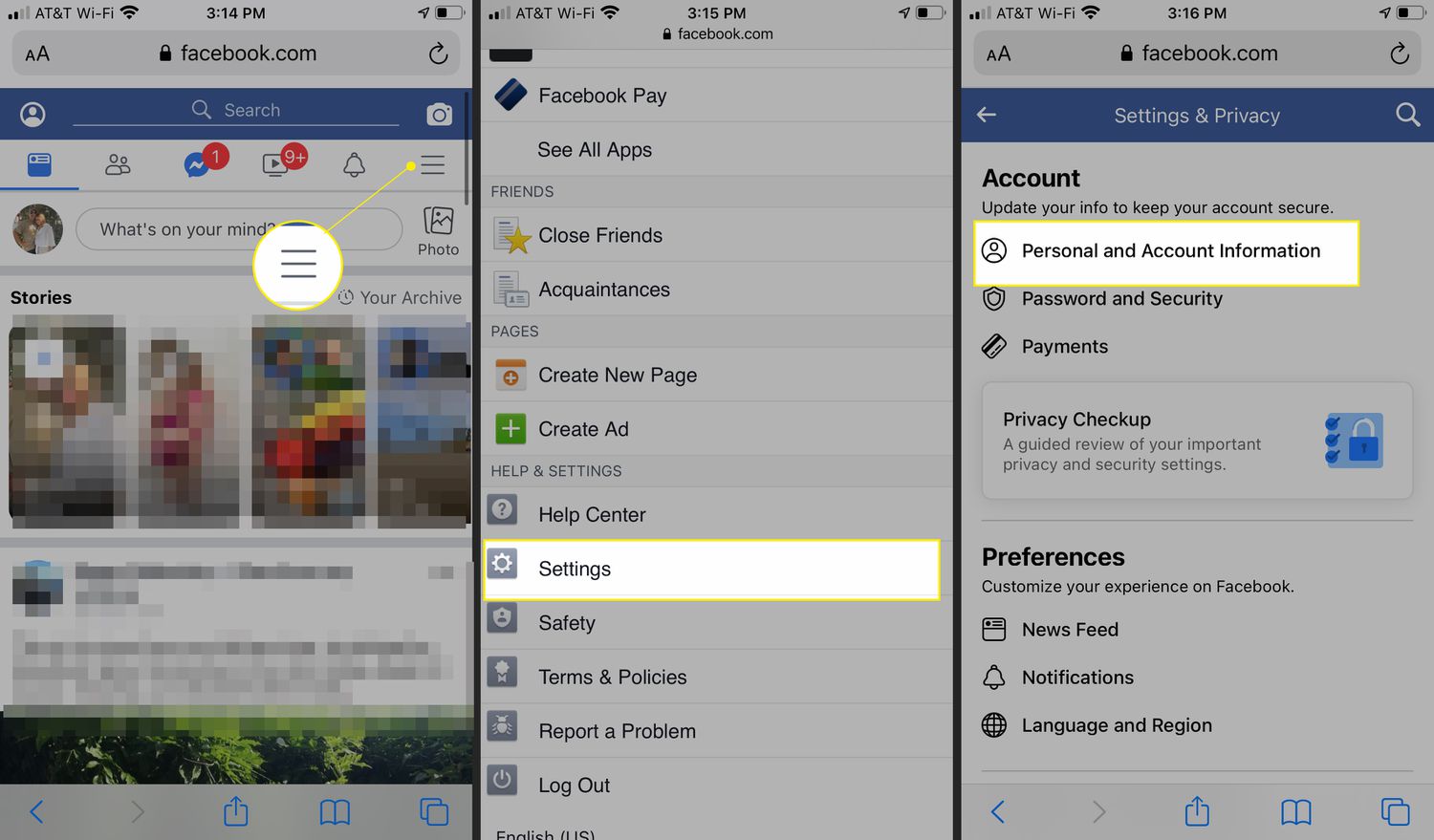
Deleting your Facebook account on an iPhone might seem like a challenging task, but fear not! In this article, we will guide you step-by-step on how to delete your Facebook account effortlessly from your iPhone. Whether you’re looking for a fresh start or simply want to take a break from social media, deleting your Facebook account can provide the freedom and peace of mind you’re seeking.
Facebook has become one of the most popular social media platforms, connecting billions of people worldwide. However, concerns about privacy and data security have led many users to consider deleting their accounts. With our comprehensive guide, you’ll be able to bid farewell to Facebook right from the palm of your hand.
Inside This Article
- How To Delete Facebook Account On iPhone
- Backup Your Data and Photos
- Deactivate Your Account
- Permanently Delete Your Account
- Clearing Facebook App Data
- Conclusion
- FAQs
How To Delete Facebook Account On iPhone
Facebook has become an integral part of our lives, allowing us to connect with friends, share photos, and stay updated on the latest news. However, there may come a time when you decide to take a break from social media or even permanently delete your Facebook account. If you’re an iPhone user wondering how to delete your Facebook account, you’ve come to the right place. In this article, we will guide you through the process step-by-step.
1. Deactivating your Facebook account:
Deactivating your Facebook account is a temporary solution if you’re unsure whether you want to permanently delete it. To deactivate your account on your iPhone, follow these steps:
- Open the Facebook app on your iPhone.
- Tap on the menu icon in the bottom right corner of the screen.
- Scroll down and tap on “Settings & Privacy.”
- Tap on “Settings.”
- Scroll down and tap on “Account Ownership and Control.”
- Tap on “Deactivation and Deletion.”
- Select “Deactivate Account” and follow the prompts to confirm the deactivation.
2. Permanently deleting your Facebook account:
If you are certain that you want to permanently delete your Facebook account, you can do so by following these steps:
- Open the Facebook app on your iPhone.
- Tap on the menu icon in the bottom right corner of the screen.
- Scroll down and tap on “Settings & Privacy.”
- Tap on “Settings.”
- Scroll down and tap on “Account Ownership and Control.”
- Tap on “Deactivation and Deletion.”
- Select “Permanently Delete Account” and follow the prompts to confirm the deletion.
3. Backing up your Facebook data before deleting:
Before you delete your Facebook account, it’s a good idea to back up any important data or photos you have on the platform. Facebook provides a feature that allows you to download a copy of your information. Here’s how you can do it:
- Open the Facebook app on your iPhone.
- Tap on the menu icon in the bottom right corner of the screen.
- Scroll down and tap on “Settings & Privacy.”
- Tap on “Settings.”
- Scroll down and tap on “Your Facebook Information.”
- Tap on “Download Your Information.”
- Select the data you want to include in the backup and tap on “Create File.”
4. Managing your Facebook account settings:
Even if you’re not ready to delete your Facebook account, you might want to review and update your privacy settings. Here are a few important settings you should consider:
- Privacy settings: Adjust who can see your posts, photos, and personal information.
- Notification settings: Control which notifications you receive from Facebook.
- Blocking settings: Manage the people and apps you’ve blocked on Facebook.
- App permissions: Review the permissions granted to third-party apps connected to your Facebook account.
By taking the time to review and adjust these settings, you can ensure that your Facebook account aligns with your desired level of privacy and security.
Deleting your Facebook account on your iPhone is a personal decision that only you can make. Whether you choose to deactivate it temporarily or permanently delete it, make sure to consider the impact it will have on your social connections and access to the Facebook platform. Remember, you can always create a new account in the future if you change your mind. Stay connected responsibly!
Backup Your Data and Photos
Before you delete your Facebook account, it’s important to backup any important data and photos that you have on the platform. Facebook provides a convenient tool called “Download Your Information” that allows you to download a copy of all your Facebook data.
To backup your data, follow these steps:
- Open the Facebook app on your iPhone.
- Tap on the menu icon in the bottom right corner.
- Scroll down and tap on “Settings & Privacy.”
- Select “Settings.”
- Scroll down and tap on “Your Facebook Information.”
- Tap on “Download Your Information.”
- Choose the categories of data you want to include in your download.
- Tap on “Create File” to start the download process.
- Once the file is ready, you’ll receive a notification. Tap on it to access your downloaded data.
Make sure to save the downloaded file securely on your iPhone or transfer it to another device or external storage for safekeeping.
Deactivate Your Account
If you’re not ready to permanently delete your Facebook account but still want to take a break from the platform, you have the option to deactivate your account. Deactivating your account temporarily disables your profile and removes your name and photos from most things you’ve shared on Facebook.
To deactivate your Facebook account, follow these steps:
- Open the Facebook app on your iPhone.
- Tap on the menu icon in the bottom right corner.
- Scroll down and tap on “Settings & Privacy.”
- Select “Settings.”
- Scroll down and tap on “Account Ownership and Control.”
- Tap on “Deactivation and Deletion.”
- Choose “Deactivate Account.”
- Follow the on-screen prompts to confirm the deactivation of your account.
Keep in mind that deactivating your account is reversible. You can reactivate it at any time by simply logging back in.
Permanently Delete Your Account
If you’ve decided to permanently delete your Facebook account, you won’t be able to reactivate it or retrieve any of your data or information associated with it. This is a permanent and irreversible action.
To permanently delete your Facebook account, follow these steps:
- Open the Facebook app on your iPhone.
- Tap on the menu icon in the bottom right corner.
- Scroll down and tap on “Settings & Privacy.”
- Select “Settings.”
- Scroll down and tap on “Account Ownership and Control.”
- Tap on “Deactivation and Deletion.”
- Choose “Delete Account.”
- Follow the on-screen prompts to confirm the deletion of your account.
Once you’ve deleted your account, it may take some time for Facebook to completely remove all your information from their servers.
Clearing Facebook App Data
After you’ve deactivated or deleted your Facebook account, it’s a good idea to clear the Facebook app data from your iPhone. This ensures that any residual data related to your Facebook account is removed from your device.
To clear the Facebook app data, follow these steps:
- Open the Settings app on your iPhone.
- Scroll down and tap on “Facebook.”
- Tap on “Offload App” to remove the app without deleting your account information, or tap on “Delete App” to remove the app and all associated data.
- If you chose “Offload App,” you can reinstall the Facebook app from the App Store later if needed.
By following these steps, you can effectively delete your Facebook account on your iPhone and ensure that your data and information are properly managed.
Conclusion
In conclusion, deleting your Facebook account on your iPhone is a straightforward process that can provide you with a sense of privacy and control over your personal information. By following the steps outlined in this article, you can easily deactivate or permanently delete your account directly from the Facebook app on your iPhone. It’s important to consider the consequences of deleting your account, as it will result in the loss of all your data, conversations, and connections on Facebook. If you’re certain about deleting your account, take the necessary steps and ensure you backup any important data beforehand. Remember, the decision to delete your Facebook account should be based on your individual needs and preferences. Whether you’re looking for a break from social media or concerned about your privacy, deleting your Facebook account on your iPhone is a viable option that allows you to regain control over your online presence.
FAQs
Q: Can I delete my Facebook account directly from the Facebook app on my iPhone?
A: No, deleting your Facebook account can’t be done directly from the app. You’ll need to access your Facebook account through a web browser on your iPhone or a computer in order to delete it.
Q: How can I delete my Facebook account on my iPhone?
A: To delete your Facebook account on your iPhone, follow these steps:
1. Open the web browser on your iPhone.
2. Visit the Facebook website and log in to your account.
3. Go to the “Settings” page.
4. Scroll down and click on “Your Facebook Information.”
5. Select “Delete Your Account and Information.”
6. Follow the on-screen instructions to confirm the deletion. Keep in mind that once you delete your account, it can’t be recovered.
Q: Will deleting my Facebook account on my iPhone also delete it on other devices?
A: Yes, deleting your Facebook account on your iPhone will also delete it from all other devices where you’re logged in. Your account will be permanently deleted and you won’t be able to access it from any device.
Q: What happens to my data when I delete my Facebook account on my iPhone?
A: Deleting your Facebook account on your iPhone permanently removes your profile, timeline, photos, videos, and any other personal data associated with your account. Facebook states that it can take up to 90 days for all of your data to be removed from their servers.
Q: Can I temporarily deactivate my Facebook account instead of deleting it on my iPhone?
A: Yes, if you prefer to take a break from Facebook without permanently deleting your account, you can choose to deactivate it. Deactivating your account allows you to hide your profile, photos, and posts until you decide to reactivate it. To deactivate your account, go to the “Settings” page and select “Manage Account” then “Deactivate.”
