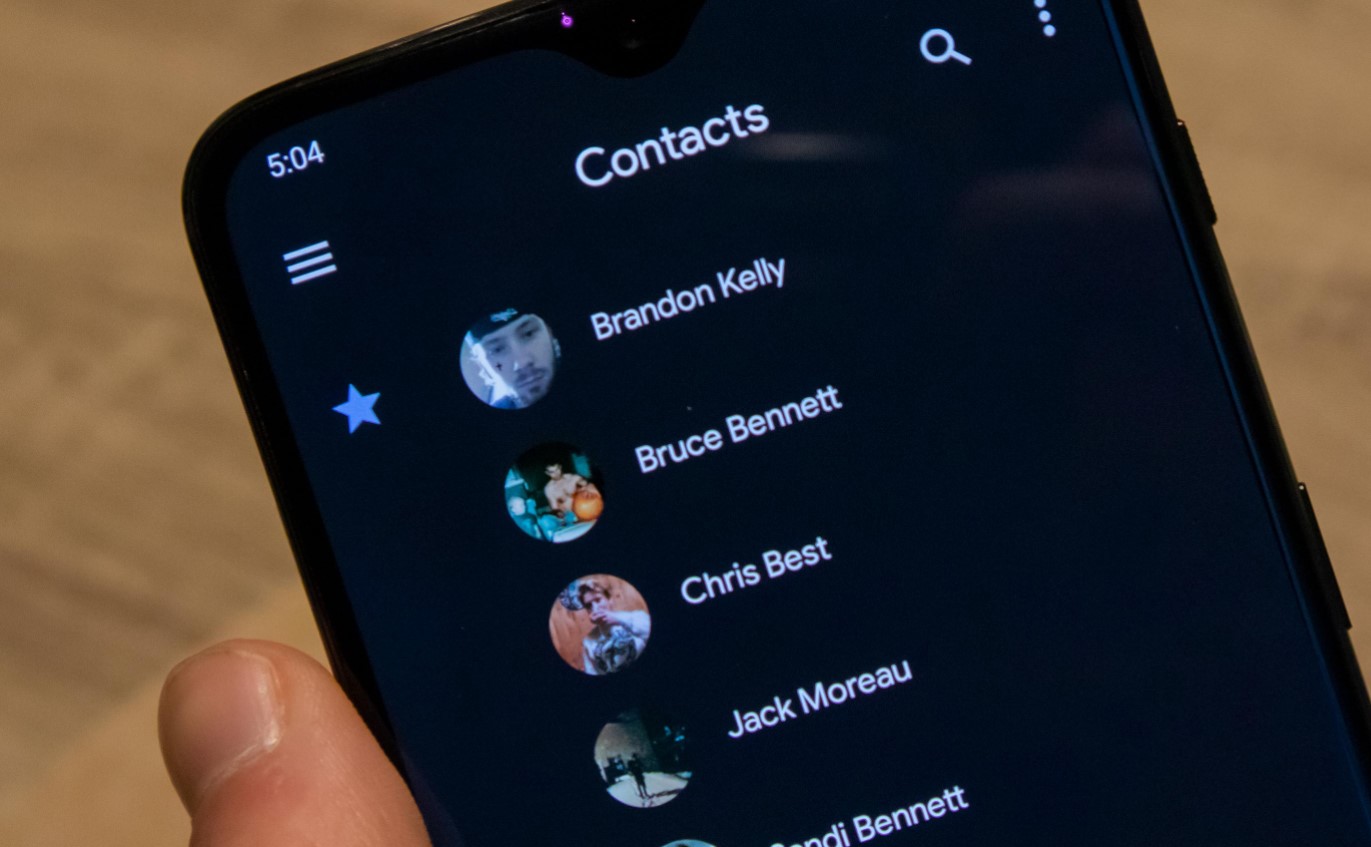
When managing contacts, it's common to encounter the need to delete a phone number from a contact. Whether it's due to outdated information, duplicate entries, or simply a change in contact details, knowing how to efficiently remove a phone number from a contact can streamline your communication management. In this article, we'll explore the various methods for accomplishing this task across different devices and platforms. From smartphones to email clients, we'll cover the steps to delete a phone number from a contact, ensuring that you can easily maintain accurate and up-to-date contact information. Whether you're a tech-savvy individual or someone looking for straightforward guidance, this article will provide the insights you need to effectively manage your contact list. Let's dive into the details of removing phone numbers from contacts and simplify your contact management process.
Inside This Article
- Accessing the Contact List
- Editing the Contact Information
- Deleting the Phone Number
- Saving the Updated Contact Information
- Conclusion
- FAQs
Accessing the Contact List
Accessing the contact list on your smartphone is a fundamental aspect of managing your contacts and ensuring that the information stored is accurate and up to date. Whether you need to update a phone number, add a new contact, or delete outdated information, navigating to the contact list is the first step in this process.
To access the contact list on most smartphones, you can typically locate the "Contacts" app on your home screen or within the app drawer. Upon opening the app, you will be presented with a comprehensive list of all the contacts stored on your device. This list is often organized alphabetically, making it easy to locate specific contacts by scrolling or using the search function.
In addition to the native "Contacts" app, some smartphones also integrate contact management with other applications, such as the dialer or messaging app. This seamless integration allows users to access their contacts directly from these related applications, streamlining the process of initiating calls, sending messages, and managing contact information.
Furthermore, with the increasing prevalence of cloud-based contact synchronization, accessing the contact list may also involve navigating to the settings of your device to ensure that the contacts are synced with your preferred cloud service, such as Google Contacts or iCloud. This synchronization ensures that any changes made to your contact list are updated across all your devices, providing a seamless and consistent experience.
In essence, accessing the contact list is the gateway to managing your contacts effectively. By familiarizing yourself with the location and organization of your contact list, you can efficiently navigate through your contacts, make necessary updates, and ensure that your communication channels remain accurate and reliable.
Editing the Contact Information
Editing contact information is a common task that allows you to keep your contacts up to date and accurate. Whether you need to correct a phone number, update an email address, or add additional details, the process of editing contact information is straightforward and essential for maintaining effective communication with your contacts.
To begin editing contact information, open the "Contacts" app on your smartphone and locate the contact you wish to modify. Once you have selected the contact, you will typically see an option to edit the contact's details. This may be represented by a pencil icon or an "Edit" button, depending on the interface of your device.
Upon entering the editing mode, you will have the ability to modify various aspects of the contact's information. This includes the contact's name, phone numbers, email addresses, physical addresses, and additional details such as birthdays and notes. By tapping on the specific field you wish to edit, you can input the updated information, ensuring that the contact's details are current and accurate.
In addition to updating existing information, you may also have the option to add new details to the contact's profile. This can be particularly useful for including additional phone numbers, email addresses, or other relevant information that may facilitate seamless communication with the contact.
Furthermore, some contact management apps offer advanced features such as the ability to assign custom labels to phone numbers or email addresses. This allows you to categorize and differentiate between work, home, mobile, or other types of contact information, providing clarity and organization within the contact's profile.
As you make changes to the contact's information, it's important to review the details carefully to ensure accuracy. This includes double-checking phone numbers, verifying email addresses, and confirming any additional information you have added. By taking this proactive approach, you can mitigate the risk of communication errors and maintain a reliable database of contacts.
Once you have completed the necessary edits, you can save the updated contact information. This typically involves tapping a "Save" or "Done" button, which finalizes the changes and ensures that the contact's details are updated within your contact list.
In essence, editing contact information empowers you to maintain accurate and relevant details for your contacts, fostering effective communication and streamlined interaction with those in your network. By leveraging the editing capabilities of your smartphone's contact management system, you can ensure that your contact list remains current and conducive to seamless communication.
Deleting the Phone Number
Deleting a phone number from a contact is a straightforward yet crucial task that allows you to maintain accurate and relevant information within your contact list. Whether you need to remove an outdated number, consolidate contact details, or rectify an error, the process of deleting a phone number ensures that your contacts' information remains current and reliable.
To initiate the deletion of a phone number from a contact, begin by accessing the contact list on your smartphone and selecting the specific contact from which you wish to remove the phone number. Once you have located the contact, proceed to enter the contact's details or editing mode, typically denoted by an "Edit" or pencil icon within the contact's profile.
Within the contact's details, you will find the phone numbers associated with the contact. Identify the specific phone number that you intend to delete and tap on it to initiate the editing process. Depending on the interface of your device, you may encounter an option to delete the selected phone number directly or an editing screen where you can remove the number.
Upon selecting the option to delete the phone number, you will typically be prompted to confirm the deletion to prevent accidental removal of essential information. This confirmation step serves as a safeguard, ensuring that you have intentionally chosen to delete the phone number from the contact's details.
Once the deletion is confirmed, the phone number will be removed from the contact's information, effectively eliminating it from the contact list. This streamlined process allows you to promptly update and refine the contact's details, ensuring that only accurate and relevant information is retained within your contact management system.
Furthermore, after deleting the phone number, it is advisable to review the contact's remaining details to verify that the information is complete and up to date. This comprehensive approach ensures that the contact's profile reflects the most current and accurate details, facilitating seamless communication and interaction with the contact.
By deleting outdated or unnecessary phone numbers from your contacts, you contribute to the overall organization and accuracy of your contact list, creating an environment conducive to efficient communication and streamlined contact management. This proactive approach to maintaining contact details reflects your commitment to staying connected and engaged with your network while upholding the integrity of your contact database.
Saving the Updated Contact Information
Saving the updated contact information is the final step in the process of managing and refining your contacts. Once you have made the necessary edits, additions, or deletions to a contact's details, it is essential to ensure that the changes are saved effectively, thereby updating the contact list with the most current and accurate information.
After completing the desired modifications to a contact's information, you will typically encounter a "Save" or "Done" button within the contact management interface. This crucial step serves as the mechanism to solidify the changes made to the contact's details, ensuring that the updated information is preserved within your contact list. By tapping the "Save" or "Done" button, you confirm your intent to apply the modifications, prompting the system to update the contact's profile with the revised information.
Upon saving the updated contact information, it is advisable to review the contact's details once more to verify that the changes have been implemented accurately. This comprehensive review allows you to confirm that the contact's name, phone numbers, email addresses, and any additional information reflect the intended updates, thereby ensuring the integrity and accuracy of the contact list.
Furthermore, in the context of cloud-based contact synchronization, saving the updated contact information triggers the synchronization process, ensuring that the changes are propagated across all linked devices and associated accounts. This seamless synchronization mechanism guarantees that the updated contact details are consistently reflected across your entire ecosystem of connected devices, promoting a unified and synchronized experience.
In addition to the immediate impact of saving the updated contact information, this process contributes to the overall efficiency and reliability of your contact management system. By diligently saving and updating contact details, you establish a foundation of accurate and current information, fostering effective communication and interaction with your contacts.
Moreover, the act of saving the updated contact information signifies your commitment to maintaining a dynamic and responsive contact list, reflective of the evolving nature of personal and professional connections. This proactive approach to contact management underscores your dedication to staying connected and engaged with your network, leveraging technology to facilitate seamless communication and interaction.
In essence, saving the updated contact information represents the culmination of your efforts to manage and refine your contacts, ensuring that your contact list remains accurate, relevant, and conducive to effective communication. By embracing this final step, you affirm your commitment to maintaining a robust and reliable network of contacts, poised to support your ongoing communication needs and interpersonal engagements.
In conclusion, removing a phone number from a contact is a simple yet essential task that can help you keep your contacts organized and up to date. Whether you're streamlining your address book or ensuring accurate communication, knowing how to delete a phone number from a contact is a valuable skill. By following the steps outlined in this guide, you can efficiently manage your contacts and maintain a clutter-free address book. Embracing these practices will not only enhance your productivity but also contribute to a more seamless communication experience. So, take charge of your contacts and make the necessary adjustments to keep your digital address book in top shape.
FAQs
- How can I delete a phone number from a contact on my smartphone?
- Will deleting a phone number from a contact affect other linked accounts or devices?
- Is it possible to recover a deleted phone number from a contact?
- What steps should I take if I accidentally delete a phone number from a contact?
- Can I delete multiple phone numbers from a contact simultaneously?
