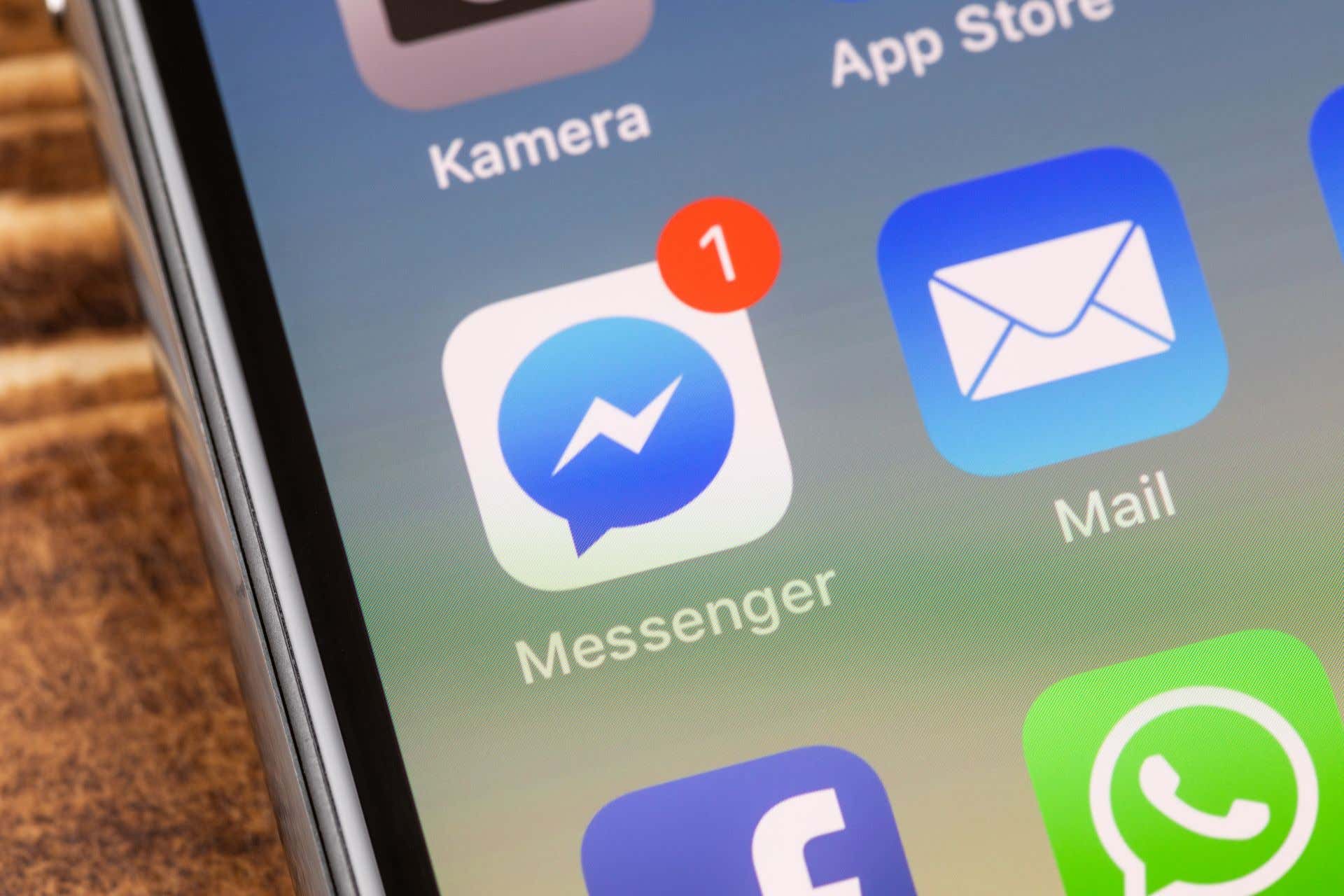
In today’s digital age, maintaining privacy and control over our personal information has become increasingly important. One area where many of us share our contact information is through messaging apps, such as Messenger. While it’s convenient to have our phone numbers connected to our online profiles, there may come a time when we want to remove our phone number from Messenger for various reasons.
In this article, we’ll explore how to delete a phone number from Messenger. Whether you simply want to change your contact details, protect your privacy, or disassociate your phone number from your Messenger account, we’ll guide you through the necessary steps to accomplish this. So, if you’ve been wondering how to remove your phone number from Messenger, continue reading to gain a better understanding of the process.
Inside This Article
- Method 1: Removing Phone Number from Messenger App Settings
- Method 2: Removing Phone Number from Facebook Account Settings
- Method 3: Deleting Phone Number from Messenger Contacts
- Method 4: Blocking Phone Number on Messenger
- Conclusion
- FAQs
Method 1: Removing Phone Number from Messenger App Settings
If you’re looking to remove a phone number from your Messenger app, you’re in the right place. Follow these simple steps to get it done:
Step 1: Open the Messenger app on your mobile device.
Step 2: Tap on your profile picture located at the top left corner of the screen.
Step 3: Scroll down and tap on “Account Settings”.
Step 4: In the Account Settings menu, tap on “Security and Login”.
Step 5: Under the “Security and Login” section, look for “Phone Numbers” and tap on it.
Step 6: Here, you’ll see a list of phone numbers associated with your Messenger app. Find the phone number you want to remove and tap on the three-dot icon next to it.
Step 7: From the options that appear, tap on “Remove Phone Number.
Step 8: You’ll be prompted with a confirmation message. Tap on “Remove” to confirm the deletion.
That’s it! The phone number will be successfully removed from your Messenger app settings.
Keep in mind that removing a phone number from your Messenger app settings will not delete the number from your Facebook account or your device’s contacts. It only removes the association between the number and the Messenger app.
If you ever decide to re-add the phone number, simply follow the same steps and tap on “Add Phone Number” instead of “Remove Phone Number”.
Method 2: Removing Phone Number from Facebook Account Settings
If you want to remove a phone number from Facebook Messenger, you can do so by adjusting your Facebook account settings. This method ensures that the phone number is completely detached from your Messenger contacts and no longer associated with your Facebook account.
Here’s a step-by-step guide to removing your phone number from Facebook Account Settings:
- Open the Facebook app or log in to your Facebook account using a web browser.
- Click on the downward-facing arrow in the top-right corner of the screen to access the drop-down menu.
- Select “Settings & Privacy” from the drop-down menu, and then click on “Settings”.
- In the left-hand column, choose “Mobile”.
- You will see your linked phone number(s) listed. Click on “Remove” next to the phone number you want to delete.
- A confirmation pop-up will appear. Click on “Remove” to confirm the deletion of the phone number.
After following these steps, your phone number will no longer be associated with your Facebook account. This means that it will no longer appear as a contact in Messenger, and you will not receive any messages or calls on that number through Messenger.
It’s worth noting that removing a phone number from Facebook Account Settings does not permanently delete the number from Facebook’s servers. Facebook retains certain information, like call and message history, even after you remove a phone number. If you want to completely delete your data from Facebook’s servers, consider deleting your Facebook account.
Now that you know how to remove a phone number from your Facebook Account Settings, you can easily keep your Messenger contacts updated and remove any unwanted or outdated phone numbers from your account.
Method 3: Deleting Phone Number from Messenger Contacts
If you want to delete a phone number from your Messenger contacts, follow these simple steps:
- Open the Messenger app on your mobile device.
- Tap on the “People” icon at the bottom of the screen.
- Scroll through your contacts list or search for the specific contact using the search bar at the top.
- Once you find the contact with the phone number you want to delete, tap on their name.
- In the conversation screen, tap on the “i” icon at the top right corner.
- Scroll down and tap on the “Remove Contact” option.
- A confirmation dialog will appear, asking if you want to remove the contact. Tap on “Remove Contact” again to confirm.
Once you have followed these steps, the phone number will be deleted from your Messenger contacts. It’s important to note that removing a contact from Messenger will not delete them from your Facebook friends list or other connected platforms.
Deleting a phone number from Messenger contacts can be useful if you no longer wish to have that specific number appear in your Messenger app. Whether it’s an old contact, a spam number, or simply someone you no longer want to communicate with, removing their phone number from your Messenger contacts will help keep your conversations tidy and organized.
It’s worth mentioning that if the person you removed from your Messenger contacts tries to contact you again in the future, their messages will end up in the “Message Requests” section, and you can choose to either accept or decline the message.
Now that you know how to delete a phone number from your Messenger contacts, you can easily manage your contact list and ensure that only the relevant and desired contacts remain on your app.
Method 4: Blocking Phone Number on Messenger
If you want to prevent a specific phone number from contacting you on Messenger, you can utilize the blocking feature. Blocking a phone number on Messenger ensures that you do not receive any messages or calls from that particular contact. It is an effective way to stay away from unwanted or spammy messages and maintain your privacy.
Blocking a phone number on Messenger is a simple process. You just need to follow these steps:
- Launch the Messenger app on your mobile device and open the conversation with the contact you want to block.
- Tap on the name or profile picture of the contact at the top of the conversation screen.
- Scroll down to find the “Block” option and tap on it.
- A confirmation dialog will appear, asking if you want to block the contact. Tap on “Block Messages” to proceed.
- Once you block a contact, they won’t be able to send you messages or call you on Messenger. They will also be removed from your Messenger contacts list.
Please note that blocking a phone number on Messenger only applies to the Messenger platform. It does not block the contact on other communication platforms or social media channels. If you want to block the contact entirely, you may need to block them on other platforms as well.
Keep in mind that blocking a phone number is a personal decision, and it is important to use this feature responsibly. Blocking someone should be reserved for situations where you feel harassed, threatened, or bothered by a particular contact.
If you change your mind and decide to unblock a contact, you can do so by following these steps:
- Open the Messenger app and go to the “Settings” menu.
- Select “Blocked People” from the menu options.
- You will see a list of contacts you have blocked. Find the contact you want to unblock and tap on the “Unblock” button.
- Confirm your decision by tapping “Unblock” again in the confirmation dialog that appears.
By using the blocking feature on Messenger, you can have control over who can contact you and ensure a more enjoyable messaging experience.
Conclusion
Deleting a phone number from Messenger is a simple process that can help protect your privacy and keep your contacts organized. By following the steps outlined in this article, you can easily remove unwanted phone numbers from your Messenger app.
Remember, deleting a phone number from Messenger will remove it from your chats and contact list, but it will not block the user from contacting you through other means. If you want to completely block someone on Messenger, you may need to take additional steps.
Overall, managing your contacts and ensuring your Messenger app is clutter-free is essential for a seamless and enjoyable messaging experience. Don’t hesitate to delete any unwanted phone numbers and keep your contact list up to date.
By staying proactive and regularly managing your contacts, you can streamline your messaging app and maintain better control over your communication.
FAQs
Q: How do I delete a phone number from Messenger?
A: To delete a phone number from Messenger, follow these steps:
- Open the Messenger app on your mobile device.
- Tap on your profile picture at the top left corner of the screen.
- Scroll down and tap on the “Settings & Privacy” option.
- Under the “Security” section, tap on the “Phone Number” option.
- Tap on the phone number you want to delete.
- On the next screen, tap on the “Remove Phone Number” option.
- Confirm your choice by tapping on “Remove” when prompted.
Q: Will deleting a phone number from Messenger delete it from my contacts?
A: No, deleting a phone number from Messenger will only remove it from your Messenger account. It will not delete the contact from your device’s contacts list.
Q: Can I delete multiple phone numbers from Messenger at once?
A: Unfortunately, Messenger does not currently have an option to delete multiple phone numbers at once. You will need to follow the steps mentioned earlier for each individual phone number you wish to delete.
Q: What happens if I delete someone’s phone number from Messenger?
A: Removing someone’s phone number from Messenger will prevent you from being able to chat with that person through Messenger. However, it will not block them completely or delete them from your device’s contacts list.
Q: Can I recover a deleted phone number in Messenger?
A: Once you delete a phone number from Messenger, it cannot be recovered. If you want to reestablish contact with that person, you will need to add their phone number back manually.
