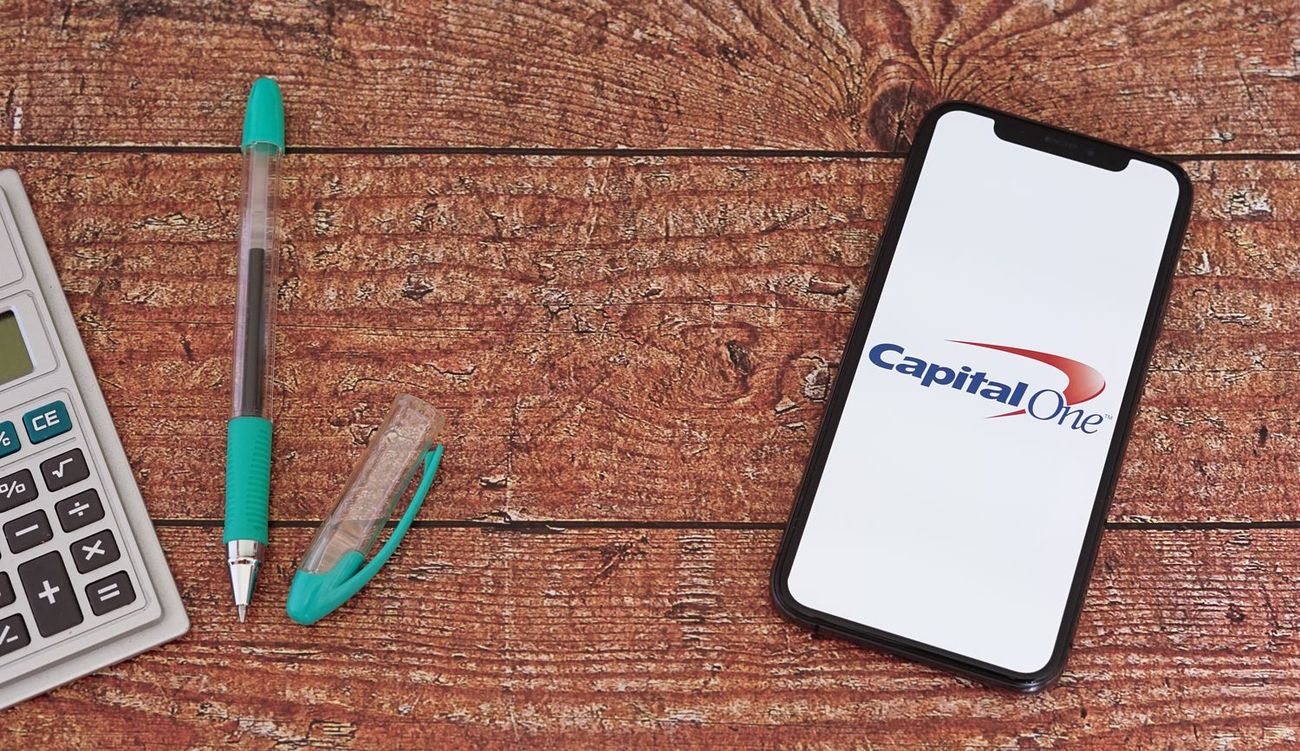
Are you looking to update your phone number on your Capital One account? Whether you've changed your number or simply want to ensure that your contact information is up to date, it's essential to have the correct phone number linked to your account for security and communication purposes. In this article, we'll guide you through the process of changing your phone number on Capital One, ensuring that you can stay connected and informed about your financial matters. With easy-to-follow steps and helpful tips, you'll be equipped to make this update seamlessly, allowing you to have peace of mind knowing that your account details are accurate. Let's dive into the simple yet crucial process of updating your phone number with Capital One.
Inside This Article
- Step 1: Log in to Your Capital One Account
- Step 2: Access the Account Settings
- Step 3: Update Your Phone Number
- Step 4: Verify the Changes
- Conclusion
- FAQs
Step 1: Log in to Your Capital One Account
Changing your phone number on your Capital One account is a straightforward process that begins with logging in to your account. Whether you've switched to a new phone number or simply need to update your contact information, Capital One makes it easy to manage your account details online. Here's a step-by-step guide to help you through the process.
First, ensure you have a stable internet connection and a device to access the Capital One website. Once you're ready, follow these simple steps to log in to your Capital One account:
-
Visit the Capital One Website: Open your preferred web browser and navigate to the official Capital One website. You can do this on a computer, smartphone, or tablet, making it convenient to access your account from anywhere.
-
Locate the Sign-In Section: Look for the sign-in section on the homepage. It's usually prominently displayed, allowing you to enter your login credentials without any hassle.
-
Enter Your Username and Password: Input your username and password in the designated fields. If you've enabled two-factor authentication, you may need to complete an additional security step, such as entering a verification code sent to your registered email or phone number.
-
Click "Sign In": Once you've entered your login details, click the "Sign In" button to access your Capital One account.
-
Navigate to Your Account Dashboard: Upon successful login, you'll be directed to your account dashboard, where you can view your account summary, recent transactions, and other relevant information.
By following these steps, you'll successfully log in to your Capital One account and be ready to proceed with updating your phone number. With the login process complete, you're now prepared to navigate to the account settings and make the necessary updates to your contact information.
Logging in to your Capital One account is the initial step in the process of changing your phone number. It sets the stage for seamlessly managing your account details and ensuring that your contact information is accurate and up to date. Now that you've successfully logged in, you're ready to move on to the next step and access the account settings to update your phone number.
Remember, it's essential to keep your contact information current to receive important notifications and stay connected with your financial institution. Whether it's for security alerts, account updates, or general communication, having the right phone number on file is crucial for a smooth banking experience.
Step 2: Access the Account Settings
After successfully logging in to your Capital One account, the next step is to access the account settings, where you can update your phone number. Capital One provides a user-friendly interface that allows account holders to manage their personal information with ease. Here's a detailed guide on how to access the account settings:
-
Navigate to the Settings Menu: Once you're logged in to your account dashboard, look for the "Settings" or "Account Settings" option. This is typically located in the top navigation bar or within a drop-down menu, depending on the device you're using to access your account.
-
Click on Account Settings: Upon locating the settings menu, click on "Account Settings" to proceed to the section where you can manage your personal information. Capital One organizes account settings logically, making it simple to find the option to update your contact details.
-
Select "Contact Information": Within the account settings, you'll likely find a section specifically dedicated to "Contact Information" or "Personal Details." Click on this option to access the page where you can view and edit the phone number associated with your account.
-
Verify Your Identity: Before making changes to your contact information, Capital One may require you to verify your identity for security purposes. This could involve entering a one-time passcode sent to your registered email or phone number, or answering security questions to confirm your identity.
-
Update Your Phone Number: Once you've navigated to the contact information section and completed any necessary identity verification steps, you can proceed to update your phone number. Simply enter the new phone number in the designated field and review it carefully to ensure accuracy.
-
Save Your Changes: After entering the new phone number, look for a "Save" or "Update" button to confirm the changes. Capital One may prompt you to review and confirm the updated information before finalizing the update.
Accessing the account settings is a crucial step in the process of changing your phone number with Capital One. By following these steps, you can conveniently navigate to the section where you can manage your contact information and ensure that your phone number is up to date. Capital One's intuitive interface and clear navigation make it seamless for account holders to make these essential updates, empowering you to maintain accurate and current contact details within your account.
Ensuring that your phone number is correct and current is vital for receiving important account notifications, security alerts, and other communications from Capital One. By accessing the account settings and updating your contact information, you contribute to a smooth and secure banking experience, allowing you to stay informed about your financial activities and account status.
Step 3: Update Your Phone Number
Updating your phone number with Capital One is a crucial step in ensuring that your contact information is accurate and up to date. Whether you've changed your phone number due to a new device, carrier switch, or simply need to update your contact details, Capital One provides a straightforward process for making these essential changes. Here's a detailed guide on how to update your phone number within your Capital One account:
-
Enter the New Phone Number: Once you've navigated to the section for updating your contact information, locate the field designated for the phone number. Carefully enter the new phone number, ensuring that it is accurate and free from any typographical errors. Double-check the digits to avoid any discrepancies in your updated contact details.
-
Review the Updated Information: After entering the new phone number, take a moment to review the information you've provided. Confirm that the phone number is entered correctly and reflects the updated contact details you wish to associate with your Capital One account. Accuracy is key in ensuring that you receive important notifications and communications from Capital One.
-
Consider Additional Contact Methods: While updating your phone number, it's beneficial to review and update any other contact methods associated with your account, such as email addresses. Capital One allows you to manage multiple contact points, enhancing the security and accessibility of your account communications.
-
Verify the Changes: Capital One may prompt you to verify the updated phone number to ensure the security of your account. This verification process could involve sending a one-time passcode to the new phone number or confirming the changes through an alternative contact method. Follow the prompts to complete the verification step and finalize the update.
-
Save Your Changes: Once you've entered the new phone number and verified the updates, look for a "Save" or "Update" button to confirm the changes. Capital One's interface is designed to guide you through the process, allowing you to securely save the updated contact information within your account.
By following these steps, you can effectively update your phone number within your Capital One account, ensuring that your contact details are current and accurate. This proactive approach enables you to stay connected with important account notifications, security alerts, and other communications from Capital One, contributing to a seamless banking experience.
Remember, maintaining up-to-date contact information is essential for receiving timely updates about your account, safeguarding your financial activities, and staying informed about relevant changes and developments. By taking the initiative to update your phone number with Capital One, you actively contribute to the security and efficiency of your banking interactions.
Step 4: Verify the Changes
After updating your phone number within your Capital One account, the next crucial step is to verify the changes to ensure the security and accuracy of your contact information. Capital One prioritizes the protection of account holders' data and employs verification processes to confirm any updates made to personal details, including phone numbers. Here's a detailed overview of the verification process and the steps involved:
-
One-Time Passcode: Upon submitting the updated phone number, Capital One may initiate the verification process by sending a one-time passcode to the new phone number. This passcode serves as a security measure to confirm that the individual making the changes has access to the updated contact information.
-
Enter the Verification Code: Once you receive the one-time passcode on your new phone number, navigate back to the Capital One website or app to enter the code in the designated verification field. This step ensures that the updated phone number is associated with a device under your control, adding an extra layer of security to the verification process.
-
Alternative Verification Methods: In some cases, Capital One may offer alternative verification methods for updating contact information. This could include confirming the changes through an email sent to your registered email address or utilizing other security measures to validate the updated phone number.
-
Security Questions or Biometric Verification: Depending on the security settings of your Capital One account, you may be prompted to answer security questions or undergo biometric verification to confirm the updated phone number. These additional layers of security help safeguard your account against unauthorized changes to personal information.
-
Confirmation Prompt: After successfully entering the verification code or completing the alternative verification method, Capital One may display a confirmation prompt to acknowledge the successful verification of the updated phone number. This serves as a final step to ensure that the changes have been securely validated.
By following these verification steps, you can confidently confirm the accuracy and security of the updated phone number within your Capital One account. This proactive approach not only safeguards your personal information but also ensures that you receive important account notifications and communications without interruption.
Verifying the changes to your phone number is an essential aspect of maintaining the integrity and security of your Capital One account. By adhering to the verification process, you actively contribute to a secure and reliable banking experience, allowing you to stay informed about your financial activities and account status with peace of mind.
In conclusion, changing your phone number with Capital One is a straightforward process that can be completed through various channels, including online, over the phone, or by visiting a branch. By updating your contact information promptly, you can ensure seamless communication and enhanced security for your Capital One accounts. Whether you opt to make the change through the website, mobile app, or by contacting customer service, Capital One provides convenient options to accommodate your preferences. Remember to verify your new phone number to confirm the update and maintain uninterrupted access to your accounts. Keeping your contact details current with Capital One is a proactive step in safeguarding your financial information and staying connected with important updates and notifications.
FAQs
- How can I change my phone number on Capital One?
- Is it possible to update my phone number online or through the mobile app?
- What information do I need to provide when updating my phone number with Capital One?
- Will changing my phone number affect my account access or security settings?
- Are there any additional steps I need to take after updating my phone number with Capital One?
